Ansible Integration
Integrating OpManager with Ansible allows seamless automation of network management tasks directly from OpManager. This integration enables users to execute Ansible playbooks on devices in your network via OpManager, streamlining processes like configuration management, updates, and troubleshooting.
By combining OpManager's monitoring capabilities with Ansible's automation, IT teams can automatically execute playbooks whenever an alert is raised in OpManager, thus reducing troubleshooting time.
Steps to configure Ansible in OpManager:
Ansible integration with OpManager involves two steps,
- Open OpManager, go to Settings -> General Settings -> Integrations -> Ansible configuration.
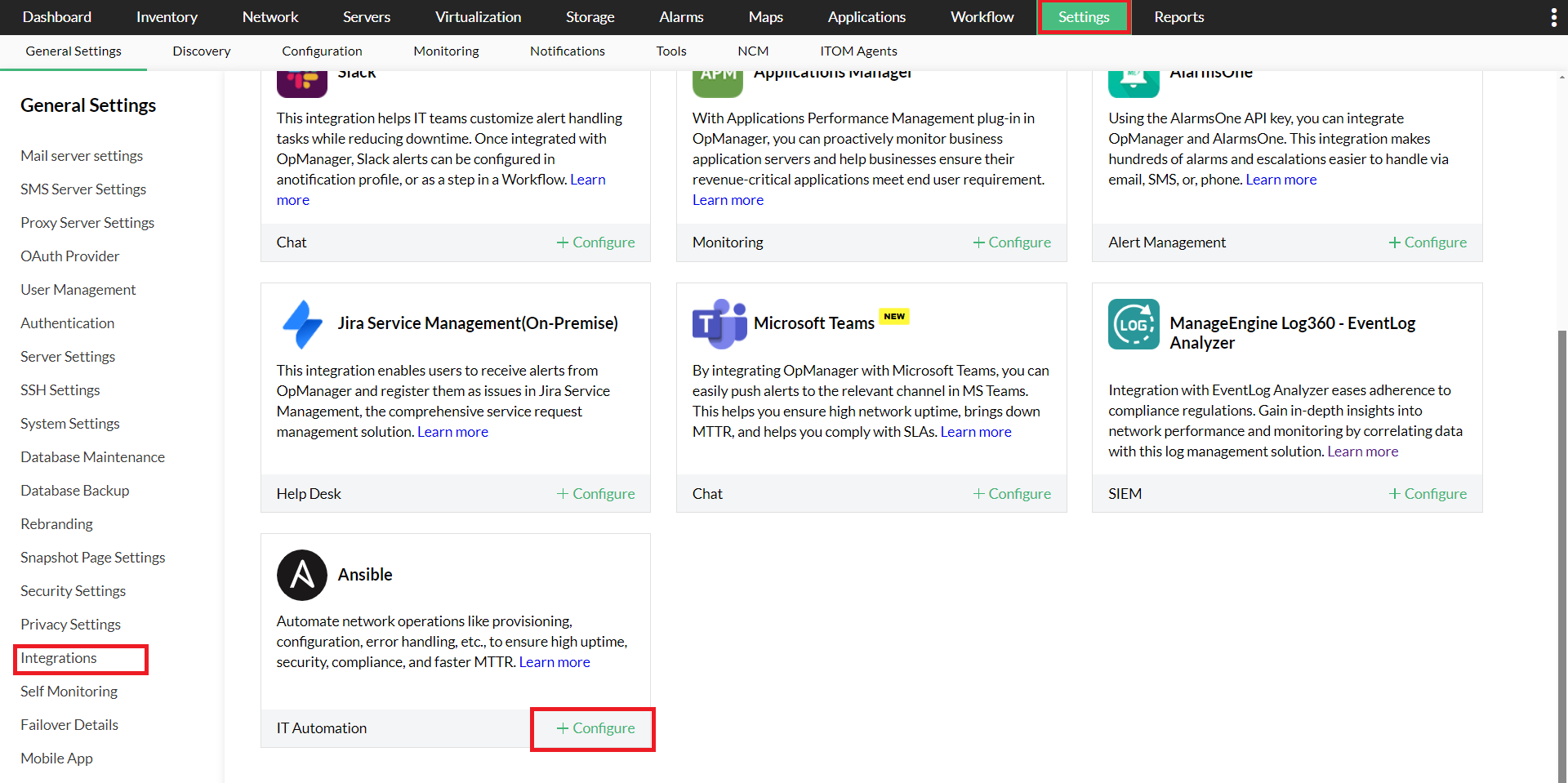
- Enter the Device name/IP Address of the device where Ansible is installed.
- Add a new credential, or choose from the dropdown if it is already configured.
- Enter the folder path where Ansible is installed to fetch the playbook details from.
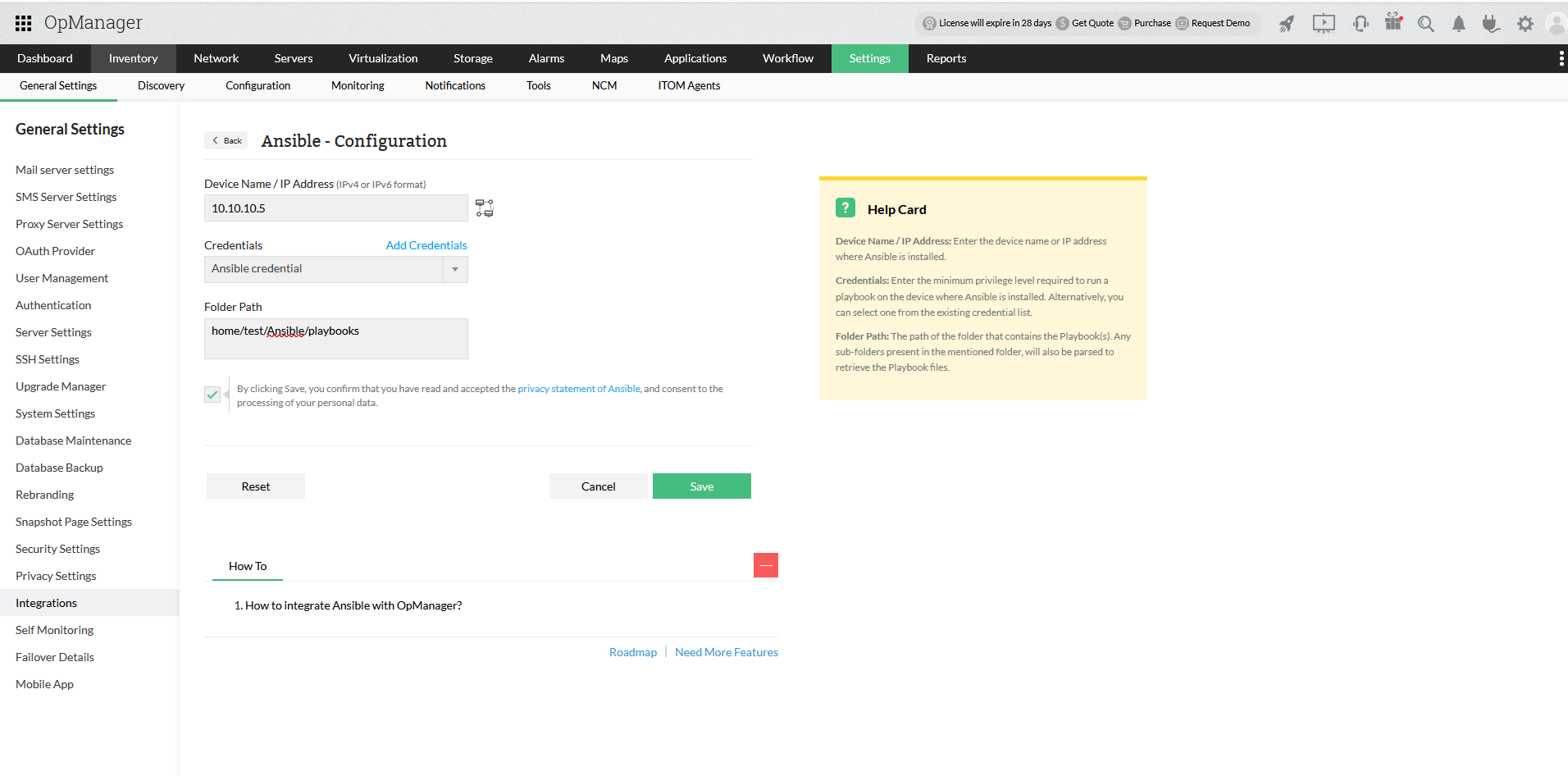
- Select the checkbox to accept the privacy statement of Ansible before clicking Save.
Configuring Notification profiles
To automatically execute a certain playbook when a specific type of alert is raised based on a criteria, you can configure notification profiles. Follow the steps given below to configure.
- Go to Settings -> Notifications-> Notification profiles
- Click Add on the top right corner to add a new notification profile, and select Ansible Integration
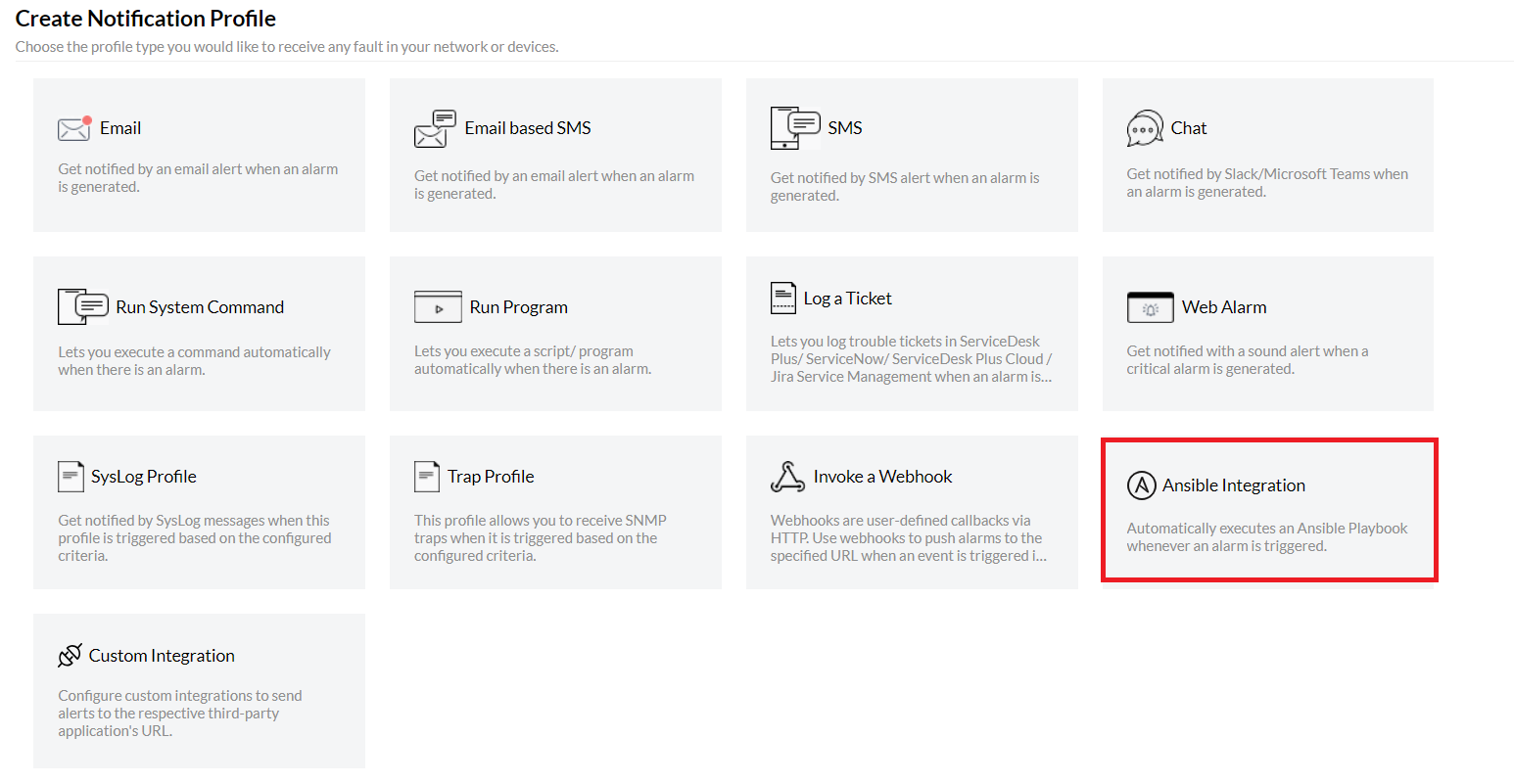
- Select a playbook from the drop-down list.
- In the program arguments section, you can add extra arguments as additional input.
- Select the necessary dynamic variables from the drop-down, if required.
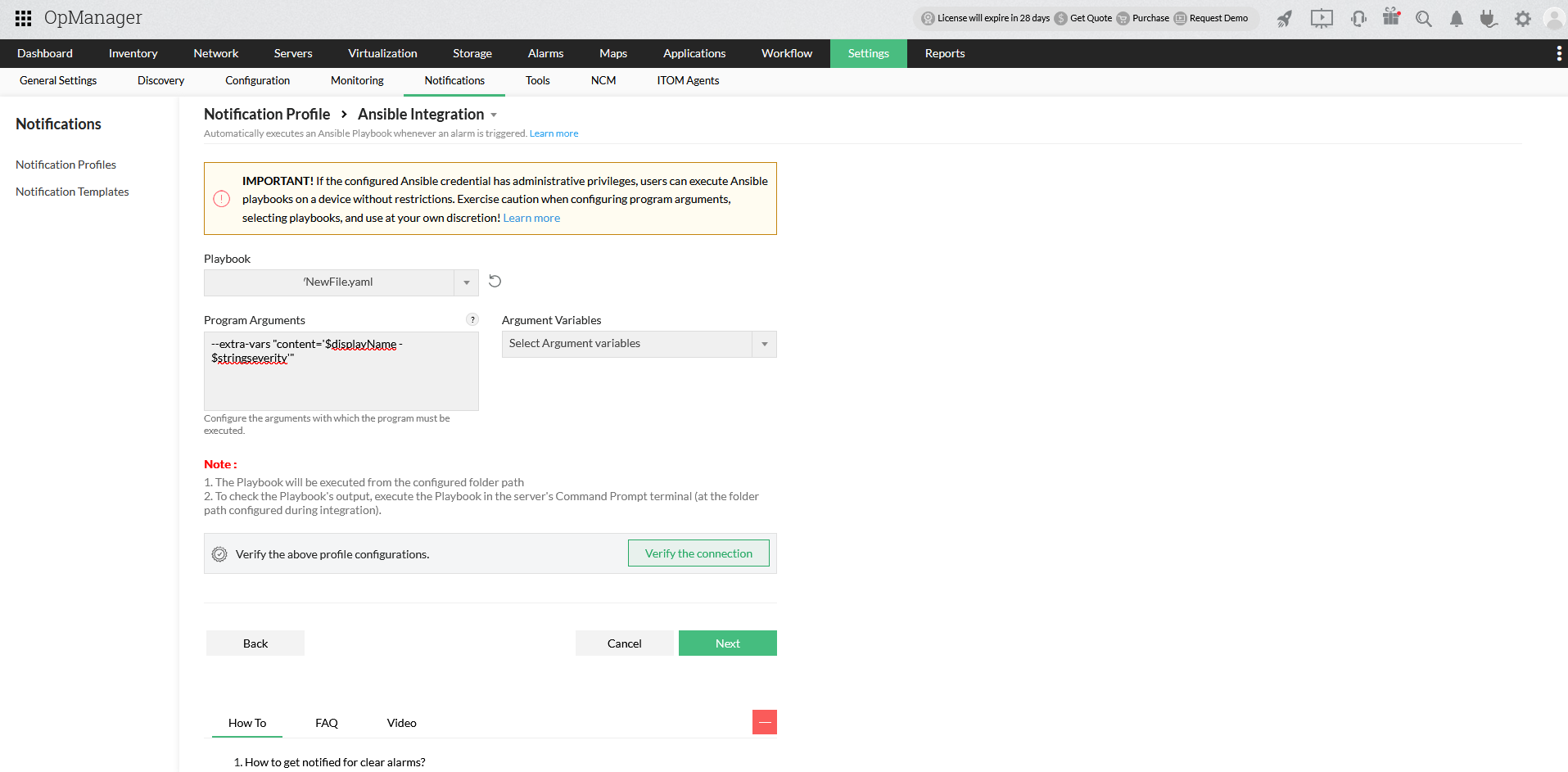
- You can verify the connection using the Test Action option.
- Click "Next" to select the notification criteria, select devices, and configure a time window. Click here to learn more about configuring notification profiles
- The playbook will be executed when the specified trigger conditions are met for the device.
Note:
- Ensure that the correct folder path of the Ansible installation is provided in OpManager during configuration.
- Ensure playbooks are created in Ansible, as per your requirements.
- Ensure that the user has executable permission for the configured Ansible playbook.
Configuring Notification template
To automatically execute a certain playbook when a specific type of alert is raised, you can configure notification templates. Follow the steps given below to configure.
- Select a playbook from the drop-down list.
- In the program arguments section, you can add extra arguments as additional input.

- Select the necessary dynamic variables from the drop-down, if required.
- You can verify the connection using the Test Action option.
- Click Save
Thank you for your feedback!