Integrating Microsoft Teams with OpManager
Microsoft Teams is a personal/workplace communication and collaboration platform that helps you stay connected over chat, calls, and video meetings. You can now integrate MS Teams with OpManager. After integrating, you will receive real time alerts regarding any network issues in your team channel.
Click here for the steps to integrate OpManager with Microsoft teams via a Oauth provider.
Note: Please note that the following steps are no longer supported in MS Teams
Steps to integrate OpManager with Microsoft Teams using Webhooks:
Using webhook, you can now integrate Microsoft Teams with OpManager. Upon integration, you can receive real time alerts on network faults right in your team channel.
Supported Version: OpManager 12.5.192 & above
Step 1: Configuring MS Teams
- Open the required Microsoft Teams channel to which OpManager alert has to be communicated.
- Click on More options
 next to the channel name and then choose Connectors.
next to the channel name and then choose Connectors.
- Select Incoming Webhook from the list of options displayed.
- In the new window, provide a name for the webhook and click on Create.
- Copy the webhook URL generated by MS Teams.
Step 2: Configuring OpManager
- In OpManager webclient, go to Settings > Notifications > Add Profile.
- Choose Invoke a Webhook.
- After selecting HTTP Method POST, paste the webhook URL generated by Microsoft Teams.
- Choose raw as the Data Type and JSON as the Payload Type.
- Under the field Body Content, add the text in the following JSON format:
-
{"text": "
$displayName
$message"
}
- Add the required alert variables (IP Address, Source of the alarm, etc.,) within the curly braces.
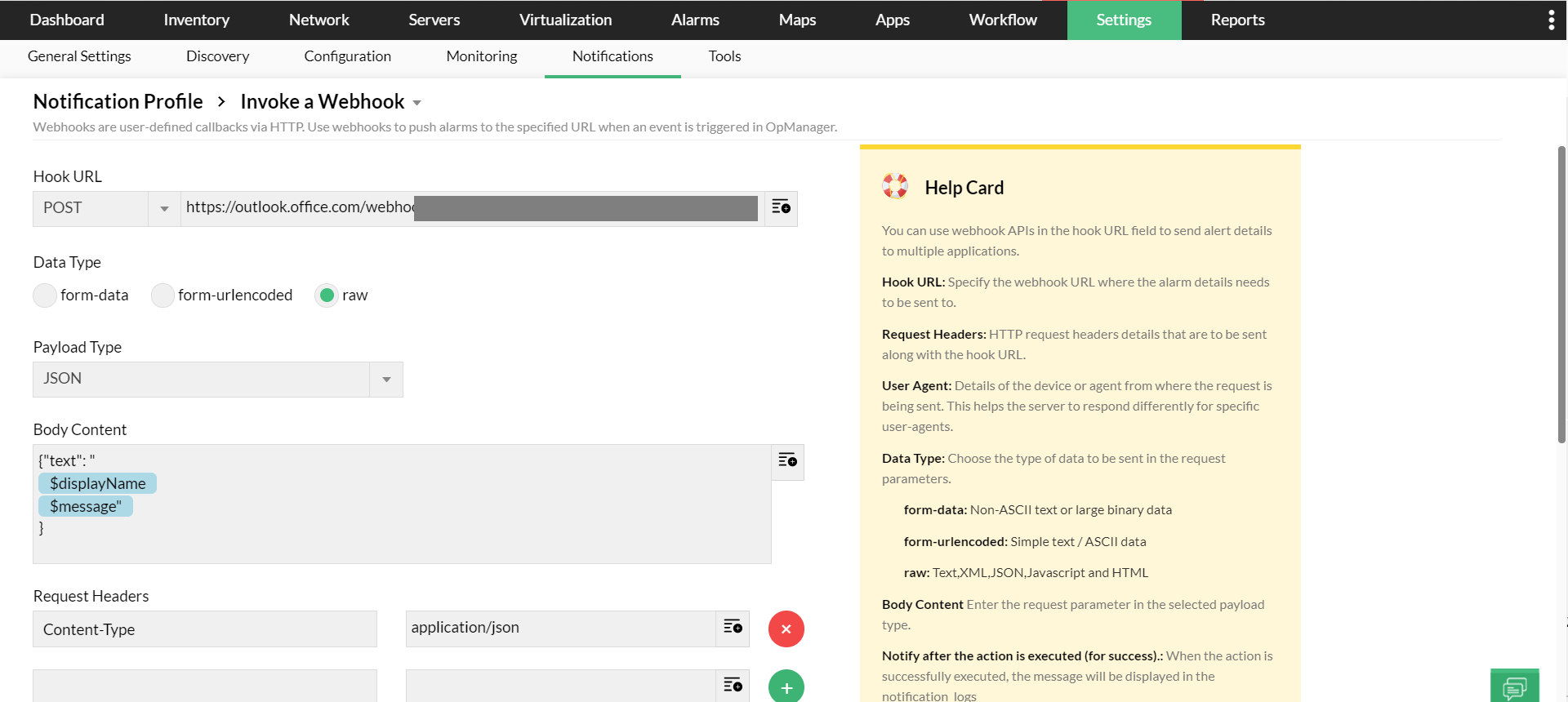
- Click on Next.
- Select the criteria, filter the devices, and choose your Time Window for which the alerts need to be communicated to MS Teams channel.
- Finally, provide a name for the webhook notification, and click on Save.
 next to the channel name and then choose Connectors.
next to the channel name and then choose Connectors.