Nutanix is a vendor of distributed computing and storage virtualization solutions, specialising in an area called 'Hyperconverged Infrastructure'. Basically, the idea is to provide an all-inclusive virtual environment, including the storage component of the VM itself. This is to enable data requests to be handled inside the VM itself instead of being sent to an external storage, and so the latency for data retrieval and access reduces to a negligible level.
OpManager makes use of the Prism API framework to fetch performance metrics from the devices in the Nutanix environment.
Discovering your Nutanix cluster into OpManager
- Go to Settings → Discovery → Add Nutanix. You can also go to Settings → Virtualization discovery and select the Nutanix tab.
- Enter the IP address. The IP address of the Nutanix cluster is to be provided here.
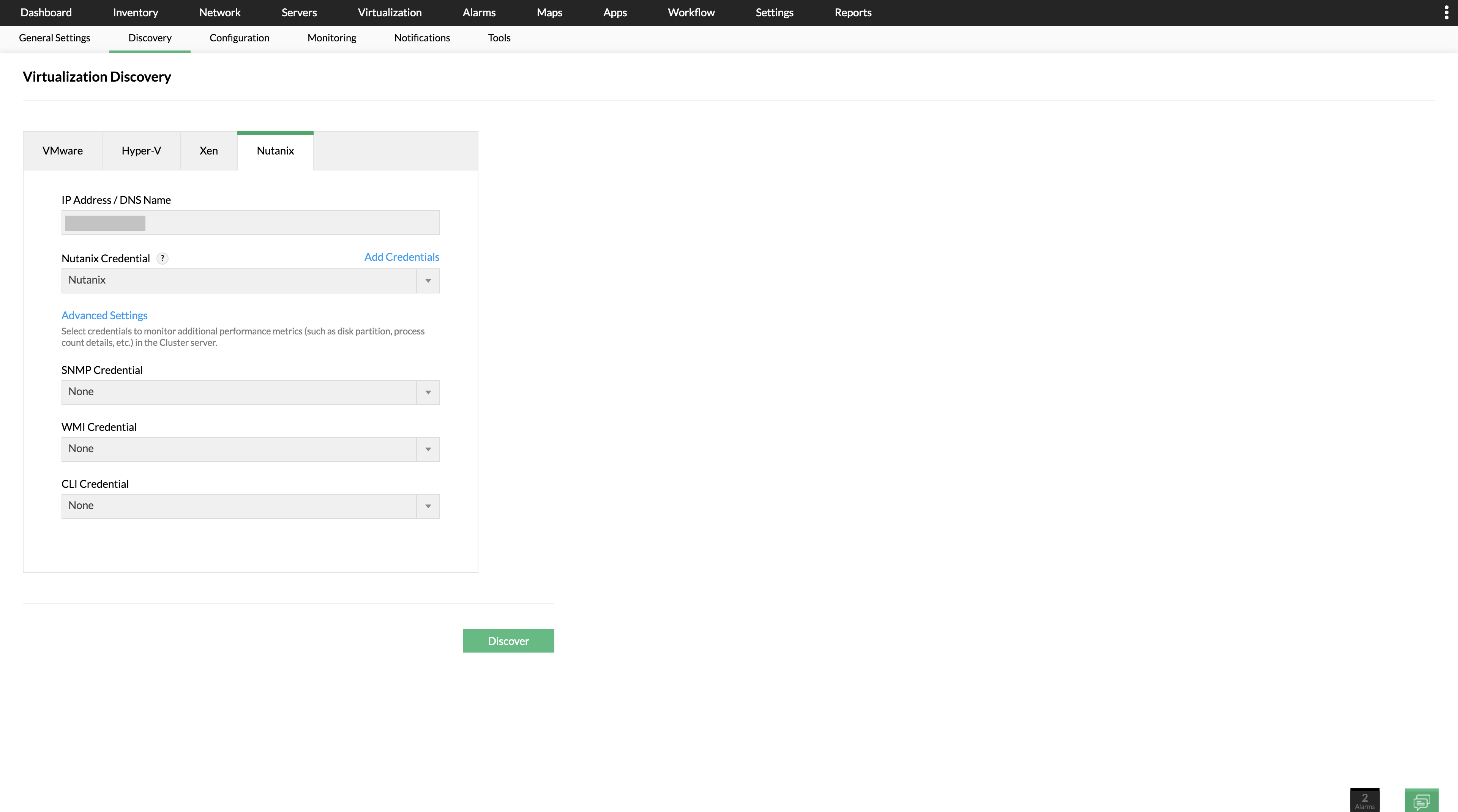
- In the credentials field, select the credentials of the cluster. If you haven't already added it, you can click on 'Add Credentials' and create a credential profile right away. Click on 'Add Credentials', select 'Nutanix' and provide the following details:
- Profile name (mandatory): A name for the credential profile
- Description: A short description for the credential profile
- Username (mandatory): The username of the Prism element used to manage the Nutanix environment.
- Password (mandatory): Password of the Prism element.
- Protocol (mandatory): Select http/https, based on your requirement.
- Time out (mandatory): The time out threshold for the connection. The default value is 20 seconds.
- Port number (mandatory): The port number on which the Prism element is running. The default value is 9440.
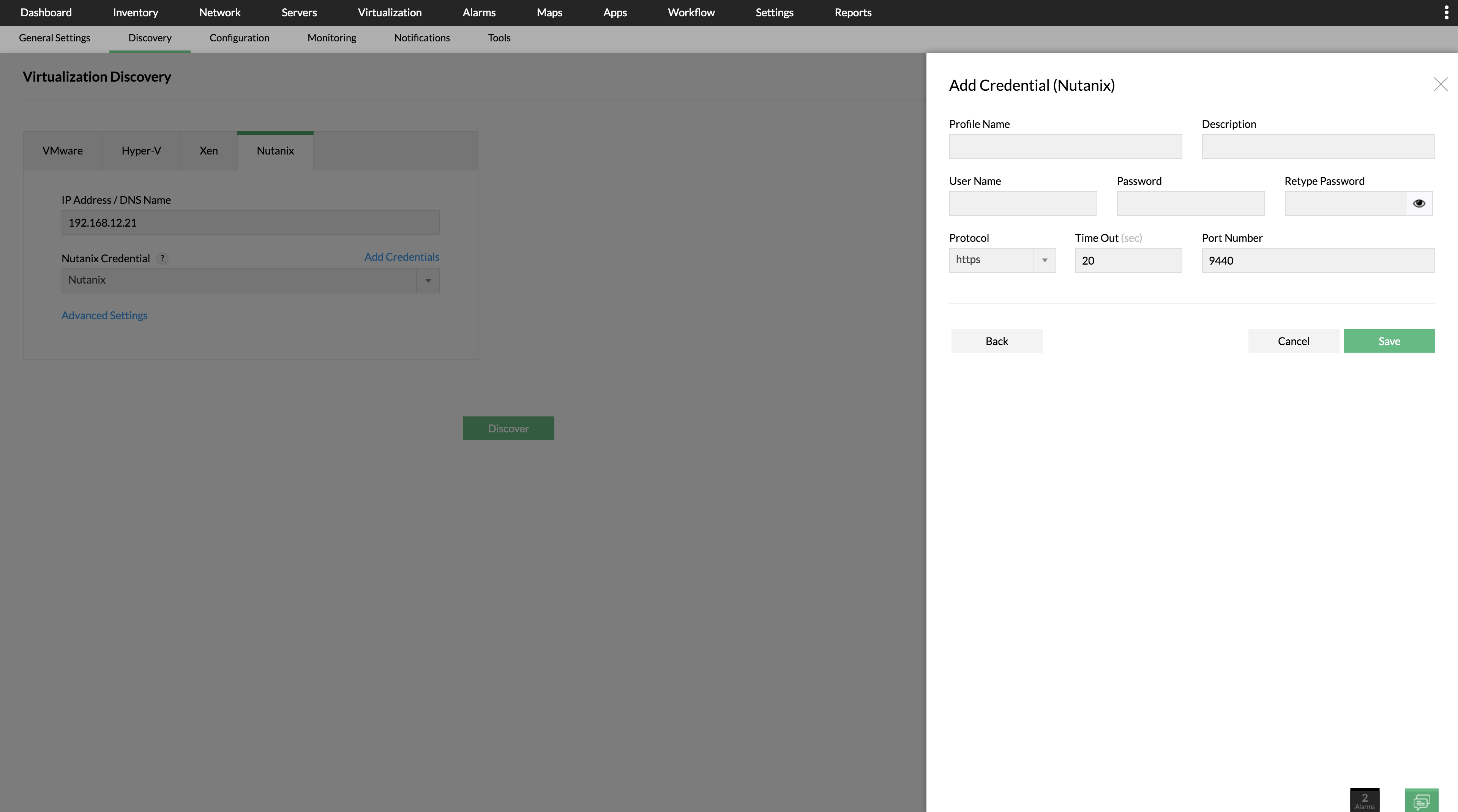
- Once you have provided all these details, click 'Save' to create the credential profile.
- If you want to monitor your cluster OS more intensively for other performance metrics, just click on 'Advanced settings' and select the necessary credential profiles (either of these - SNMP, WMI or CLI).
- Once you've provided all these basic details, click on 'Discover' to start discovering the elements in your Nutanix network.
- In the next window, all the Hosts and the VMs under that cluster are listed. You can simply choose which elements you want to be monitored by checking them. Once done, click 'Next'.
- If you want to perform in-depth monitoring of your Hosts/VMs based on other protocol (SNMP / WMI / CLI), you can select which credentials you want to use for the same in the following 'Select Credentials' window.
- You can also choose whether or not you want to auto-discover new VMs under this cluster by enabling or disabling the 'Discover new VMs automatically' option. Once you're done, click 'Discover'.
- The Nutanix discovery is now initiated, and OpManager adds all the selected elements using the chosen credentials. You can view the progress of the discovery in the discovery progress bar in the bottom-right corner of the window.
- Once discovered, click on Virtualization and go the Nutanix tab to view all the clusters, hosts and VMs that have been discovered into OpManager.