Switch stack monitoring in OpManager
A switch stack is a method of grouping or bridging several switches in a way that they act as one single switch, with the aim of delivering maximum scalability and performance. This manner of stacking is generally regarded as the most effective way of scaling up the capacity of a network.
OpManager's Switch stack monitoring feature helps you discover and monitor your switch stacks for their health and optimum performance and receive alarms. This helps you initiate corrective actions at the earliest, enabling faster troubleshooting.
NOTE: OpManager now supports Cisco switch stack monitoring for versions 125300 and above, and HP switch stack monitoring for versions 127133 and above. Huawei and Juniper switch stack monitoring is supported from version 128235 and above.
Adding a switch stack in OpManager
You can discover stack switches via Add Device or Network Discovery page just like every other device. Click here to learn more about device discovery in OpManager.
Once the switch stack is discovered by using the management IP, OpManager starts monitoring it using SNMP protocol. Furthermore, the switch stacks will be polled at regular intervals to know if there has been any changes made.
Supported Models
| Vendor Name |
Stack Type |
Supported Models |
Supported MIB |
| Cisco |
Normal Stack |
Cisco Catalyst 37xx Switch Stack |
CISCO-STACKWISE-MIB |
| Cisco Catalyst 29xx Switch Stack |
| Cisco Catalyst 9200L Fixed Switch Stack |
| Cisco Catalyst 9200R Switch Stack |
| Cisco Catalyst 9300L Switch Stack |
| Cisco Catalyst 36xx Switch Stack |
| Cisco Catalyst 38xx Switch Stack |
| Cisco Catalyst 93xx Switch Stack |
| Cisco Catalyst 35xx Switch Stack |
| HP Aruba |
Normal Stack |
Hewlett-Packard 3800 48G-PoE+-4SFP+ (J9574A) |
HP-STACK-MIB |
| HP Aruba2920-48G-POE+ |
| HP Aruba3810M |
| HP ARUBA 2930F 24G 4SFP (L253A) |
| HP Aruba5400R |
| HP Aruba 2930M Switch Stack |
| Huawei |
Normal Stack |
Huawei S Series: S1720, S2700, S5700, and S6720
The SysOID starts with .1.3.6.1.4.1.2011.2.23.* |
HUAWEI-STACK-MIB |
| Juniper |
Normal Stack |
EX Series: EX2200, EX3300, EX4200, EX4500, EX4550, EX8200 Virtual Chassis
QFX Series: QFX3500, QFX3600, QFX5100, QFX5110, QFX5120, and QFX5200 switches
The SysOID starts with .1.3.6.1.4.1.2636.1.1.1.4.* |
JUNIPER-VIRTUALCHASSIS-MIB |
Note: Switches other than the ones mentioned above, will be discovered and classified as a normal switch for switch monitoring. Apart from the above-mentioned switches, users can also customize their supported models by providing the SysOID and the device type of their preferred stack switch.
Various states of a switch stack in OpManager
Listed below are the various member states displayed in OpManager. This can be viewed under the Stack switch details widget in the stack switch snapshot page.
| State |
Description |
| Waiting |
Waiting for a limited time on other switches in the stack to come online |
| Progressing |
Master election or mismatch checks in progress |
| Added |
The switch is added to the stack |
| Ready |
The switch is operational |
| Removed |
The switch is removed from the stack |
| Provisioned |
The switch is not an active member of the stack. |
| Invalid |
The switch's state machine is in invalid state. |
| SDM Mismatch |
The SDM template configured on the master is not supported by the new member |
| Version Mismatch |
The OS version running on the master is different from the on this member |
| Feature Mismatch |
Some of the features configured on the master are not supported by this member |
| Master Re-Init |
Waiting for the new master to finish initialization after master switchover |
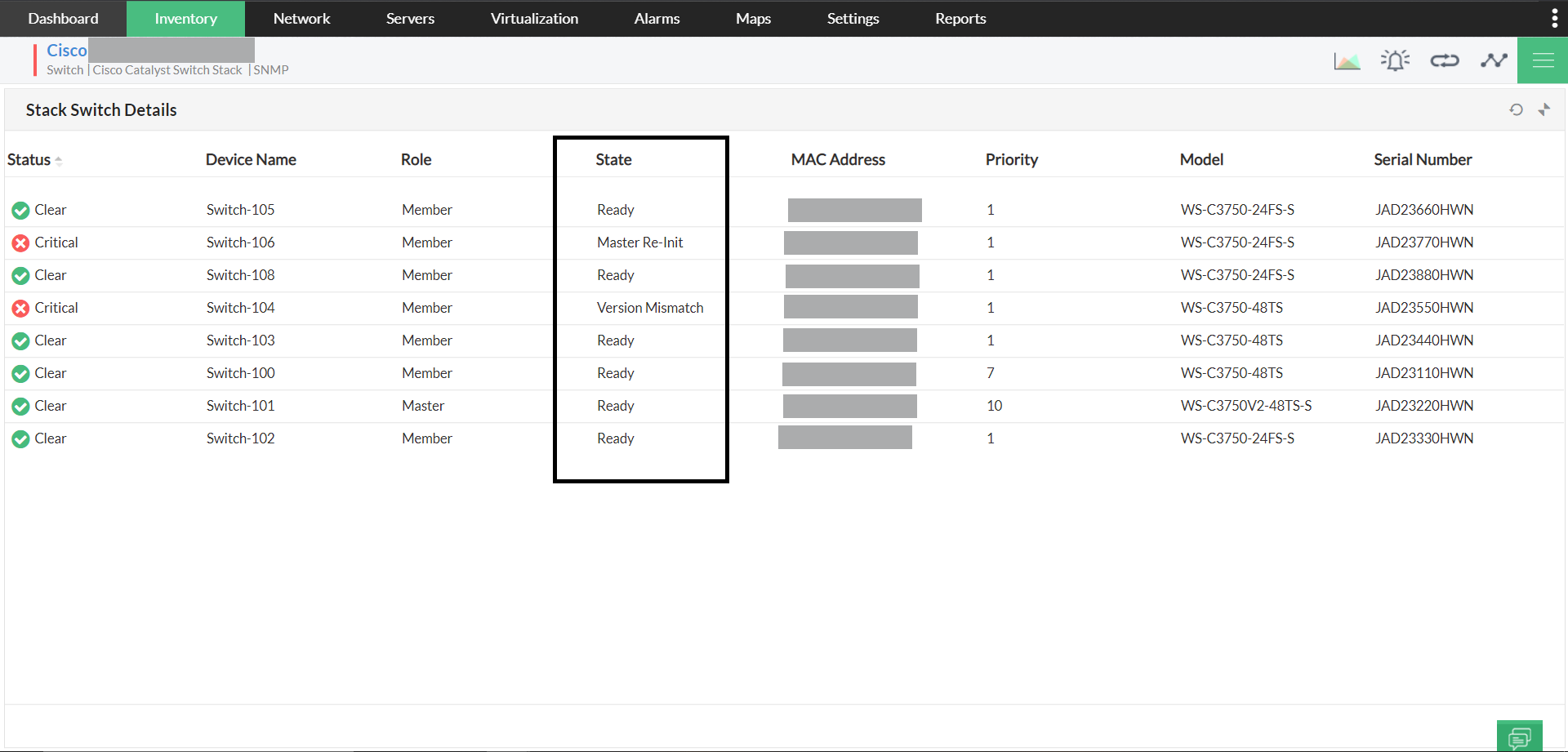
Frequently asked questions
Why is my switch not discovered as a stack switch?
+
Major switch vendors offer many models of stackable switches. However, OpManager supports switch stack monitoring of only a limited number of devices. If the switches in your stack are not supported for OpManager's switch stack monitoring, they will be discovered as regular switches. As of OpManager version 12.7.133, you can only monitor the stack switches by Cisco and HP. Refer above for the supported device models.
Why is data collection not happening in my stack switch?
+
Check if the associated SNMP/CLI credential is correct. Also query the below OIDs from Settings -> Tools -> MIB Browser and check the response.
Vendor-independent OIDs
| MIB name |
Metric |
OID |
Value |
| ENITIY-MIB |
entPhysicalClass |
.1.3.6.1.2.1.47.1.1.1.1.5 |
Chassis |
| ENITIY-MIB |
entPhysicalName |
.1.3.6.1.2.1.47.1.1.1.1.7 |
Name of the switch |
| ENITIY-MIB |
entPhysicalSerialNum |
.1.3.6.1.2.1.47.1.1.1.1.11 |
Serial number |
| ENITIY-MIB |
hpStackMemberEntPhysicalIndex |
.1.3.6.1.2.1.47.1.1.1.1.11. |
SERIALNUMBER |
| ENITIY-MIB |
hpStackMemberEntPhysicalIndex |
.1.3.6.1.2.1.47.1.1.1.1.13. |
MODEL |
| IF-MIB |
ifIndex |
.1.3.6.1.2.1.2.2.1.1 |
if index |
| IF-MIB |
ifDescr |
.1.3.6.1.2.1.2.2.1.2 |
if description |
| IF-MIB |
ifType |
.1.3.6.1.2.1.2.2.1.3 |
type of interface |
Cisco-specific OIDs
| MIB name |
Metric |
OID |
Value |
| CISCOSTACKWISEMIB |
cswSwitchNumCurrent |
.1.3.6.1.4.1.9.9.500.1.2.1.1.1 |
Switch number |
| CISCOSTACKWISEMIB |
cswSwitchRole |
.1.3.6.1.4.1.9.9.500.1.2.1.1.3 |
Switch role |
| CISCOSTACKWISEMIB |
cswSwitchSwPriority |
.1.3.6.1.4.1.9.9.500.1.2.1.1.4 |
Software priority |
| CISCOSTACKWISEMIB |
cswSwitchHwPriority |
.1.3.6.1.4.1.9.9.500.1.2.1.1.5 |
Hardware priority |
| CISCOSTACKWISEMIB |
cswSwitchState |
.1.3.6.1.4.1.9.9.500.1.2.1.1.6 |
Switch state |
| CISCOSTACKWISEMIB |
cswSwitchMacAddress |
.1.3.6.1.4.1.9.9.500.1.2.1.1.7 |
Switch MAC address |
| CISCOSTACKWISEMIB |
cswSwitchSoftwareImage |
.1.3.6.1.4.1.9.9.500.1.2.1.1.8 |
Software image of the switch |
| CISCOSTACKWISEMIB |
cswStackPortOperStatus |
.1.3.6.1.4.1.9.9.500.1.2.2.1.1 |
Stack port status |
| CISCOSTACKWISEMIB |
cswStackPortNeighbor |
.1.3.6.1.4.1.9.9.500.1.2.2.1.2 |
Neighbor switch |
HP-specific OIDs
| MIB name |
Metric |
OID |
Value |
| HP-STACK-MIB |
hpStackMemberMacAddr |
1.3.6.1.4.1.11.2.14.11.5.1.69.1.3.1.3 |
MACADDRESS |
| HP-STACK-MIB |
hpStackMemberAdminPriority |
1.3.6.1.4.1.11.2.14.11.5.1.69.1.3.1.6 |
SWPRIORITY |
| HP-STACK-MIB |
hpStackMemberAdminPriority |
1.3.6.1.4.1.11.2.14.11.5.1.69.1.3.1.6 |
HWPRIORITY |
| HP-STACK-MIB |
hpStackMemberState |
1.3.6.1.4.1.11.2.14.11.5.1.69.1.3.1.9 |
ROLE |
| HP-STACK-MIB |
hpStackMemberState |
1.3.6.1.4.1.11.2.14.11.5.1.69.1.3.1.9 |
STATE |
| HP-STACK-MIB |
SwitchInstance.portInstance |
.1.3.6.1.4.1.11.2.14.11.5.1.69.1.5.1.4 |
PORTINSTANCE |
| HP-STACK-MIB |
hpStackPortNeighbor |
.1.3.6.1.4.1.11.2.14.11.5.1.69.1.5.1.4 |
NEIGHBORSWITCHINSTANCE |
| HP-STACK-MIB |
hpStackPortOpenStatus |
.1.3.6.1.4.1.11.2.14.11.5.1.69.1.5.1.3 |
PORTSTATUS |
HUAWEI-specific OIDs
| MIB name |
Metric |
OID |
Value |
| HUAWEI-STACK-MIB |
hwMemberConfigStackId |
.1.3.6.1.4.1.2011.5.25.183.1.20.1.6 |
Switch Number |
| HUAWEI-STACK-MIB |
hwMemberStackRole |
.1.3.6.1.4.1.2011.5.25.183.1.20.1.3 |
Switch Role |
| HUAWEI-STACK-MIB |
hwMemberStackPriority |
.1.3.6.1.4.1.2011.5.25.183.1.20.1.2 |
Switch Priority |
| HUAWEI-STACK-MIB |
hwMemberStackMacAddress |
.1.3.6.1.4.1.2011.5.25.183.1.20.1.4 |
MAC Address |
| HUAWEI-STACK-MIB |
hwMemberStackDeviceType |
.1.3.6.1.4.1.2011.5.25.183.1.20.1.5 |
Model Name |
| HUAWEI-STACK-MIB |
hwStackNeighborInfo |
.1.3.6.1.4.1.2011.5.25.183.1.21.1.4 |
Neighbor Switch |
| HUAWEI-STACK-MIB |
hwStackPortStatus |
.1.3.6.1.4.1.2011.5.25.183.1.21.1.5 |
Stack Port Status |
| ENTITY-MIB |
entPhysicalSerialNum |
.1.3.6.1.2.1.47.1.1.1.1.11 |
Serial Number |
| ENTITY-MIB |
entPhysicalSoftwareRev |
.1.3.6.1.2.1.47.1.1.1.1.10 |
Software Image |
JUNIPER-specific OIDs
| MIB name |
Metric |
OID |
Value |
| JUNIPER-VIRTUALCHASSIS-MIB |
jnxVirtualChassisMemberRole |
.1.3.6.1.4.1.2636.3.40.1.4.1.1.1.3 |
Switch Role |
| jnxVirtualChassisMemberPriority |
.1.3.6.1.4.1.2636.3.40.1.4.1.1.1.6 |
Switch Priority |
| jnxVirtualChassisMemberMacAddBase |
.1.3.6.1.4.1.2636.3.40.1.4.1.1.1.4 |
MAC Address |
| jnxVirtualChassisMemberModel |
.1.3.6.1.4.1.2636.3.40.1.4.1.1.1.8 |
Switch Model |
| jnxVirtualChassisMemberSerialnumber |
.1.3.6.1.4.1.2636.3.40.1.4.1.1.1.2 |
Serial Number |
| jnxVirtualChassisMemberSWVersion |
.1.3.6.1.4.1.2636.3.40.1.4.1.1.1.5 |
Software Image |
| jnxVirtualChassisPortOperStatus |
.1.3.6.1.4.1.2636.3.40.1.4.1.2.1.4 |
Switch Port Status |
Why is the switch sensor details widget empty?
+
The switch sensor details widget shown in the stack switch snapshot page will display data only when hardware monitoring is enabled in OpManager and data collection is taking place. If the data collection is not happening, check if you get response for the below said hardware sensor OIDs.
(Note that the below table is applicable only for Cisco Stack switches. Kindly refer our hardware monitoring page for details regarding other vendors.)
| Sensor name |
Unit |
OIDs used |
MIB name |
| Temperature |
Celcius |
.1.3.6.1.4.1.9.9.13.1.3.1.2 - Sensor Name
.1.3.6.1.4.1.9.9.13.1.3.1.3 -- Sensor Value
.1.3.6.1.4.1.9.9.13.1.3.1.6 -- Sensor State |
CISCO-ENVMON-MIB |
| Voltage |
Volts |
.1.3.6.1.4.1.9.9.13.1.2.1.2 - Sensor name
.1.3.6.1.4.1.9.9.13.1.2.1.3 -- Sensor value
.1.3.6.1.4.1.9.9.13.1.2.1.7 -- Sensor state |
CISCO-ENVMON-MIB |
| Fan |
rpm |
.1.3.6.1.4.1.9.9.13.1.4.1.2 - Sensor name
.1.3.6.1.4.1.9.9.13.1.4.1.3 -- Sensor state |
CISCO-ENVMON-MIB |
| Power |
watts |
.1.3.6.1.4.1.9.9.13.1.5.1.2 - Sensor name
.1.3.6.1.4.1.9.9.13.1.5.1.3 - Sensor state current |
CISCO-ENVMON-MIB |
Can I customize alert severity for monitoring my switch stacks?
+
While it is not possible to customize the alert severity, you can have a workaround by adding an SNMP monitor, and then changing the severity of that particular SNMP monitor. You can also associate notification profiles to the SNMP monitor, to be intimated via your preferred channel.
What are the various alerts generated from a stack switch?
OpManager generates alerts for switch stacks and informs the user when
- A new member is added to the stack
- A new master is selected
- A member is removed
- A member is not active and operational or not ready
- The switch number is changed.
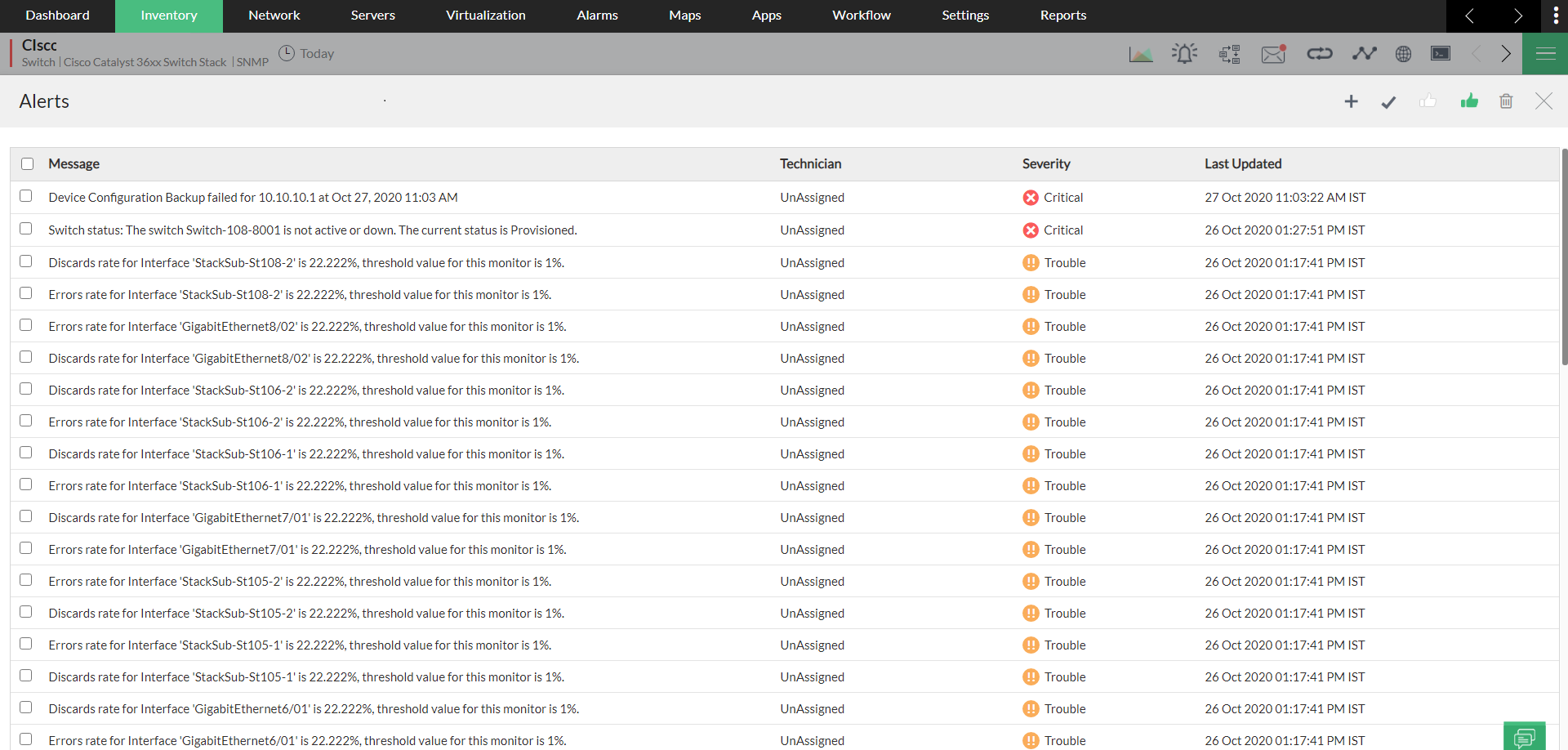
Thank you for your feedback!