Alarm Suppression
OpManager provides you the option to suppress the alarms of the devices for a pre-defined time interval. This option will be very useful in cases, where the devices are under maintenance or some known issues exist with them. From version 128182, options to suppress alarms for Interfaces and monitors have been added.
- Device/Interface alarm suppression
- Monitor Alarm Suppression
- Reports
Device/Interface alarm suppression:
Device alarms can be suppressed for a single device, or multiple devices, and can be scheduled. Suppressing a device alarm will suppress the aalrms for underlying interfaces and monitors as well.
Configuring alarm suppression for a single device/interface
Follow the below steps to configure alarm suppression for a single device
- Navigate to Inventory -> Devices and then click on a device to open to its device snapshot page.

- To configure Alarm suppression for interfaces, navigate to Inventory -> Interfaces and then click on an interface to open to its snapshot page.

- Click on Actions and select Suppress Alarms.
- Select the period for which you want to suppress the alarm for.
- Alarms of this device will be suppressed for the selected period. You can also suppress alarms for devices in a bulk.
To configure the alarm suppression for devices/interfaces in bulk
Follow the below steps to configure alarm suppression in bulk
- Go to the Inventory.
- Select the devices or interfaces for which you want to suppress the alarms.
- Click options on the top right corner and choose Suppress Alarms.

- Select the period for which you want to suppress the alarm for.
- You can also configure alarm suppression in bulk by visiting Settings -> Configuration -> Quick Configuration Wizard -> Alarm Suppression.

- Here you can filter the devices or interfaces based on - Category/ Business View/ Groups. Select the devices from the available devices/interfaces and click Save.
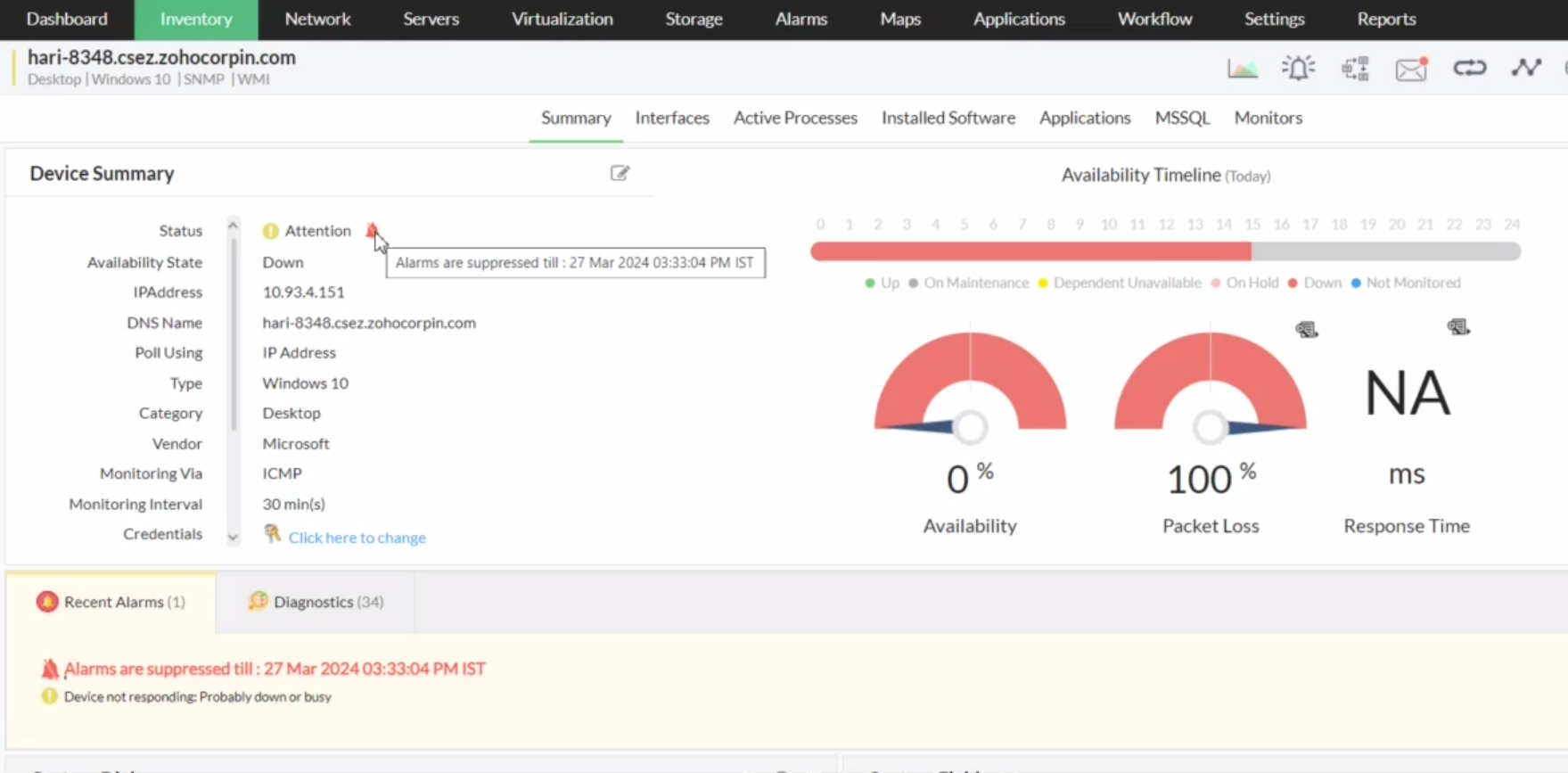
To schedule alarm suppression via Workflow,
Follow the below steps to schedule alarm suppression using workflow,
- Go to Worklfow -> New Workflow.
- Drag and drop Alarm suppression from the OpManager dropdown, and add other required actions and checks.

- Select Next step to associate devices/interfaces, and click Next.
- Select Schedule trigger while configuring triggers.

- Enter a Name and Description and click Save.
- The alarms will be suppressed for all the associated devices.
Monitor Alarm Suppression
Users now can suppress monitor-specific alarms. This feature applies to monitors that are listed under the "Monitors" tab on the device snapshot page.
Follow the below steps to configure alarm suppression for a single monitor
- Navigate to Inventory -> Devices and then click on a device to open to its device snapshot page.
- Click on the Monitors tab.

- Click options on the top right corner and choose Suppress Alarms.
- Select the period for which you want to suppress the alarm for.
- Alarms of the selected monitors will be suppressed for the selected period. You can also suppress alarms for devices in a bulk.
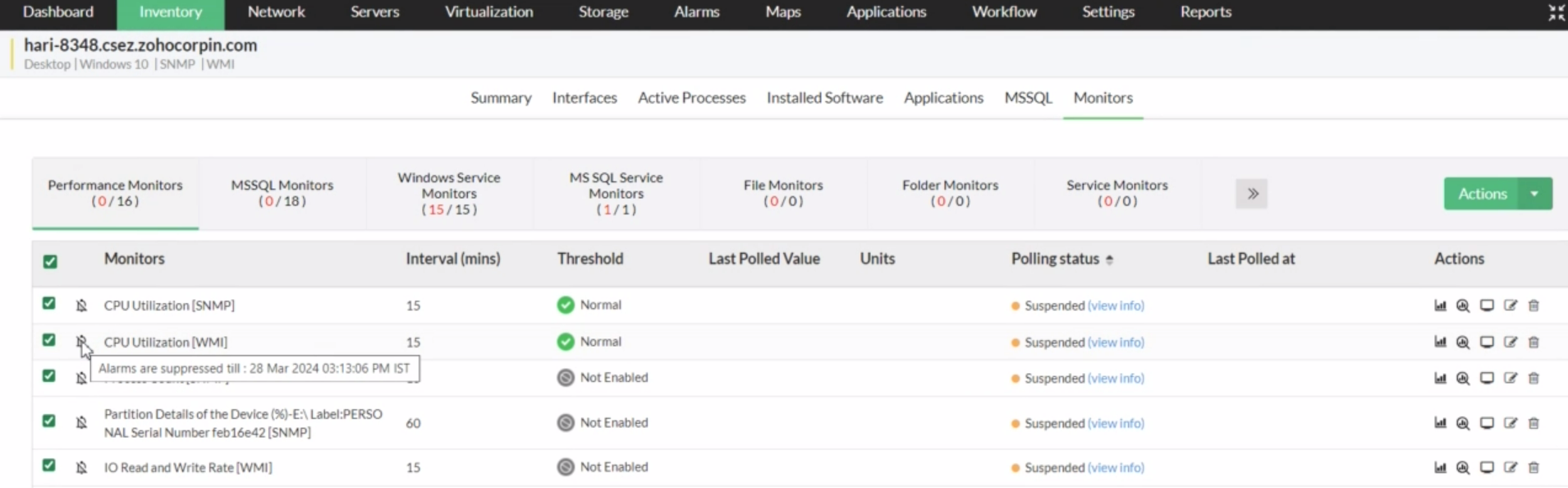
Supported monitors list for Alarm Suppression,
Given below are the list of monitors for which Alarm suppression is supported,
- PERFORMANCE_MONITOR
- URL_MONITOR
- SERVICE_MONITOR
- PROCESS_MONITOR
- MSSQL_SERVICE_MONITOR
- AD_SERVICE_MONITOR
- EXCHANGE_SERVICE_MONITOR
- MSSQL_MONITOR
- AD_MONITOR
- EXCHANGE_MONITOR
- WINDOWS_SERVICE_MONITOR
- FILE_MONITOR
- FOLDER_MONITOR
- EVENTLOG_MONITOR
- SCRIPT_MONITOR
Reports
OpManager offers a report functionality related to alarm suppressed devices. It highlights devices where alarms have been suppressed, offers detailed information on the duration and frequency of alarm suppression.
Default report:
The default report offers insights into device-specific alarm suppression configurations, allowing users to view settings related to the suppression of alarms for particular devices.
To view the default reports,
- Go to Reports -> System -> Alarm Suppressed Devices
Advanced Report:
The advanced report provides more detailed insights into device and interface-specific alarm suppression configurations, enabling users to access comprehensive settings related to the suppression of alarms for both devices and interfaces.
In addition, the suppression status can be viewed as an additional column, indicating whether it is currently suppressed, not suppressed, or scheduled for suppression. To view the advanced reports,
- Go to Reports -> Advanced Report
Thank you for your feedback!






