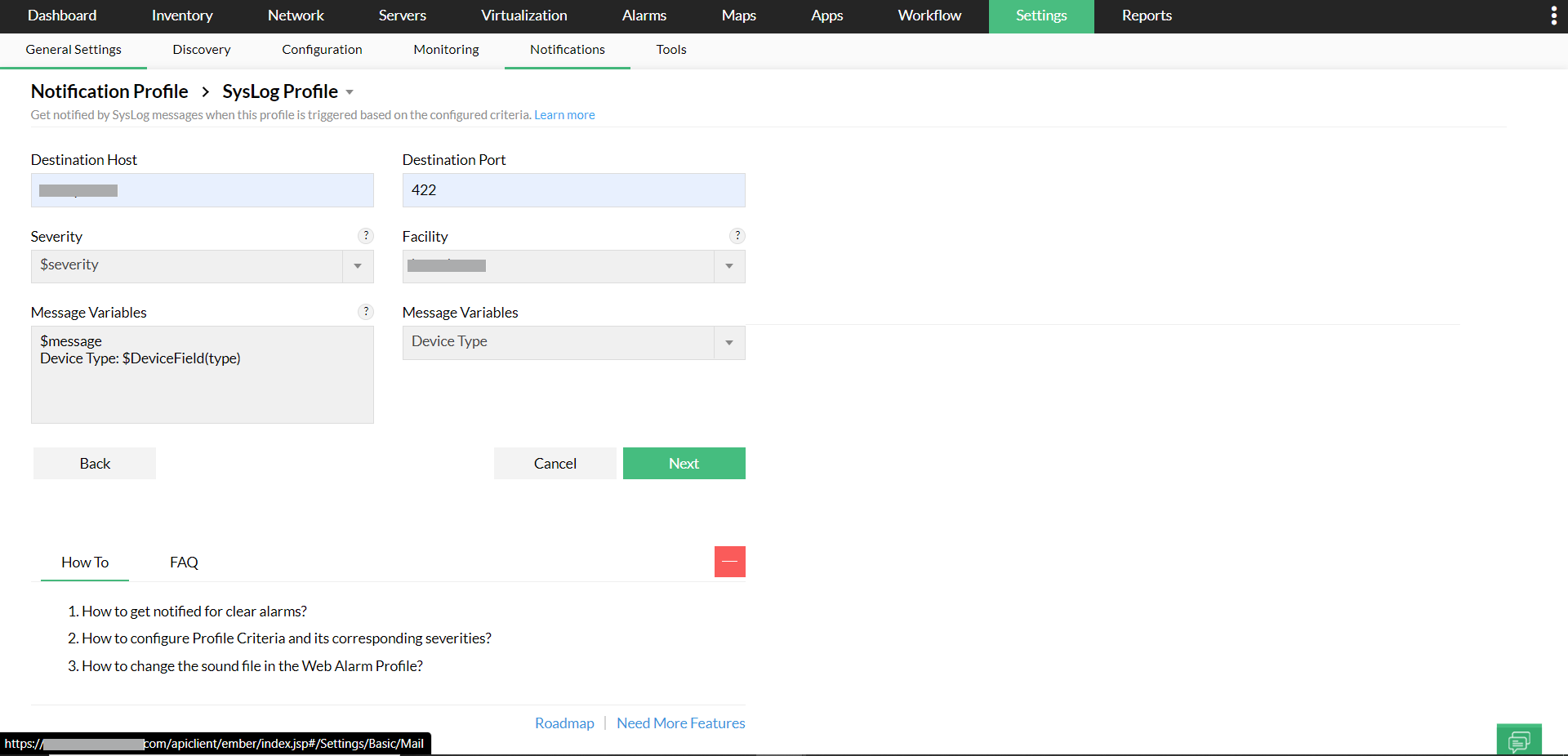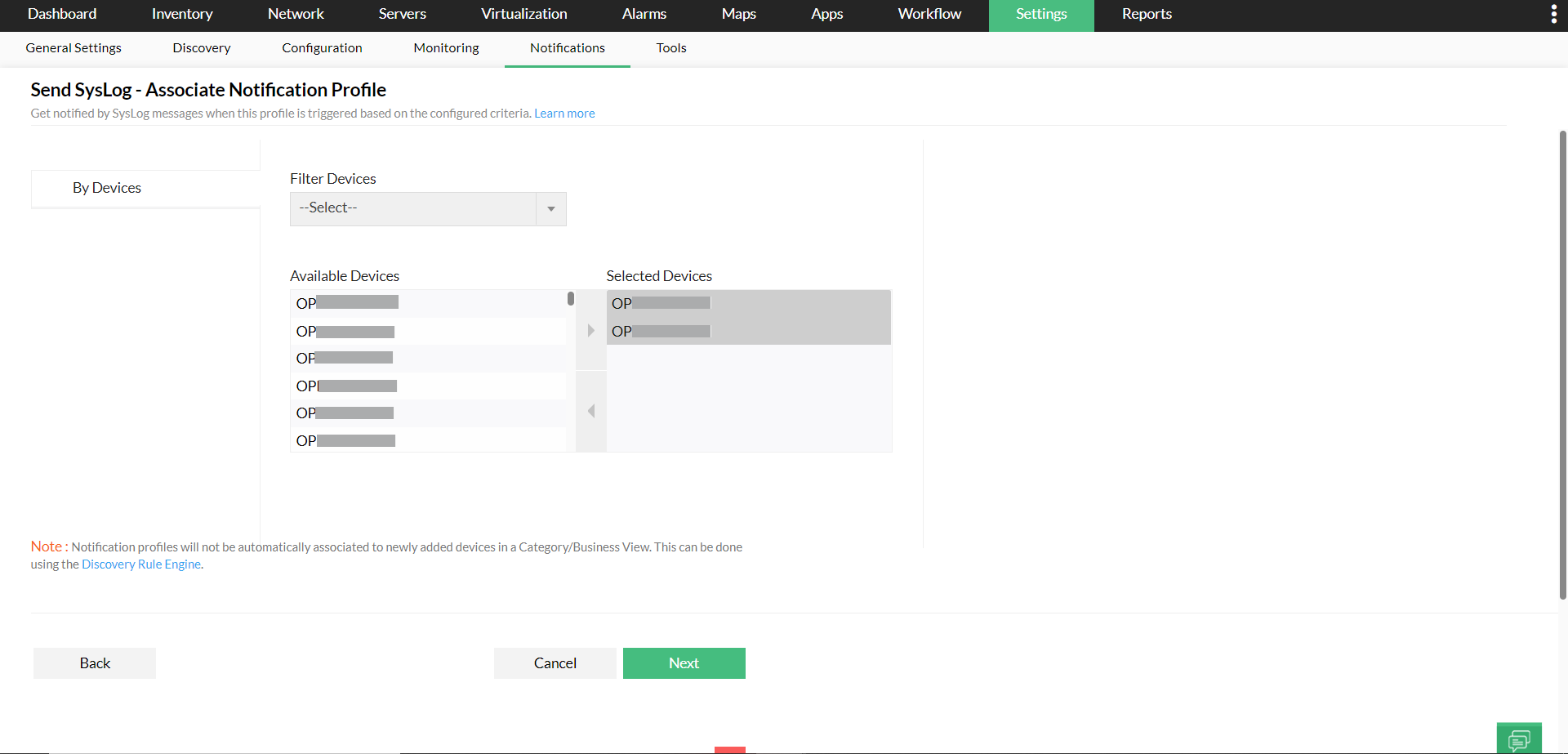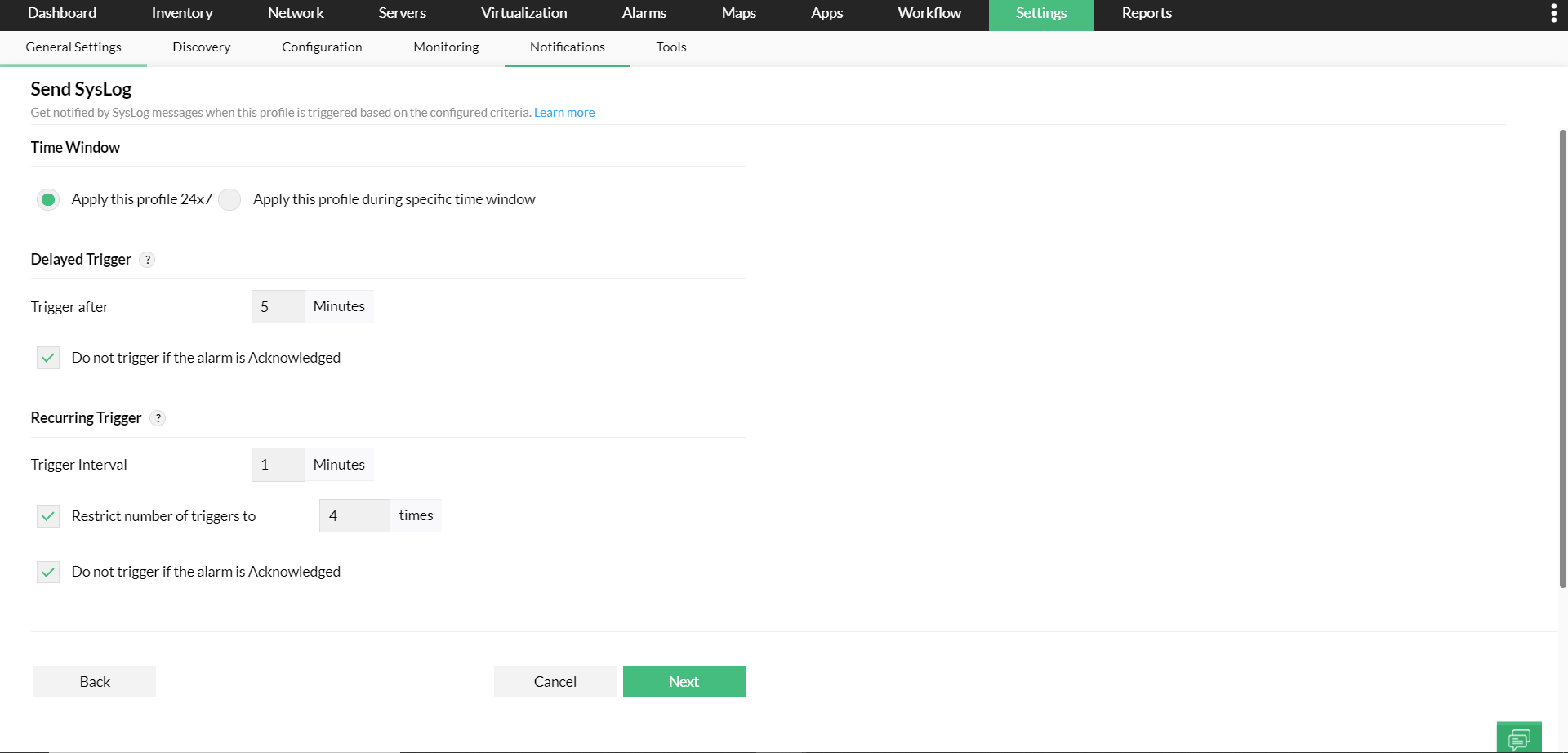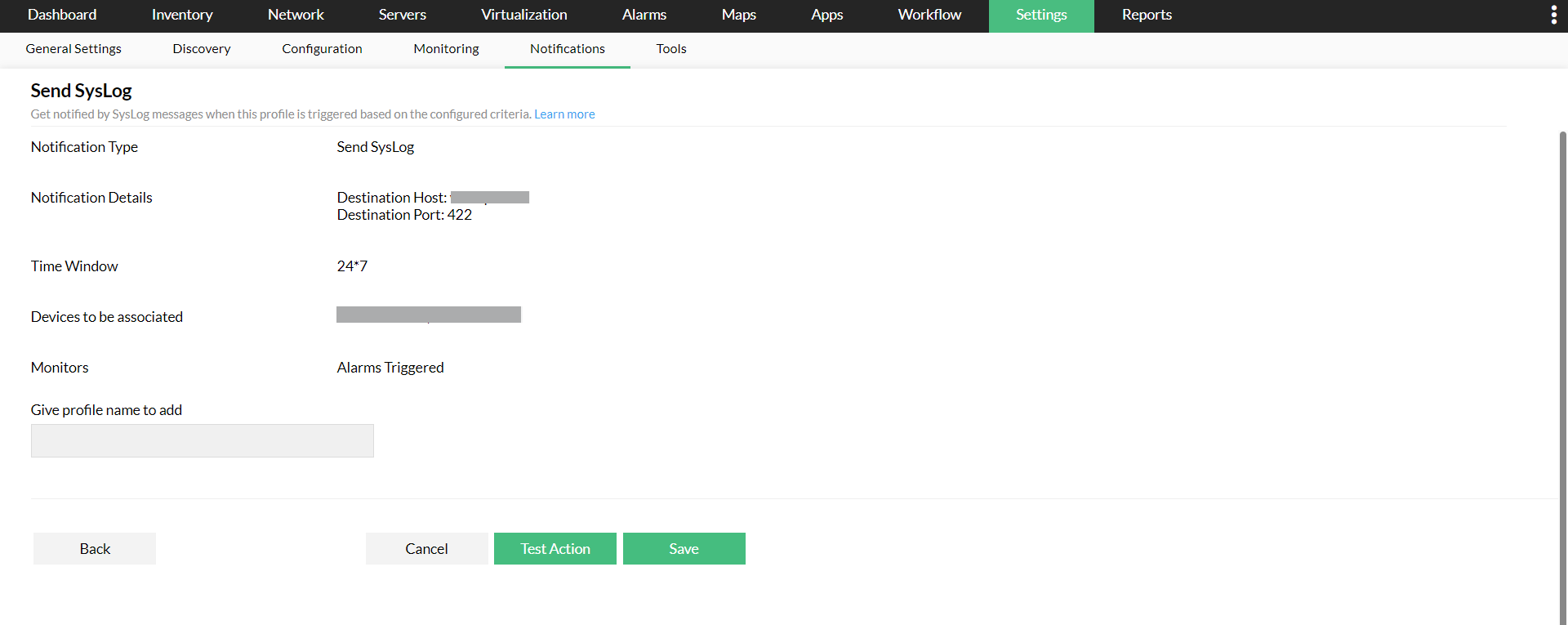SysLog Notification Profile
OpManager's syslog notification profiles help you send instant alerts to the concerned technicians via syslogs, in case of a mishap. This helps detect issues easier and fix them at the earliest.
Configure a SysLog profile
- Go to Settings → Notification Profiles.
- Click Add.
- Select the Notification type asSend SysLog.
- Destination Host: Provide the Name/IP address of the host to which notifications has to be sent.
- Destination Port: Provide the SysLog listening port number of the host to which notifications has to be sent.
- Severity: You can choose any of the SysLog severity events to be processed. $severity refers to alarm severity in OpManager. These alarm severities will be automatically parsed and inter-mapped with SysLog severities before being sent as a SysLog notification.
The below table will explain you the mapping between Alarm and Syslog severities.
| Alarm Severity |
SysLog Severity |
| Critical |
Critical |
| Trouble |
Error |
| Attention |
Warning |
| Service Down |
Warning |
| Clear |
Informational |
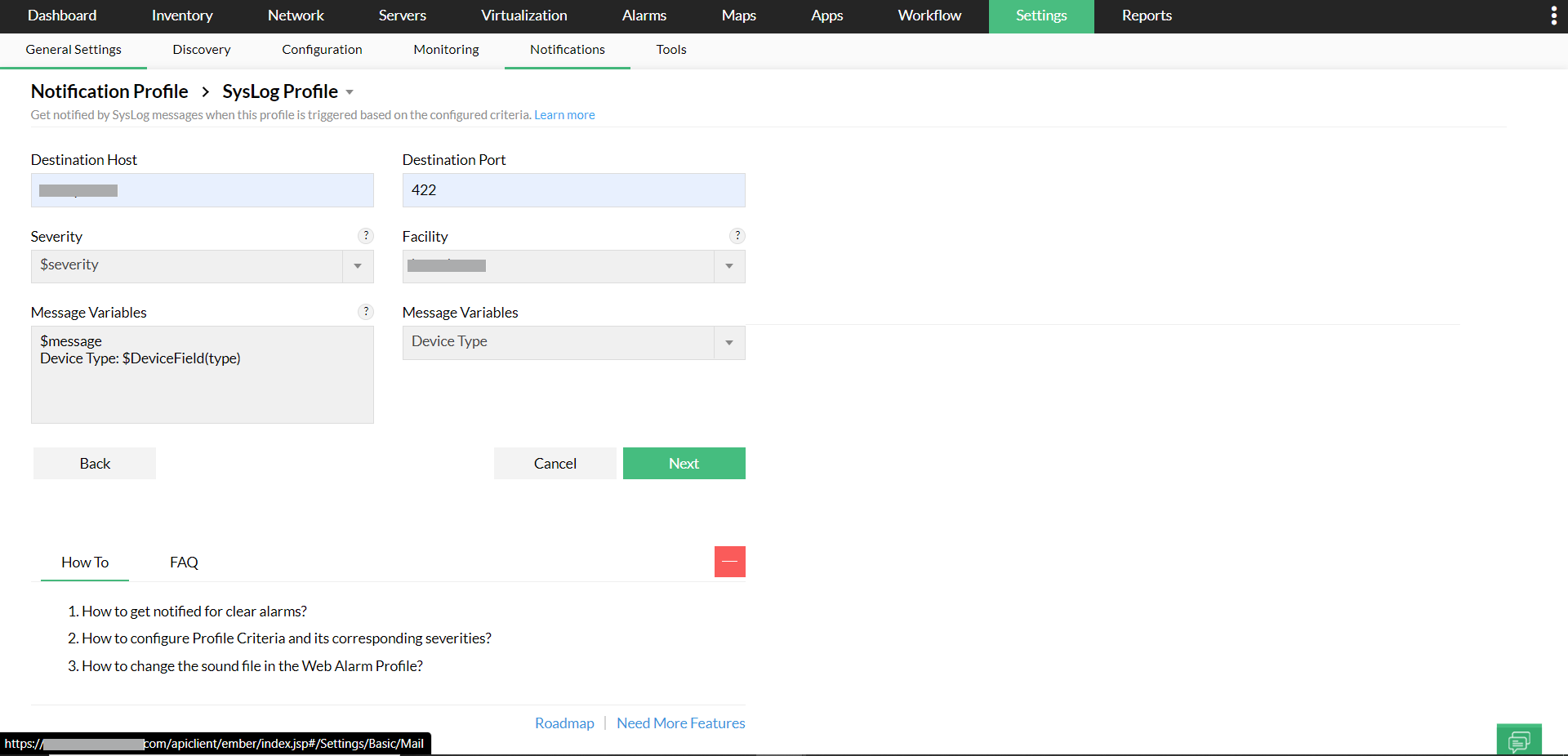
- Select the Facility and required Message Variables. Click Next.
- Select the fault criteria for which you need to be notified. For instance, if you want to be notified of threshold violation, select 'Threshold rule is violated'. Additionally notify only in case of any or all the severity: Critical, Trouble, Attention, Service Down, by selecting the respective severity. Click Next
- Select the devices either By Category, By Business View, or By Devices and click Next.
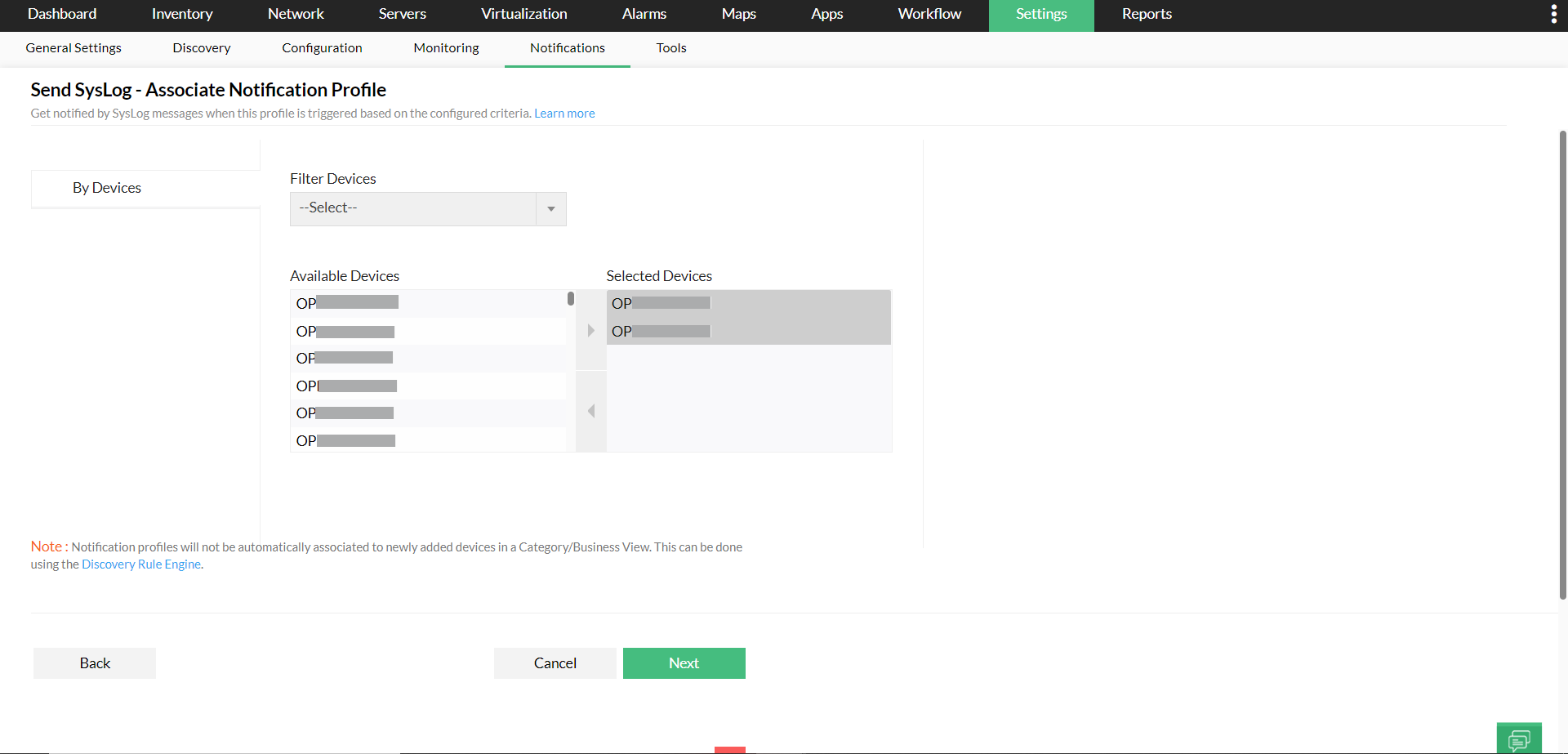
- Select the required Time Window ,Delayed Trigger, and Recurring Trigger and click Next.
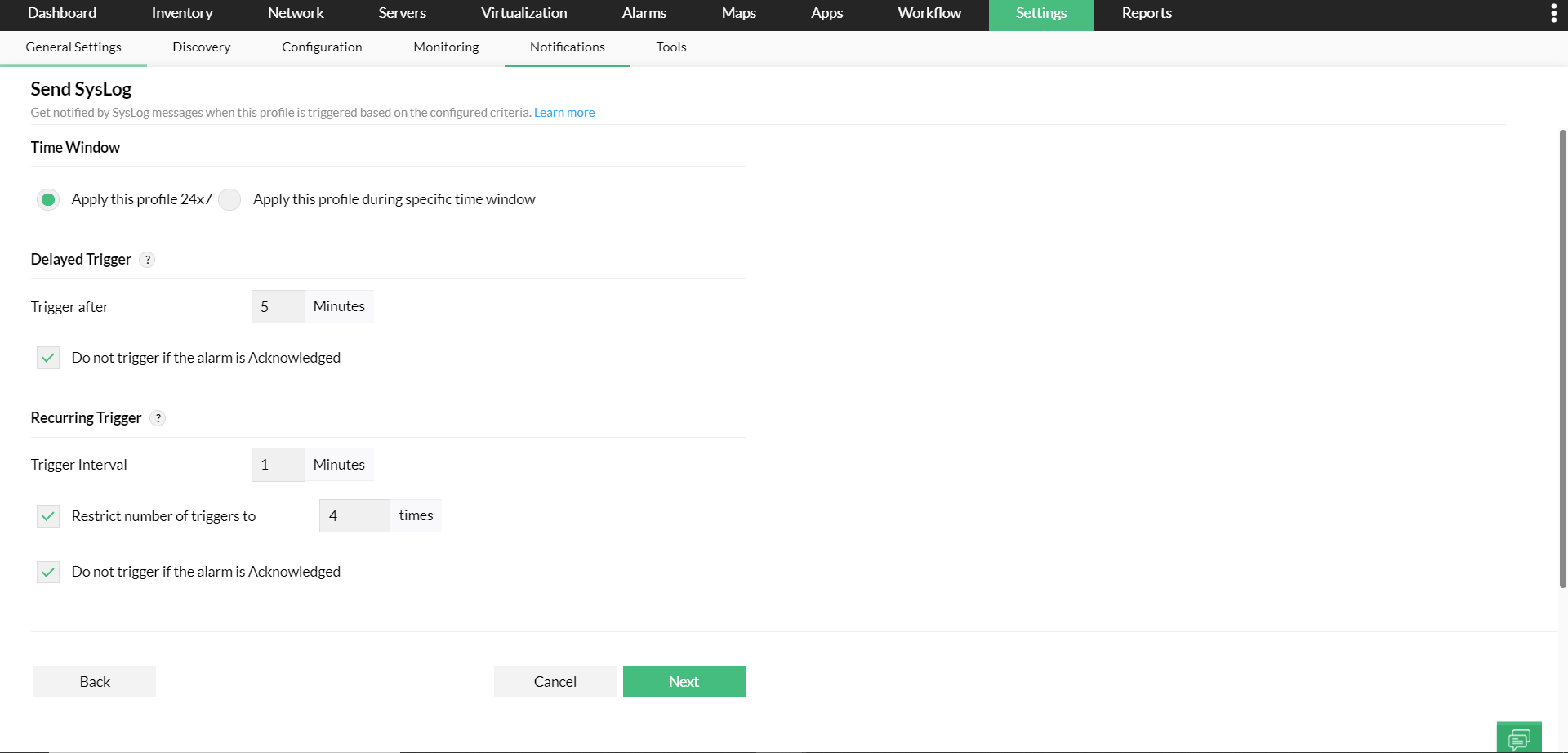
- Give a profile name and click Test Action to test the email profileor Save to save the profile.
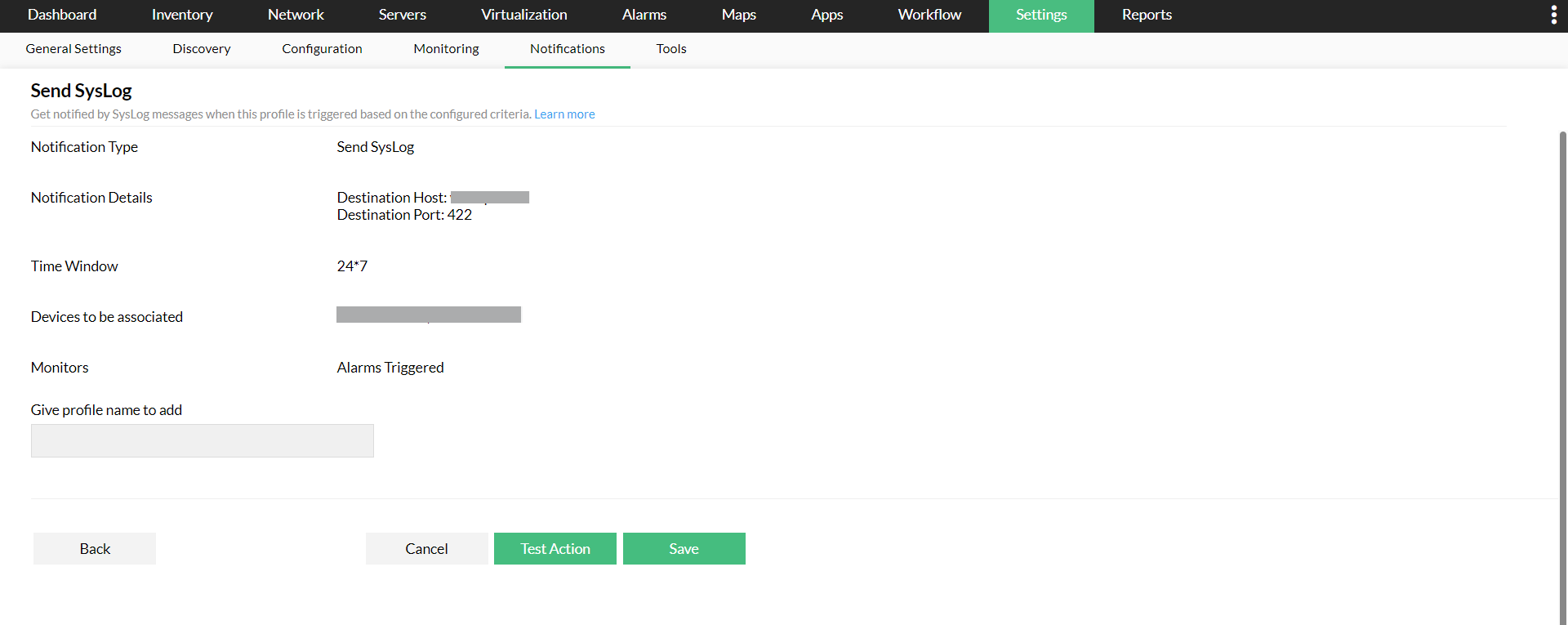
You have successfully configured a syslog notification profile.