How to classify two devices having same SysOID's into two separate Device Templates?
If you have two devices with the same SysOID, you can use either the Additional SysOID or SysOID Criteria or a combination of both to classify them into different Device Templates.
Follow the below steps to add an additional SysOID:
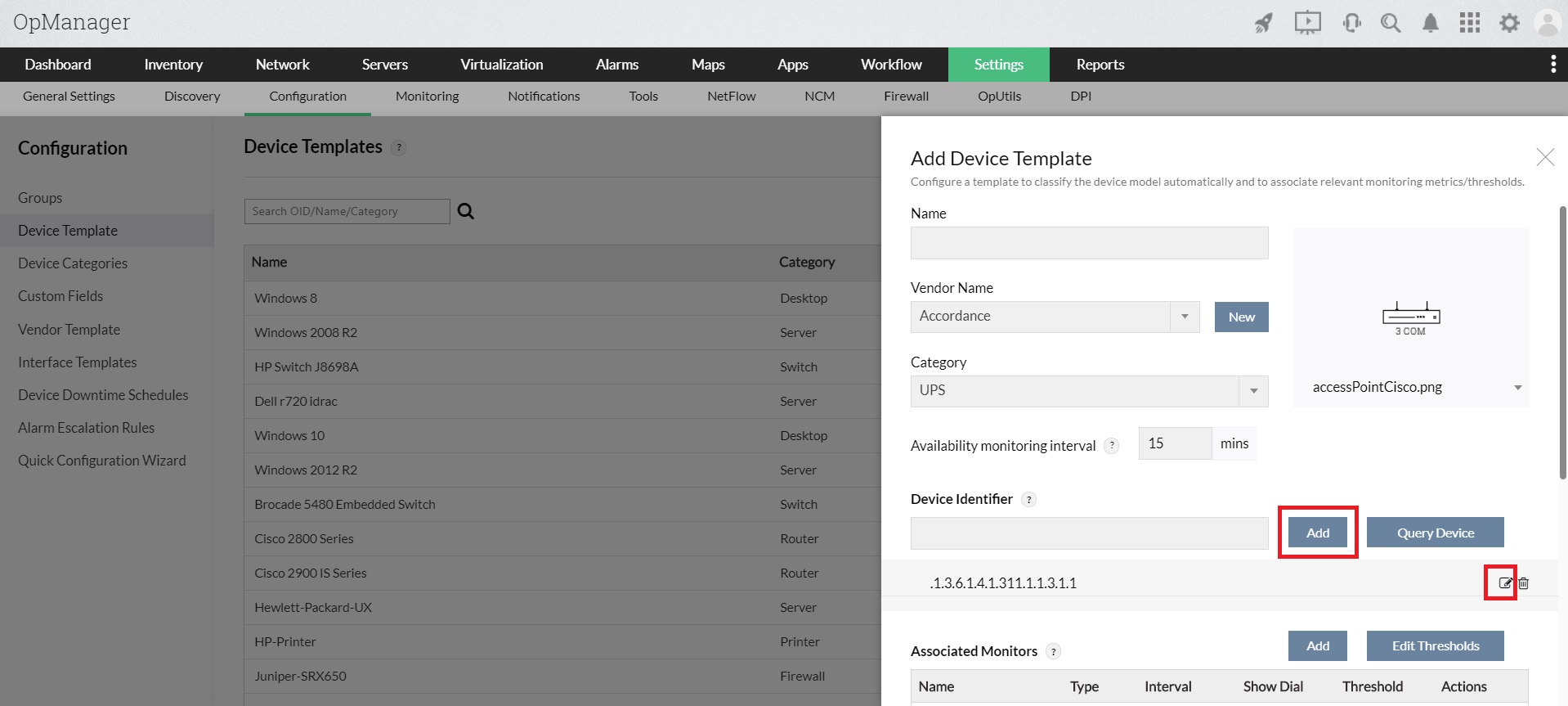
- Go to Settings -> Configuration -> Device template -> Add template
- Specify the name for the device template, the vendor name, the category and the monitoring interval.
- Add the base SysOID by entering the SysOID or quering the SysOID using Query device button ( if the SysOID is not known ).
- click on the Add button.
- To add an additional SysOID, enter the addtional SysOID in the Device Identifier field and click on the Add button.
- Now the additional SysOID defined will be the differentiating factor which will categorize the devices into different device templates.
Follow the steps below to set a SysOID criteria:
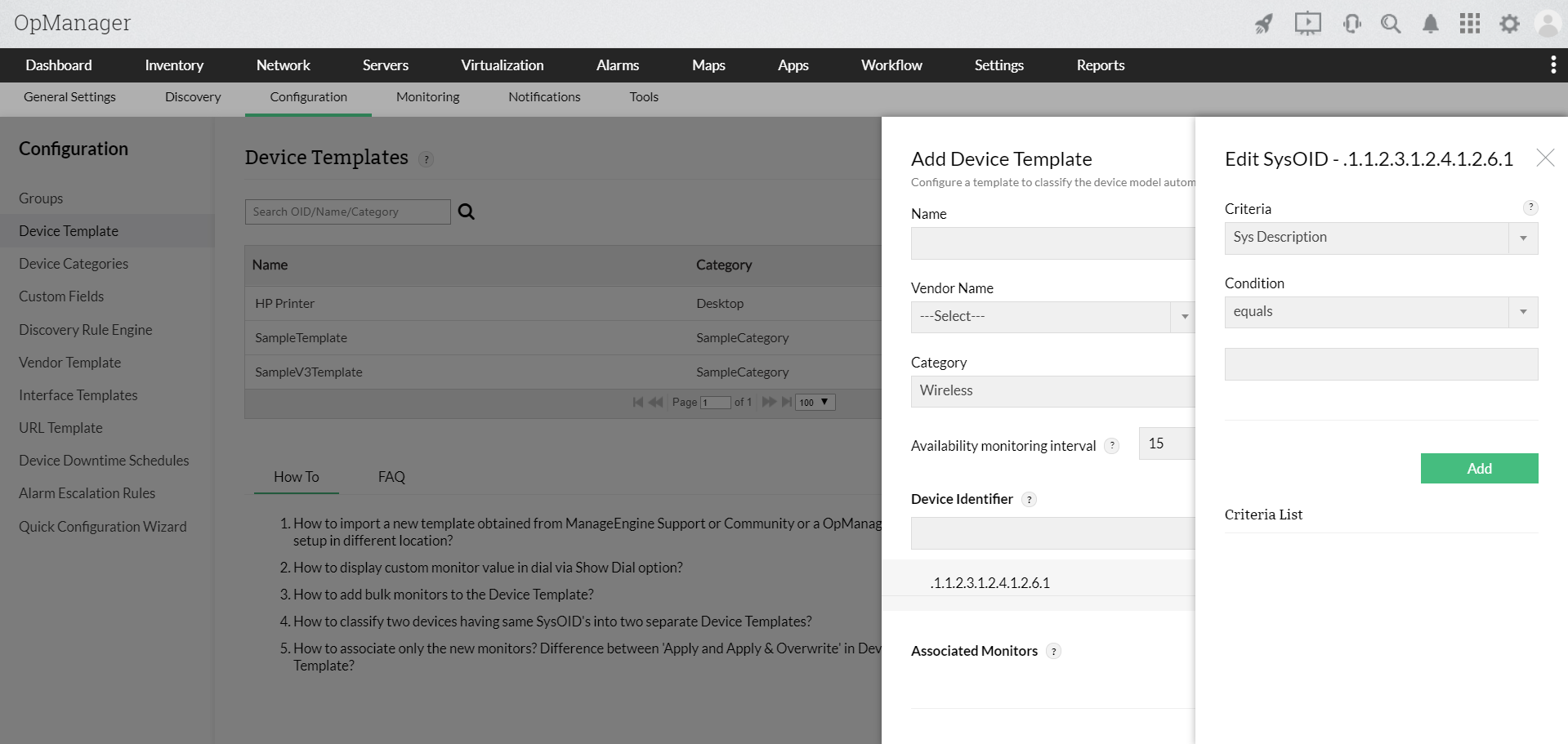
- In the Device Template, click on the Edit button next to the SysOID to which you want to set the SysOID criteria.
- Select the criteria and the condition. In the last field, enter the custom OID to be queried Or the System Description value to be matched.
- Click on Add.
- Now the SysOID criteria is set.
- Even if the devices have the same SysOID, the question of whether they satisfy the SysOID criteria or not will be used to differentiate between them and assign them to the corresponding device templates.
Note: You can set the SysOID criteria for each and every individual SysOID in the device template.