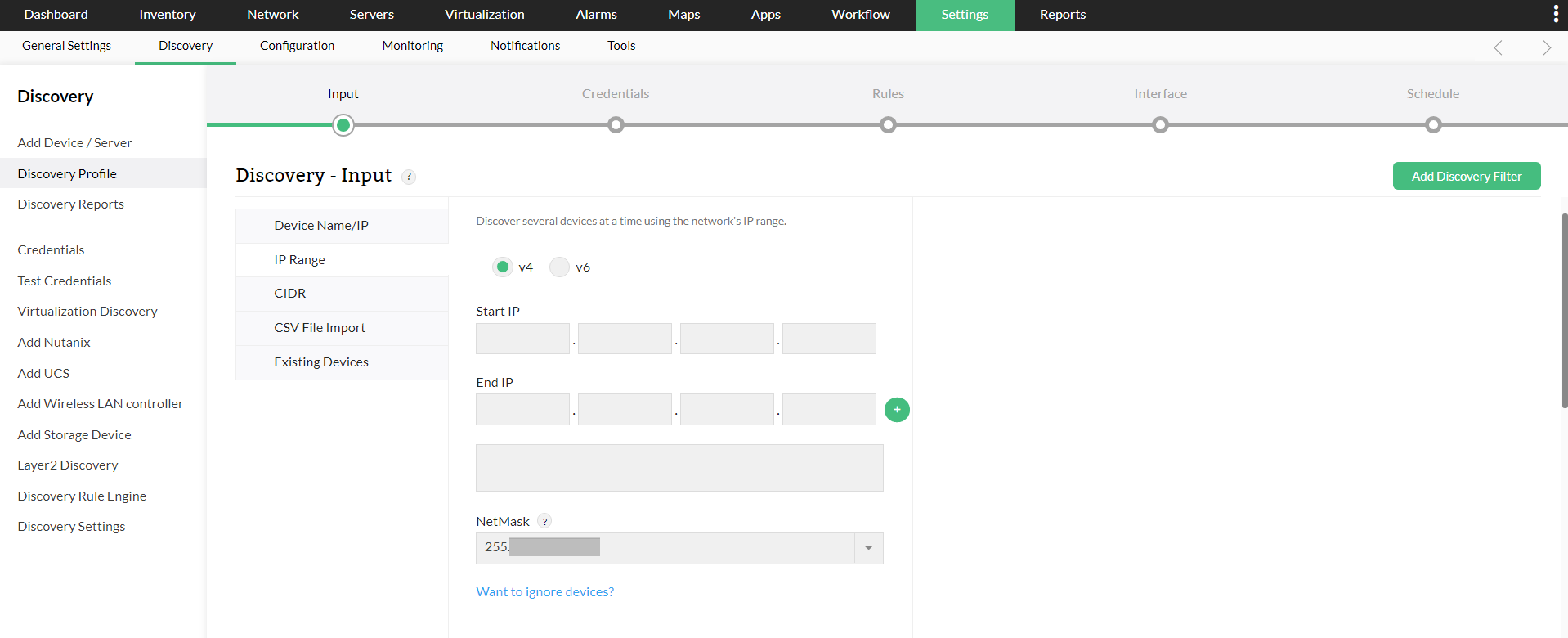How to discover a select range of devices?
For OpManager versions below 125174
To discover devices from a selected range specify the start and end IP address and select the Netmask for the devices to be discovered within that range.
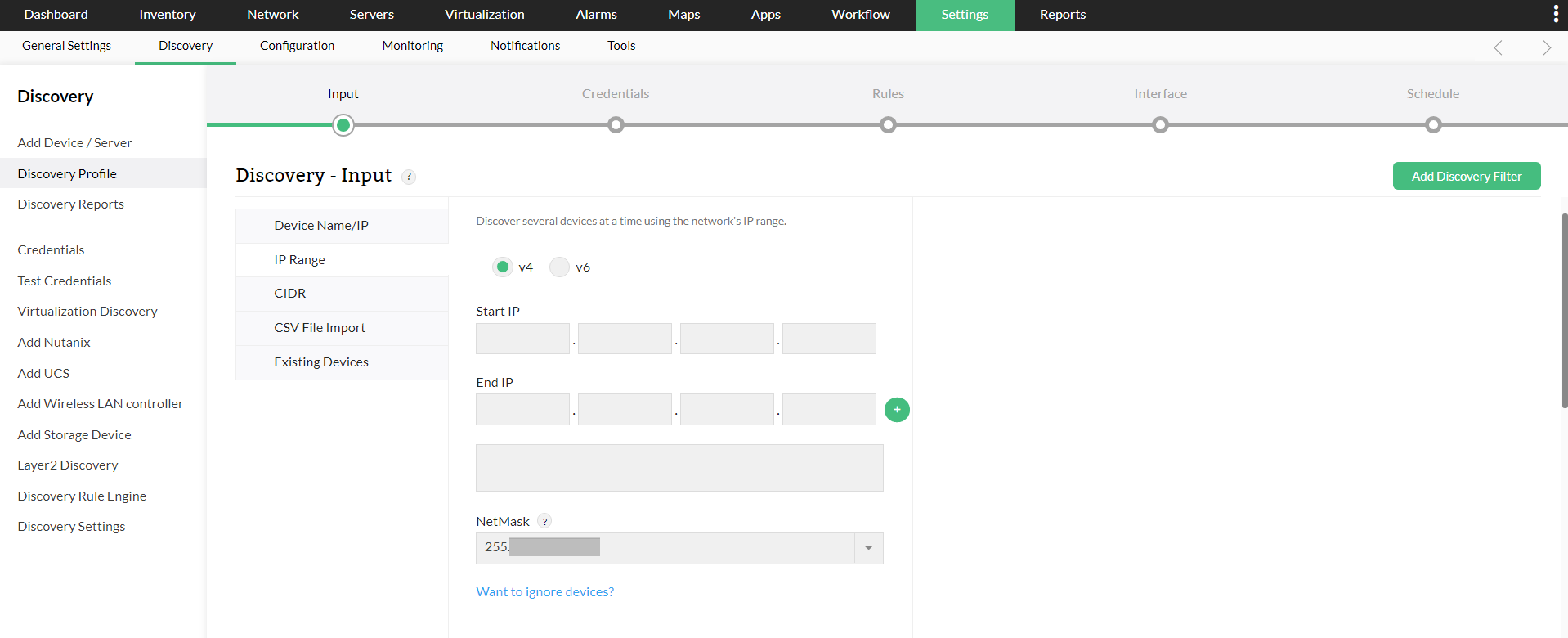
- Go to Settings > Discovery.
- Under Discovery, select the IP Range tab to specify the range.
- Start IP: Specify the IP address of the device in the range from where OpManager should start discovery.
- End IP: Specify the IP address till which OpManager should discover.
- Click on the '+'symbol once the range is specified. You can also add multiple IP ranges in a single discovery profile.
- Netmask: Select the correct netmask.
- Credentials : Click on NEXT and choose the required Credentials to be used for discovery. You can also Add new credential by clicking on the 'Add Credential' option.
- Rule: Click on NEXT and choose a rule to be applied for the selected IP range of devices during discovery. (You can create new rule engine from Settings > Discovery > Discovery Rule Engine > Add Rule.)
- Interface: Click on NEXT and enable or disable Interface discovery for the selected devices.
- Schedule: Click on NEXT and run or schedule this discovery profile.
- Email Notification: You can also configure an email address to which the schedule discovery reports will be sent. The email will be sent once the device discovery is completed at the scheduled time.
- Discovery Summary : Click on NEXT to review the Discovery profile summary. Now click on SAVE to save the profile. To execute the profile right now, click on strong>SAVE and EXECUTE .
A discovery progress notification pop-up will appear once the discovery is in progress. You can disable the pop-up from Settings > General Settings.
Once the discovery is completed, check the Inventory to view the list of discovered devices in OpManager.