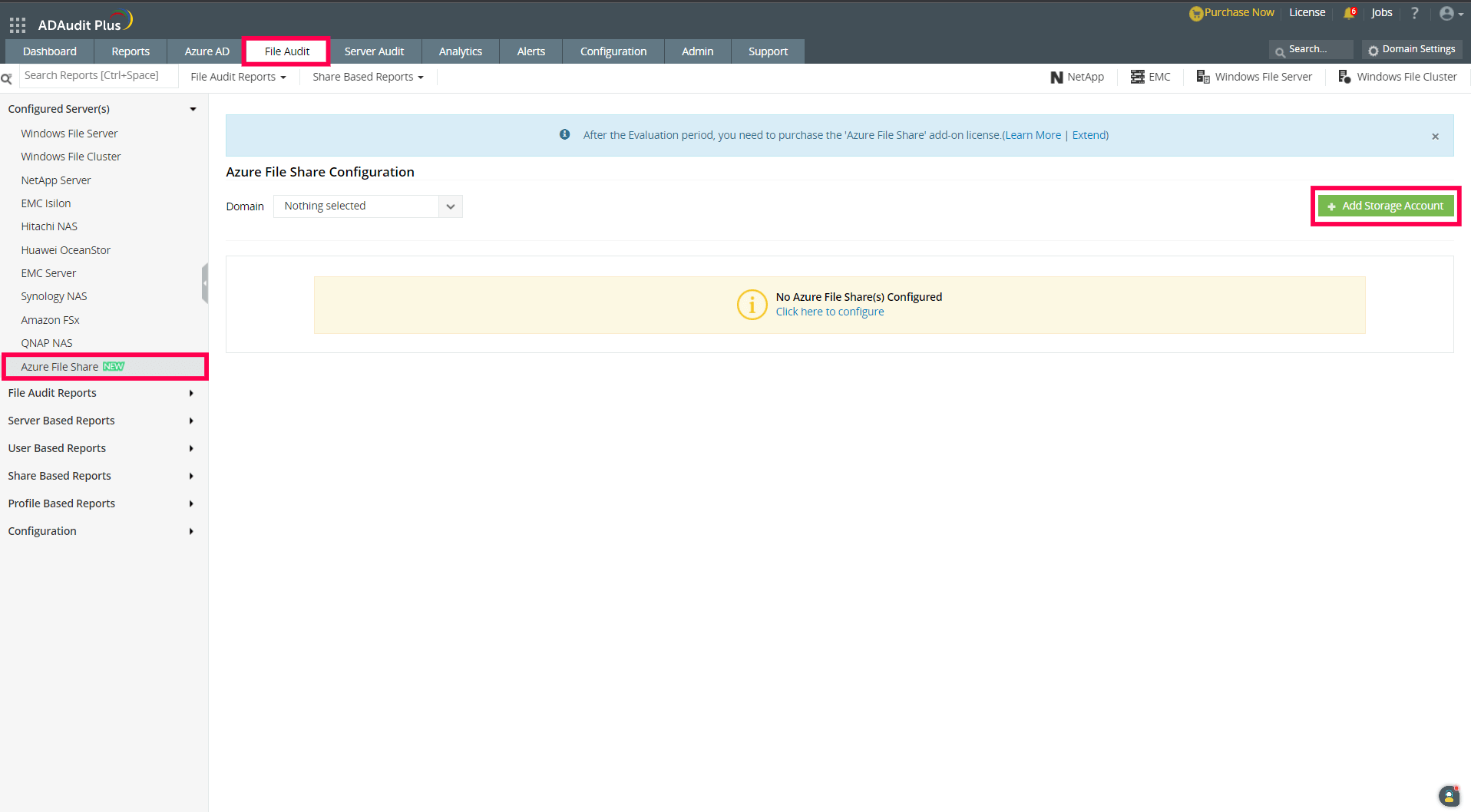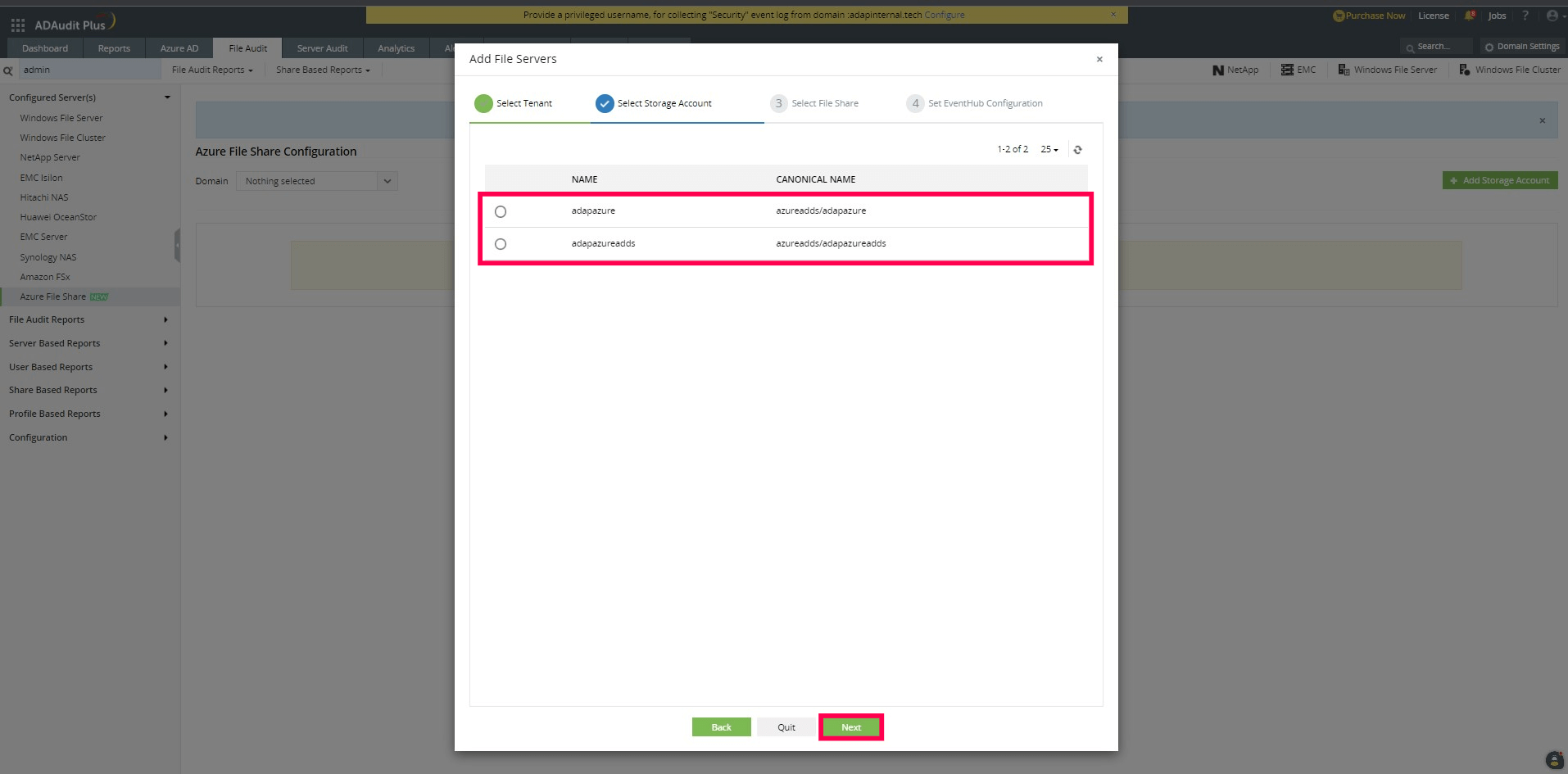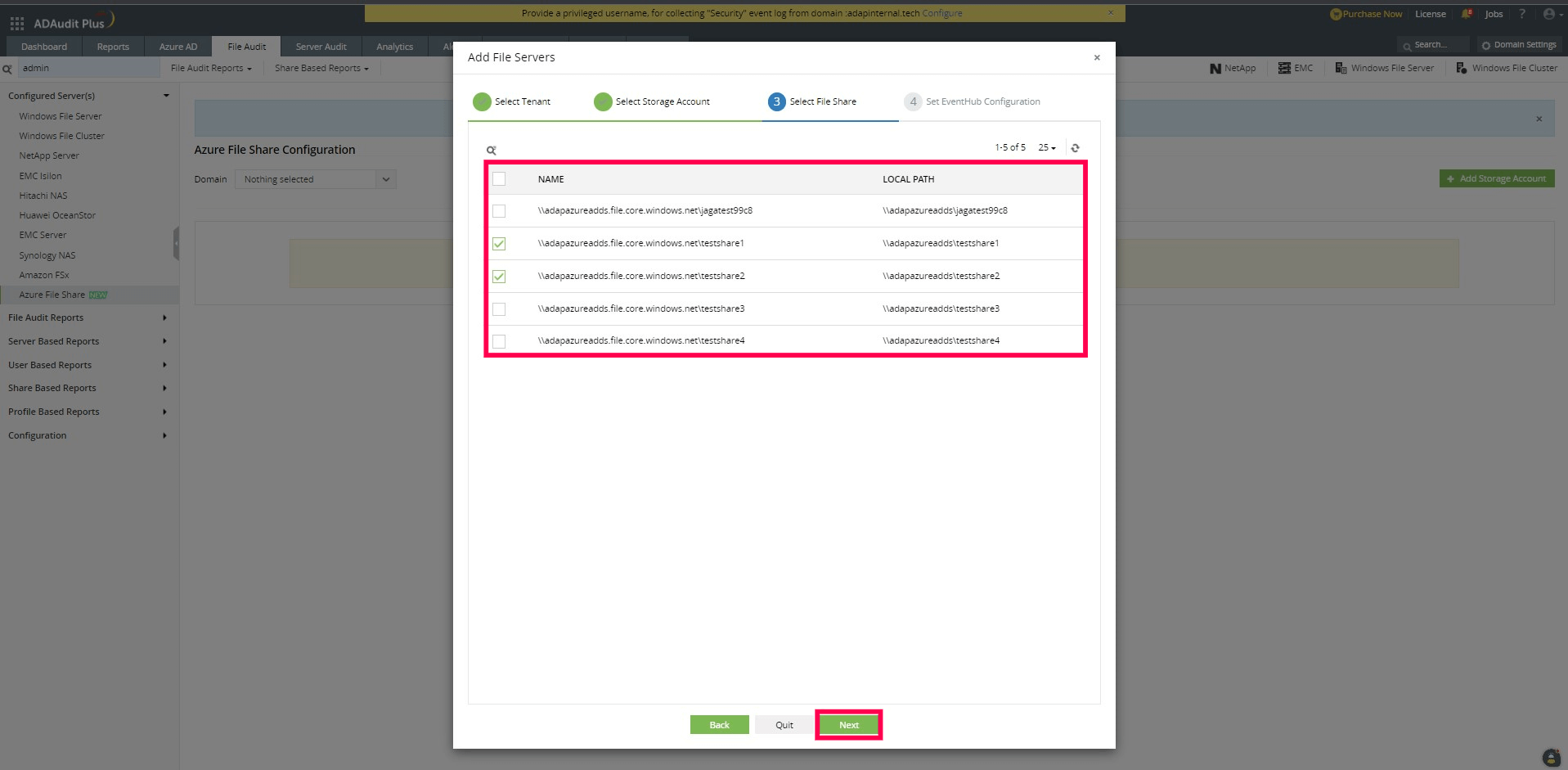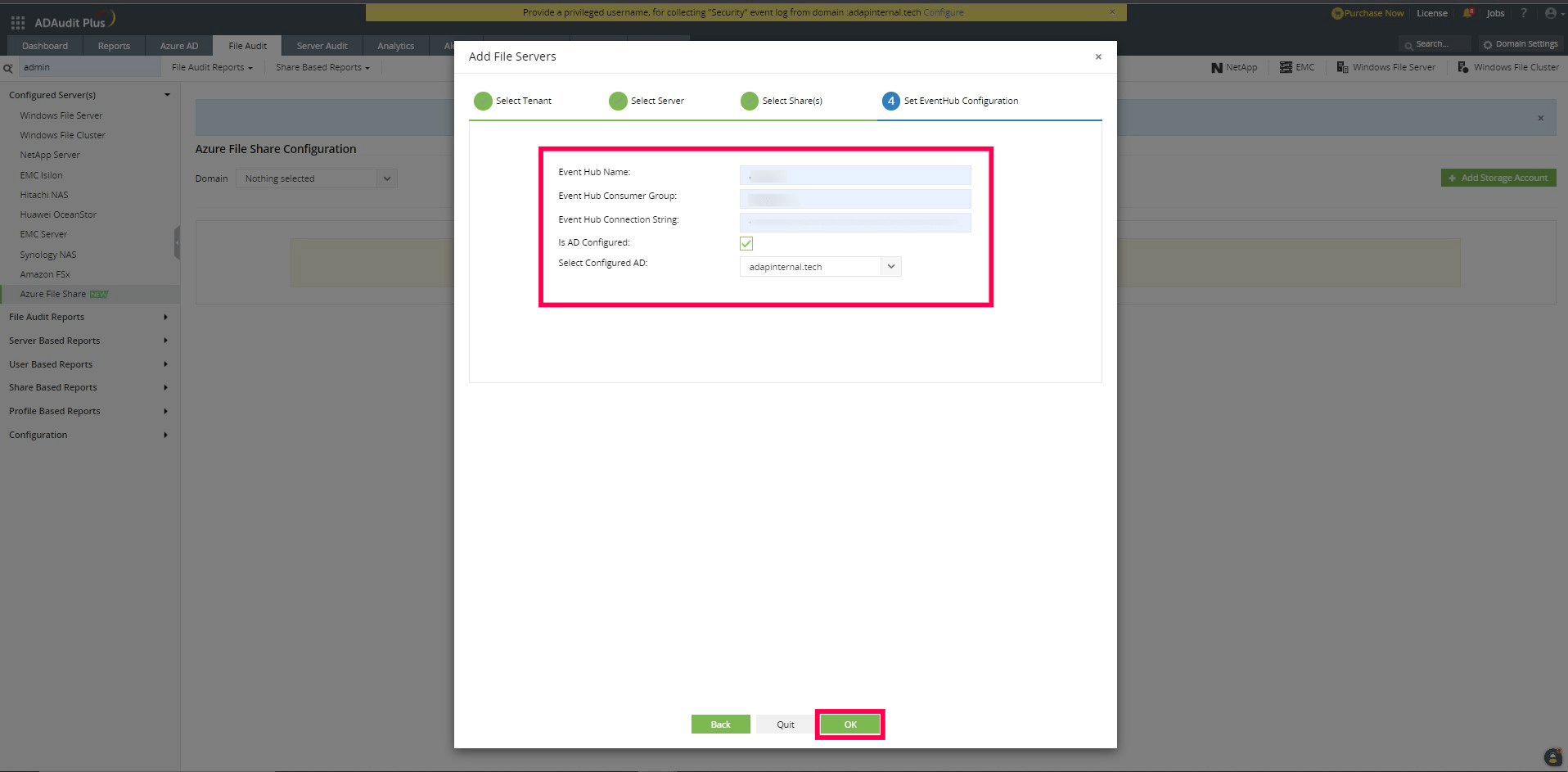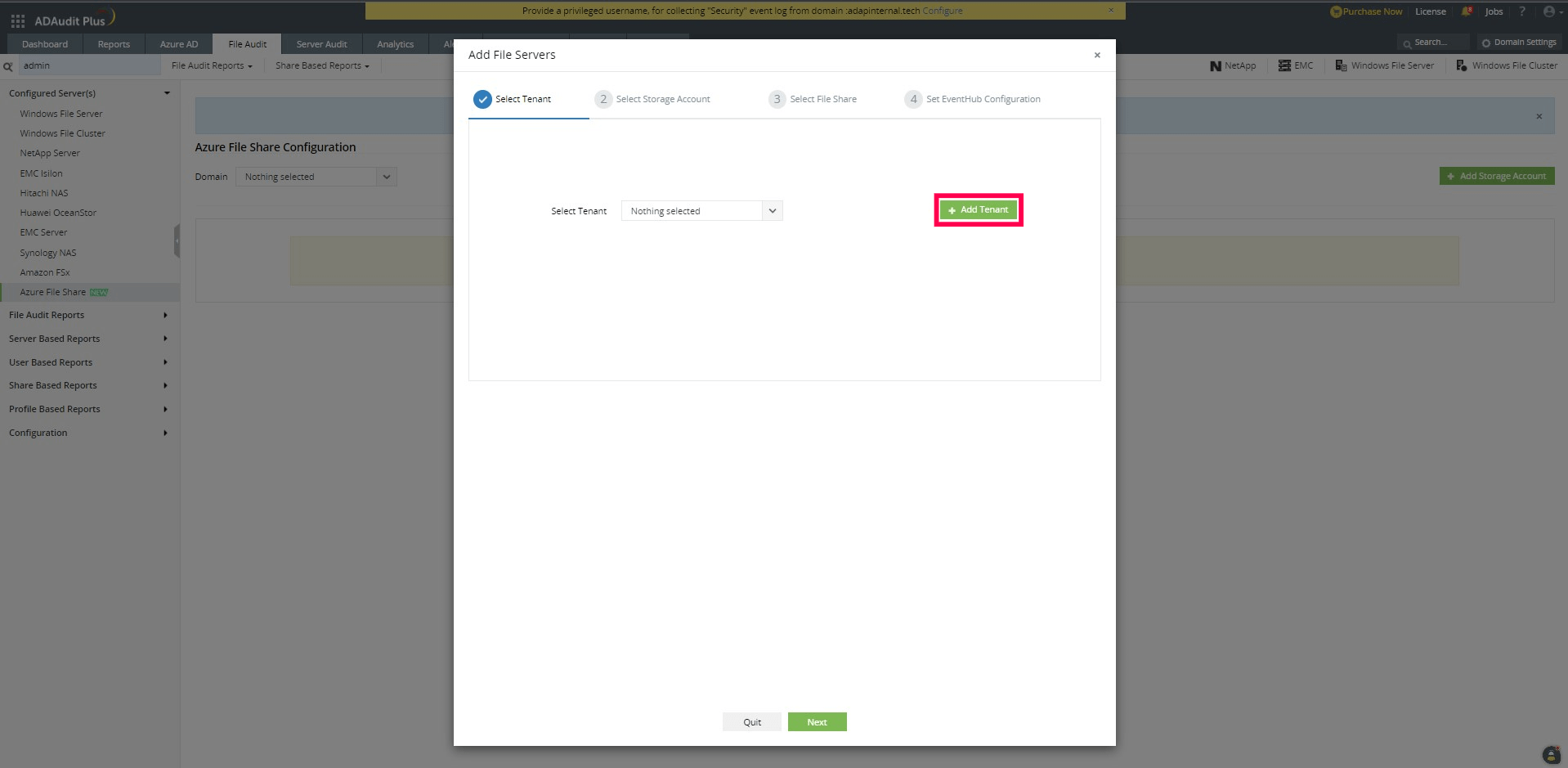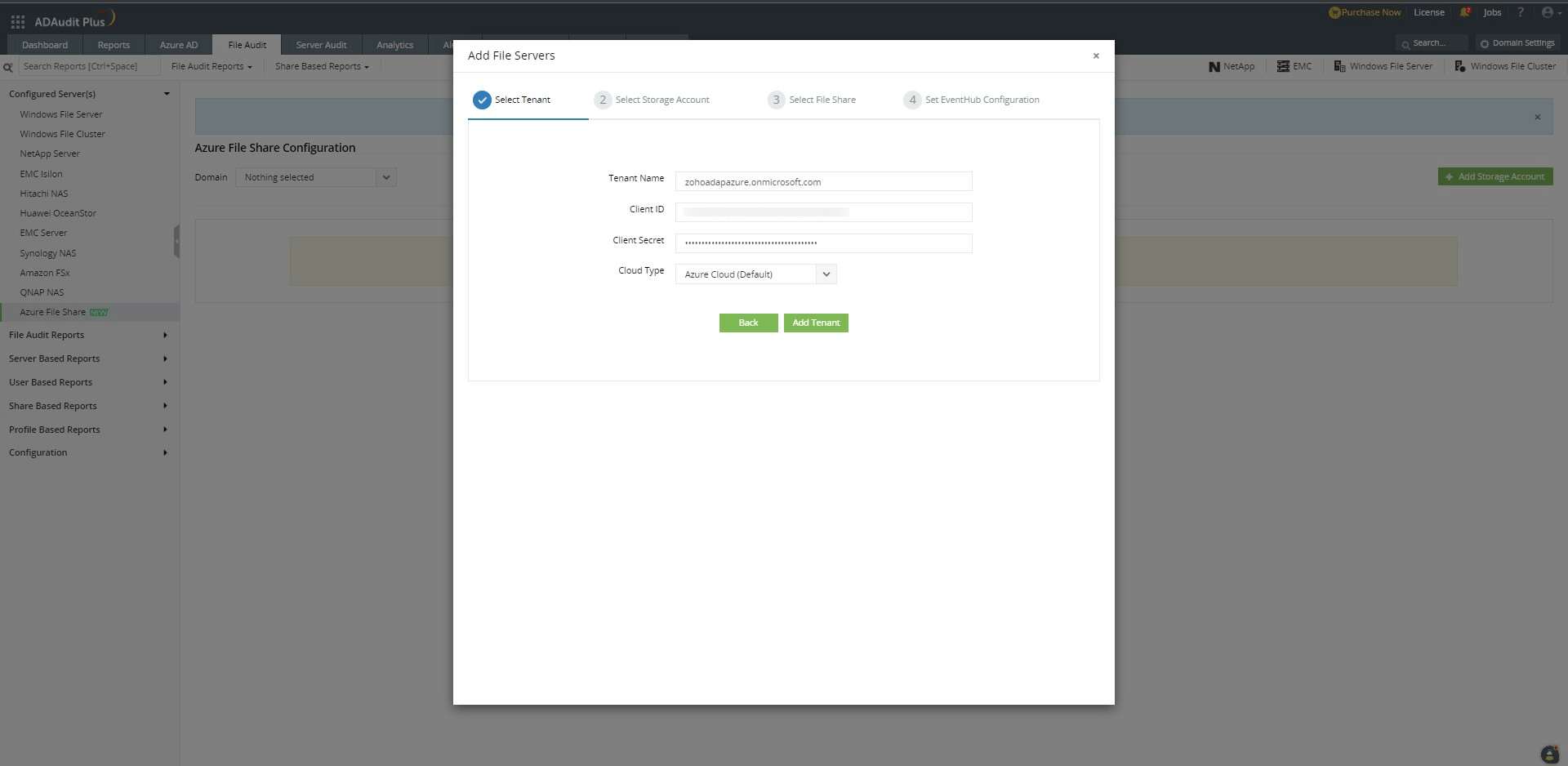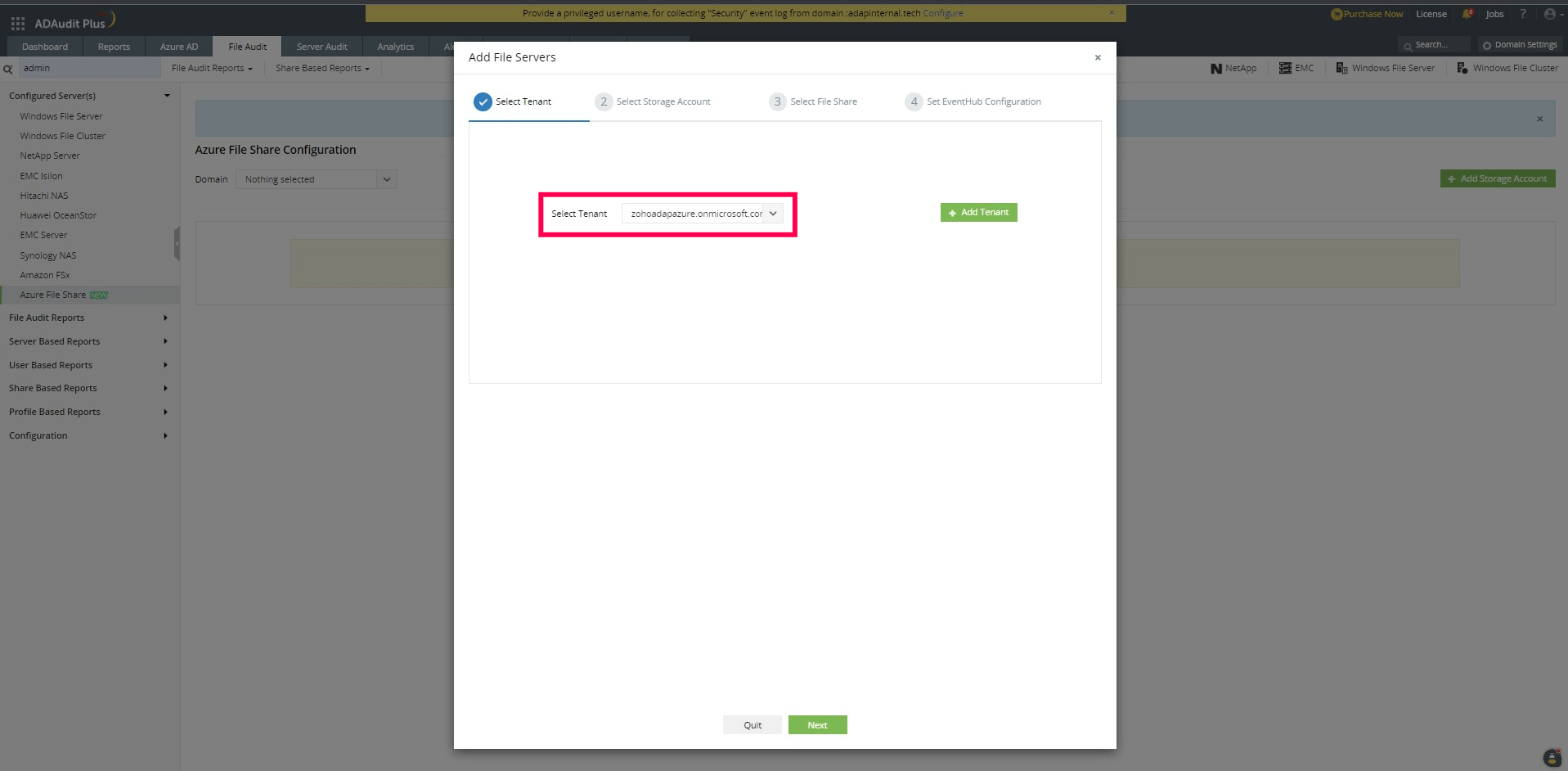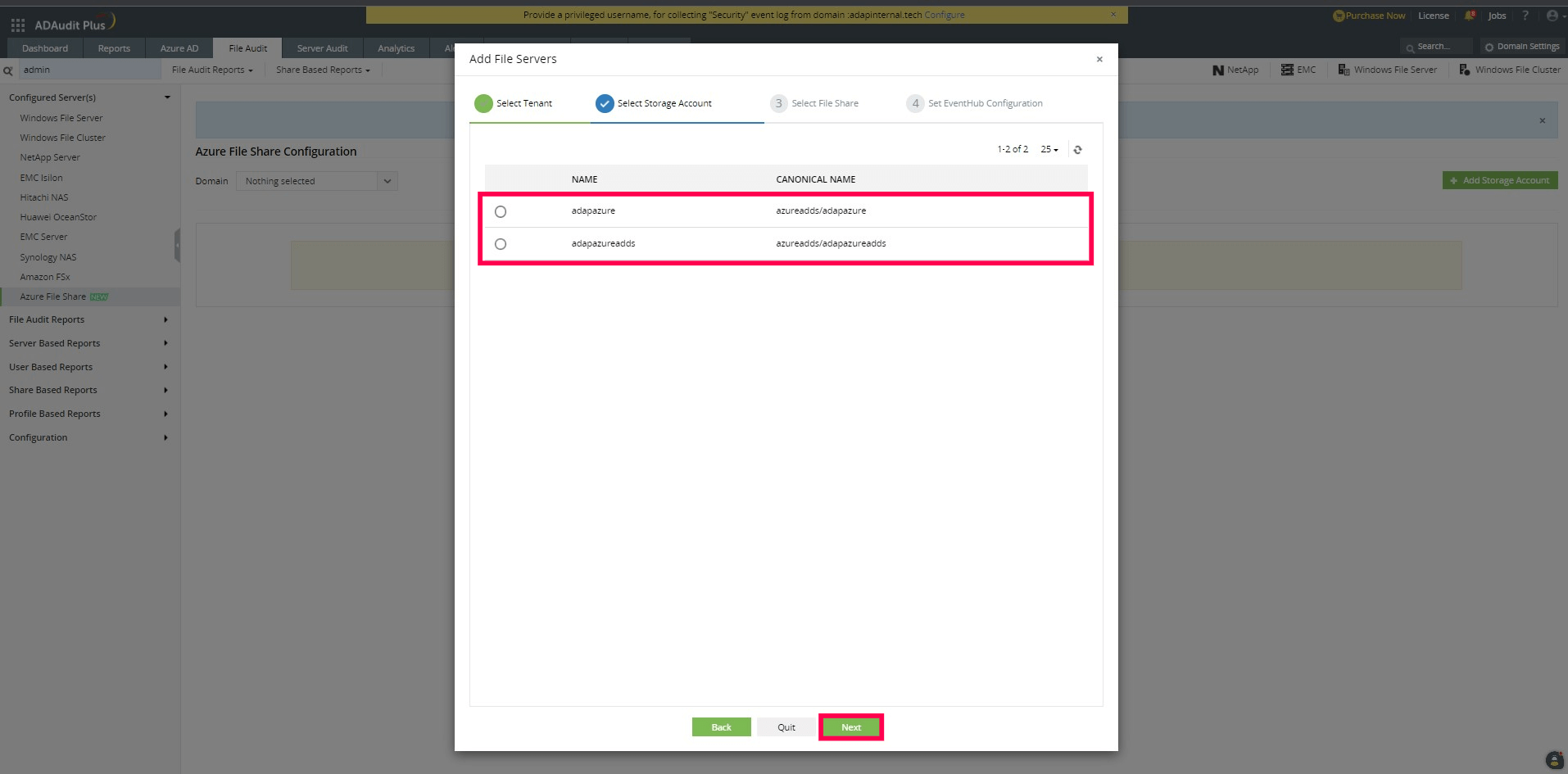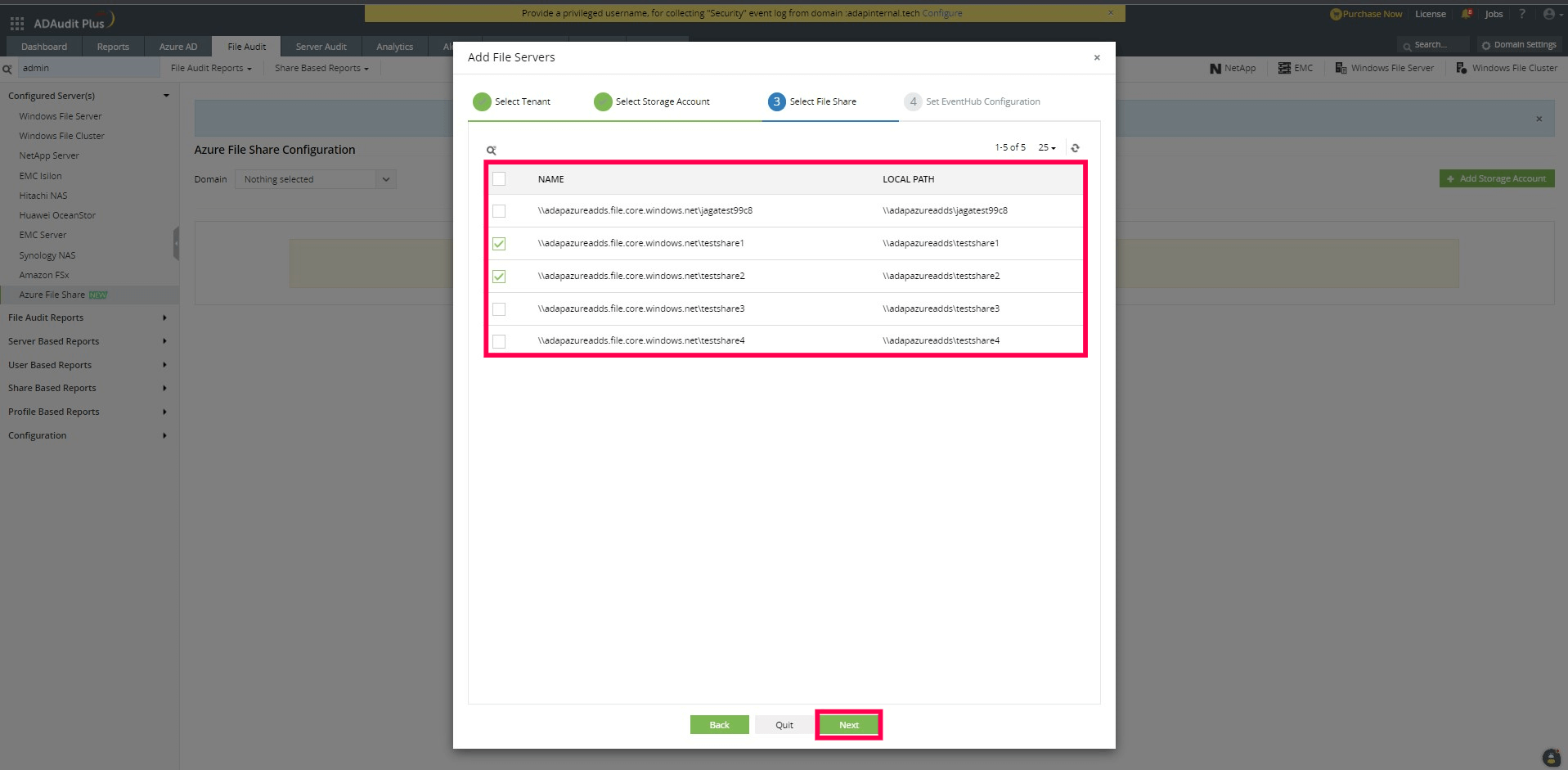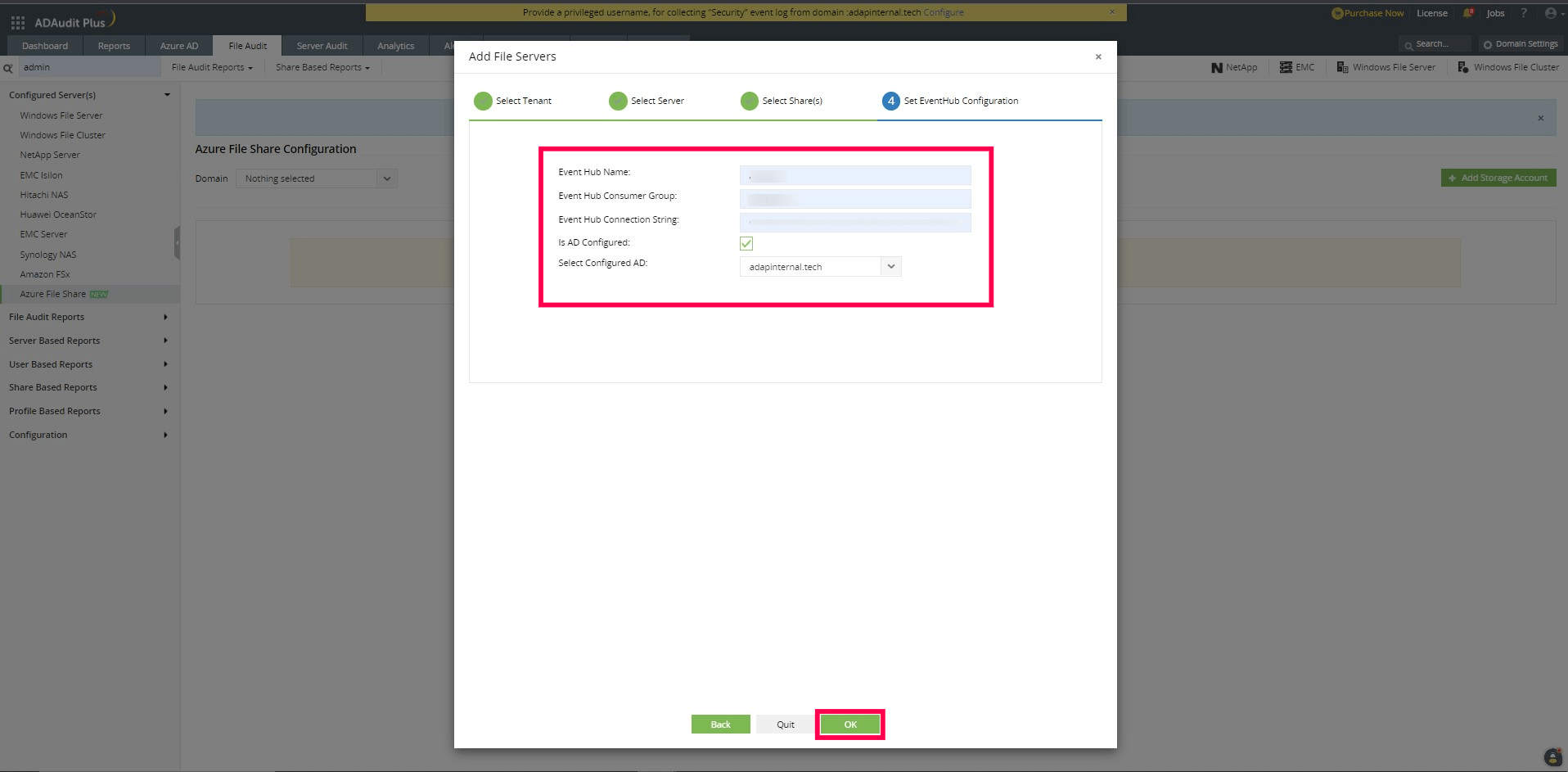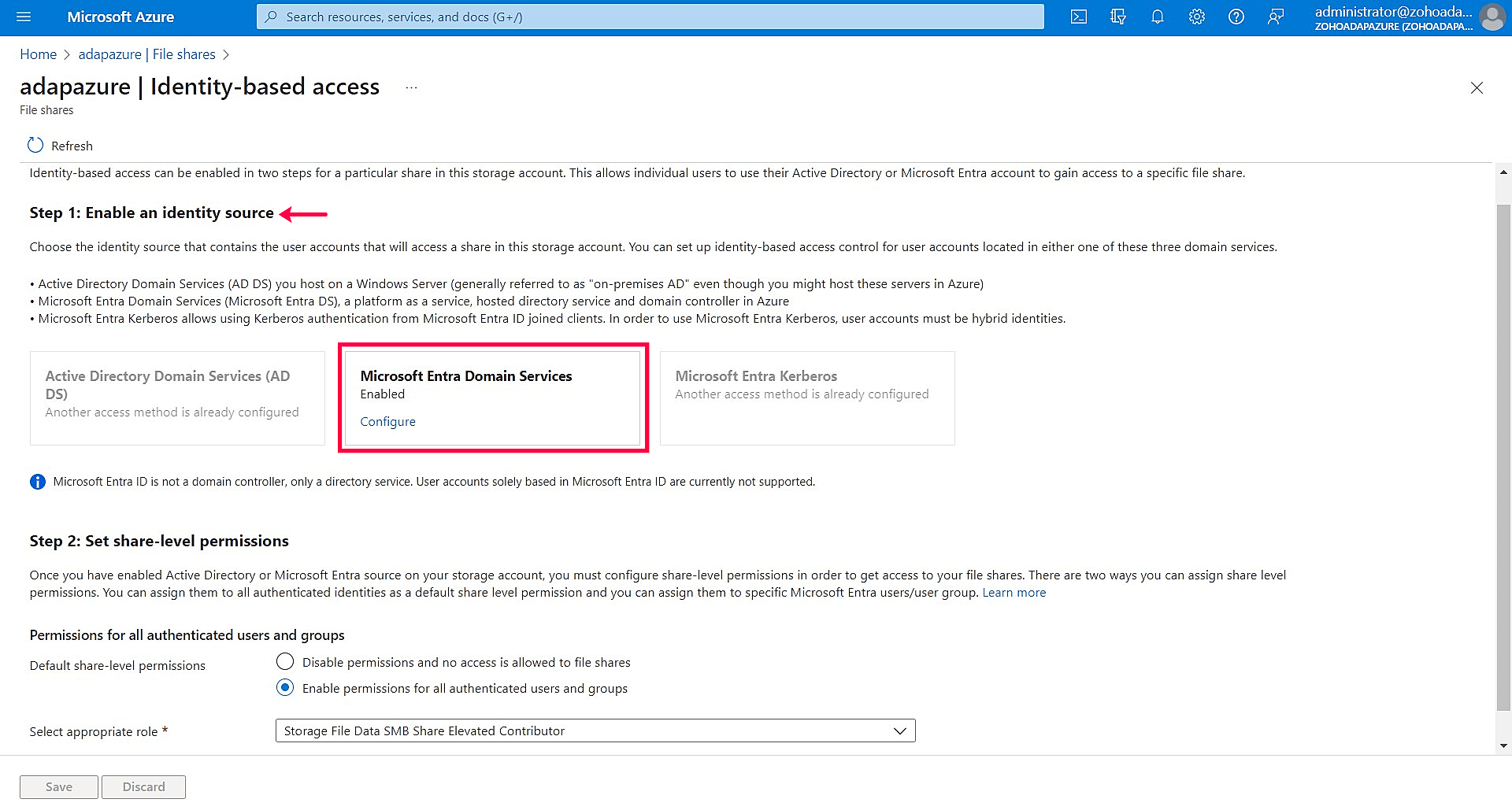Configure Azure Files in ADAudit Plus
To configure Azure Files in ADAudit Plus, you first need to set up the storage account and configure the registered event hub to fetch events.
- Launch the ADAudit Plus web console.
- Go to File Audit > Azure File Share.
- Click + Add Storage Account to open the Add File Servers pop-up.
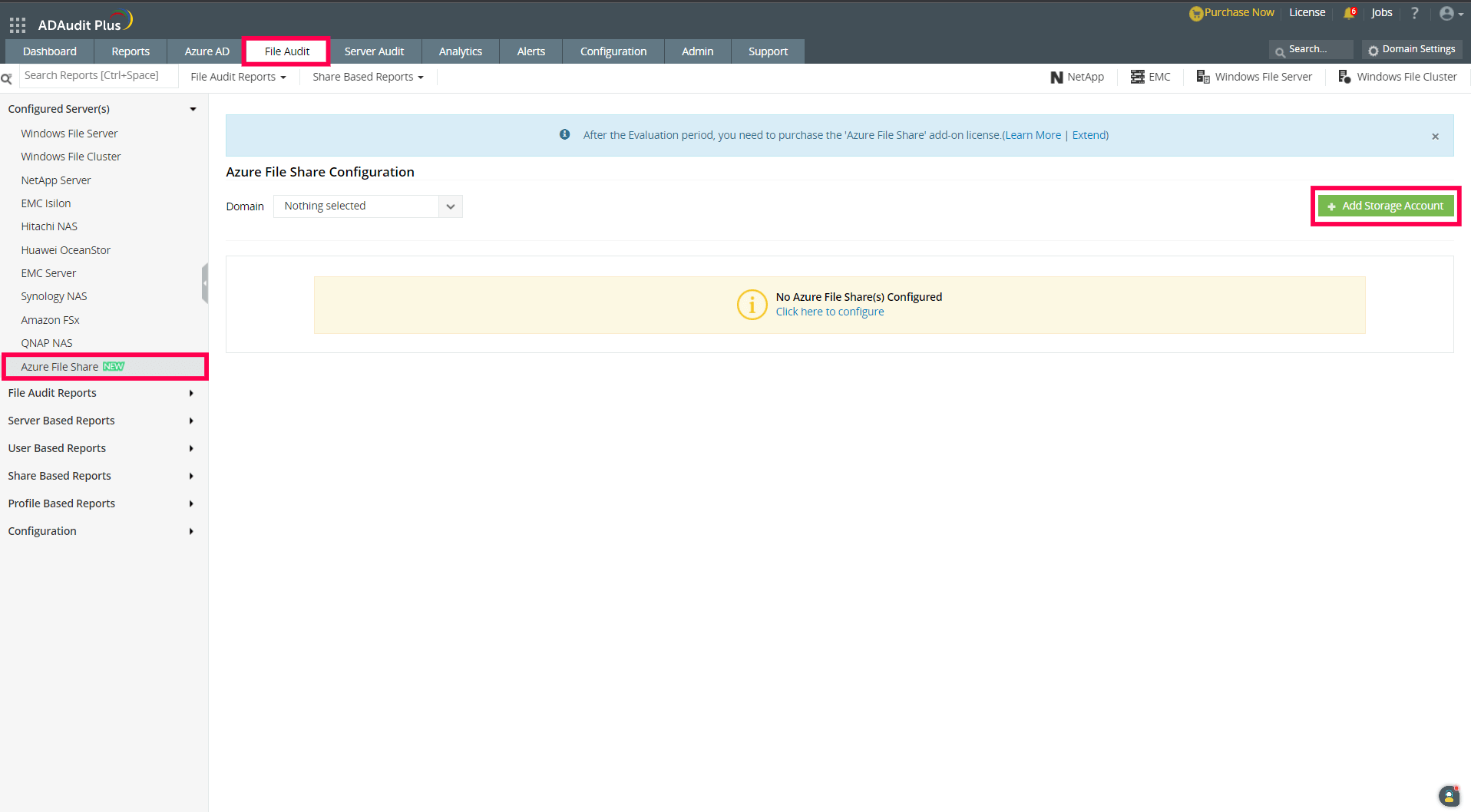
- Depending on whether you want to use the existing tenant or add a new tenant, follow the steps below.
To use an existing tenant:
- If you have already configured the tenant and prefer not to add a new tenant, simply choose from the existing tenants in the drop-down and click Next.
- Choose a storage account from the available options and click Next.
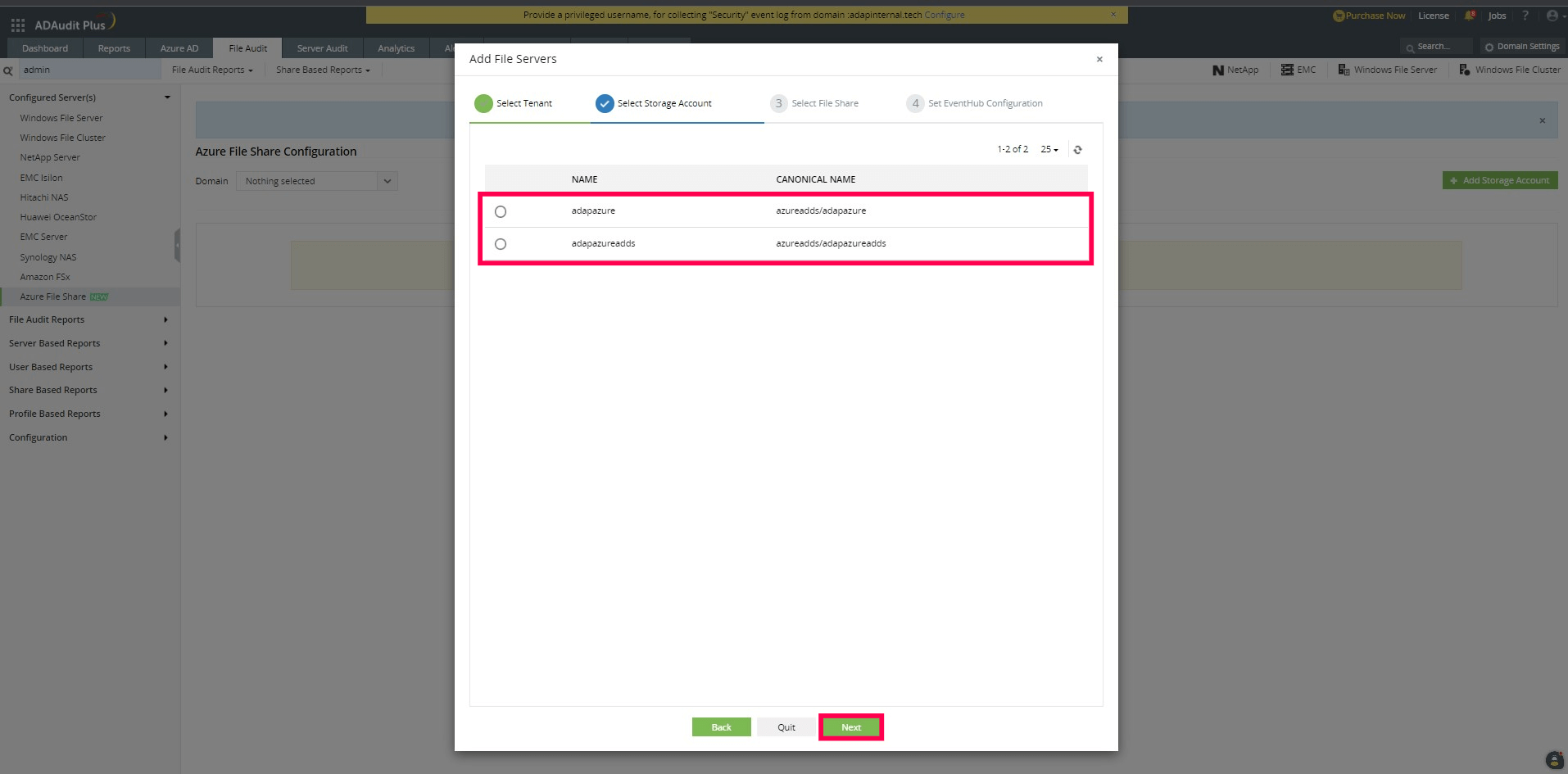
- Now, choose the file shares and click Next.
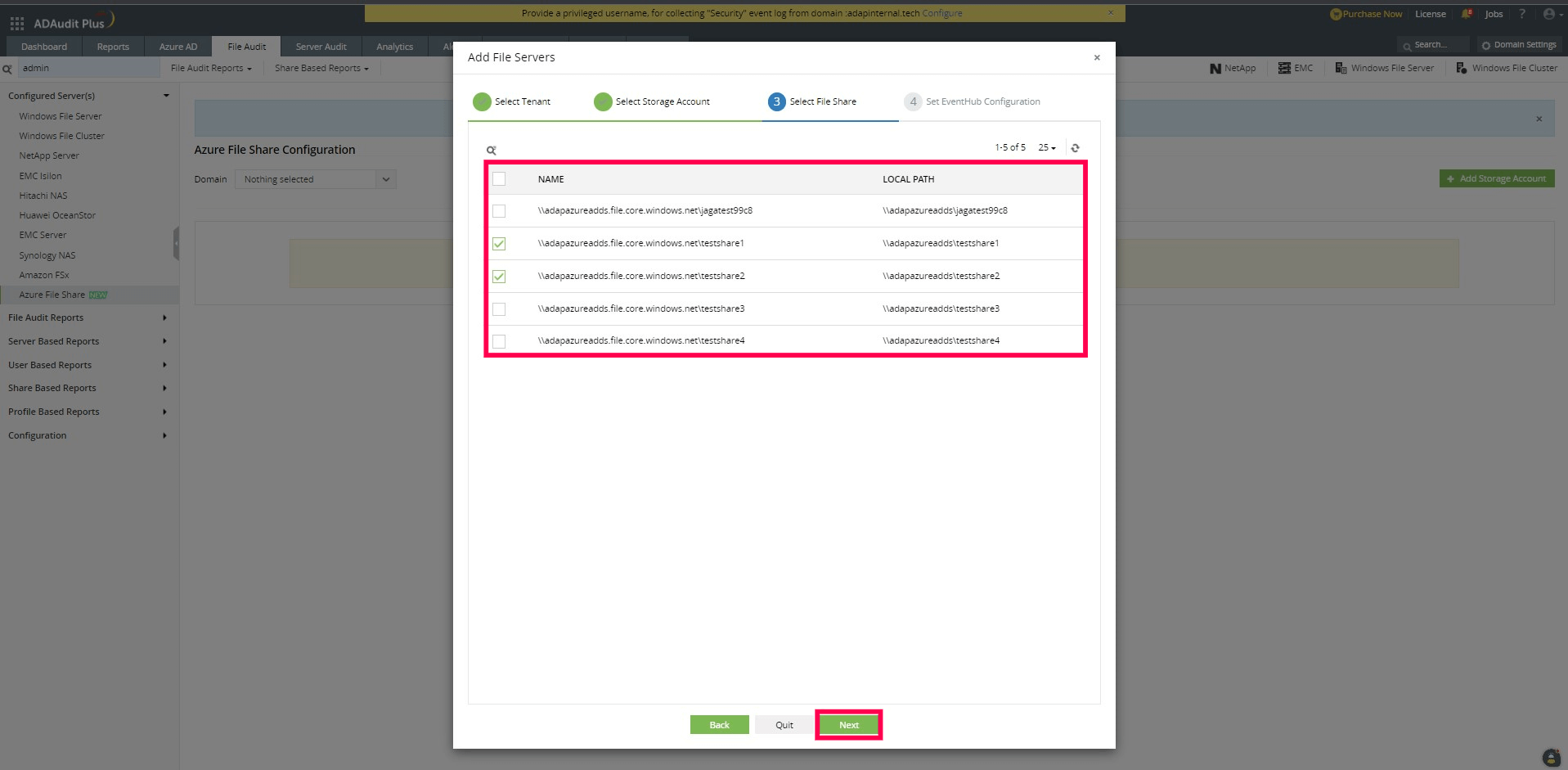
- Enter the required details for event hub configuration, such as the Event Hub Name, Event Hub Consumer Group, and Event Hub Connection String.
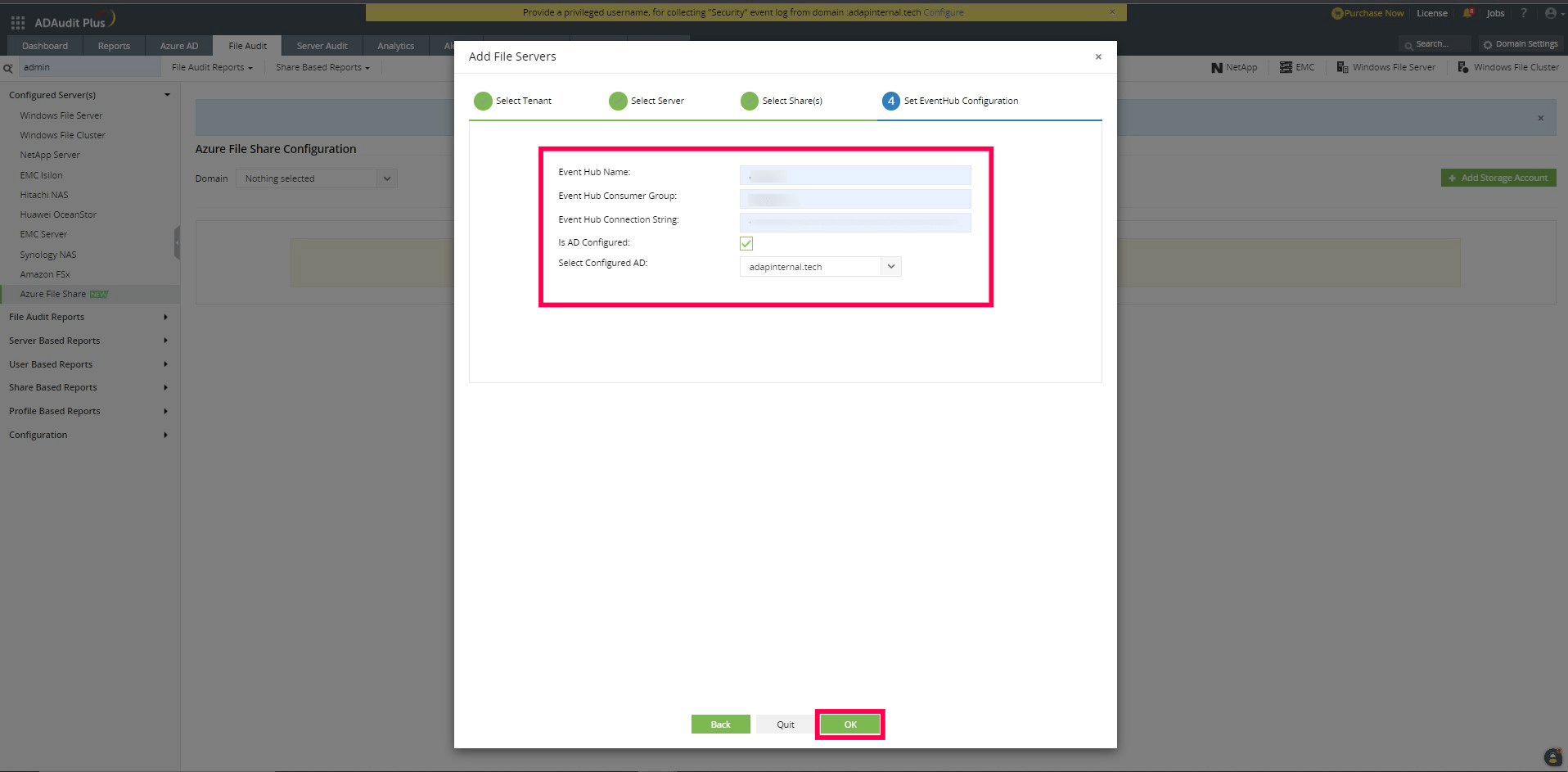
- Ensure that the consumer group used for data collection is unique (i.e., not being employed by any other services). This is important to prevent data loss.
Note: You can enter "$Default" in the Event Hub Consumer Group field if no other tools are collecting events from the Event Hub.
- Check Is AD Configured.
- From the drop-down, select the configured AD environment that is set as the identity source for the storage account.
- Once all the details are entered, click OK to finalize the event hub configuration.
To add a new tenant:
- If the tenant has not been configured, click + Add Tenant, then click Next.
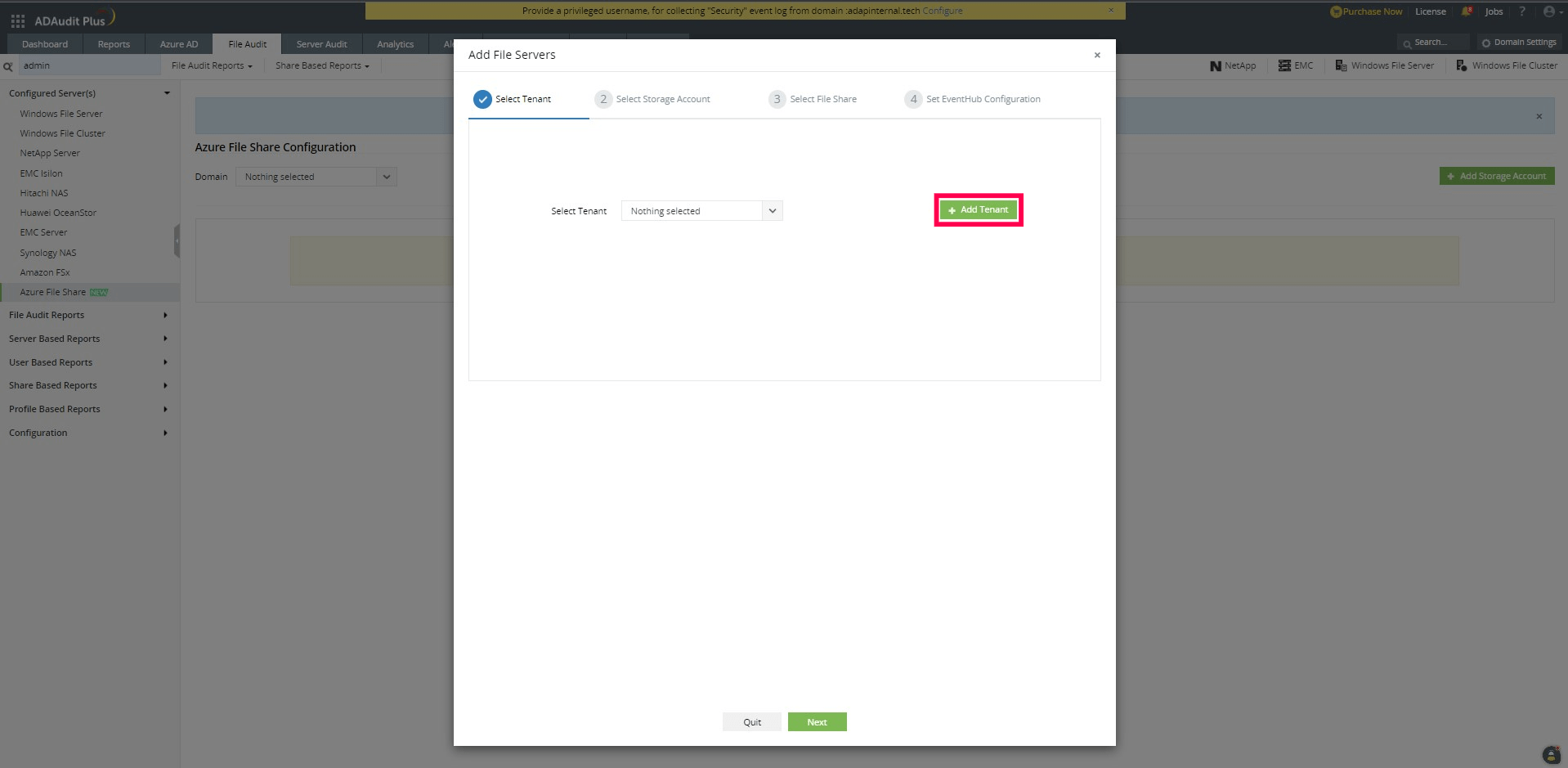
- Enter the details. Once all the necessary information is provided, click the Add Tenant button.
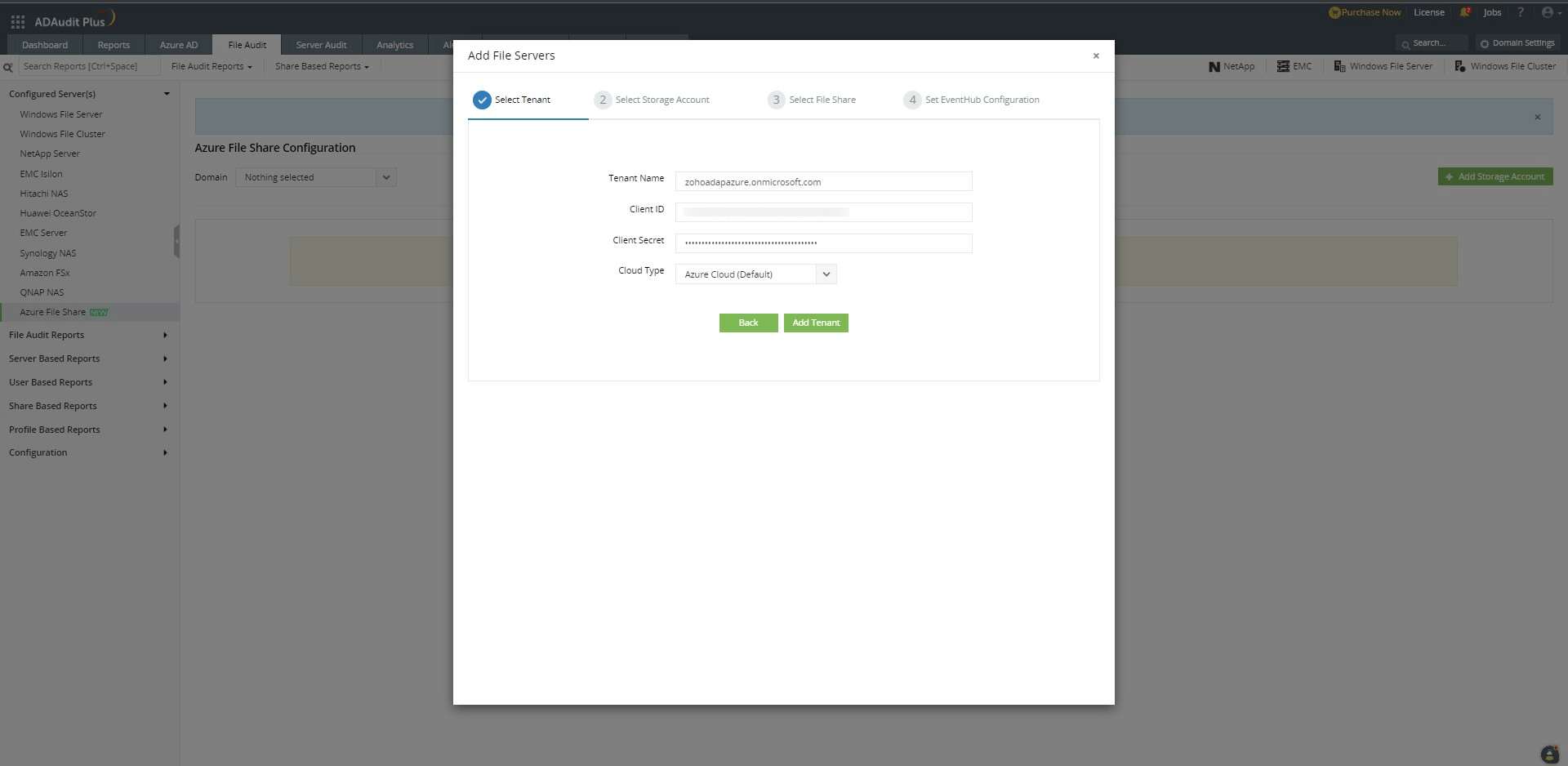
- Upon successful addition, the new tenant will appear in the drop-down for selection. Choose the desired tenant and click Next.
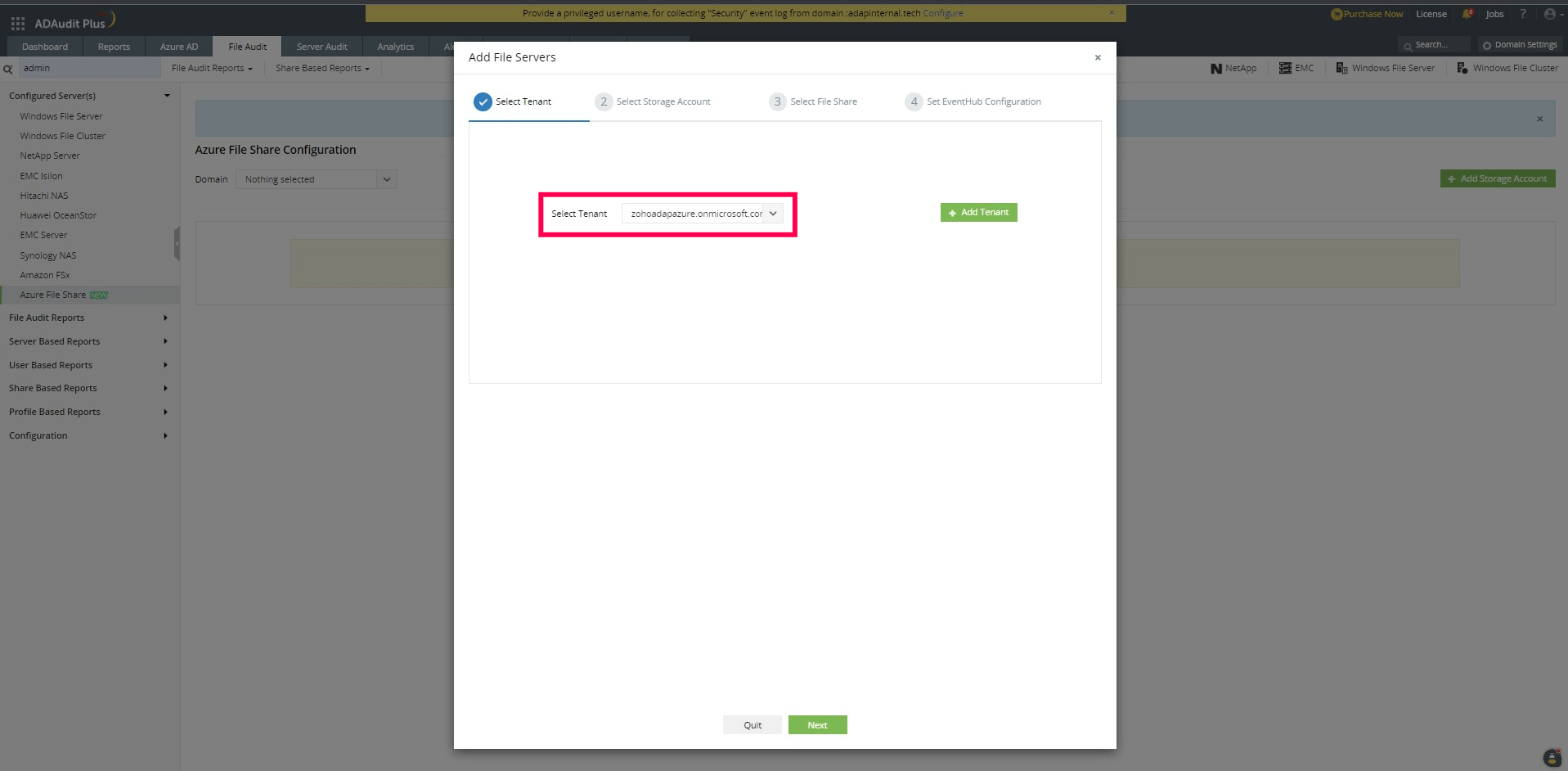
- Choose a storage account from the available options and click Next.
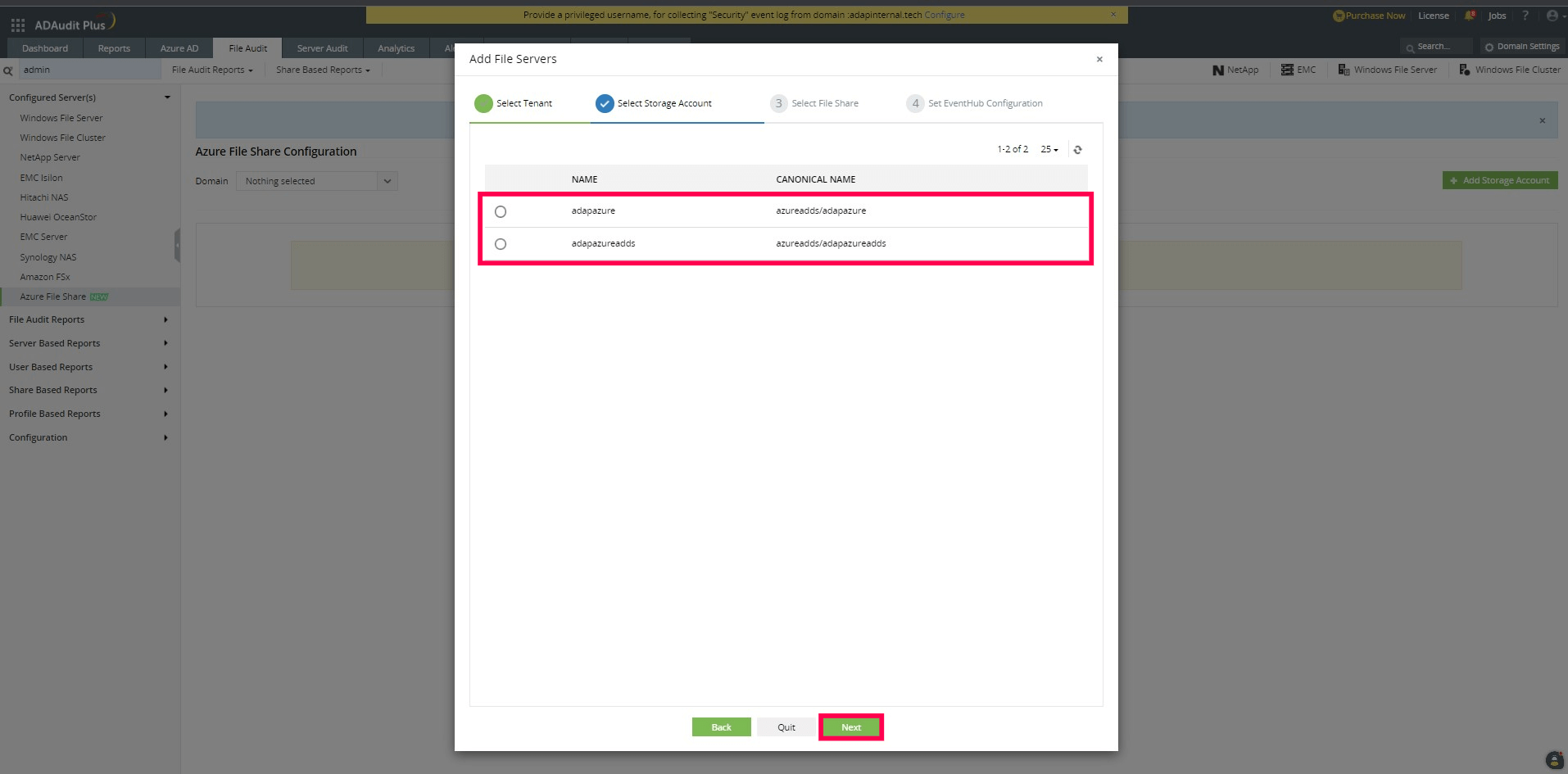
- Now, choose the file shares and click Next.
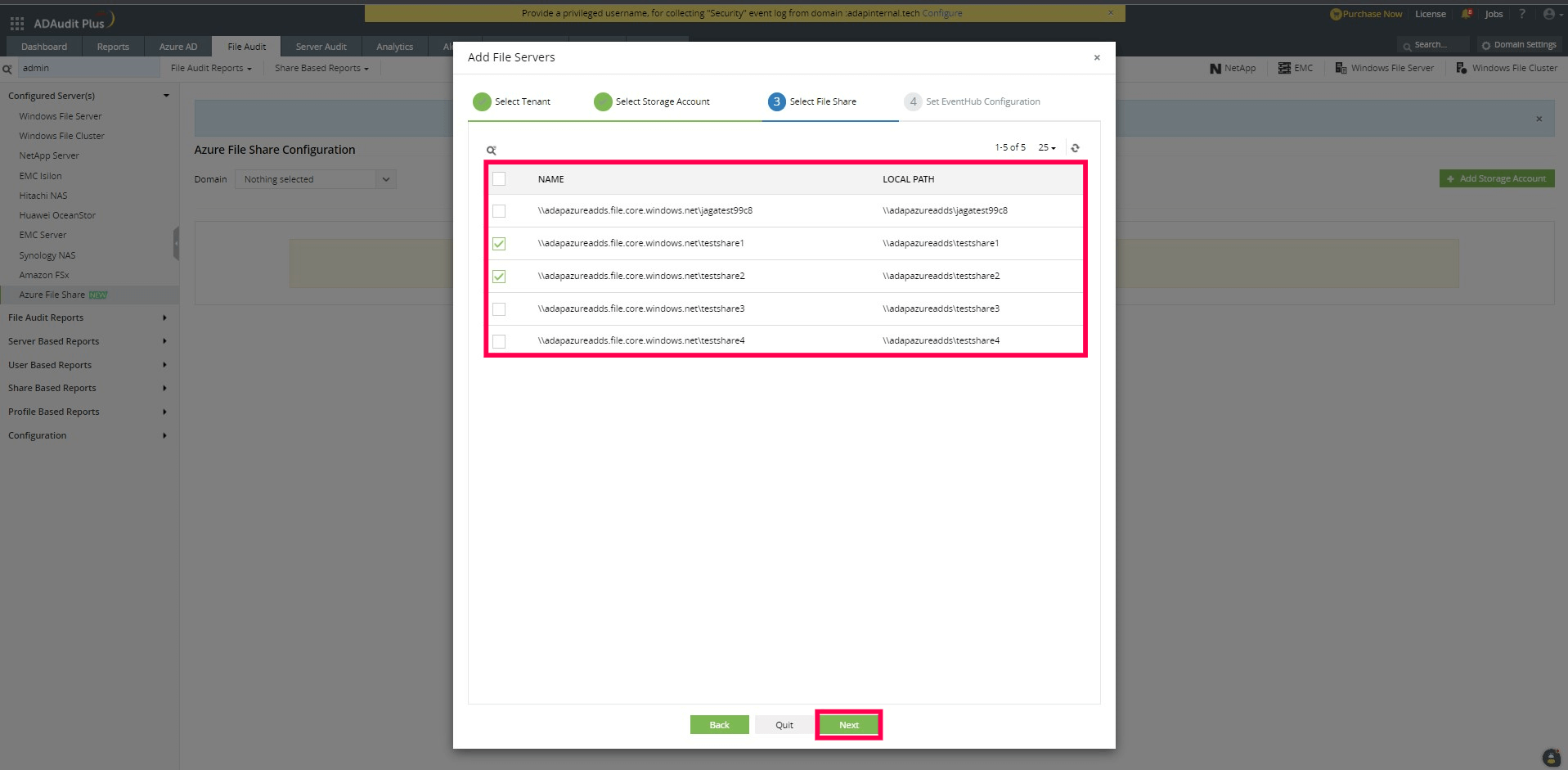
- Enter the required details for event hub configuration, such as the Event Hub Name, Event Hub Consumer Group, and Event Hub Connection String.
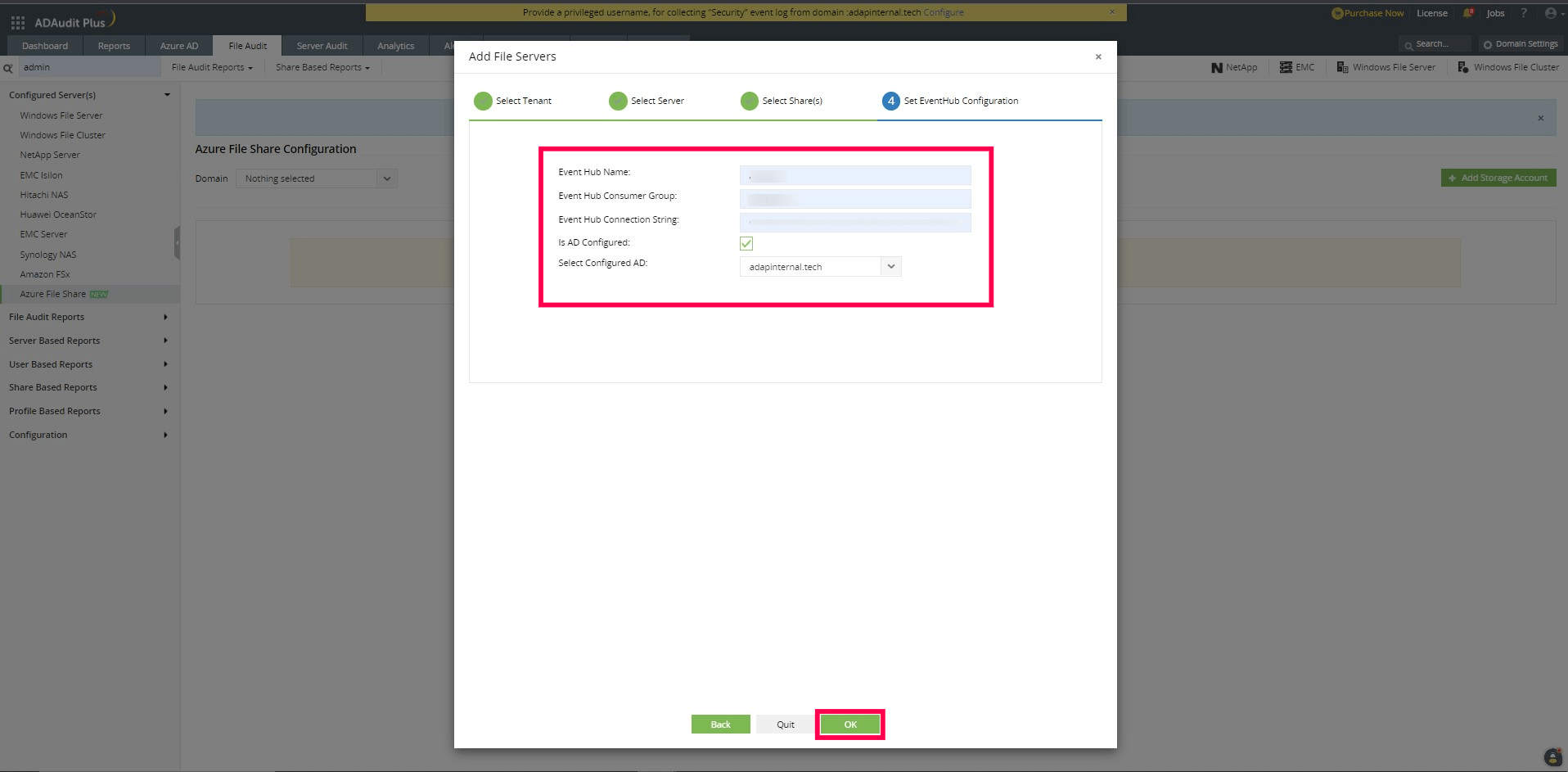
- Ensure that the consumer group used for data collection is unique (i.e., not being employed by any other services). This is important to prevent data loss.
- Check Is AD Configured.
- From the drop-down, select the configured AD environment that is set as the identity source for the storage account.
- Once all the details are entered, click OK to finalize the event hub configuration.
Don't see what you're looking for?
-
Visit our community
Post your questions in the forum.
-
Request additional resources
Send us your requirements.
-
Need implementation assistance?
Try OnboardPro

 Click here to expand
Click here to expand