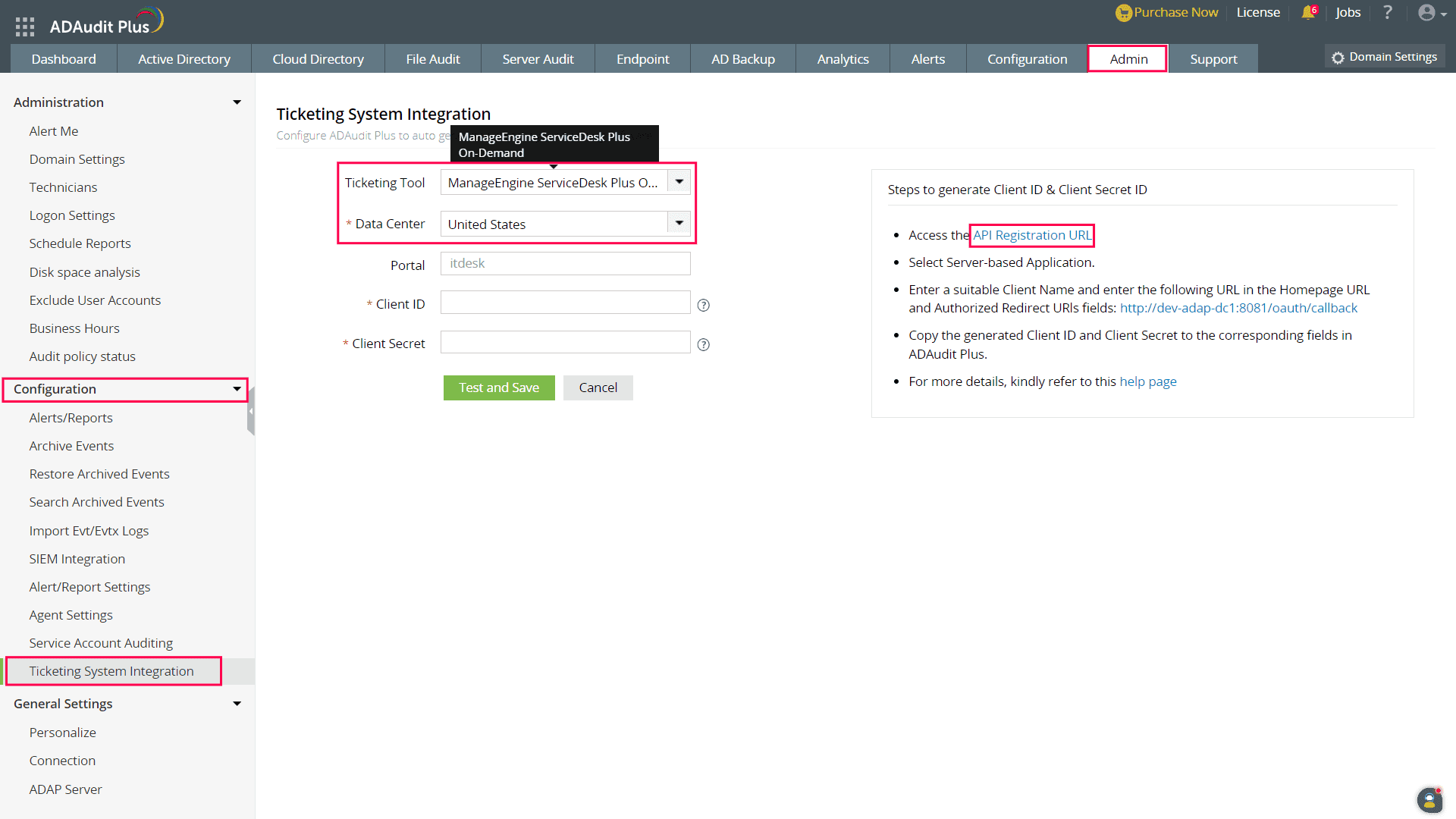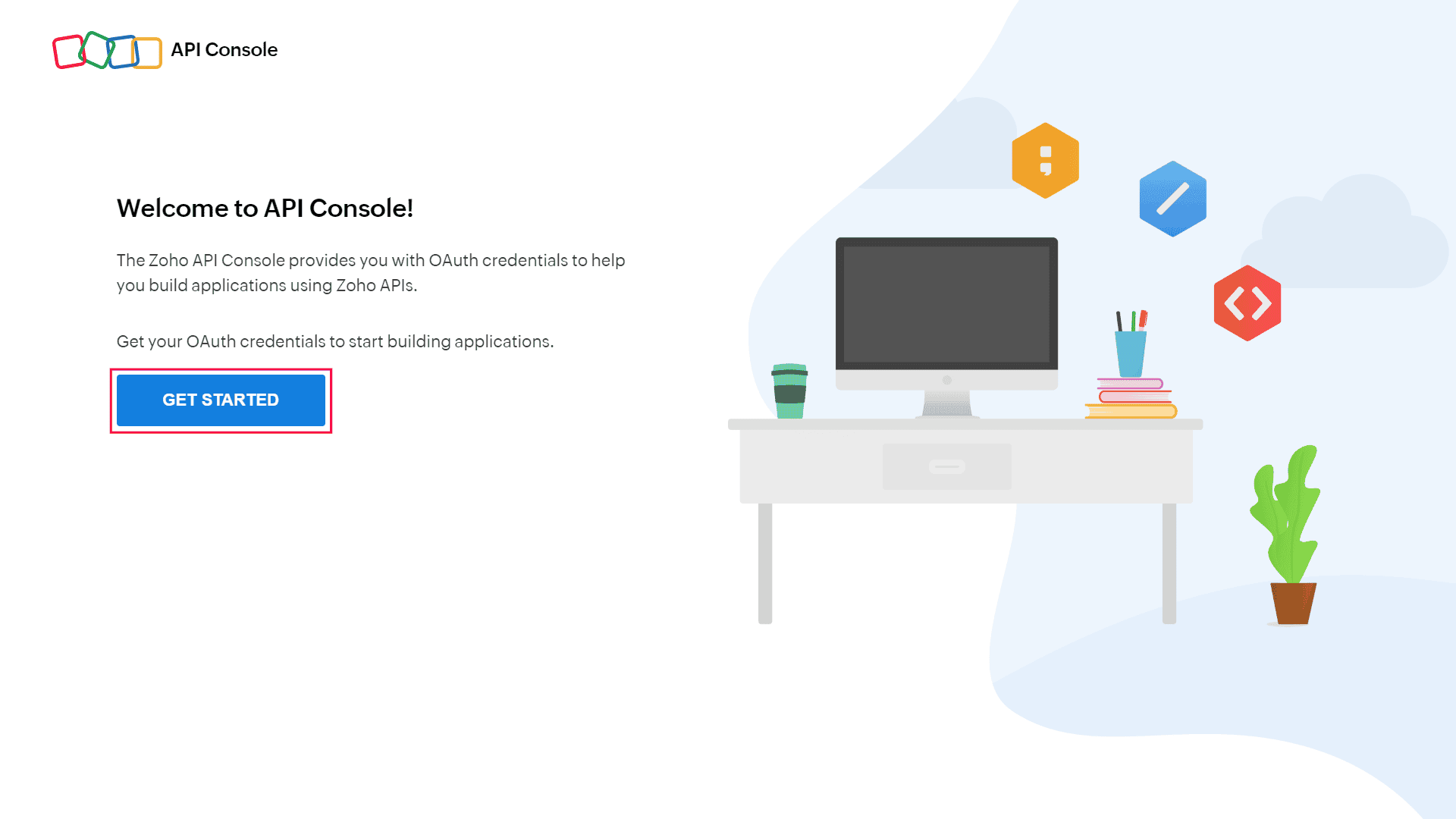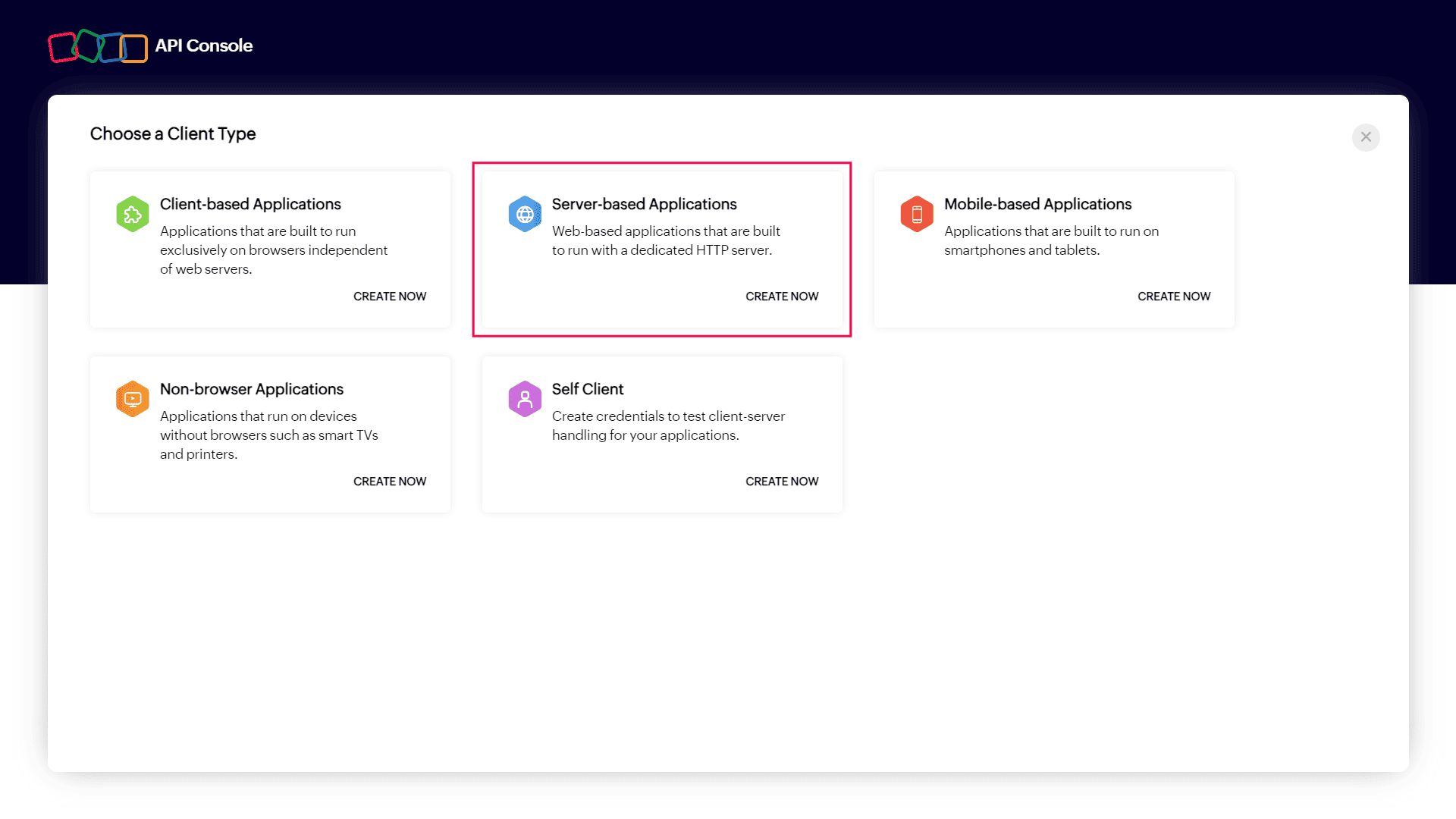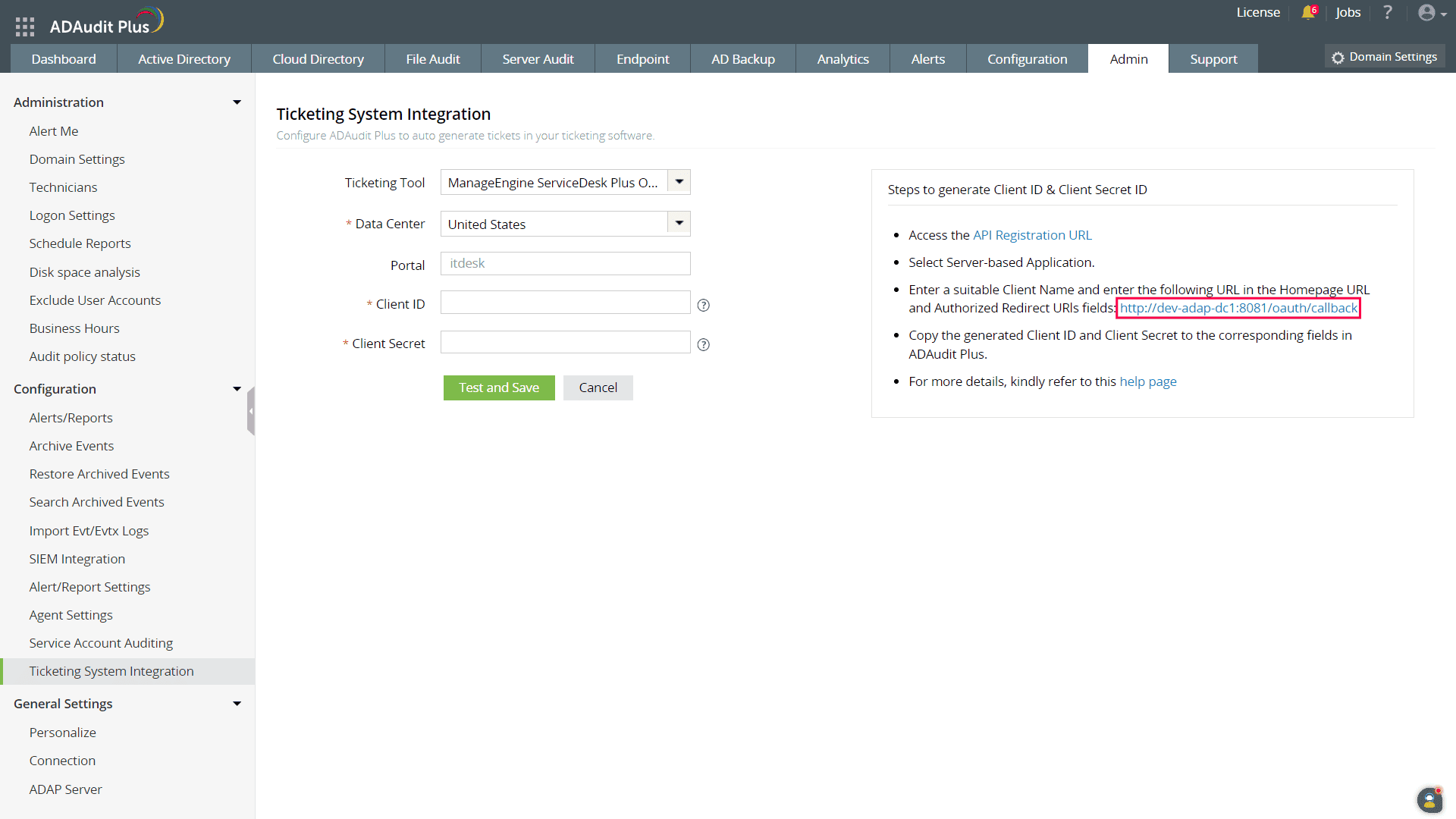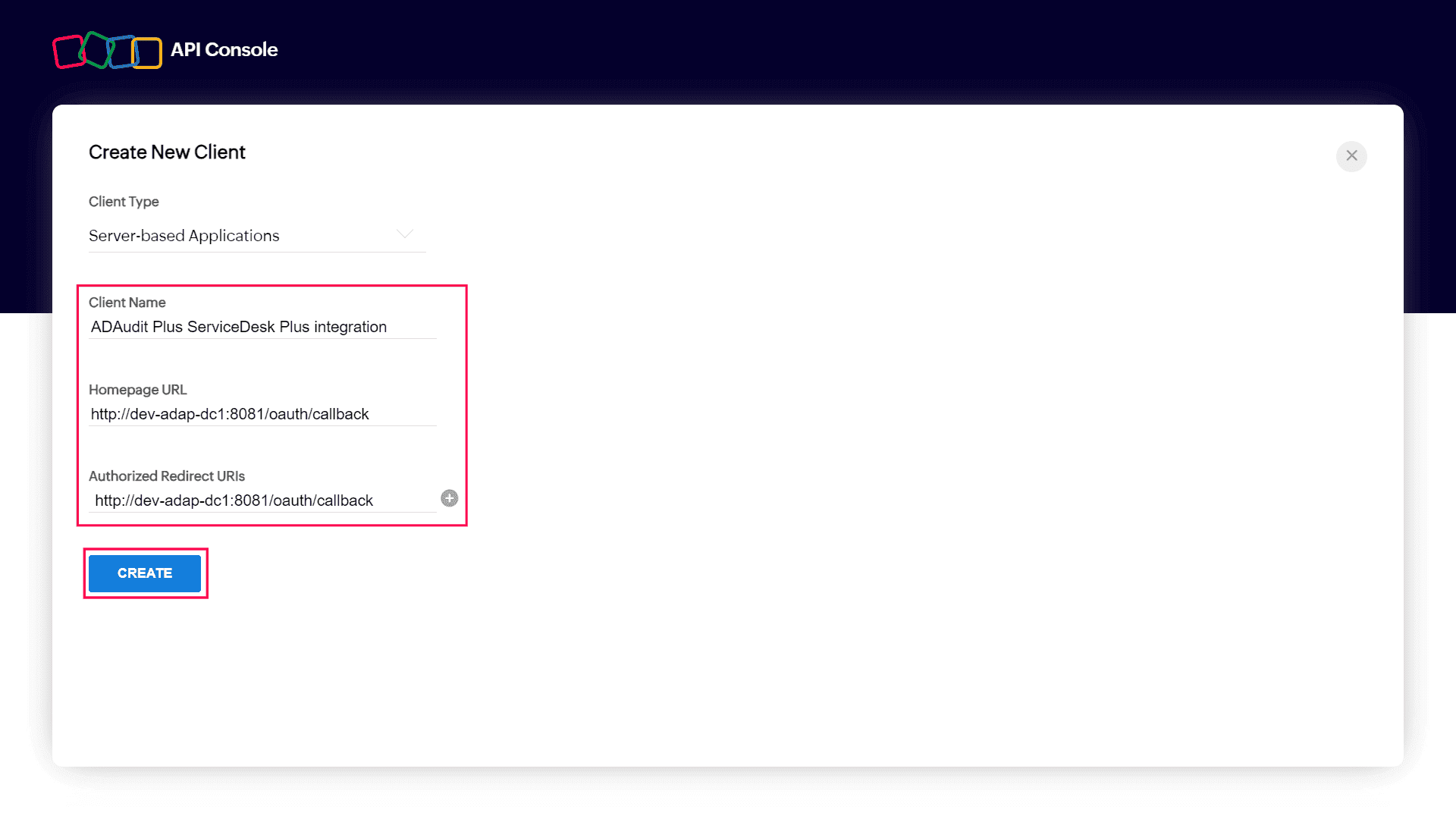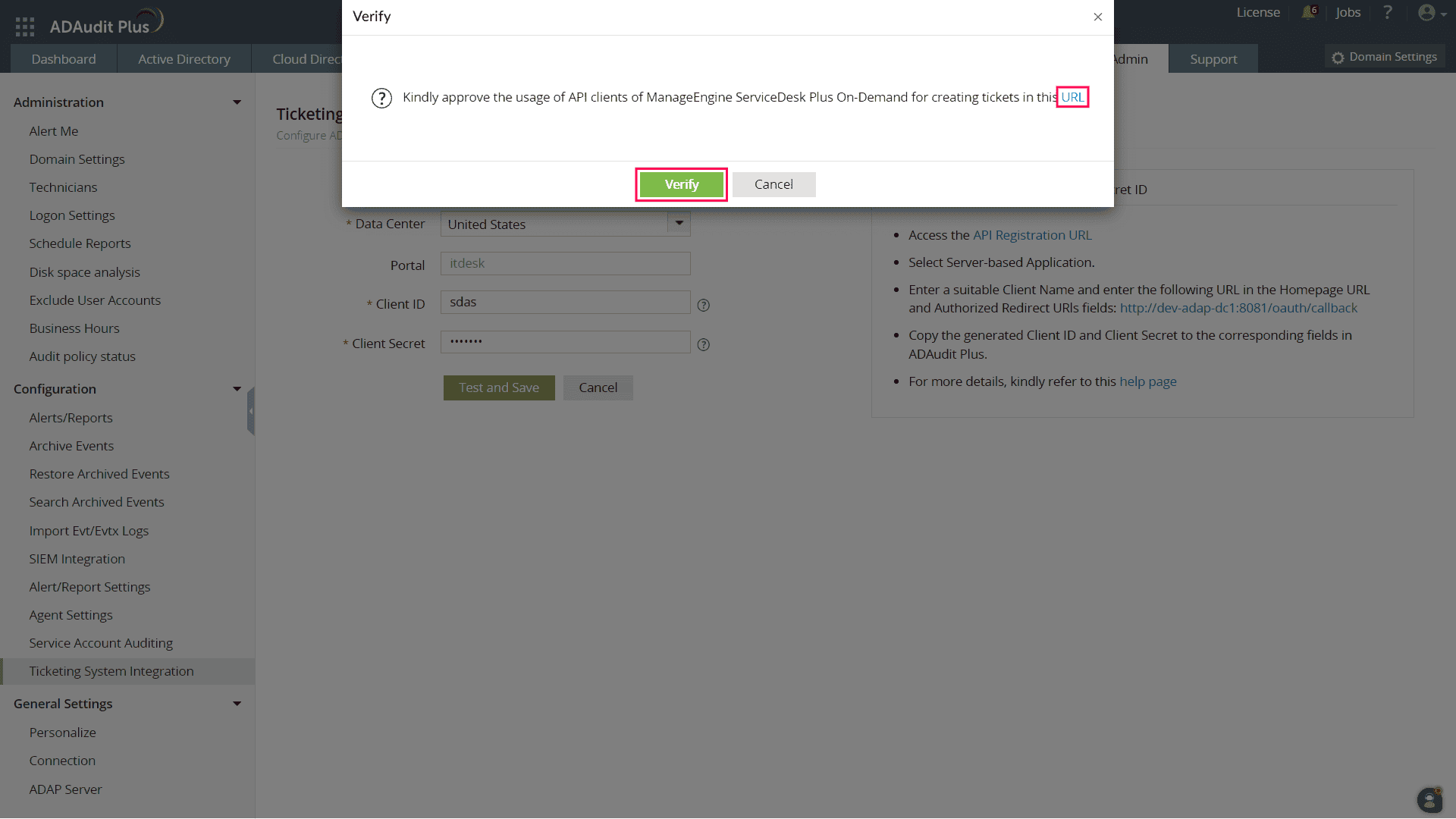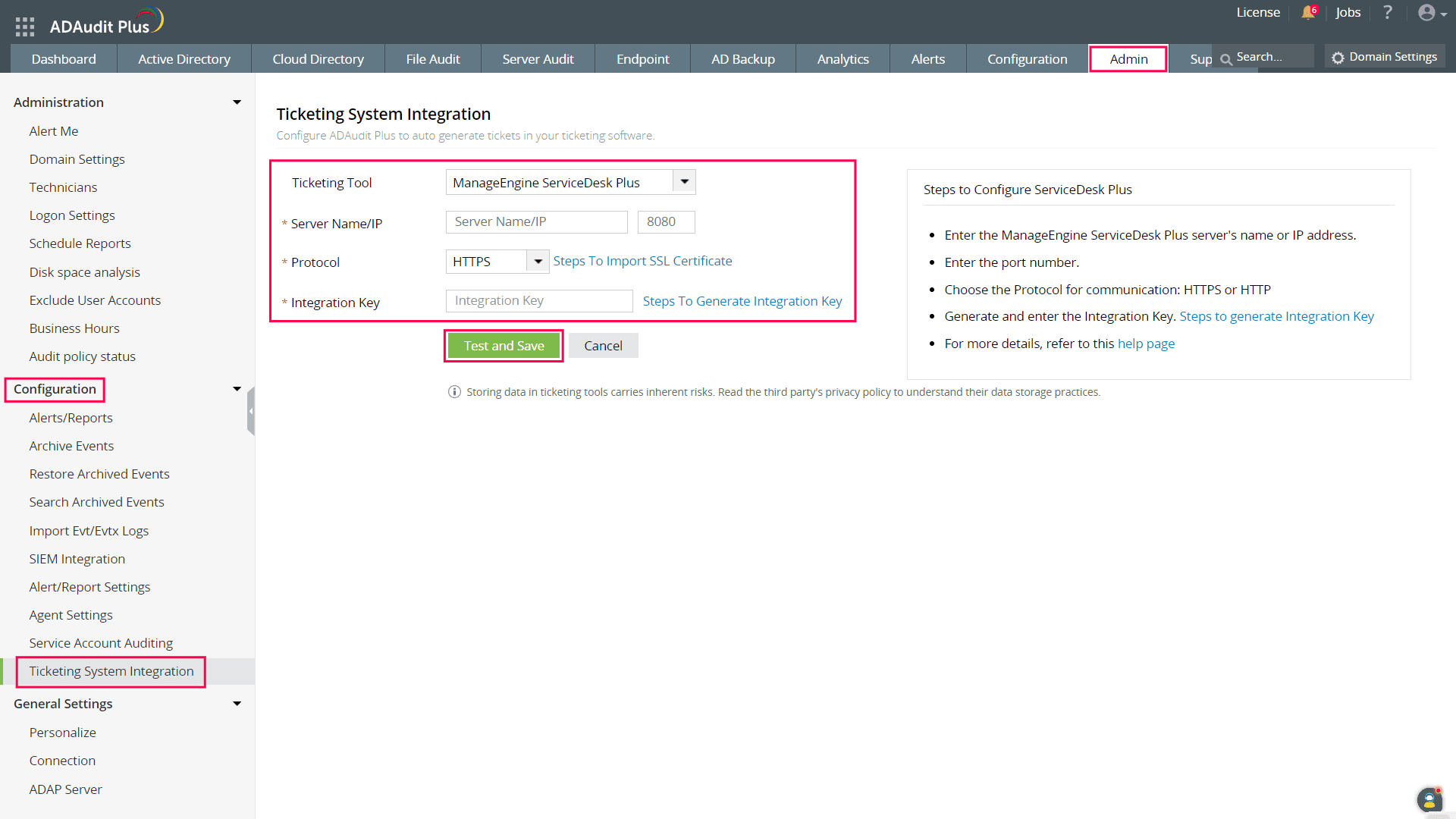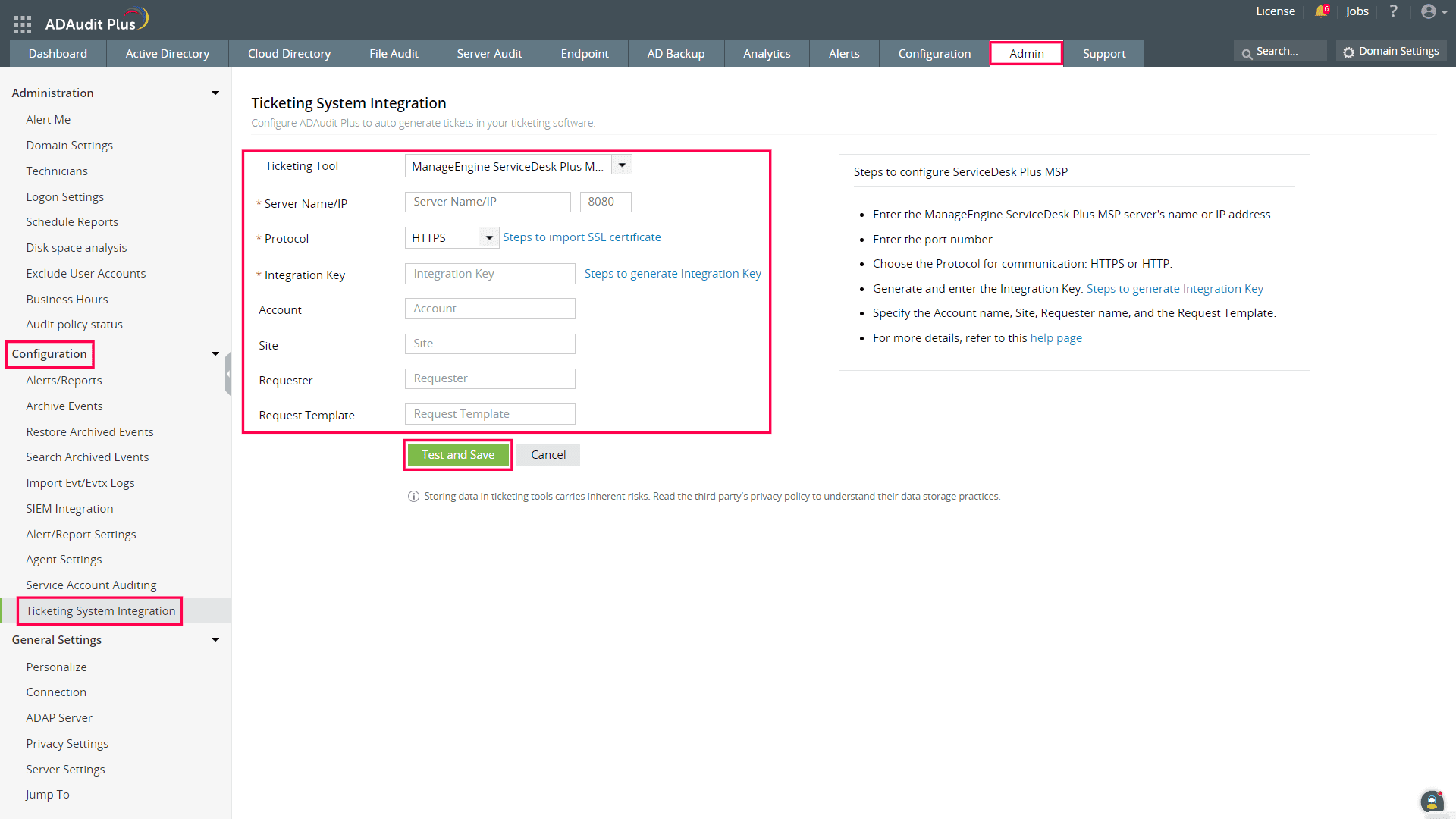ManageEngine ServiceDesk Plus integration
Depending on how ManageEngine Service Desk Plus is deployed in your environment, follow the corresponding steps:
ManageEngine ServiceDesk Plus On-Demand integration
To configure ManageEngine ServiceDesk Plus On-Demand in ADAudit Plus:
- Log in to your ADAudit Plus web console.
- Navigate to the Admin tab > Configuration > Ticketing System Integration.
- From the Ticketing Tool drop-down, select ManageEngine ServiceDesk Plus On-Demand.
- Select your Data Center from the drop-down.
- Click the API Registration URL to generate a Client ID and Client Secret.
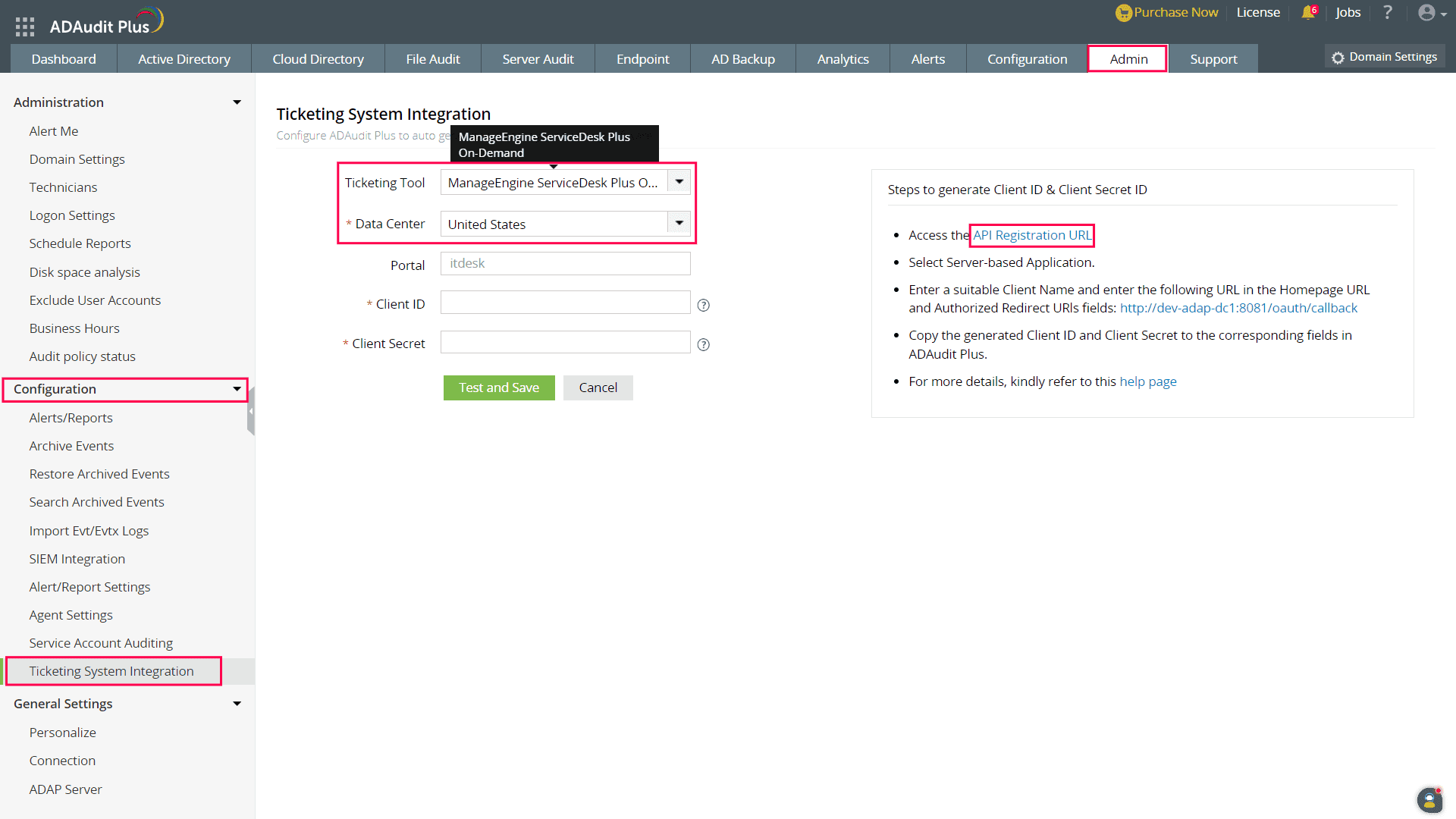
- In the Zoho API Console, click GET STARTED.
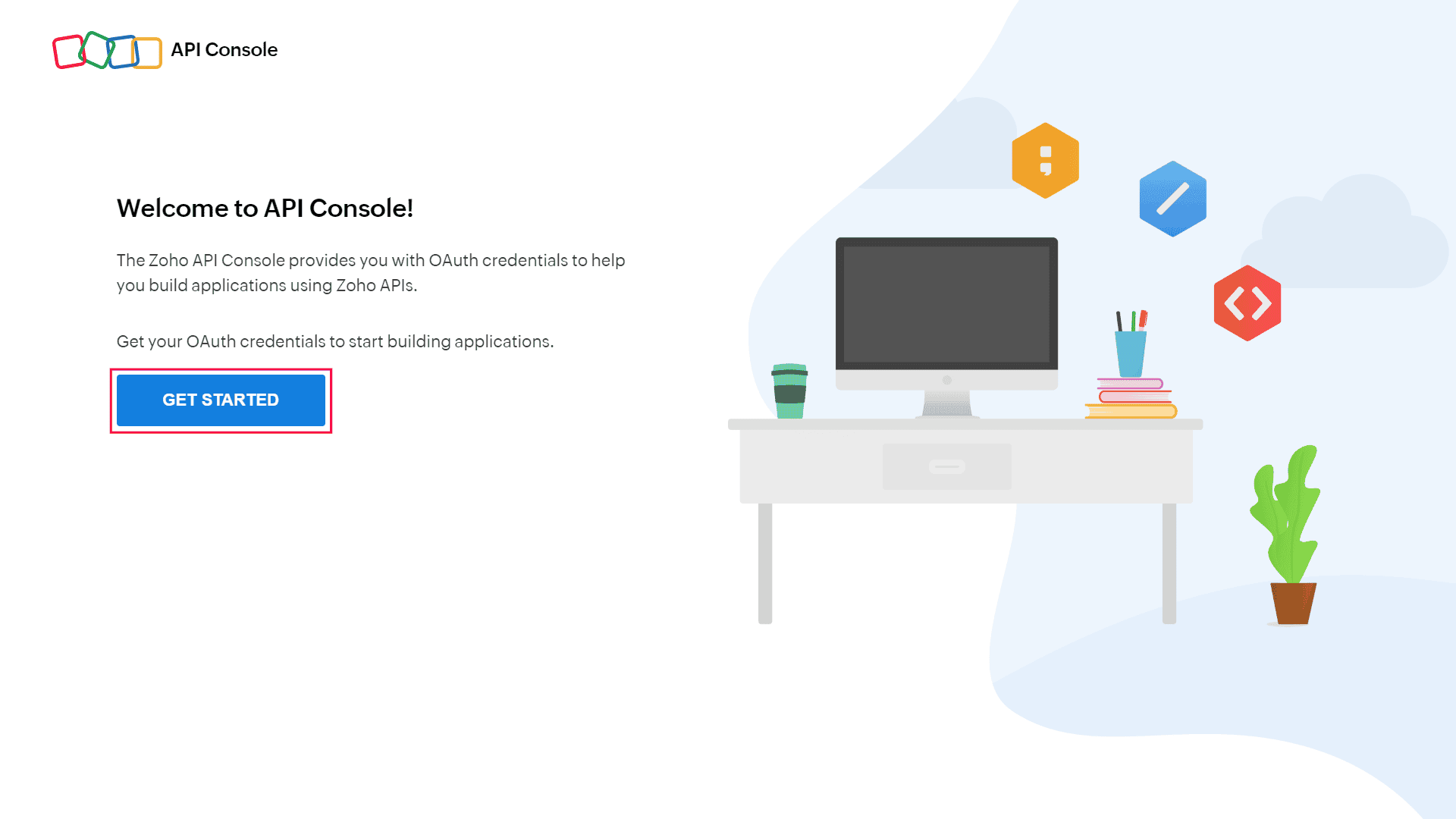
- Select Server-based Applications.
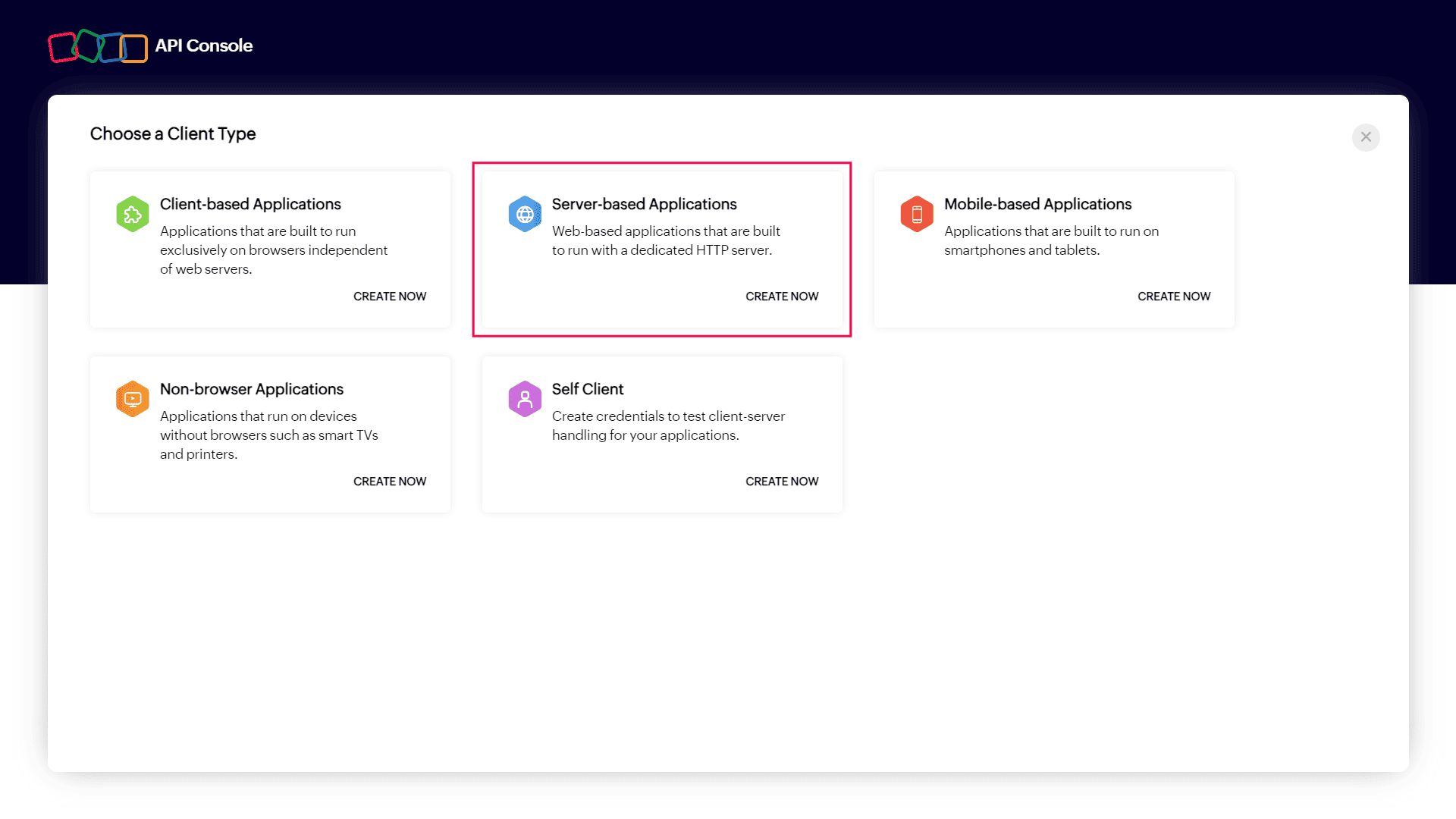
- On the Create New Client panel, enter a suitable Client Name.
- From the ADAudit Plus console, copy the redirect URL and paste it in the Homepage URL and Authorized Redirect URls fields in the Zoho API console, and then click CREATE.
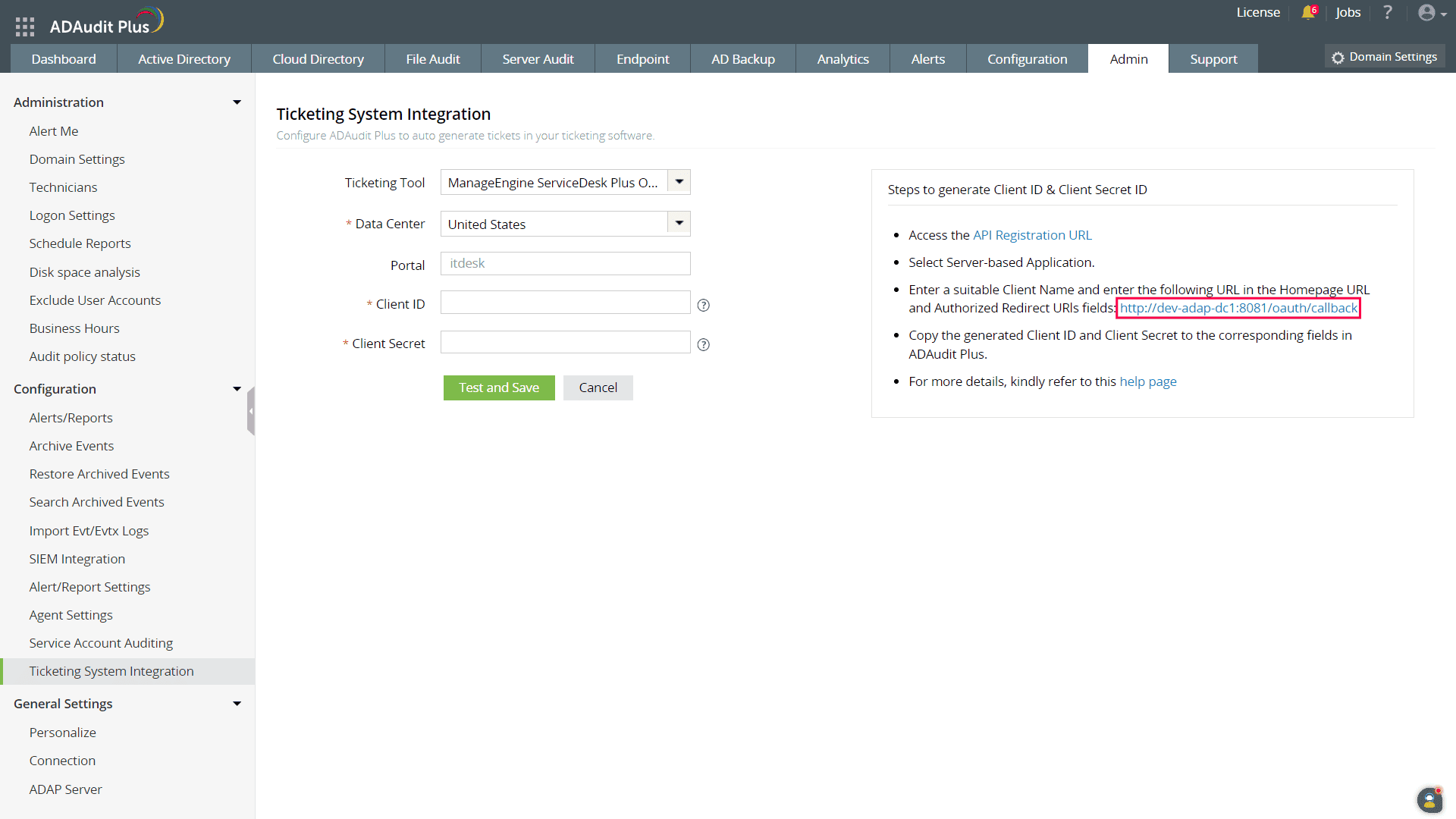
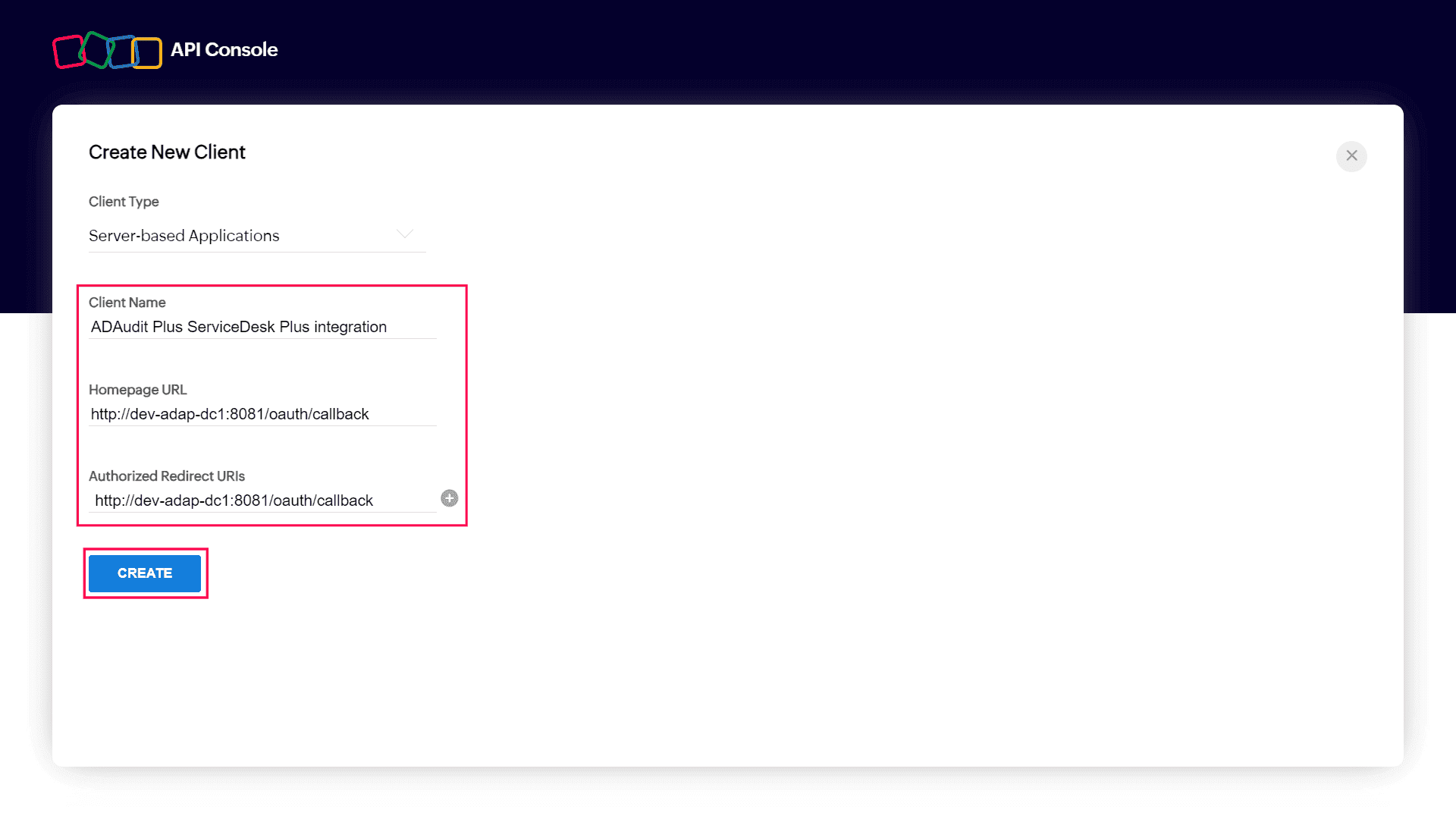
- Copy the generated Client ID and Client Secret and paste the them in the corresponding fields in the ADAudit Plus console.
- Click Test and Save.
- In the Verify popup that appears, click the URL link and then click Accept to approve the usage of ManageEngine ServiceDesk Plus On-Demand's API clients. Click Verify.
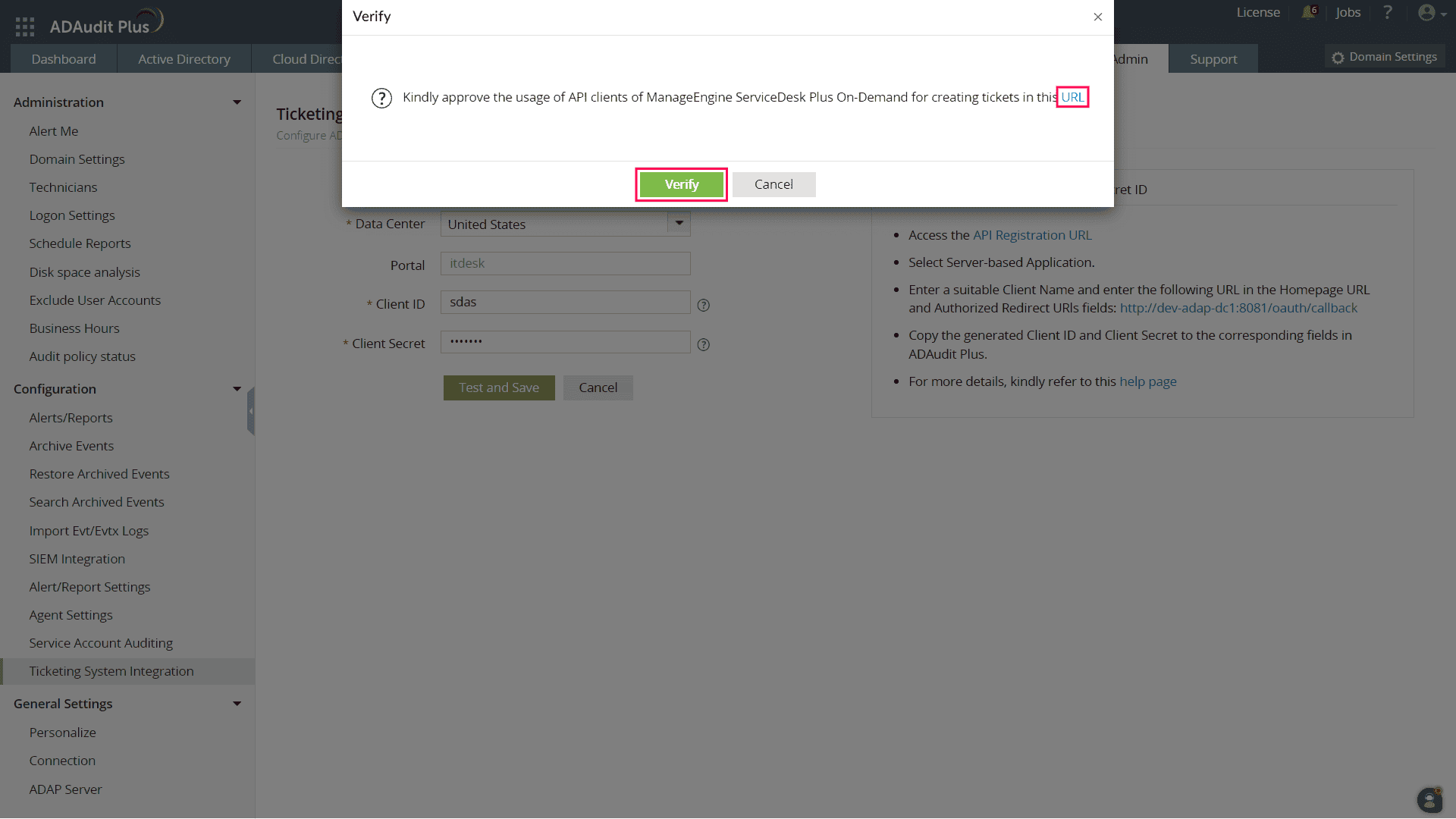
ManageEngine ServiceDesk Plus (On-Premises) integration
To configure ManageEngine ServiceDesk Plus (on-premises) in ADAudit Plus:
- Log in to your ADAudit Plus web console.
- Navigate to the Admin tab > Configuration > Ticketing System Integration.
- From the Ticketing Tool drop-down, select ManageEngine ServiceDesk Plus.
- Enter the ManageEngine ServiceDesk Plus server's name or IP address.
- Enter the port number.
- Choose the Protocol for communication: HTTPS or HTTP.
- Enter the Integration Key. If you do not have the integration key, follow the steps on this page to generate it.
- Click Test and Save.
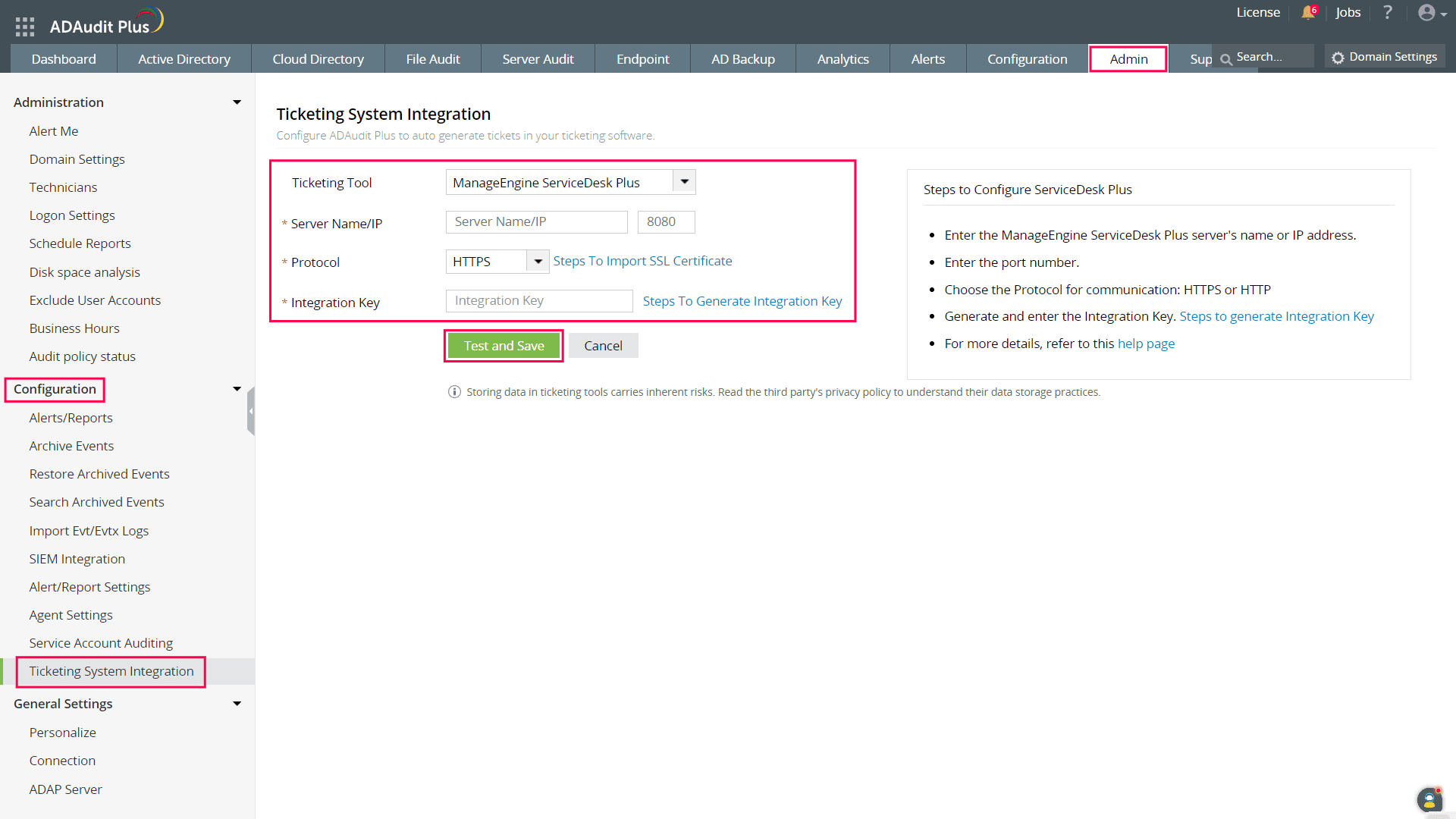
ManageEngine ServiceDesk Plus MSP integration
To configure ManageEngine ServiceDesk Plus MSP in ADAudit Plus:
- Log in to your ADAudit Plus web console.
- Navigate to the Admin tab > Configuration > Ticketing System Integration.
- From the Ticketing Tool drop-down, selectManageEngine ServiceDesk Plus MSP.
- Enter the ManageEngine ServiceDesk Plus MSP server's name or IP address.
- Enter the port number.
- Choose the Protocol for communication: HTTPS or HTTP.
- Enter the Integration Key. If you do not have the integration key, follow the steps on this page to generate it.
- Specify the Account name, Site, Requester name, and the Request Template.
- Click Test and Save.
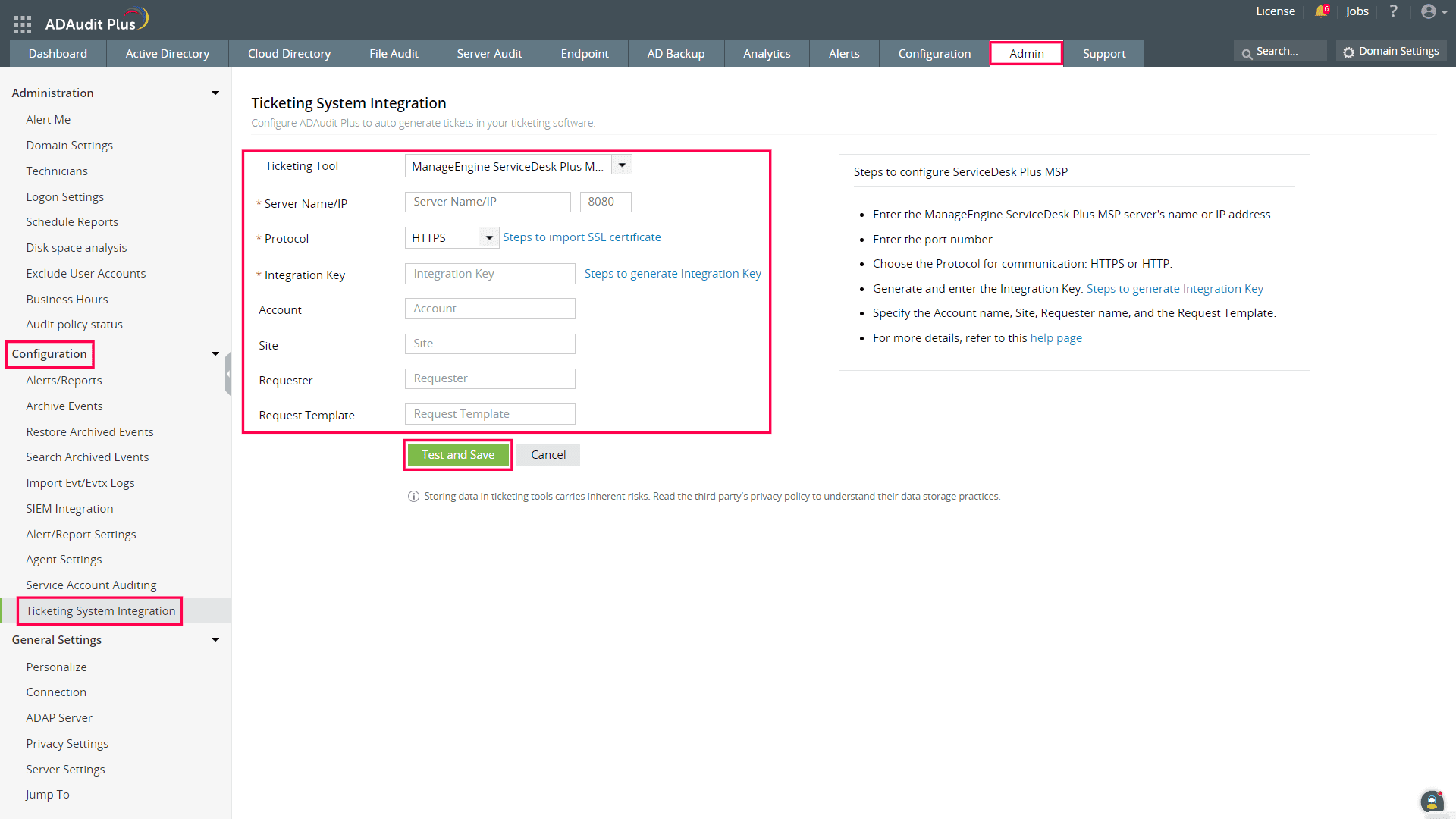
Don't see what you're looking for?
-
Visit our community
Post your questions in the forum.
-
Request additional resources
Send us your requirements.
-
Need implementation assistance?
Try OnboardPro

 Click here to expand
Click here to expand