

Reports provide a detailed audit of connected devices, blocked devices, file tracing, and file shadowing activities.
The Device Audit feature provides detailed insights into devices that most recently connected to managed endpoints. It captures complete information, including the managed device accessed, the logged-in user, the type of connected device, its unique identifier, the connection timestamp and Last action - Allowed or Blocked.

Clicking the Column button allows admins to choose which columns to display, and the Export button provides options to export the audit report in PDF, XLSX, or CSV format, with an option to hide personal information during export.
To learn how to configure device audit settings, click here
The Blocked Devices feature provides detailed insights into devices that were blocked from accessing managed endpoints. It captures complete information, including the managed device that was accessed, the logged-in user, the type of blocked device, its unique identifier, the timestamp of the blocked connection
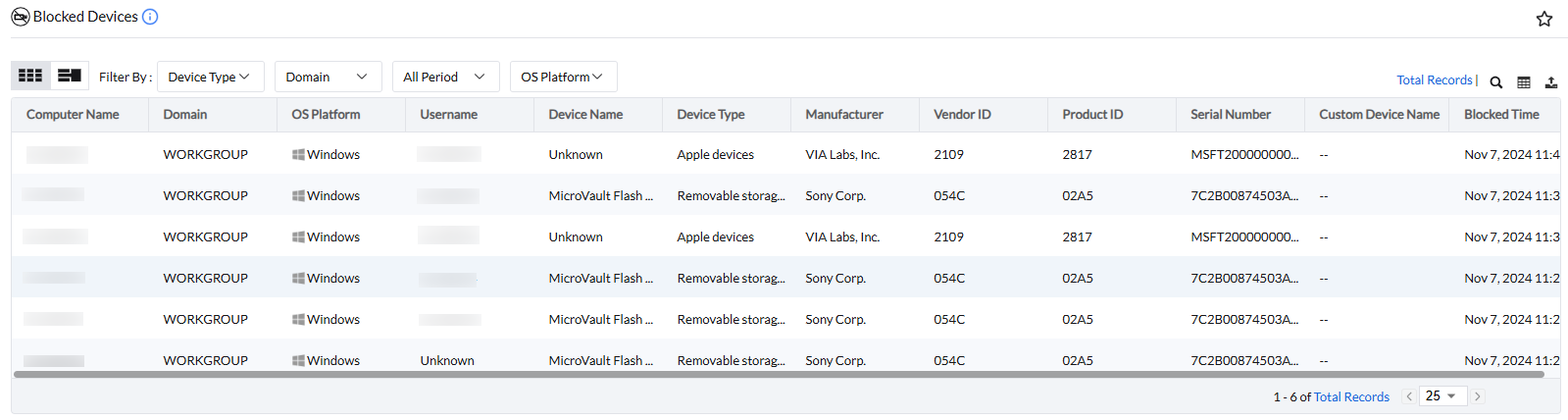
Clicking the Column button allows admins to choose which columns to display, and the Export button provides options to export the audit report in PDF, XLSX, or CSV format, with an option to hide personal information during export.
File Tracing provides detailed insights into the list of files and the actions performed on them, including creating, opening, modifying, copying, moving, deleting, or renaming.

Clicking the Column button allows admins to choose which columns to display, and the Export button provides options to export the audit report in PDF, XLSX, or CSV format, with an option to hide personal information during export.
The File Shadowing feature in Device Control stores a copy of all files transferred from a PC to an external device. The File Shadow Report provides details including the file name, the external device to which the file was transferred, and the network path where the shadow copy is stored.

Clicking the Column button allows admins to choose which columns to display, and the Export button provides options to export the audit report in PDF, XLSX, or CSV format, with an option to hide personal information during export.
To learn how to configure file shadow settings, click here
The Device Manager allows admins to view details about all supported hardware devices connected to a computer. Additionally, you can view device-specific policies, device audit, file tracing reports, and file shadowing reports on demand, without waiting for the refresh cycle.
Navigate to Insights -> Managed Computers -> Select a computer and click Device Manager

Clicking Update Now provides insights into the most recently connected devices on the computer, including details such as the parent device instance path, vendor ID, product ID, and serial number.