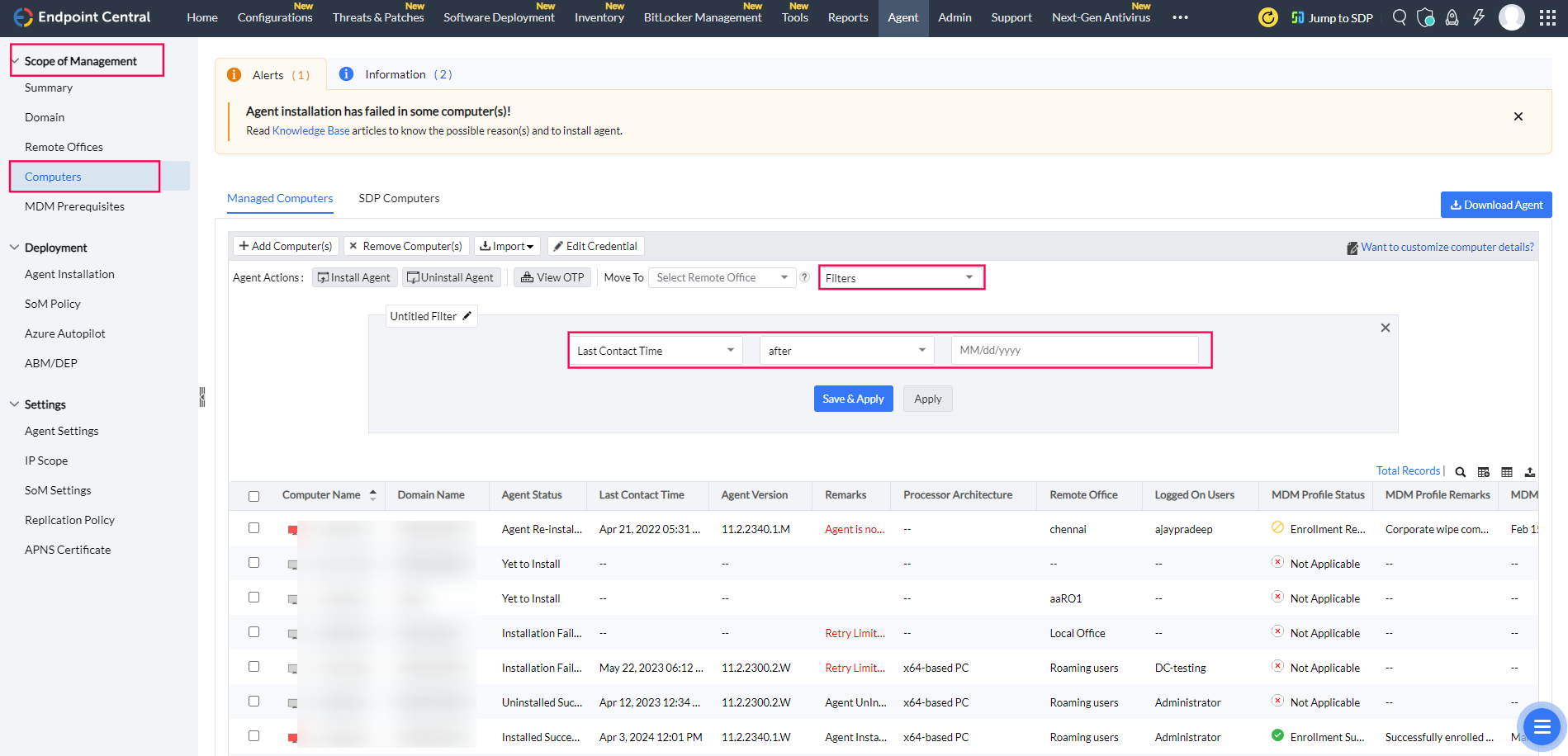Migrating to a New Server Machine with Updated Network Configurations
This guide outlines the steps required to migrate your Endpoint Central server to a new machine with a different FQDN, IP address, or machine name. By following these instructions, you will ensure that your agents continue to communicate with the new server seamlessly.
Pre-requisites Before Server Migration
- Ensure that all necessary ports for agent communication with the new server are open. Refer to the port requirements.
- If your data size is large, follow the cleanup document to remove unwanted files from the Endpoint Central server directory.
- Verify that there is enough space available in the new directory for the Endpoint Central installation.
- After migrating to a new FQDN/IP address, ensure that NAT settings remain unchanged. Mobile devices will need to be re-enrolled.
- Update the FQDN/IP details on the SAN/CN list of the SSL certificate, or use a new SSL certificate with updated details.
- For OS deployment post-migration, create new bootable media or modify existing media, and update the DHCP Server configuration.
Steps to Perform on the Current Endpoint Central Server Setup
- In the web console, go to the Admin tab. Under Server Settings, select Central Server Migration.
- Select the method of migration. Choose Change in FQDN and IP Address. Enter the network details of the new server.
- Download the Server Migration Guide and follow the 'Steps to Ensure' outlined in the guide before initiating the migration process.
- Open Command Prompt in administrator mode on your old server. Navigate to
<ServerInstalled_Directory>\UEMS_CentralServer\binand execute:
server-migration.bat enable
For example: C:\Program Files\UEMS_Central Server\bin\server-migration.bat enable.
Note: Executing this script will stop the Endpoint Central Service and make the web console inaccessible. The dcnginx.exe will run in the background to handle server redirection, ensuring agents are redirected from the old server to the new server. Server won't start even if attempted to start the service since migration is initiated.
- Zip the entire Endpoint Central installation directory (e.g.,
UEMS_Central Server). Transfer the UEMS_CentralServer.zip file to the new computer where you are looking to migrate the Endpoint Central server.
Steps to Perform on the New Endpoint Central Server Setup
- Extract the UEMS_CentralServer.zip on the new server to the desired location. After extraction, navigate to
<extracted_location\conf and delete the ws.modtime file.
- Open Command Prompt in administrator mode, navigate to
<extracted_location>\bin, and execute:
Migrate-DCServer.bat
. For example: C:\ManageEngine\UEMS_CentralServer\bin\Migrate-DCServer.bat
- Once the migration script has completed, the Endpoint Central server service will be available in the Services list. Start the Endpoint Central server service. Agents will contact the new server during their next refresh cycle.
Post-Migration Steps
1. Verify Successful Migration:
- On the old server, please check whether the nginX component is running successfully. Additionally, try accessing the server console using the old server name/IP (e.g.,
https://oldservername:8383). It will redirect to the new server.
- On the new server, verify that the server has started successfully.
This ensures that the server has migrated successfully.
2. Verify Agent Communication with the Newly Migrated Server:
- Log in to the console and navigate to Admin > SOM Settings > Scope of Management > Computers.
- Create a new filter based on the "Last Contact Time" and set it to the time after the server migration or the new server startup. This will help you identify how many agents are communicating with the newly migrated server(please wait for some time as the agents contact server on the next refresh cycle i.e 90mins).
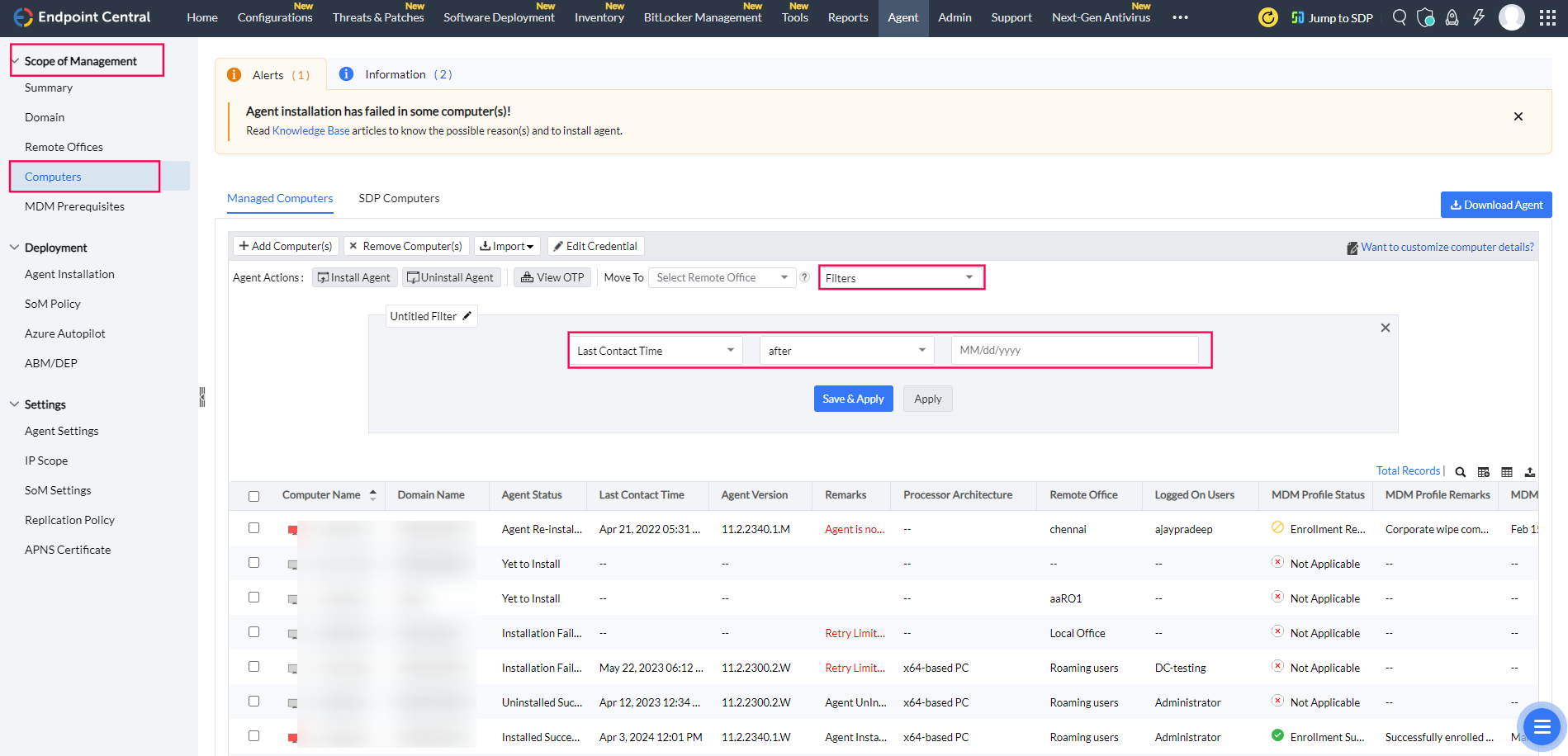
Steps to Reconfigure the Secure Gateway Server
If you have a secure gateway server, after server migration, you need to update the new server machine name and IP address in the secure gateway server. To know more, click here.
Frequently Asked Questions
- When should you remove the old setup after server migration? Do not remove the old setup until all agents have reported to the new server. Both the old and new servers should remain operational until all agents have successfully migrated. Once all agents are communicating with the new server, you can uninstall the old server.
- Do you need to reapply the server license after migration? No, you do not need to reapply the server license after migrating to a new server.
 |
Need Assistance? Try Our Professional Service
We offer a professional service to migrate your Server and Data at a nominal cost of $295. Register here if you’re interested.
|