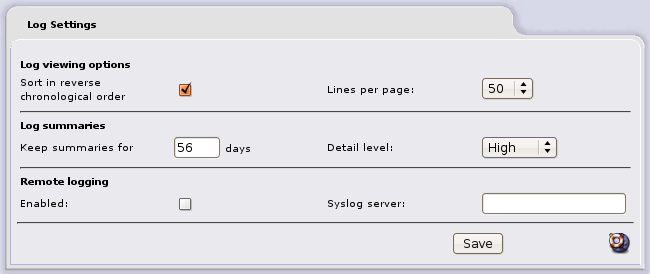Configure IPCop Firewalls
Firewall Analyzer supports IPCop Firewall Version 1.4.17 & 1.4.18
Configuring IPCop To Send Audit Data To Firewall Analyzer
- Open the Log Settings Administrative Web Page
- Log Settings: This page allows you to control how the logs are displayed, specify the detail level and how long the log summaries are kept for, and control remote logging.
- Click the Save button after making any changes to save the settings and restart the syslogd daemon.
- Sort in reverse chronological order: Check the Sort in reverse chronological order checkbox if you want to see recent events at the top of a page, rather than at the bottom.
- Lines per page: Select the number of log entries to display on a page from the Lines per page drop down menu. This can vary from between 15 and 500. Be aware that a large number of lines will take longer to process and display on slower hardware.
- Keep summaries for n days: You can choose how long the logwatch summaries are kept on IPCop. If you are short of disk space, reduce the number of days.
- Detail level: You can choose between Low, Medium and High levels of detail in the logwatch summaries from the Detail level drop down menu.
- Remote logging: Select the Enabled checkbox to allow logging to a remote syslog server.
- Specify the hostname or hostname.domainname or IP Address of the remote server in the Syslog server field provided. All logs will be forwarded to that server.
- Remember to click the Save button after making any changes.
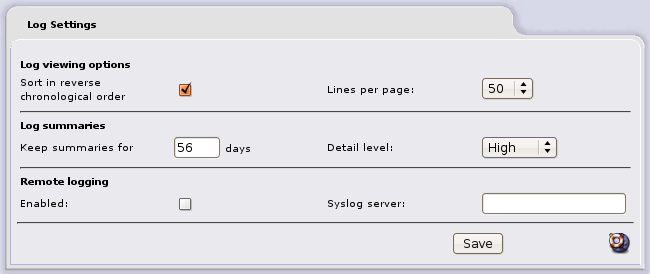
The IPCop will now send log data to Firewall Analyzer.