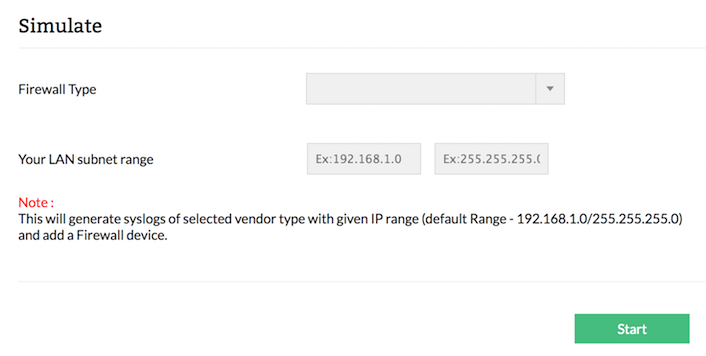Add Device - Firewall Analyzer
Simulate logs of various firewall devices
If you don't want to receive log files from any of your live devices in the production environment, but still want to generate reports, go to Settings > Firewall > Add Device > Simulate page.
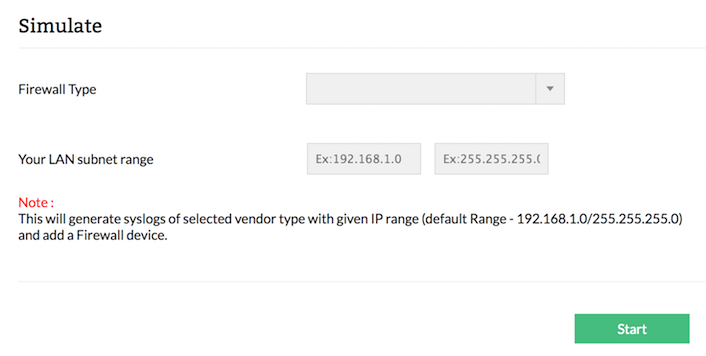
- Select the device in the Firewall Type for which you want to generate simulated logs.
- Configure the IP range and subnet in the Your LAN subnet range. This IP range/subnet will be used as host IP addresses to simulate logs, otherwise the default range will be 192.168.1.0/255.255.255.0
- Click Start. The logs for the selected device format will be generated. Now reports will be generated from simulated firewall logs.
- Turn this log simulation off by clicking the Stop button.
| Note: |
This will add a firewall device for the above vendor type and will generate the simulated logs within the specified IP range.
If you are not configuring your LAN subnet range, the default range is 192.168.1.0/255.255.255.0 |