It is crucial for our support team to have access to your log files depending on the complexity of the issue you encounter. Our experts may request log files, a comprehensive description of the problem, and, when necessary to ensure a smoother and more satisfying user experience.
This document covers the steps to send the required logs. It can be done either via the NetFlow Analyzer UI or manually.
To upload via the NetFlow Analyzer UI for versions 127243 and above,
 ) icon on the top right.
) icon on the top right.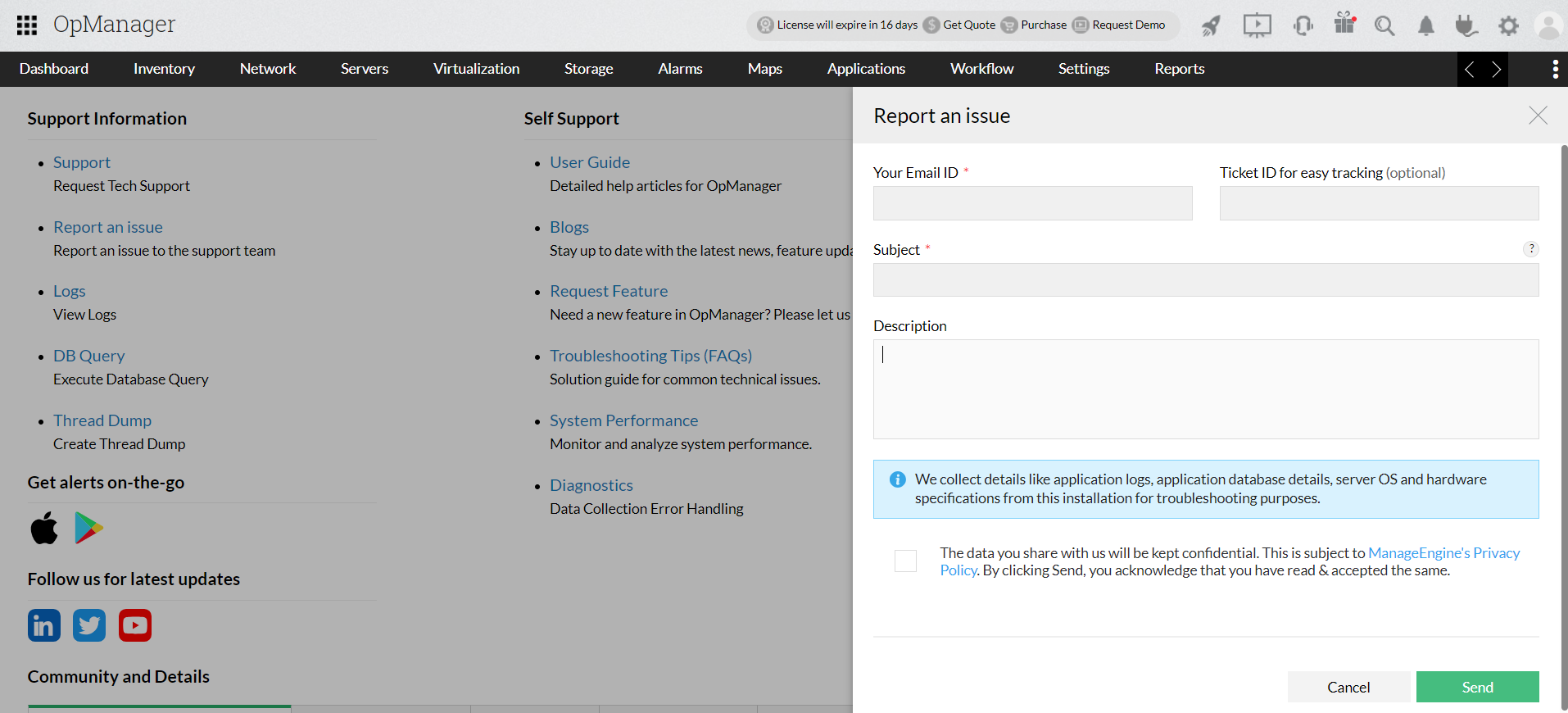
For versions below 127243,
 ) icon on the top right.
) icon on the top right.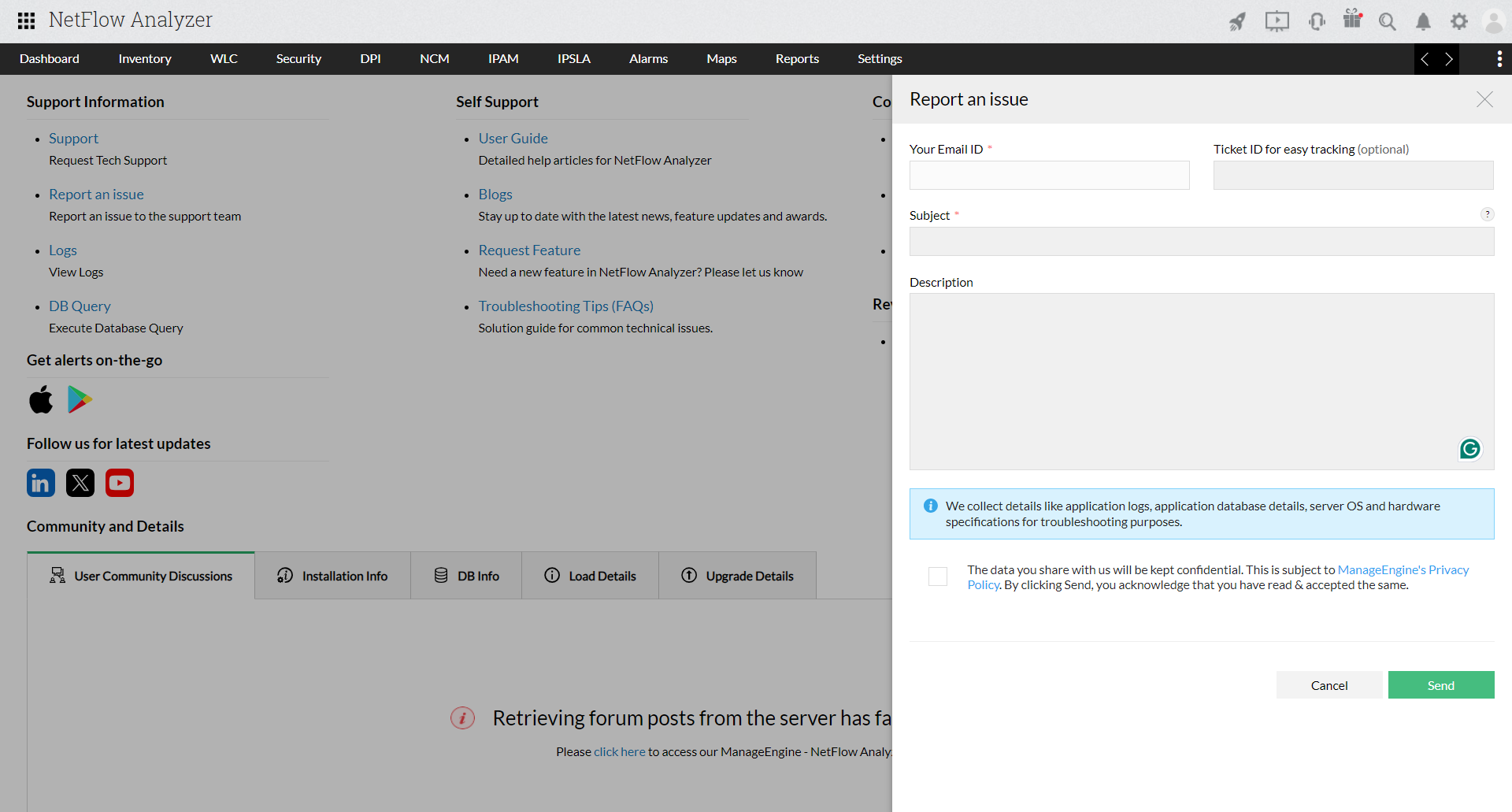
Before compressing the logs folder, stop NetFlow Analyzer completely. Manually sending the log files involves two stages,
To compress the log files,
To Upload the log files,
Your log files have been uploaded and sent to the support team successfully.
Thank you for your feedback!