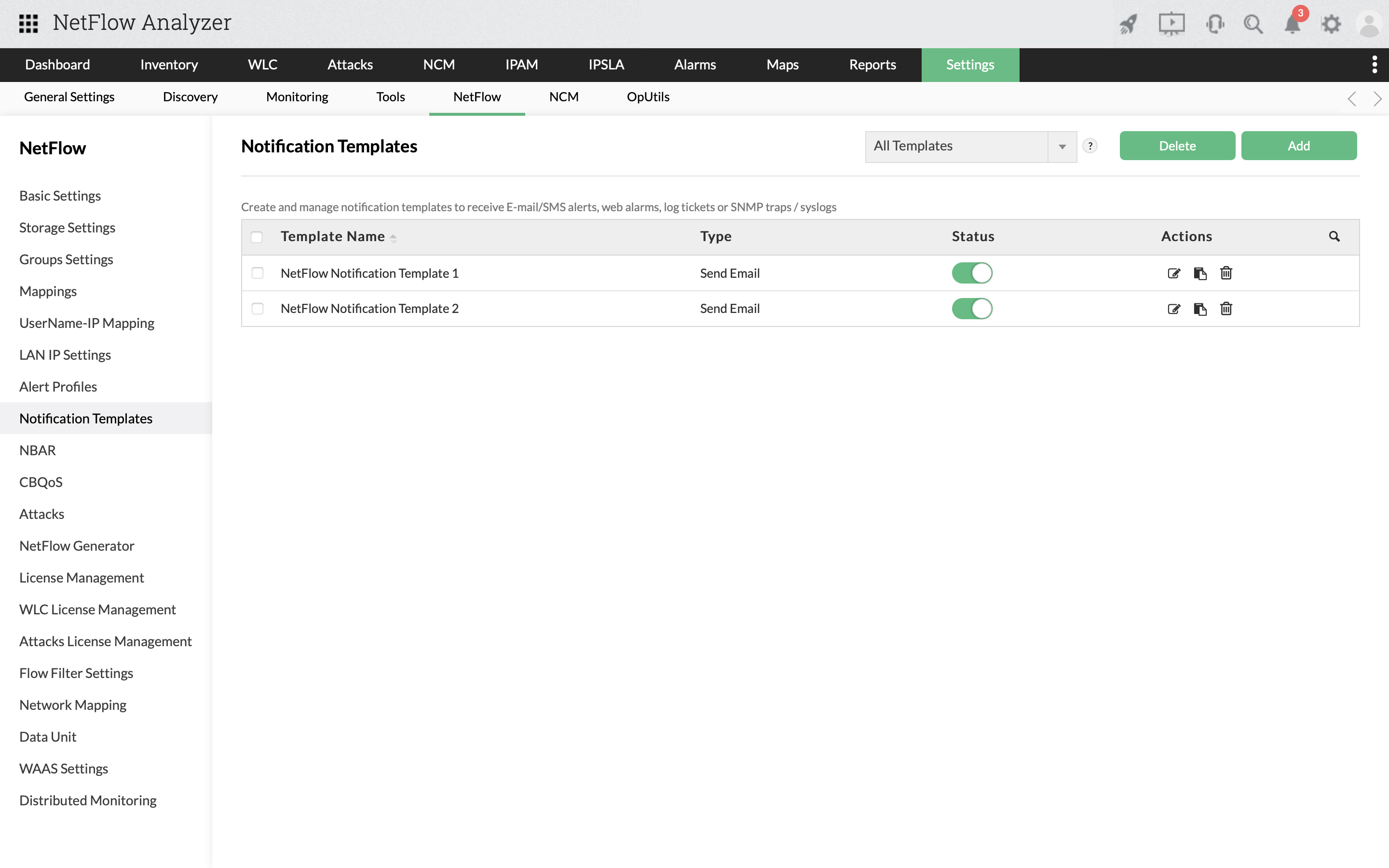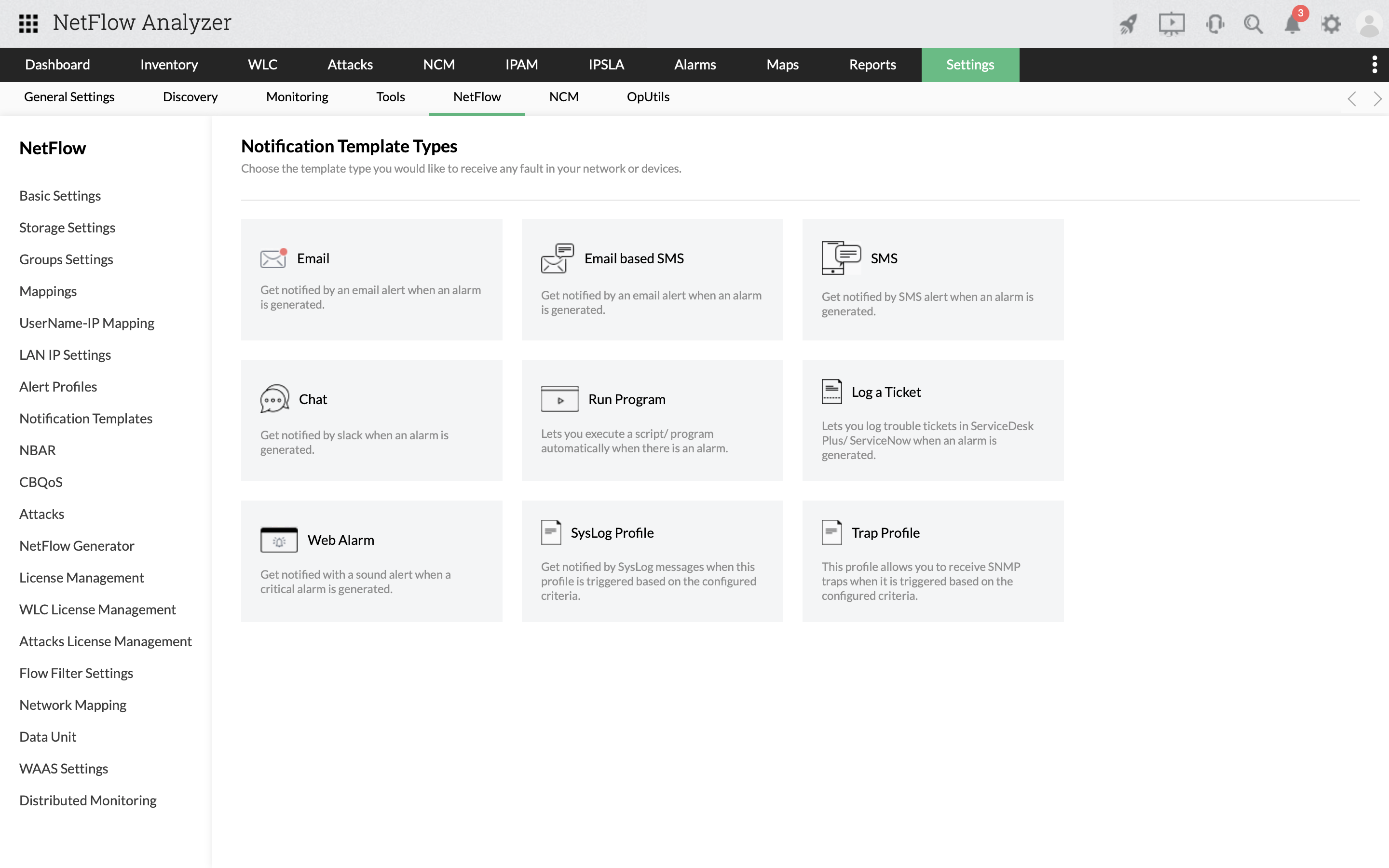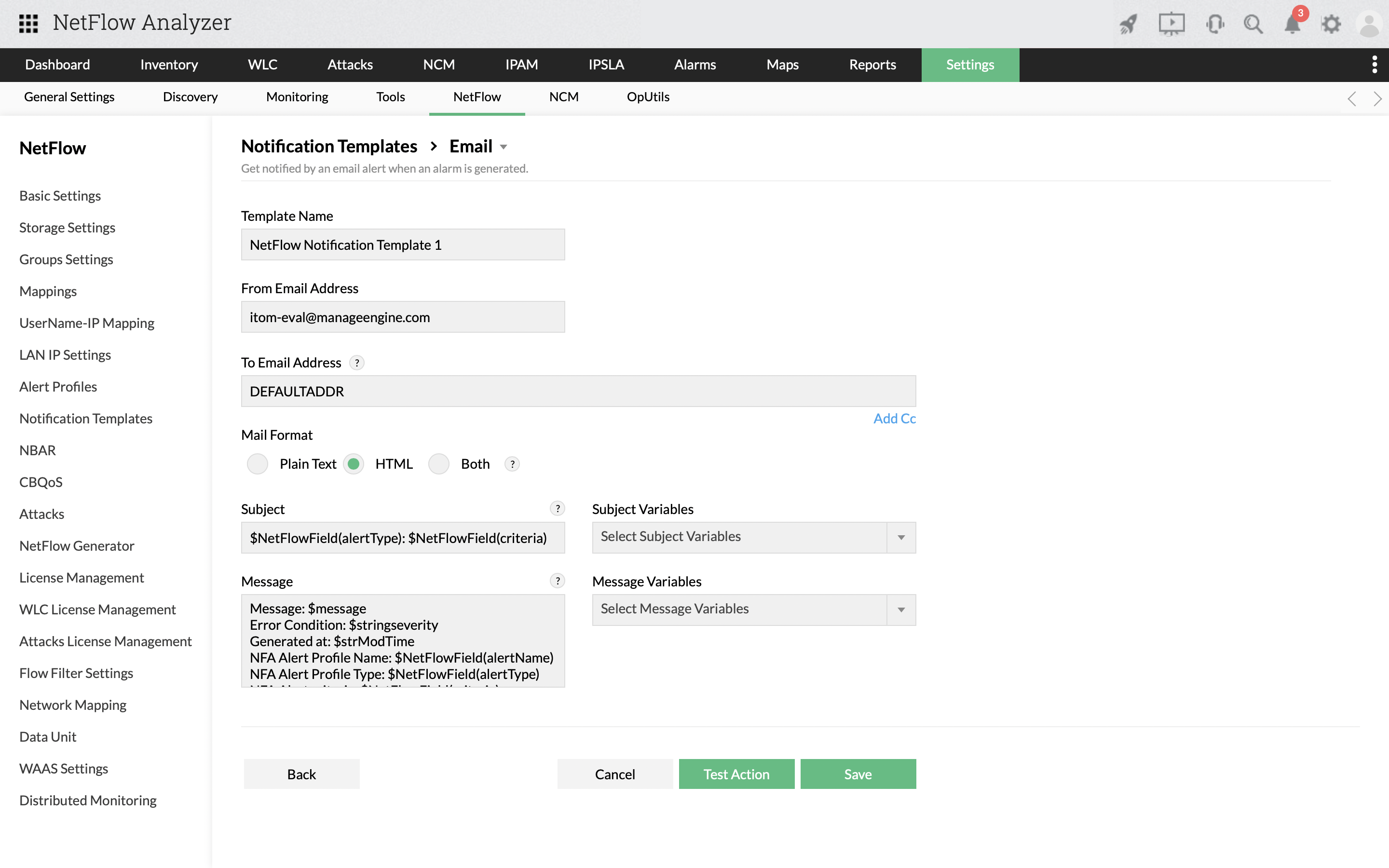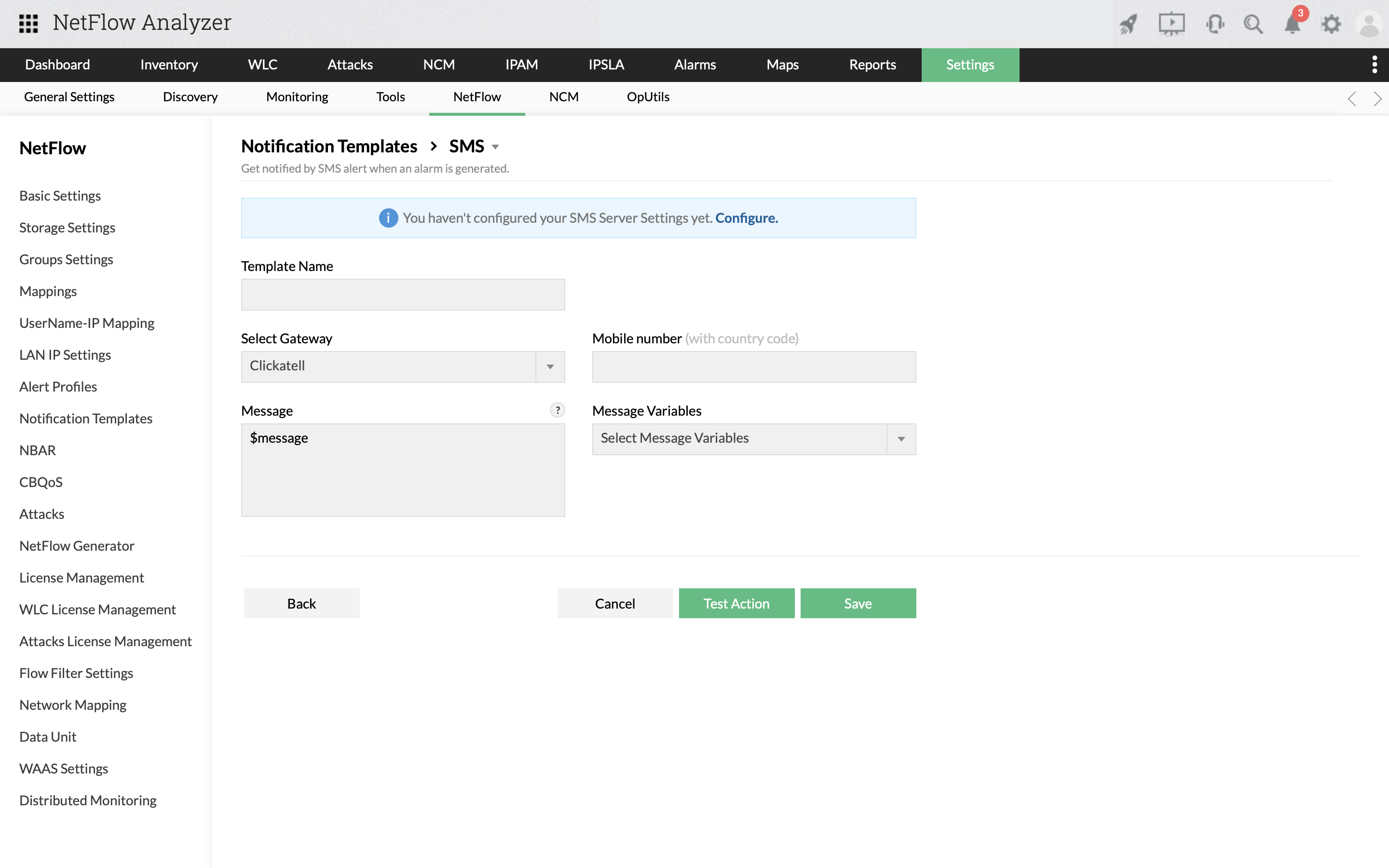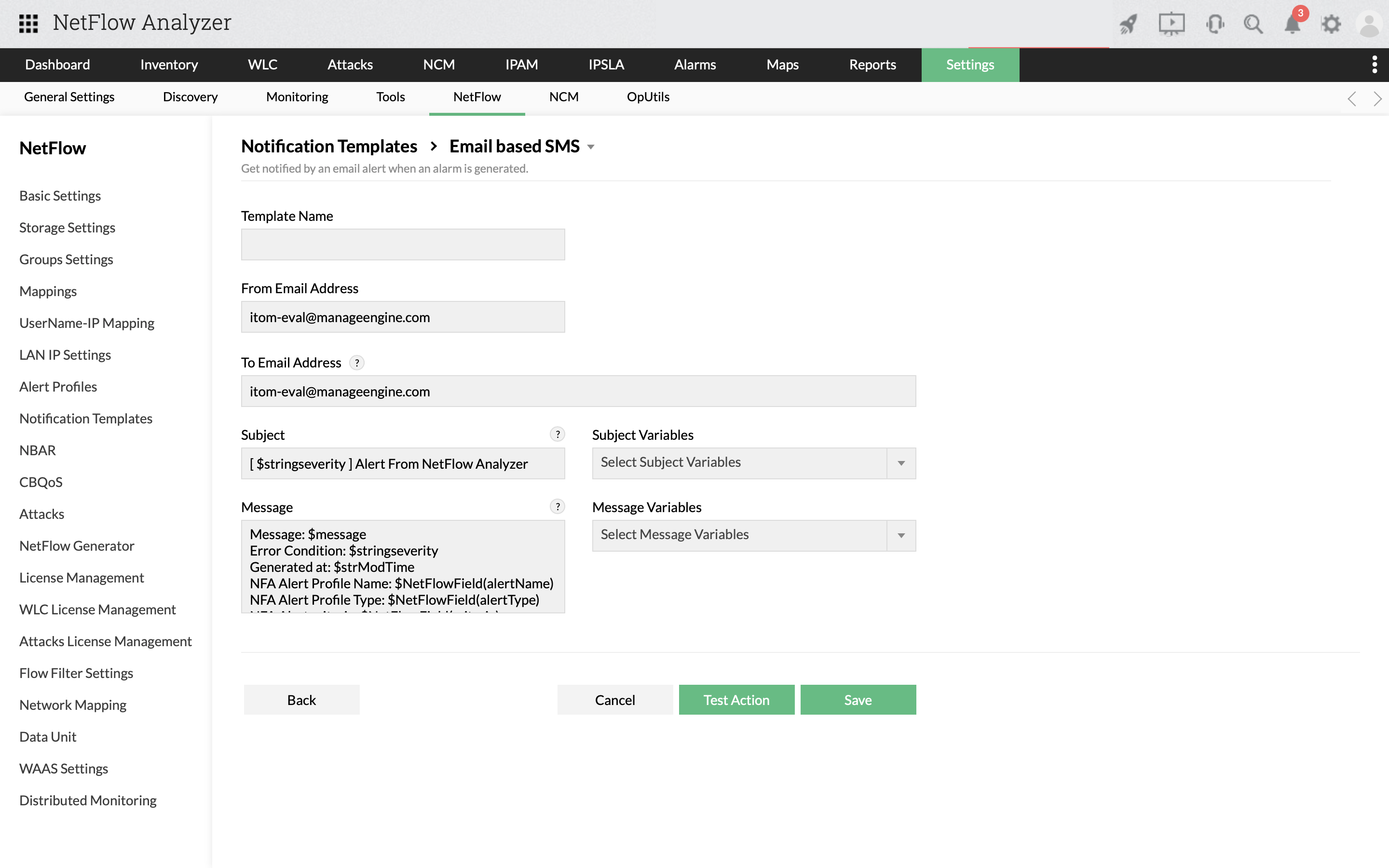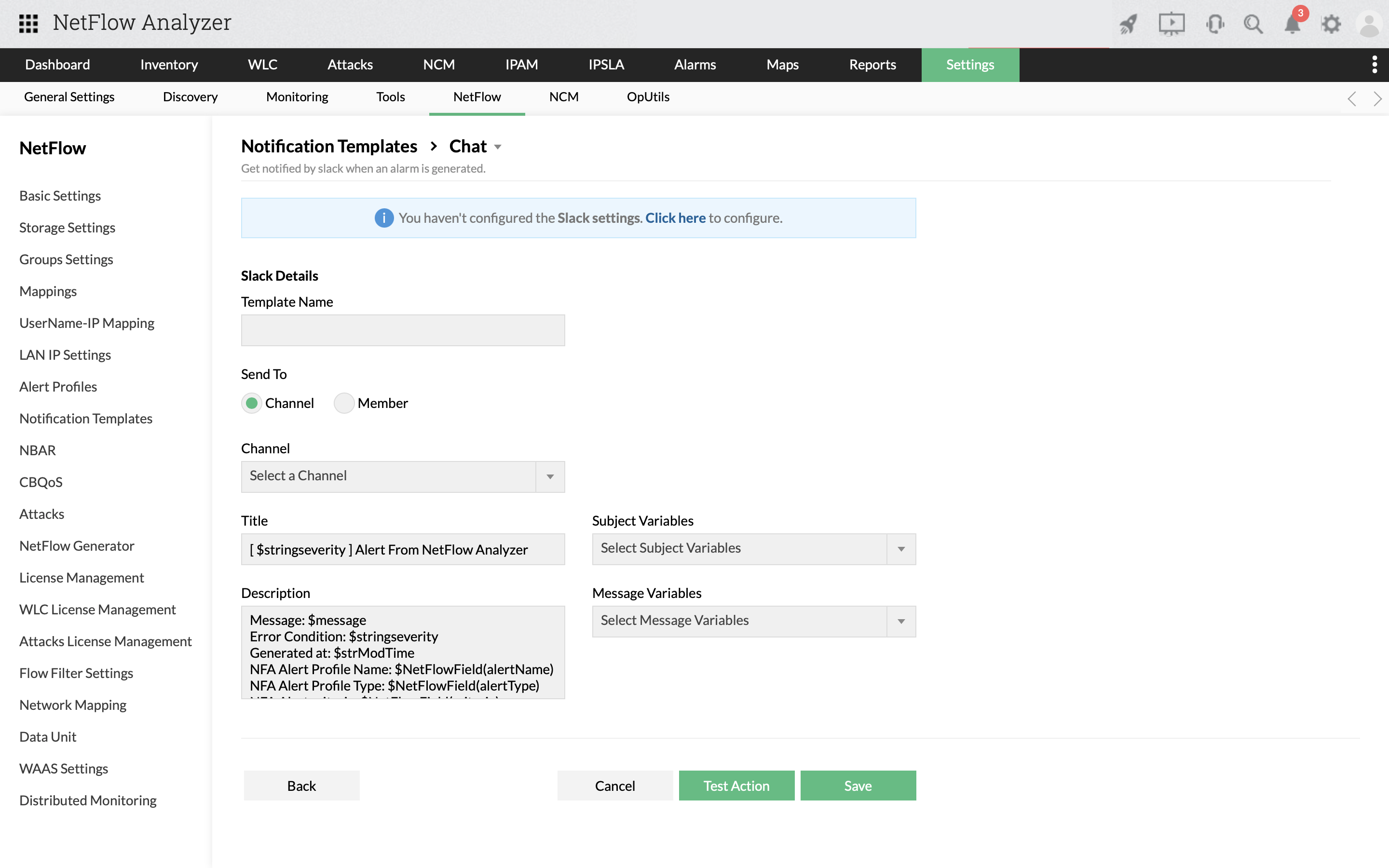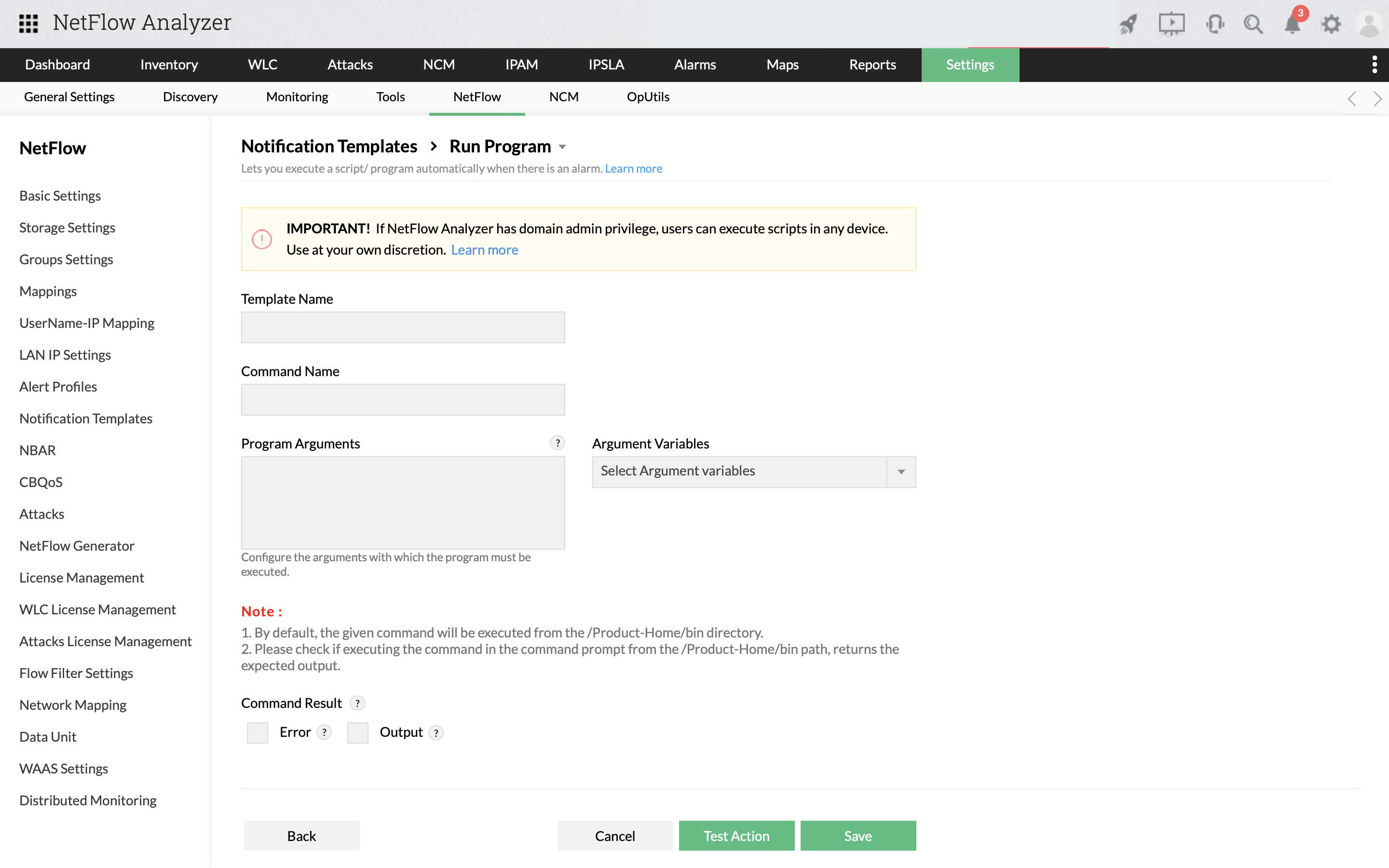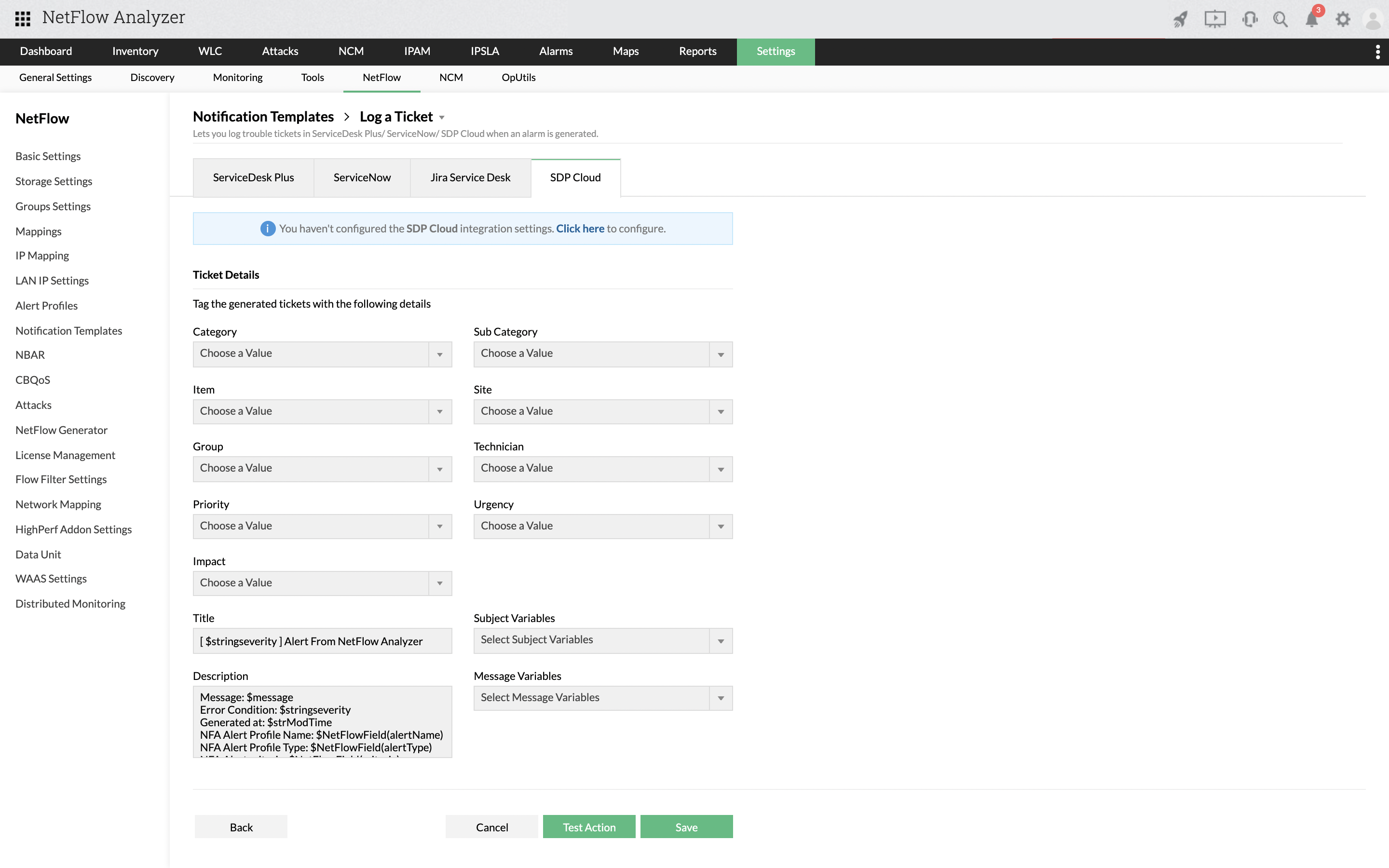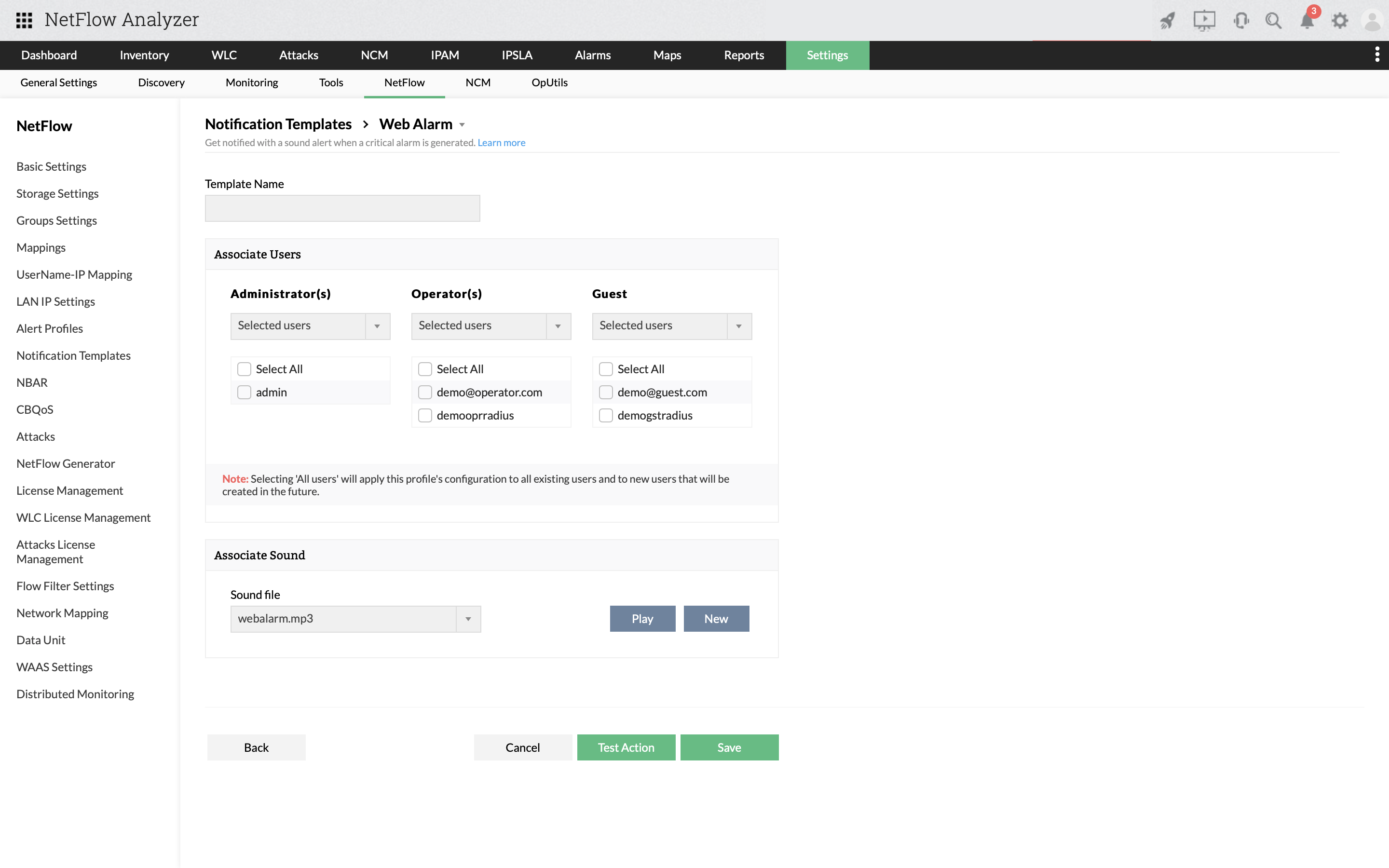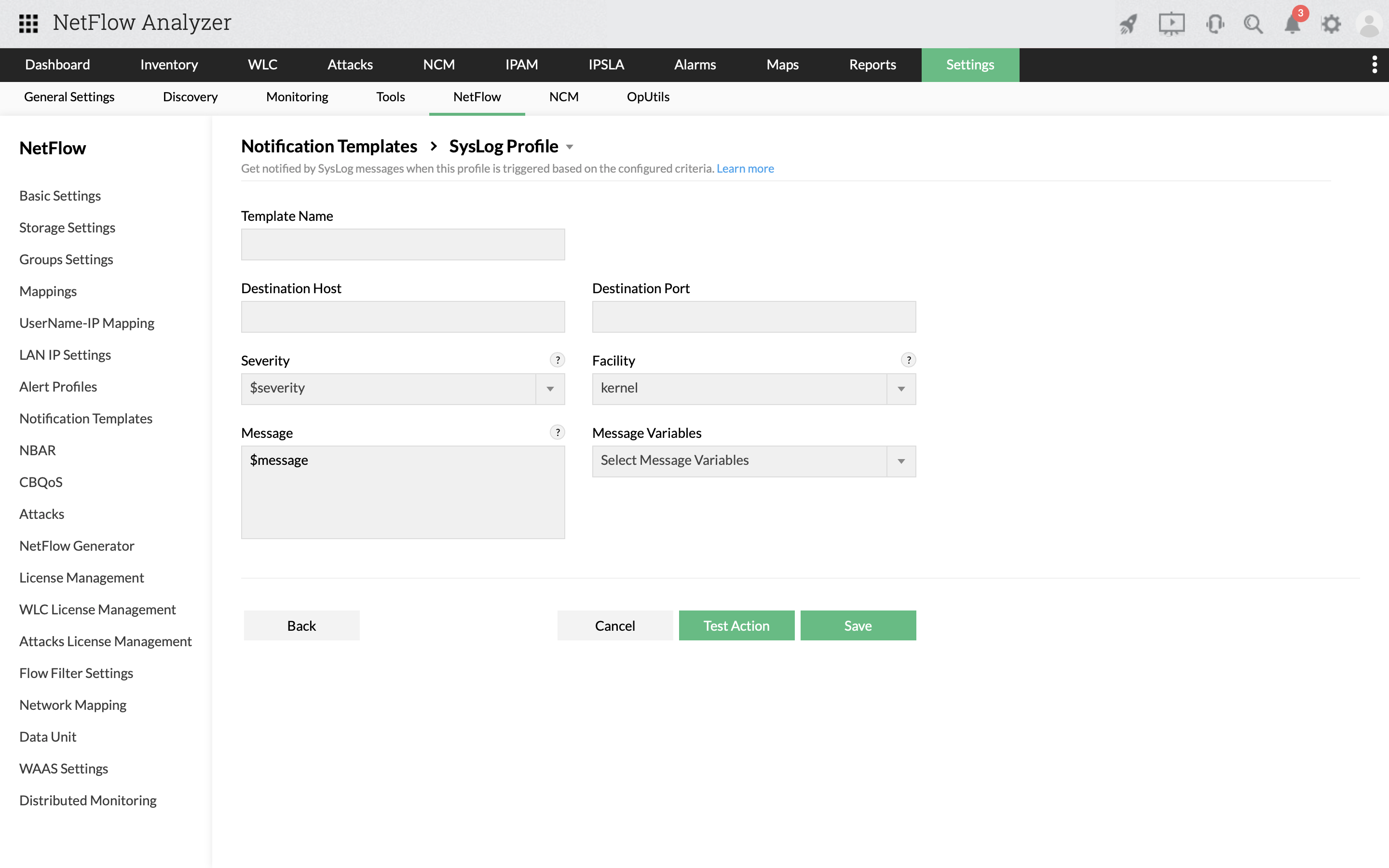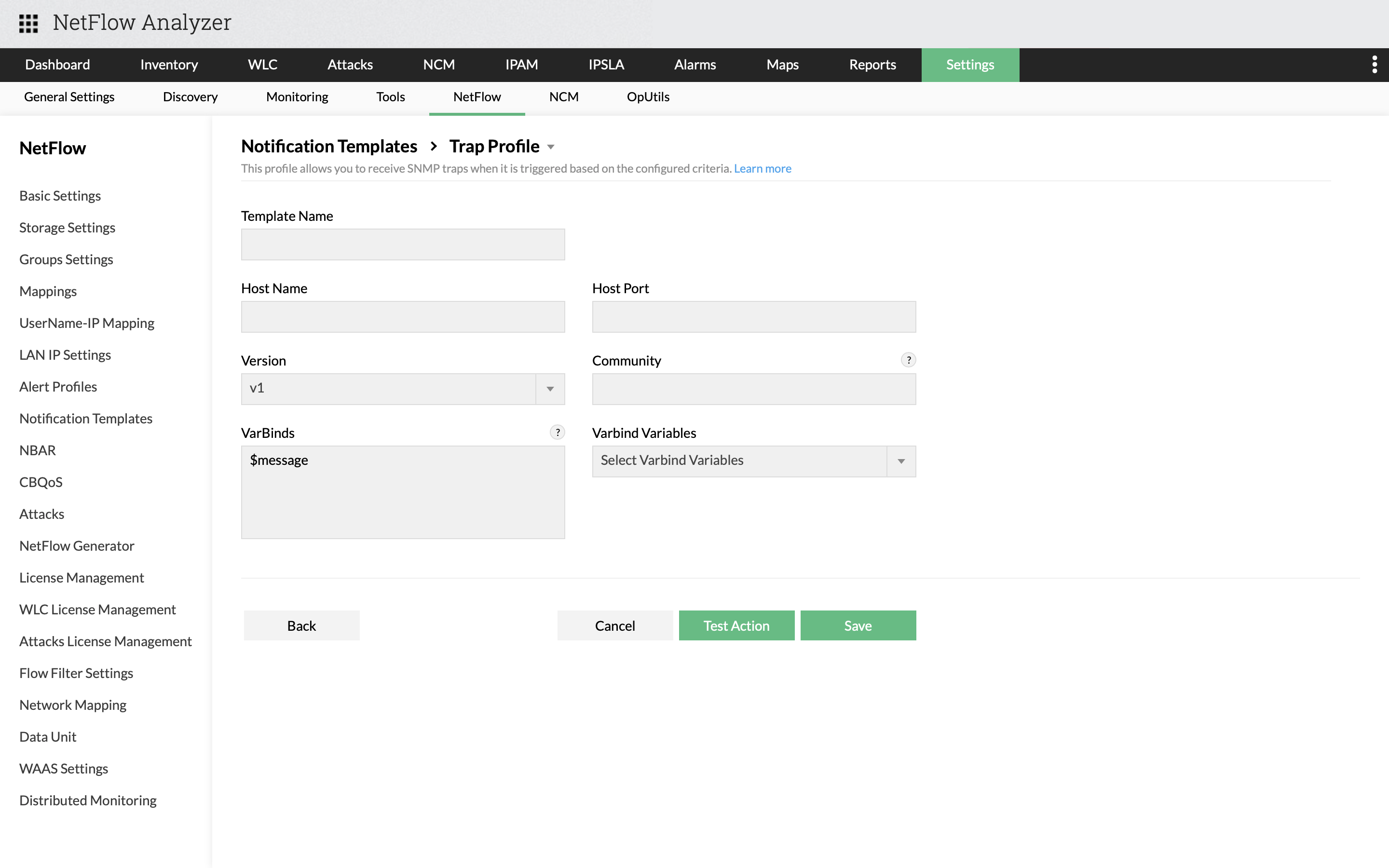Notification Templates
The Notification Templates feature in NetFlow Analyzer allows you to create and manage custom notification templates for frequesntly used alert types. NetFlow Analyzer has integrated with ManageEngine ServiceDesk Plus/ServiceNow and Slack to offer various notification and alerting options. With the Notification Templates feature, you can create templates to receive E-mail/SMS alerts, web alarms, run a program, log tickets, or SNMP traps / syslogs.
Notification Template types
NetFlow Analyzer offers the following template types:
Email
Email based notification templates helps you get notified through an email alert when an alarm is generated.
SMS
SMS based notification templates helps you get notified through an SMS alert when an alarm is generated.
Email based SMS
Email based SMS notification templates helps you get notified through a plain text SMS format email alert when an alarm is generated.
Chat
Chat based notification templates helps you get notified via the Slack channel when an alarm is generated.
Run Program
The Run Program option lets you automatically execute a script or a program when an alert is generated.
Log a Ticket
This option lets you log tickets in ServiceDesk Plus/ServiceNow/Jira Service Desk/ ServiceDesk Plus Cloud when an alert is generated.
Web Alarms
Web Alarms notify you with a sound alert when a critical alarm is generated.
Syslog Profile
This option allows you to get notified through SysLog messages.
Trap Profile
This option allows you to get notified through SNMP Trap messages.
How to create a notification template in NetFlow Analyzer?
- Navigate to Settings > NetFlow > Notification Templates.
- Select the notification template type.
- Enter the corresponding template details
- Test and Save
How to create an Email notification template?
- Navigate to Settings > NetFlow > Notification Templates.
- Select the notification template type as Email.
- Enter Template Name, From and To email addresses, CC email addresses if any, Mail Format(Plain Text/HTML/Both).
- Enter the email Subject, Subject Variables, Message, and Message Variables.
- Test and Save
How to create an SMS notification template?
- Navigate to Settings > NetFlow > Notification Templates.
- Select the notification template type as SMS.
- Enter the Template Name, select the SMS Gateway(predefined and custom options).
- Enter the Mobile number with country code, Message, and Message Variables.
- Test and Save
How to create an Email based SMS notification template?
- Navigate to Settings > NetFlow > Notification Templates.
- Select the notification template type as Email.
- Enter Template Name, From and To email addresses.
- Enter the email Subject, Subject Variables, Message, and Message Variables.
- Test and Save
How to create a Chat notification template?
- Navigate to Settings > NetFlow > Notification Templates.
- Select the notification template type as Chat.
- Enter the Slack details including the Template Name.
- Select if you want to send the chat notification to a Channel or a Member.
- Enter the Title, Subject Variables, Message, and Message Variables.
- Test and Save
How to create a program-based notification template that runs a program when a fault matching the given criteria occurs/an alert matching the given criteria is generated?
- Navigate to Settings > NetFlow > Notification Templates.
- Select the notification template type as Run Program.
- Enter the Template Name, Command Name, Program Arguments with which the program are to be executed, and select Argument Variables.
- Select if you want to attach the program output/error with the alert.
- Test and Save
The program is executed with the specified arguments whenever a fault matching the selected criteria occurs.
How to create a ticket-based notification template?
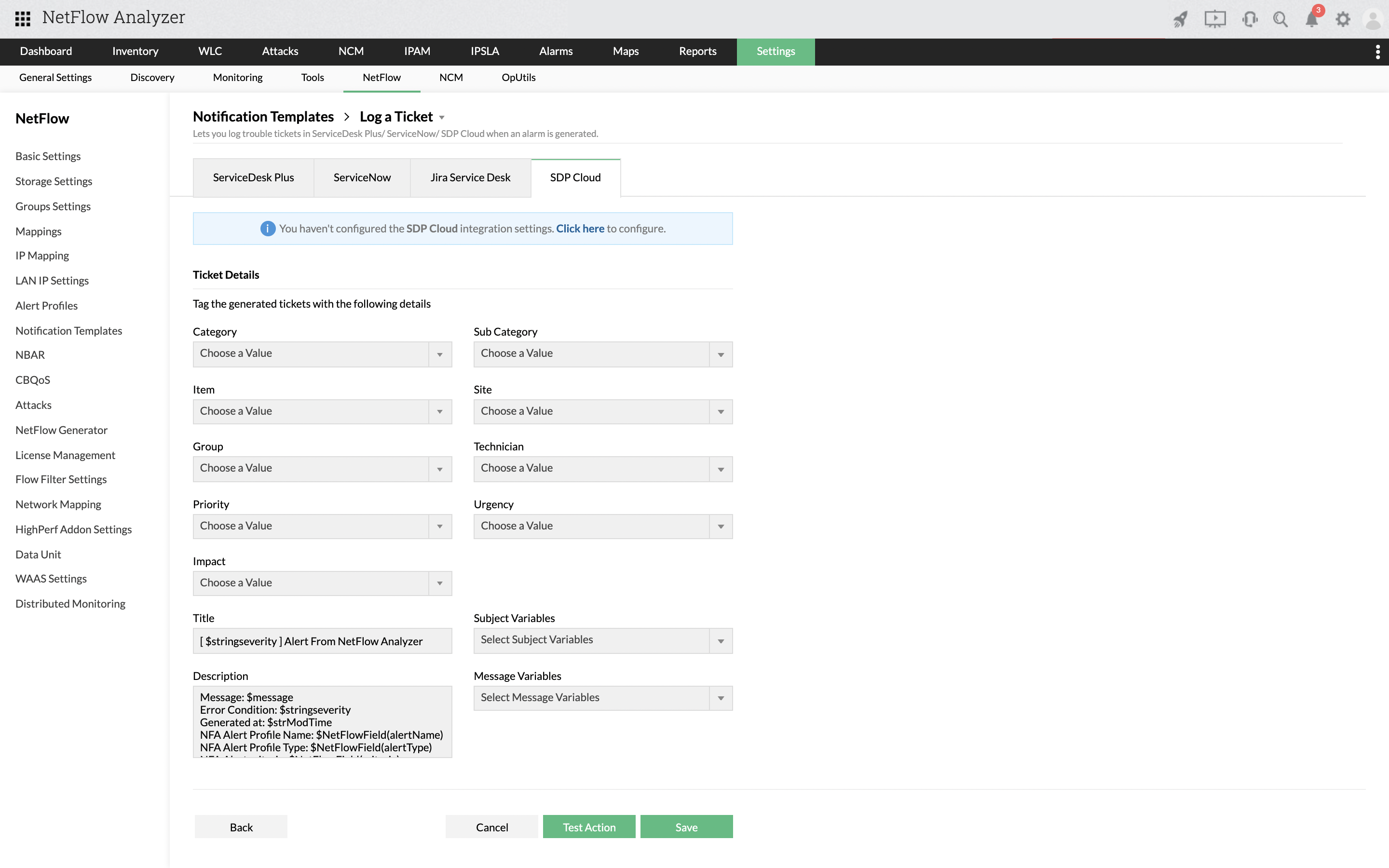
- Navigate to Settings > NetFlow > Notification Templates
- Select the notification template type as Log a Ticket
- Enter the Template Name
- Select the medium as ServiceDesk Plus or ServiceNow or Jira Service Desk or SDP Cloud
- For ServiceDesk Plus,
- Select the Category, Sub Category, Item, Priority, Group, and the Technician who you want to assign the ticket to
- Enter the Title, Subject Variables, Description, and Message Variables
- For ServiceNow,
- Select the Category, Sub Category, Priority, Group, and the Technician who you want to assign the ticket to
- Enter the Title, Subject Variables, Description, and Message Variables
- For Jira Service Desk,
- Select the protocol type (whether http or https), and enter the IP address and port, along with user name and password
- For SDP Cloud,
- Select the Category, Sub Category, Item, Site, Group, Technician who you want to assign the ticket to, Priority, Urgency, and Impact
- Enter the Title, Subject Variables, Description, and Message Variables
- Test and Save
How to create a Web Alarm notification template?
- Navigate to Settings > NetFlow > Notification Templates.
- Select the notification template type as Web Alarm.
- Enter the Template Name.
- Select all or specific users(Administrators, Operators, and Guest).
- Select the sound to be associated with the alarm.
- Test and Save
How to create a Syslog Profile-based notification template?
- Navigate to Settings > NetFlow > Notification Templates.
- Select the notification template type as Syslog Profile.
- Enter the Template Name, Destination Host, and Destination Port.
- Select the Severity, Facility, Message, and Message Variables.
- Test and Save
How to create a Trap Profile-based notification template?
- Navigate to Settings > NetFlow > Notification Templates.
- Select the notification template type as Trap Profile.
- Enter the Template Name, Host Name, and Host Port.
- Select the Version, Community, Variable Bindings, and VarBind Variables.
- Test and Save
Thank you for your feedback!