NetFlow Analyzer enables the product to automatically run routine health and threshold checks and notify users with its Self Monitoring settings. With Self Monitoring, you can now monitor and set thresholds for the various NetFlow processing methods and receive alerts via email and notifications. This automation ensures that the device in which NetFlow Analyzer is installed and running from is healthy and monitored.
To configure Self Monitoring, go to Settings > General Settings > Self Monitoring.
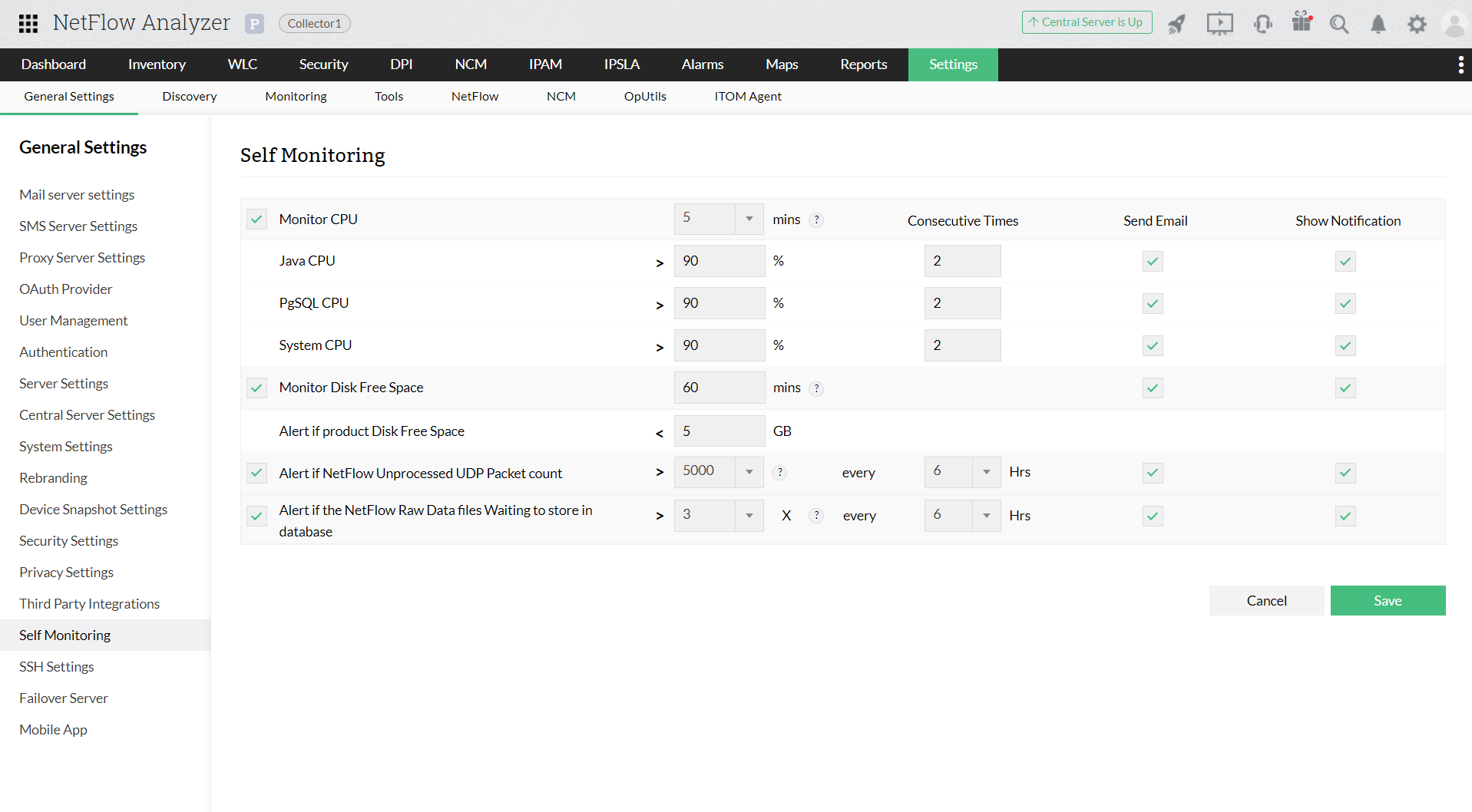
NetFlow UDP packets stand over the top of the Internet Protocol to transfer data packets over the network. When an incoming set of flow packets are received, NetFlow processes these packets to the required form for further evaluation. When these incoming flows are large in quantity, they are made to wait in queues. When this queue goes beyond a certain value, depending upon the system specification in which the product is installed, the product may start working improperly. The new Self Monitoring check feature helps to alert users to this condition and take appropriate measures.
Under the Self Monitoring tab:
If you received a threshold violation notification, contact our customer care for support at netflowanalyzer-support@manageengine.com.
When the raw data is enabled for a certain device, the incoming data packets are configured to be stored onto the database. And as raw data is enabled for more devices, the process tends to become bulky. The raw data files waiting to store in the database may queue, leading to poor performance.
Setting thresholds ensures that an alert is raised when the queue value goes above a certain times the router count (X).
If the value goes beyond the threshold limit, the following solutions can be implemented:
If you are already using High-Perf or if the above steps are not viable, please contact support at netflowanalyzer-support@manageengine.com.
Thank you for your feedback!