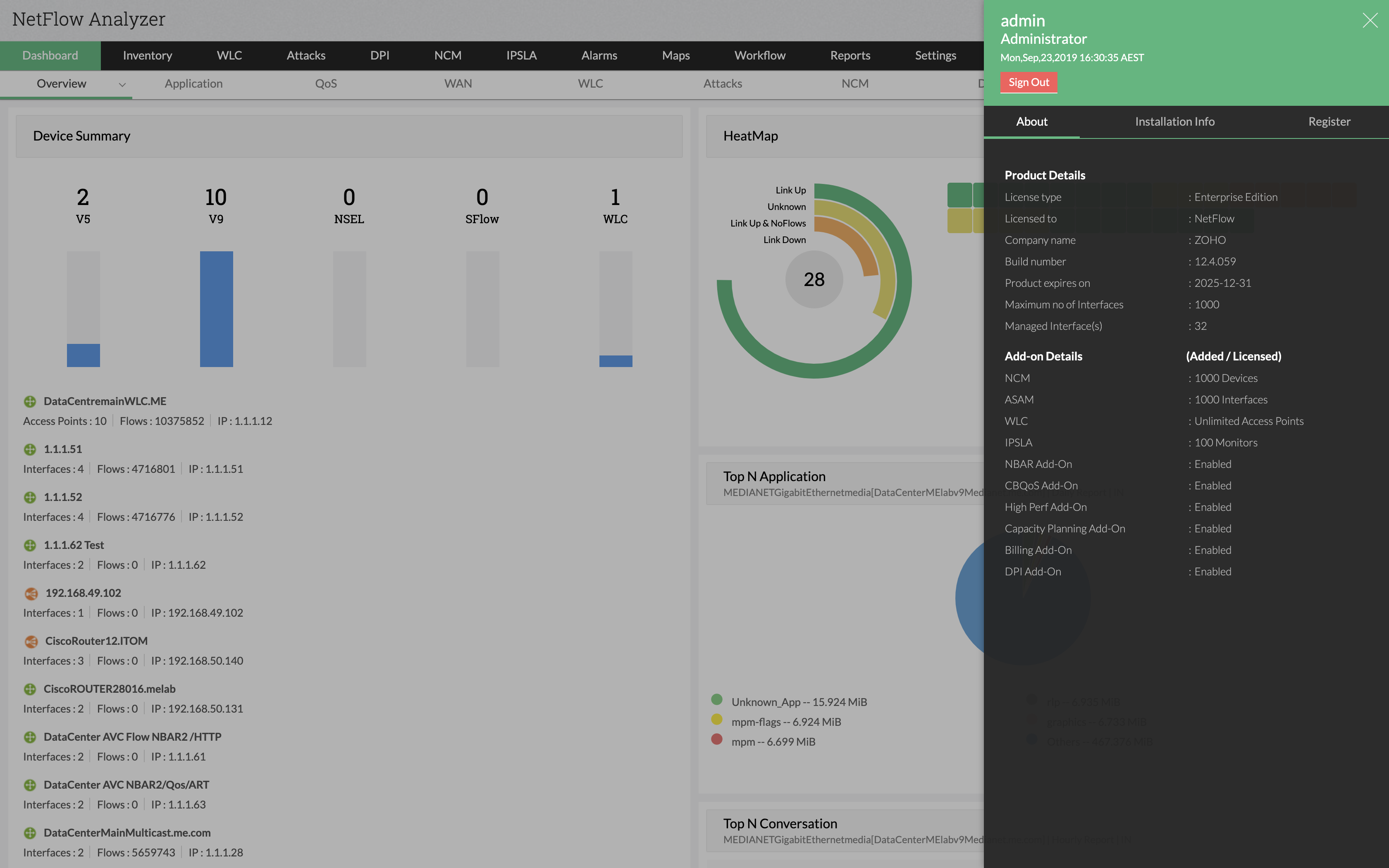We recommend users to move to the latest version NetFlow Analyzer 12.8 (Build 128271). In case, you are in a previous build, please use the following table to identify the upgrade path.
Download Service Packs
| Current build |
Upgrade path to the latest build |
| 128000 & above |
Install the service pack to move to the latest build. |
| 127000 to 127317 |
Install the service pack to move to the build 128003. |
| 126000 to 126329 |
Install the service pack to move to the build 127007. |
| 125000 to 125659 |
Install the service pack to move to the build 126007. |
| 124000 to 124196 |
Install the service pack to move to the build 125012 |
| 12300 - 123329 |
Install the service pack to move to the build 124006 |
| 123137 & above |
Install service pack to move to build 123329 |
| 12200/201 |
Fill this form to download the service pack to move to build 123137(For Enterprise Edition) |
| 12100 and earlier |
Contact netflowanalyzer-support@manageengine.com |
Instructions to apply Upgrade / Service Pack
The following instructions is to upgrade NetFlow Analyzer.
Note: Taking a backup is essential to revert to the existing build without any loss of data if the upgrade fails due to unexpected reasons.
- Step 1: Shut down NetFlow Analyzer. (If NetFlow Analyzer is running as a service, stop the service also)
- Step 2: Take a back up of the entire MySql and Data folder from under the directory to a safe location.
Steps to backup database
Mysql/Postgres Database:
- Stop NetFlow Analyzer Service.
- Take the backup for complete NetFlow folder as backup.
- Follow the steps to upgrade NetFlow Analyzer.
MSSQL Database:
- Stop the NetFlow Service.
- Take the backup of the data folder under NetFlow_Home directory.
- Take the backup for the netflow database in MSSQL server using SQL Server Management Studio. Please refer the link to take the backup in MSSQL.
- Proceed with the upgrade steps.
For NetFlow Analyzer Enterprise Edition:
- Stop NetFlow Analyzer Central and Collector Service.
- Take the backup for complete NetFlow folder as backup in both Central and Collector server.
- Proceed with the upgrade steps.
- Proceed with the upgrade steps.
- Step 3: Execute the UpdateManager.bat (.sh in case of Linux) file present in the /bin directory.
- Step 4: Click Browse and select the appropriate service/upgrade pack (see the table above) you downloaded.
- Step 5: Click Install to install the service pack. This may take several minutes depending on the amount of data that needs to be migrated.
- Step 6: Wait until the service pack is fully installed.
- Step 7: Click Close and then click Exit to exit the Update Manager tool.
- Step 8: Start the NetFlow Analyzer server.
Post Migration Check
Clear the web browser cache before trying to access the web client.
How do I find out my Build number?
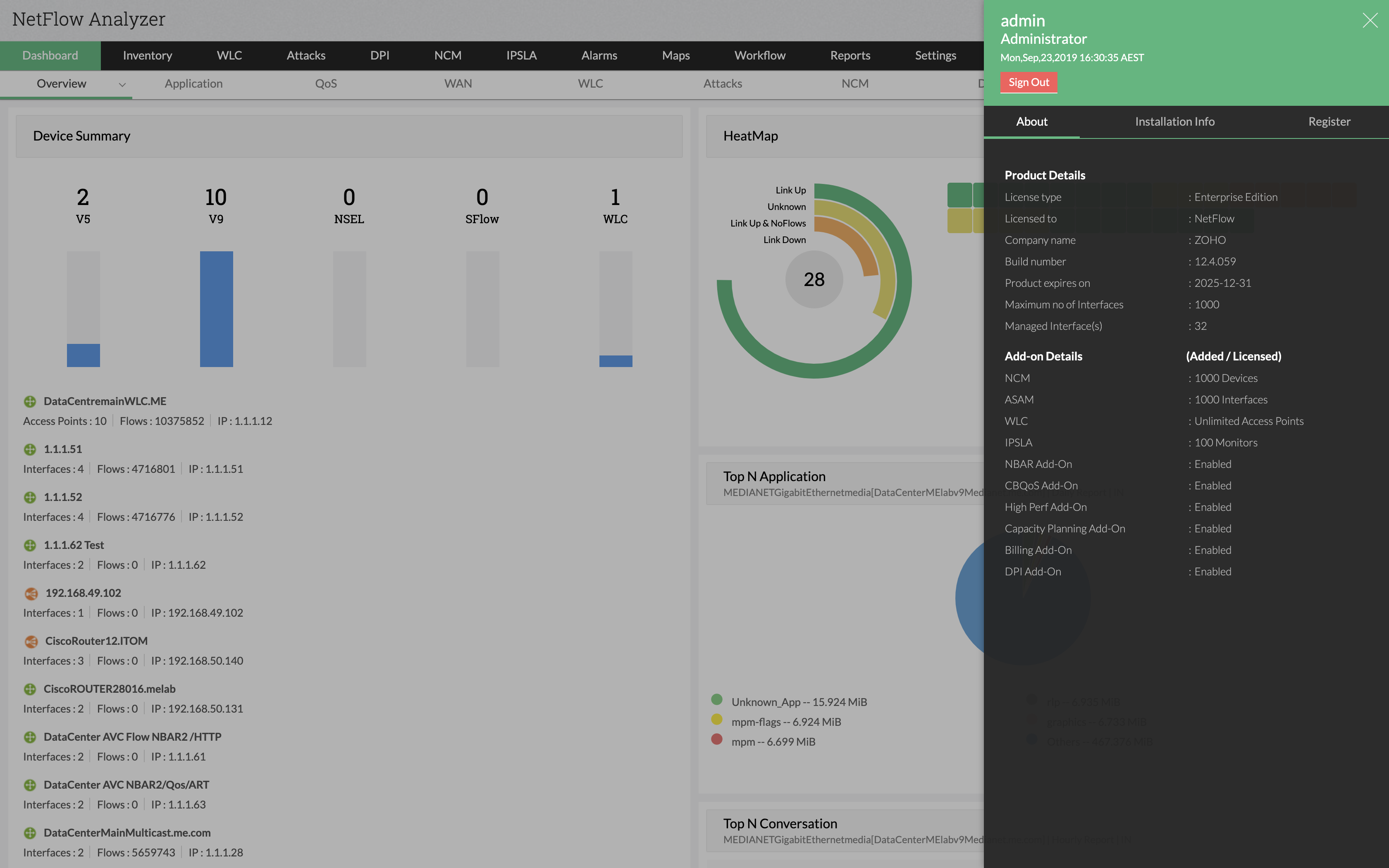
- In the Web Client, click on the Administrator/User icon in the top right corner of the page.
- Search for the Build Number among the product details listed in the About tab.
- Check the image guide above to locate the build number.
Note:
- An end of support has been announced for NetFlow Analyzer versions 4.x,5.x, 6.x, 7.x, 8.x, 9.x, 10.x, 11.x, and 12000 to 12201.
- Only users with a valid AMS (Annual Maintenance and Support) contract are eligible to download Service packs and other upgrades.
Back to Top