Configuring Requester - Additional Fields
By default, the New Requester form has the required fields, where you can enter important details about an organization. Sometimes, you may need some additional fields in the New Requester form. You can add your own fields using the Requester User Defined Fields configuration.
To add your own custom fields in the new requester form:
-
Login to the ServiceDesk Plus - MSP application using the user name and password of a ServiceDesk Plus - MSP administrator.
-
Click the Admin tab in the header pane.
-
In the Helpdesk block, click the Requester - Additional Fields icon
 . The next page is a form, where you can enter the field label and description of the field. You can add three types of fields in the form: text, numeric, and date/time. These three are available in three tabs as shown below:
. The next page is a form, where you can enter the field label and description of the field. You can add three types of fields in the form: text, numeric, and date/time. These three are available in three tabs as shown below: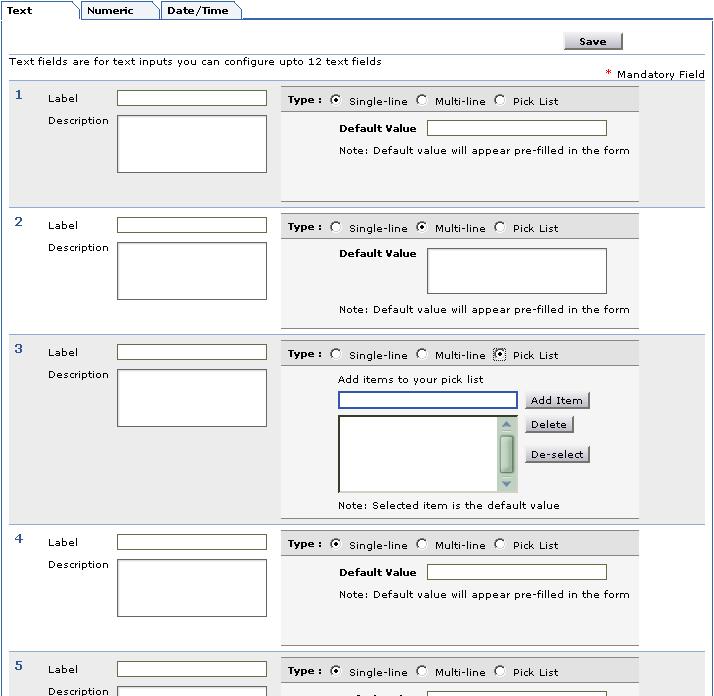
-
To add the text fields, enter the label name in the form fields below the Label heading. If required, enter the description for the field.
-
You can choose the type of text field that you wish to add by selecting the radio buttons. A Single-line text field allows you to add just a text field. The Multi-line text field allows you to add a text box where a lengthy description can be added. A Pick List allows you to add a list menu from which you can select. In all the three cases, you can add default values for the text field in the space provided for the same.
-
To add items for the pick list, enter the value in the text filed and click Add Item. The value will get added to the list below. To select the default selected value of the list, click on the value in the list.
-
To add numeric fields, click the Numeric tab and then enter the label name in the form fields provided for the same.
-
To add date/time fields, click the Date/Time tab and enter the required details.
-
Click Save. A message for successful creation of the fields is displayed.
These fields appear under the grouping Additional Requester Details in the New Requester form. To delete the user-defined fields, in step 4 through 7, instead of adding the label names, delete the label names that you wish to remove from the fields of the form and click Save. The respective fields that you deleted will be removed from the New Requester form.

