QuickBooks Online Integration
You can now integrate ServiceDesk Plus MSP with QuickBooks Online.
Prerequisites for Quick Books Integratiom
- Generate Consumer Key and Consumer Secret from QuickBooks Online before the integration.
Steps to generate Consumer Key and Consumer Secret
- Sign into QuickBooks Online Apps page.
- Create a new app.
- Refer here on how to access your production consumer key and secret (Provide an appname, choose atleast one country. Only EULA URL & Privacy Policy URL are mandatory).
- Enable accounting api.
Integrating ServiceDeskPlus with QuickBooks
- Go to Admin > Integrations > Other Integrations.
- Select a product and a module which you want to integrate.
- Copy the consumer key and secret that you have generated from QuickBooks.
- Click on Connect to QuickBooks button.
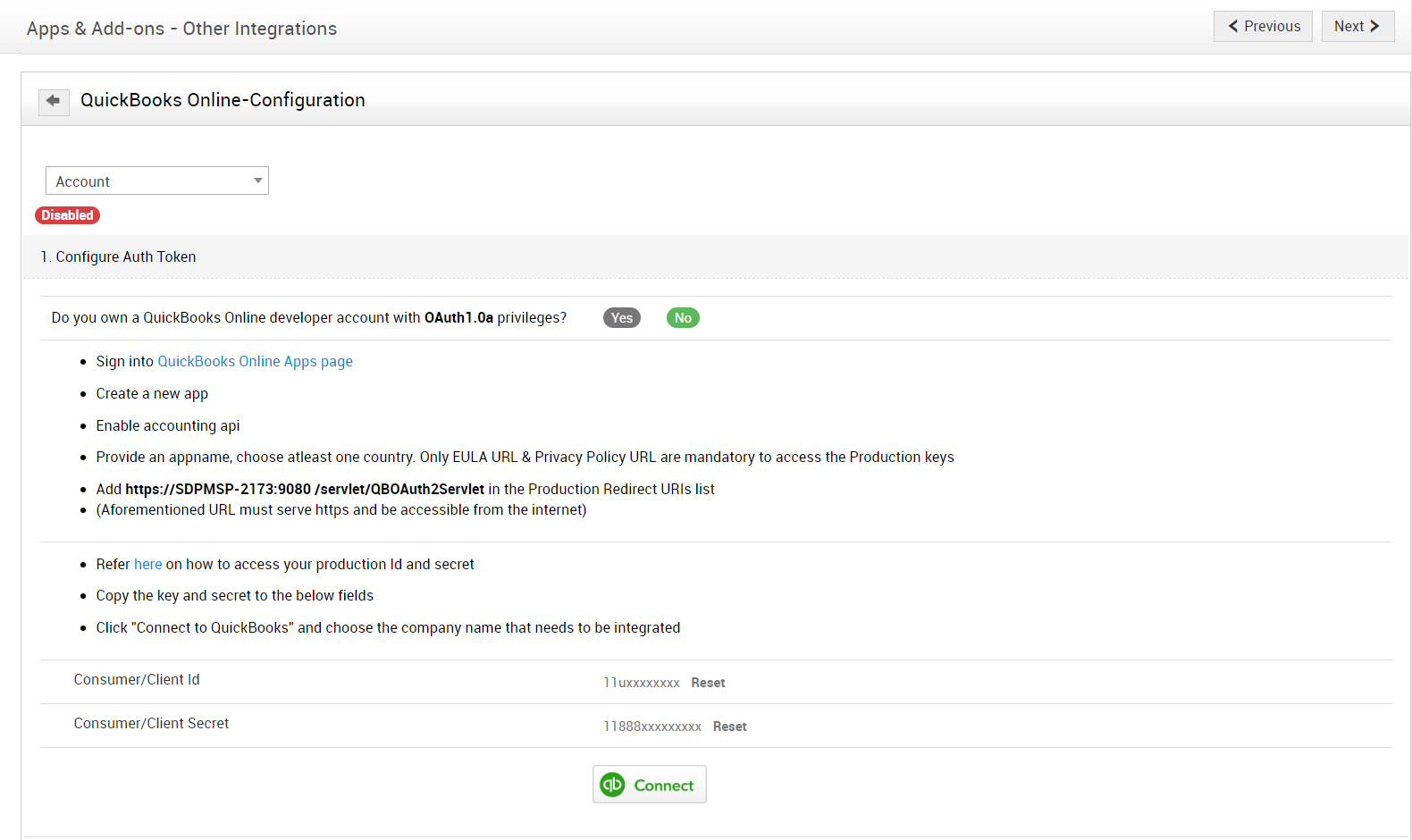
- When the connection is established, map the SDP MSP's fields and QuickBook's fields for integration.
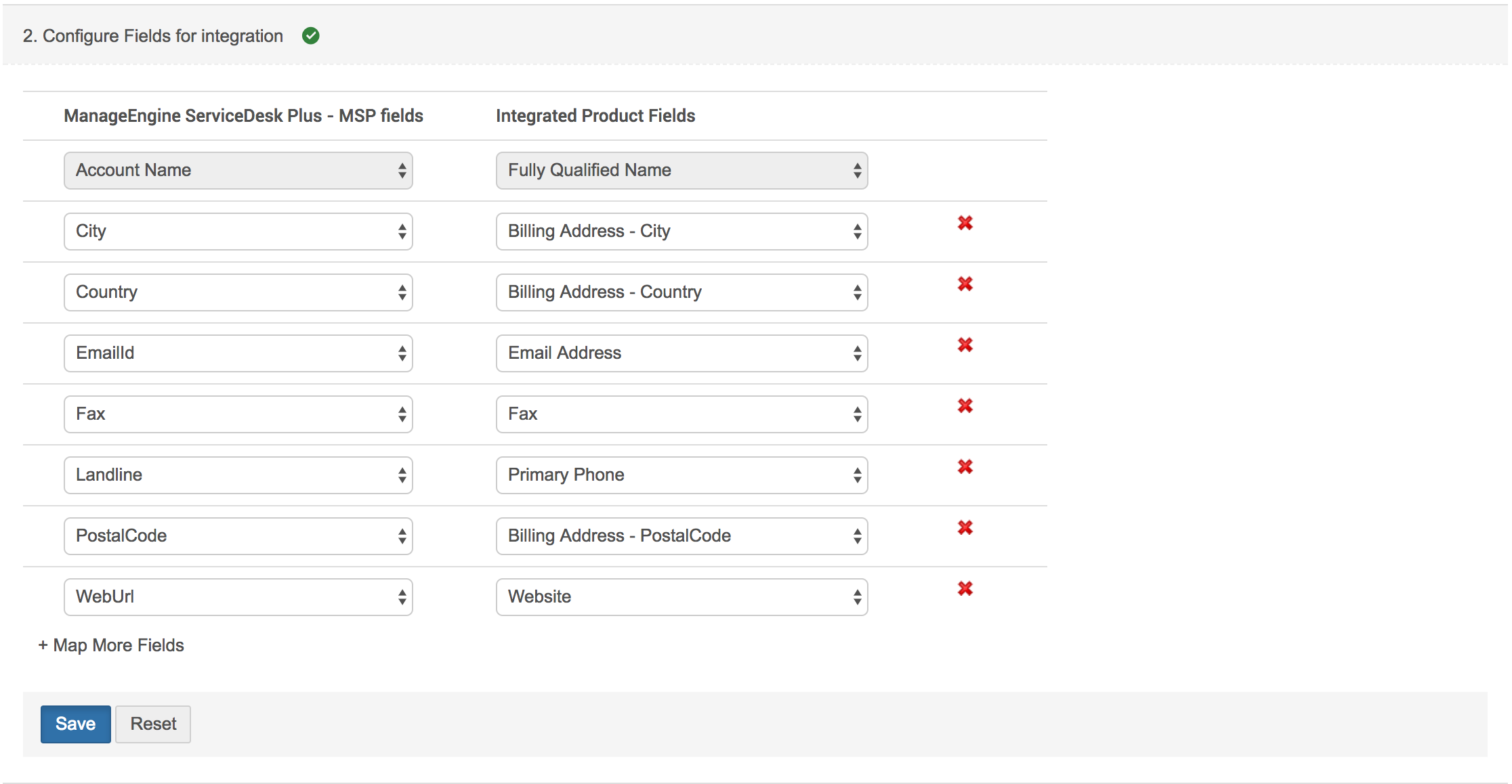
- If you have more fields to map, click on Map More Fields.
- Click Save.
After completing the mapping, configure the schedule integration. You can select the periodic hours/days in which the data sync should happen between the applications.

Account initial sync
After the ServiceDesk Plus MSP application is connected to an organization, initial sync can be done by mapping the accounts.
Select the product as QuickBooks, it will list all the customers from QuickBooks. We can select it and add it as a new account or merge it with existing accounts.
Click Save.
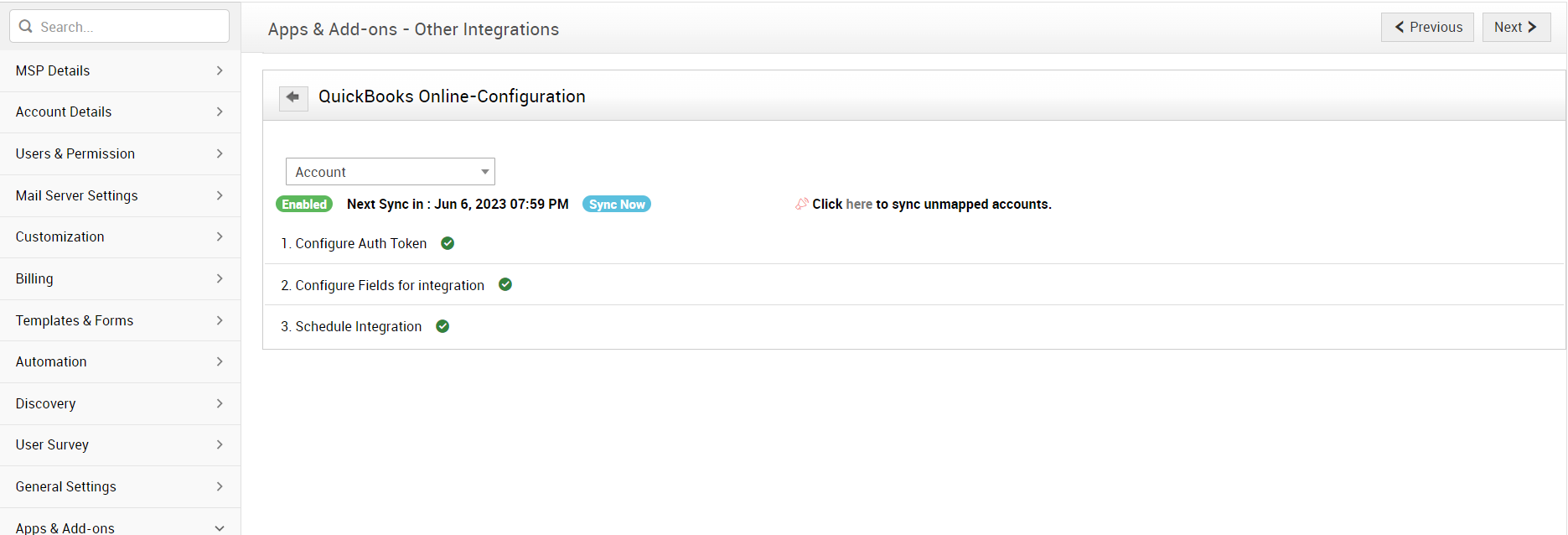
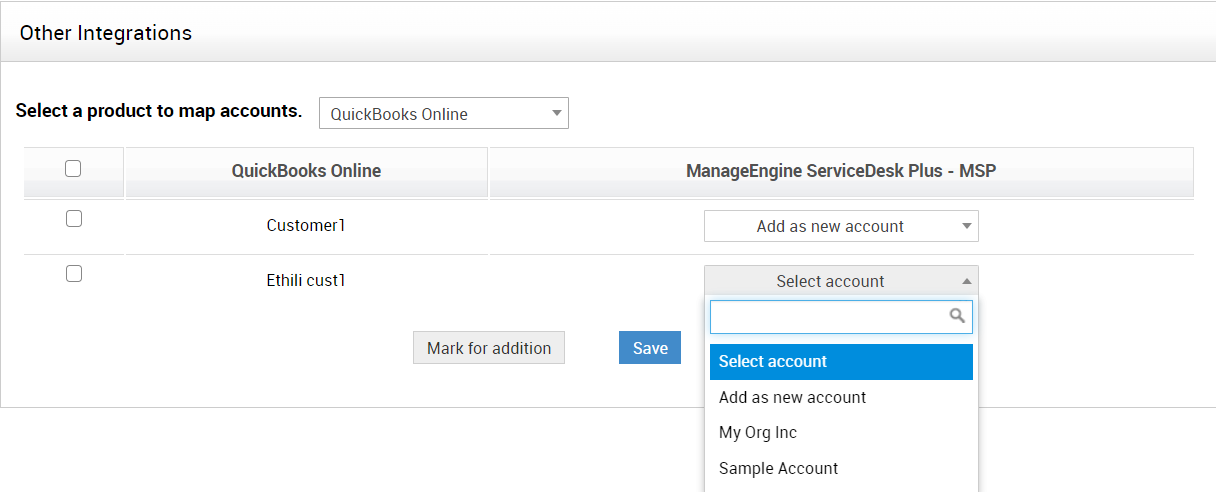
Worklog and worklog Type Sync
Requests, Problems, Changes, Projects, and Tasks worklog details will be exported as an invoice statement.
Worklog Types will be imported from Sales Items. Make sure that each worklog type is created as a Service Item in QuickBooks Online.
Accessing QuickBooks Online Invoice from SDP MSP
Invoices generated in QuickBooks Online can be accessed and downloaded from SDP MSP itself.
- Head to Admin >> Integrations >> Other Integrations.
- Click on Invoice List in the top right corner.
- Select QuickBooks Online in the product drop-down and choose an account.
- The invoices will be listed. You can download invoices as well.
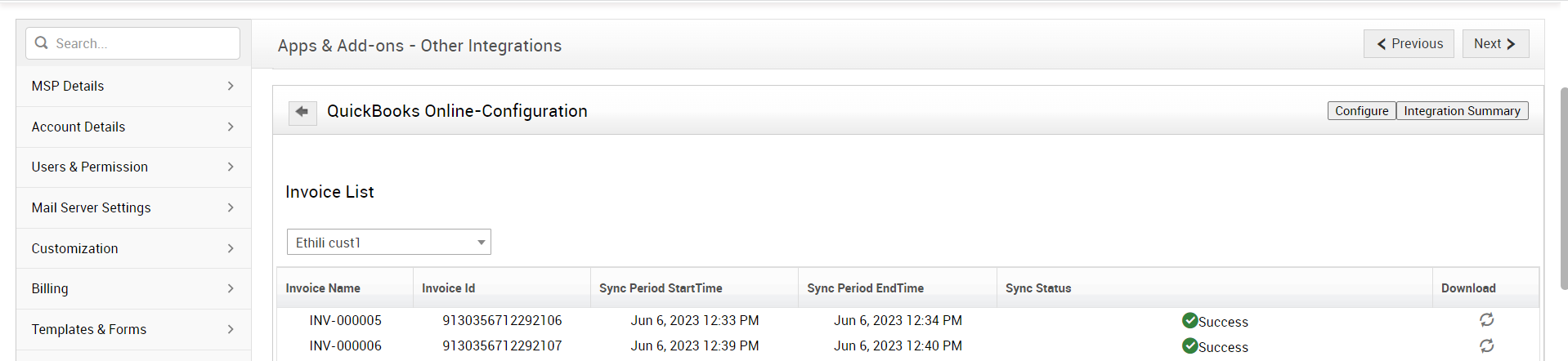
Integration summary
The integration summary will include the status of the account sync, requester sync, and worklog sync.
Facts
- Accounts will be synced with Customers.
- Worklogs (Requests,Problems,Changes,Projects,Tasks) will be exported as invoices.
- Worklog Types will be imported from Sales Items.

