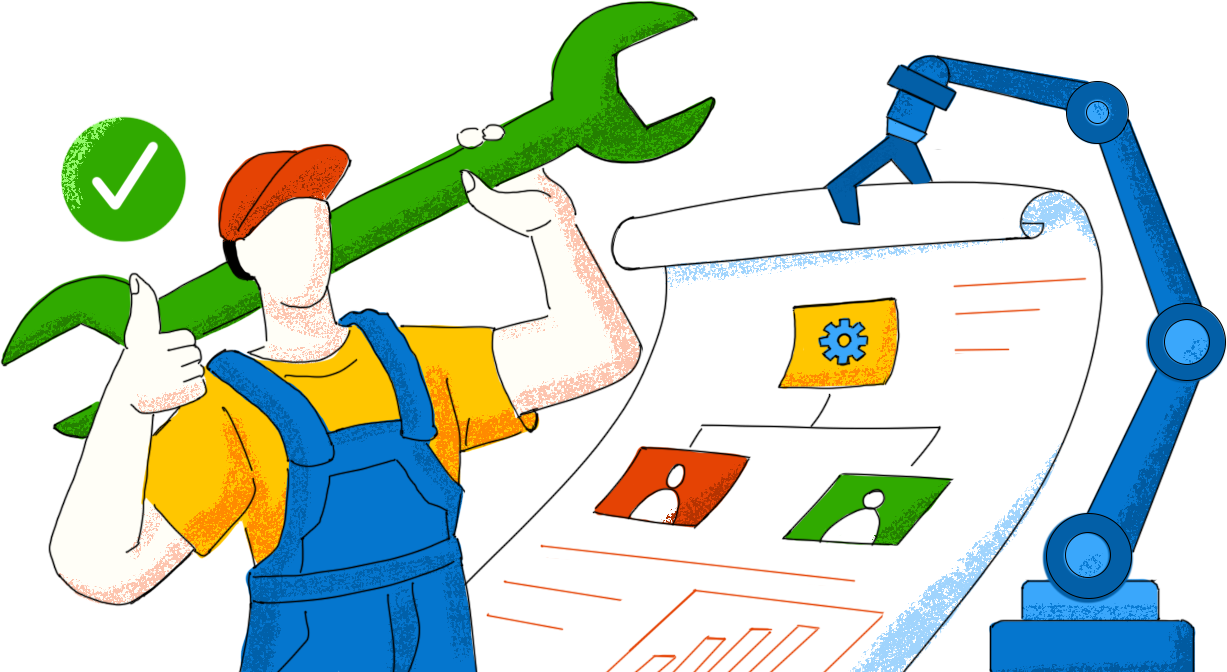Last updated on: December 27, 2023
Introduction
In this fast-paced age of ITSM, where the demands for the quick resolution of tickets have grown exponentially, using manual processes for ticket routing is a relic of the past and a productivity drain. Manual ticket routing also tends to be repetitive, chaotic, and error-prone. These issues are compounded when your organization scales up and experiences ticket volume surges. Given these limitations, automated ticket routing has become a necessity.
Automated ticket routing eliminates the mundane tasks that a technician has to perform. It also helps in maintaining a lean queue for unassigned tickets, and in ensuring that the tickets are directed to the right experts judiciously and accurately.
Wondering where to begin this automation journey? We have got you covered.
Technician Auto Assign in ServiceDesk Plus

ServiceDesk Plus, ManageEngine's service management platform, offers a Technician Auto Assign feature that helps IT service desk teams automate ticket assignment based on predefined algorithms.
So don't think twice. Say goodbye to manual ticket allocation and hello to automation. Here's a quick guide on how you can set up the Technician Auto Assign feature to delegate tickets instantaneously.
Configuring Technician Auto Assign

Setting up the auto-assign feature
To enable and configure the Technician Auto Assign feature, go to Setup > Automation > Technician Auto Assign and select the Enable Auto-assign check box.

Selecting the scope of auto-assignment
Click the radio button to choose whether technicians should be automatically assigned exclusively to incidents, given the impact incidents have on business, or to both incidents and service requests.

Choosing an assignment model
Decide on the request assignment model that aligns with your organisational policies. Choose the Round Robin model to allot tickets in a cyclic way, regardless of the technician's workload or expertise. Utilise the Load Balancing method to factor in the technician's workload, so the least busy technician gets assigned with a new ticket. You can also opt for AI-powered ticket assignments to assign tickets based on predictive insights that are derived from historical ticketing data. For this option to be visible, turn on the Technician Prediction feature under Zia > Artificial intelligence.

Defining the assignment trigger
Decide if requests need to automatically assigned when they are created, edited, or both. If your organisation employs a central IT team, which determines the appropriate working team by reviewing and editing the incoming requests, you can opt to execute auto-assign after the requests have been edited.

Restricting Technician Auto Assign to unassigned requests
Choose whether auto-assignment should be implemented for all requests or only to unassigned requests. In ServiceDesk Plus, you can also leverage rule-based automations or prefilled forms to assign technicians. If you have previously configured these assignments, you can choose to exempt those tickets from technician auto-assign algorithms and apply it solely for unassigned requests.

Checking technician availability on different timelines
Determine whether the tickets should be auto-assigned based on the availability of technicians on the ticket's creation date or on the ticket's due date. It's recommended to configure the automation based on the ticket due date, so that no ticket fails to meet the SLA obligations because a technician is unavailable.

Excluding specific technicians from auto-assignment
Why do we need to exclude technicians from being auto-assigned to tickets in the first place? Here's an example: A technician who is part of the IT team could be a cybersecurity specialist focusing solely on security incidents. In such scenarios, we might have to exempt them from auto-assignments so that they are available to handle other high-priority incidents. Now, when faced with such cases, select the check box and choose the technicians from the drop-down list to rule them out from being auto-assigned.

Handling exceptional tickets
Missing out on a critical incident is a nightmare for all help desk teams. Enable exceptions for tickets that match various filter criteria such as category, priority, or type to filter them out from being auto-assigned to technicians. You can set additional criteria by clicking on the + symbol. Set the AND operator to filter out requests if all the criteria are true. Switch to the OR operator to filter out requests if any one of the criteria is true. This way, the tickets that demand special attention are excluded from the auto-assignment queue and specific automation rules could be leveraged to direct them to the right specialists.

Finally, click Save to apply the automation conditions. That's how you can set up the Technician Auto Assign feature in a jiffy and give your IT service desk a quick dose of productivity.
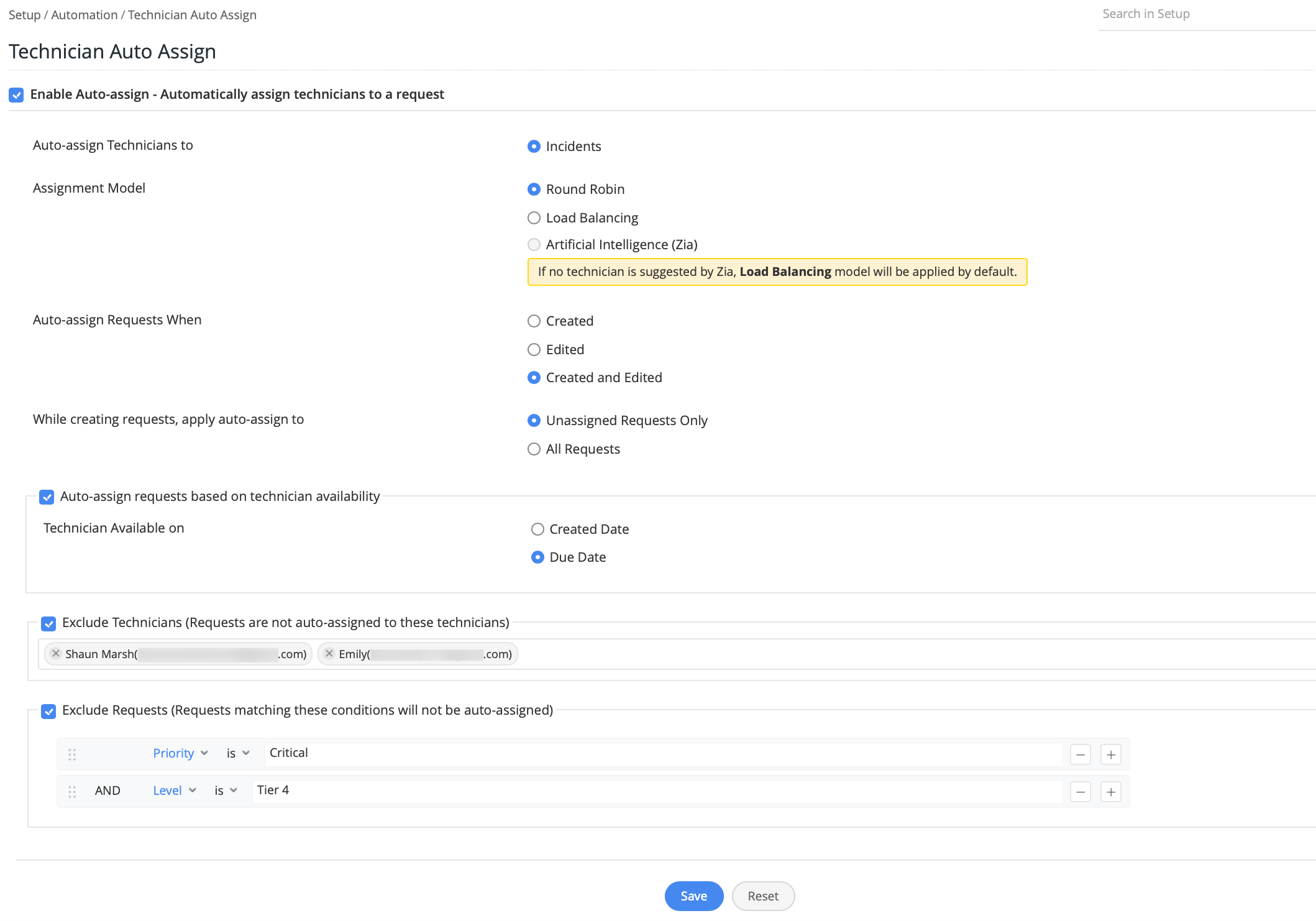

Author's bio:
With four years of experience as a content designer at leading EdTech firms, Bhuvaneshwari has a knack for developing insightful resources like videos, e-books, and articles. At ManageEngine, she now leverages this experience to develop best practice articles, blogs and how-to guides to help ITSM practitioners handle their everyday challenges better. With a sincere passion for exploring IT service management (ITSM) and expanding her knowledge horizons, she often immerses into articles on ITSM and its current trends. Outside the ITSM sphere, you can find her smiling at random illustrations, which she claims to be a whimsical source of joy.