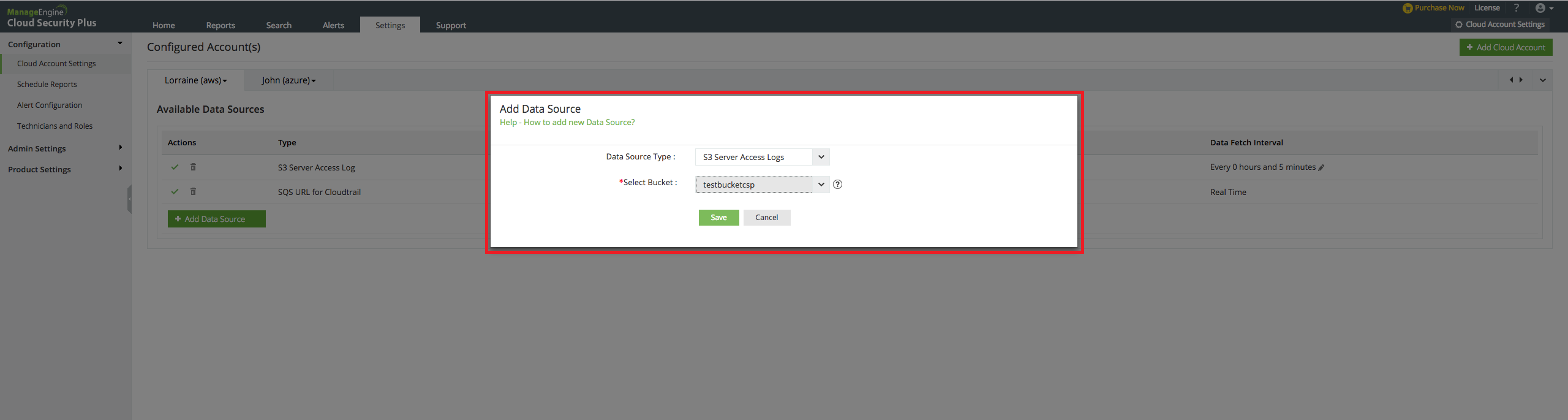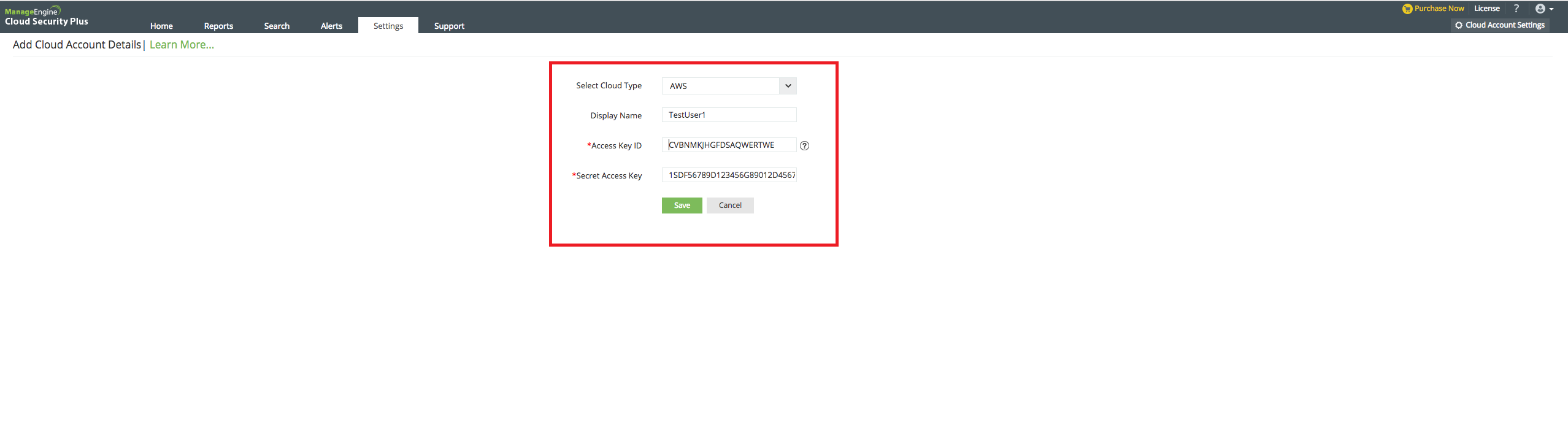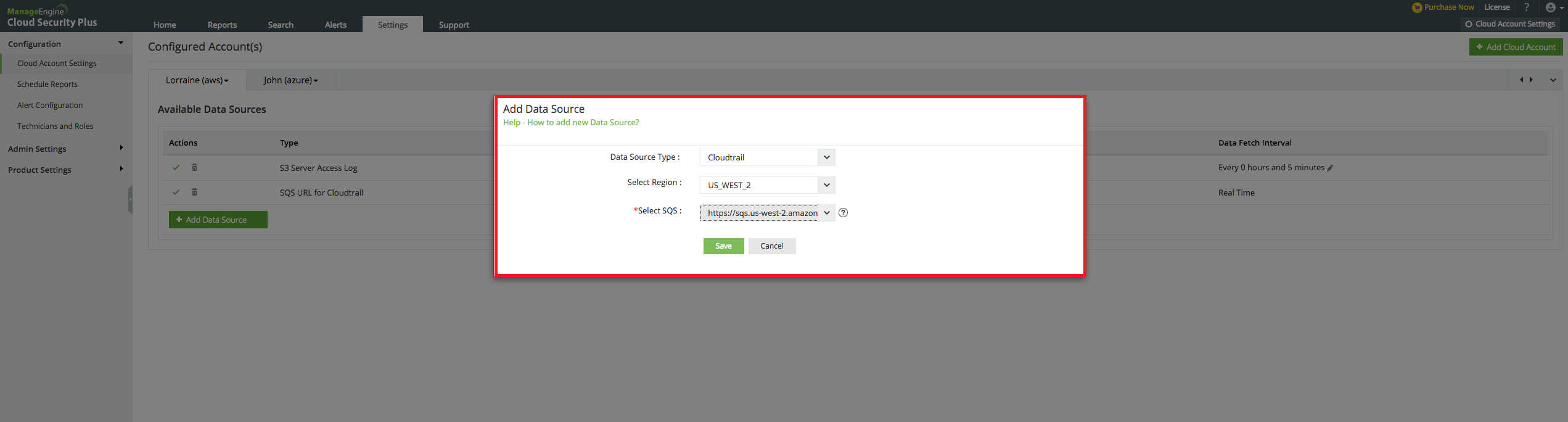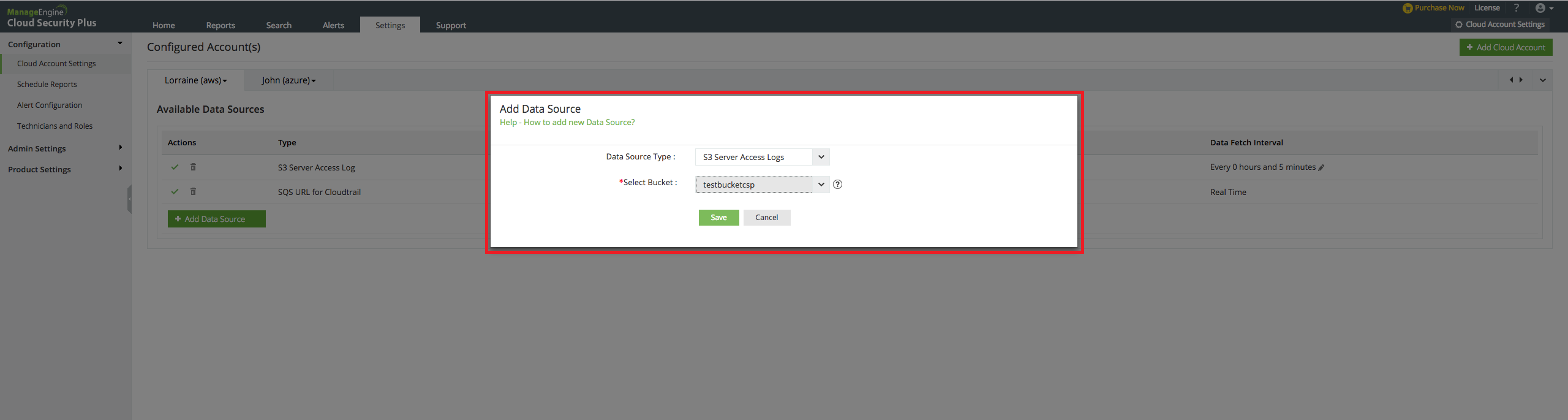Configuring Cloud Security Plus to collect AWS log data
Adding an AWS account in Cloud Security Plus
- Click on "Cloud Account Settings".
- Click on "Add Cloud Account".
- Select the Cloud Type as AWS.
- Enter a Display name in the given box.
- Enter the following details to enable Cloud Security Plus to start collecting Azure activity logs
- Access Key
- Secret Access Key
- Click “Save.”
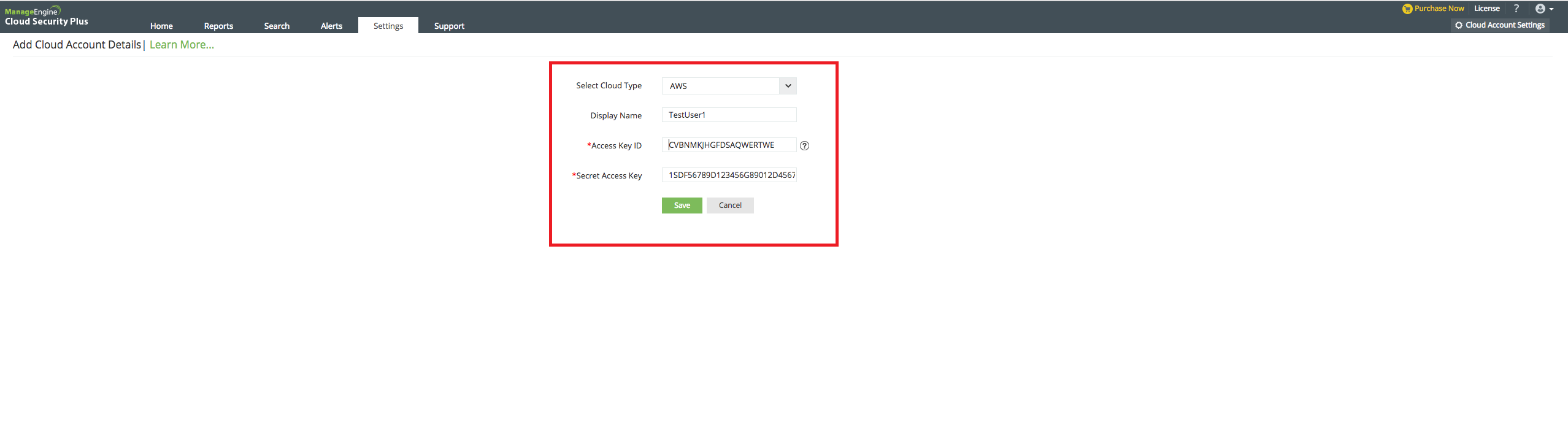
Adding CloudTrail as a data source in Cloud Security Plus
- Click on “Cloud Account Settings.”
- Select your Cloud Account.
- Click on “Add Data Source.”
- Select “CloudTrail” from the drop-down list of Data source types.
- Choose the appropriate geographical region from the given list.
- Select the URL for the SQS that you have created.
-
Click on “Save.”
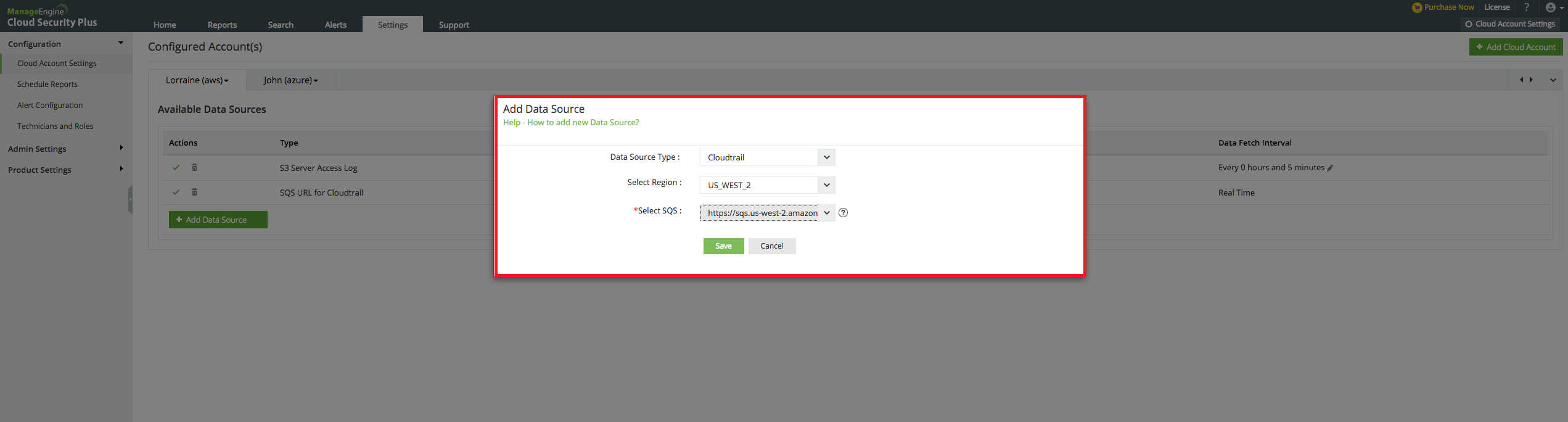
Adding S3 server access logs as a data source in Cloud Security Plus
- Click on “Cloud Account Settings.”
- Select your Cloud Account.
- Click on “Add Data Source.”
- Select “S3 server access logs” from the drop-down list of Data source types.
- Select the “S3 Bucket” for which you want to enable access logging from the drop-down list.
- Click on “Save.”