





|
You can automate report generation by scheduling the reports at specific time intervals in Cloud Security Plus. It can also be configured to automatically email the report at the desired time intervals. The scheduled reports can be saved at a user defined storage path.
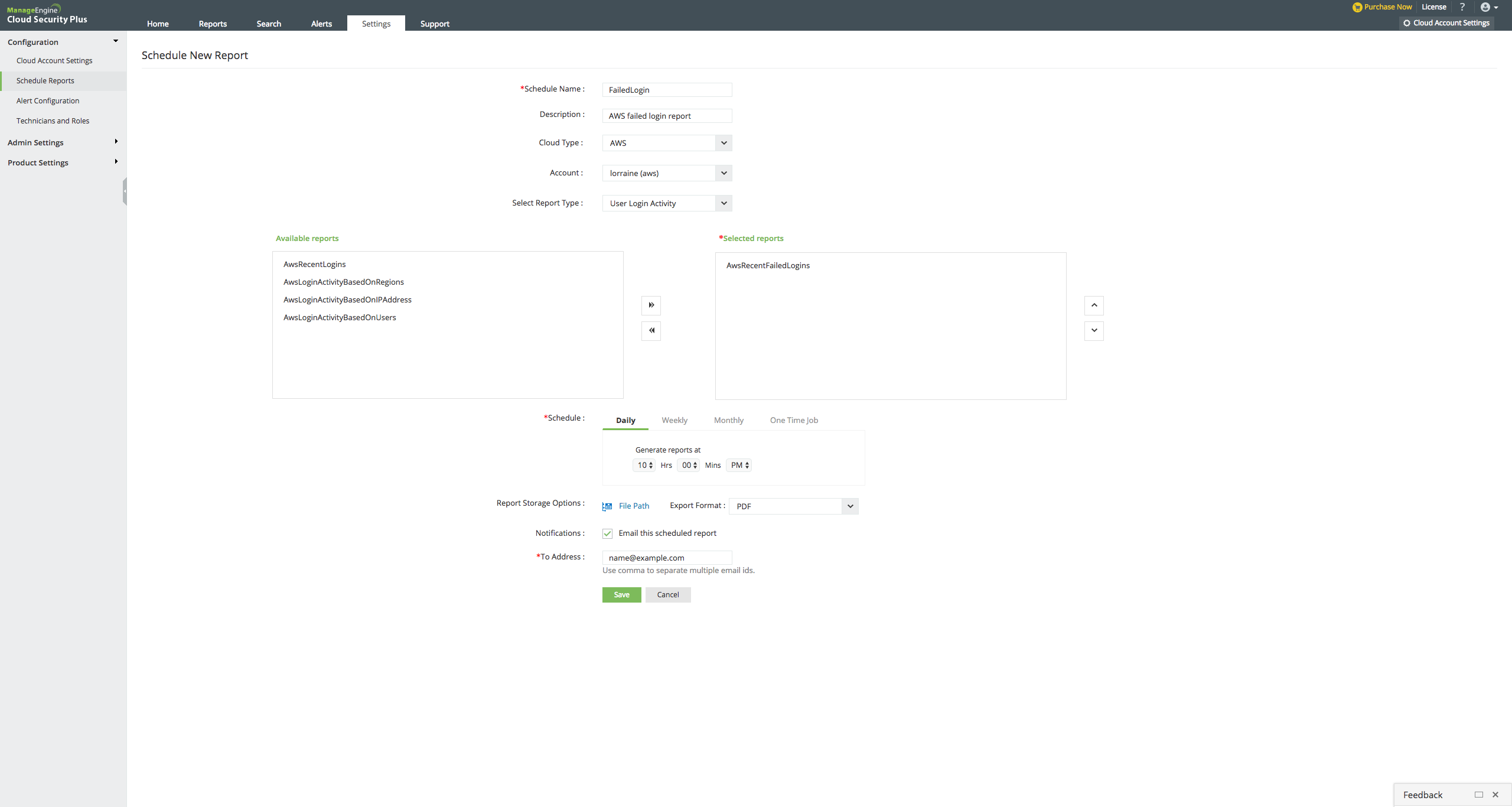
|
A |
Scheduler Creation |
The first step of creating a scheduled report, wherein you enter the schedule name, description, choose the cloud type and account. |
|
B |
Select Reports |
Select one or more "Available Reports" to be scheduled by clicking on the ">>" link. These reports are added to the "Selected Reports." |
|
C |
Schedule Report Frequency |
The "Selected Reports" can be scheduled on a 'Daily', 'Weekly' 'Monthly' basis or as a "One time job" |
|
D |
Schedule Report Format |
The scheduled reports can be extracted in 'pdf', 'xls', 'html', or 'csv' formats. They are stored at the default "File Path" or as entered by an administrator. |
|
E |
Email Notification |
The scheduled report can be e-mailed to any email-id as entered in the "To address" box on providing a check against "Email this scheduled report". |
A. Scheduler Creation
Click on "More > Schedule New Report" in the Reports section.
Enter the "Schedule Name" and the "Description" for the schedule in the respective text boxes.
Select the "Cloud Type" and "Account" from the drop-down.
B. Select Reports
Select a report(s) from the list of "Available Reports", click on the ">>" link against the respective reports to move it to the "Selected Reports" column.
On clicking the " << " link, the reports listed under the "Selected Reports" column are unselected and moved to the "Available Reports " column.
C. Schedule Report Frequency
|
Frequency |
Description |
|---|---|
|
Daily |
Enter the time at which this report has to run every day. With the data being fetched 24 hours from time of schedule (or) The previous day (0:00 hours to 23:59 hours). |
|
Weekly |
Enter the day and time at which the report generation is to be scheduled every week. With the data being fetched 7 days from day of schedule (or) The previous week (Sunday to Saturday). |
|
Monthly |
Enter the day and time at which the report generation has to be scheduled every month. With the data being fetched 30 days from day of schedule (or) The previous month (Day 1 to Day 30). |
|
One Time Job |
If you want to generate the report just once, enter the specified time at which it has to be generated. |
D. Format of scheduled reports
The scheduled reports can be stored in 'pdf', 'xls', 'html', or 'csv' formats by selecting the format of choice from the drop down menu . You can specify the file path by clicking on the "File Path" link.
E. Receiving the reports via email
To notify a scheduled report by email:



|
| Copyright © 2017, ZOHO Corp. All Rights Reserved. |