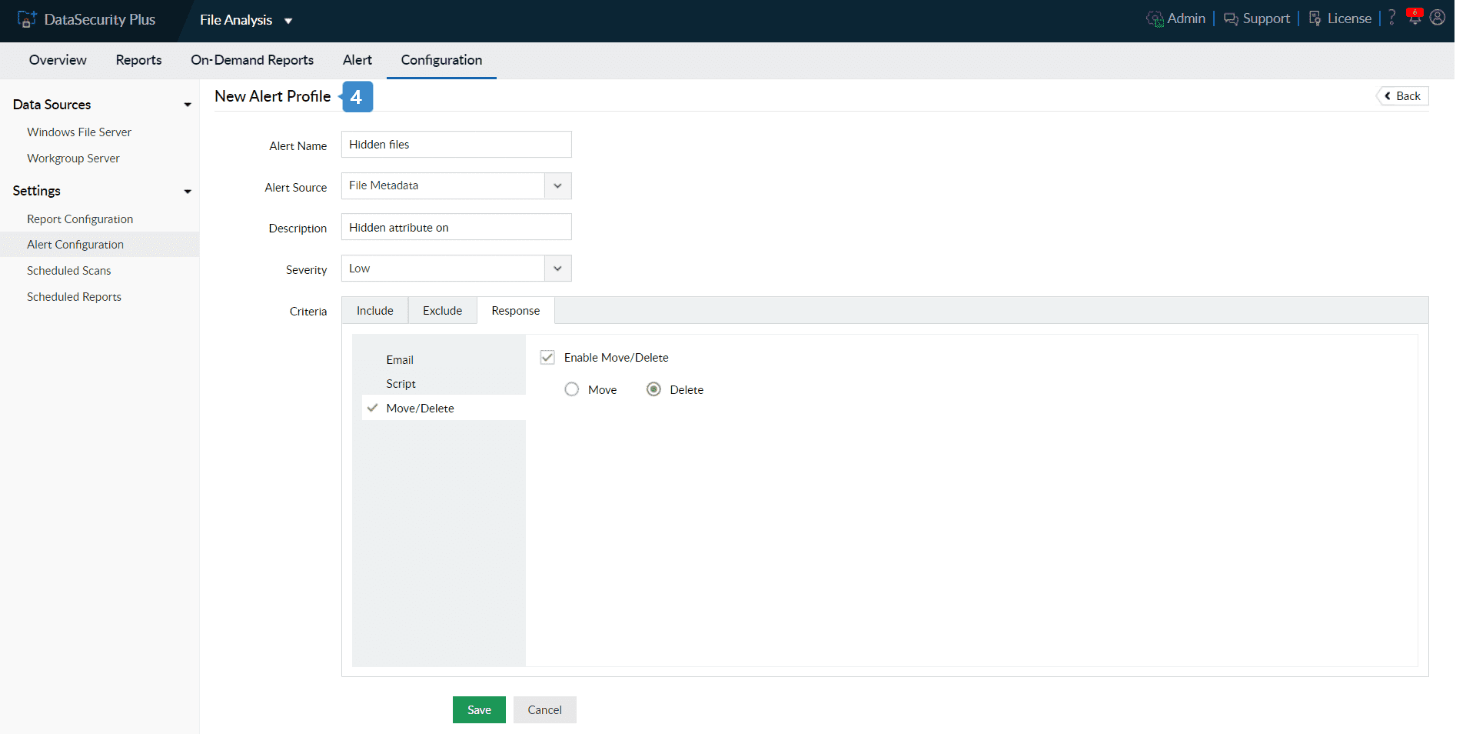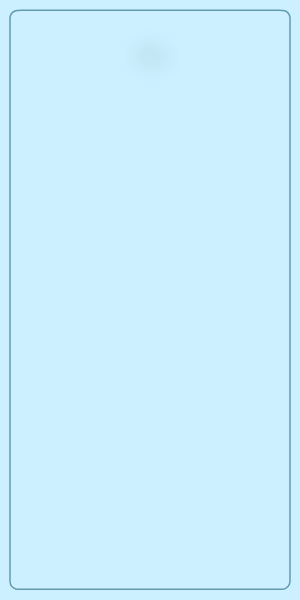Files and folders that have the hidden attribute enabled will be invisible to users who access a drive or folder. These hidden files are usually operating system (OS) files that should not be moved, modified, or deleted. However, it's important to know the location of these files, especially during OS upgrades or troubleshooting system issues. Apart from OS files, sensitive files can also be hidden by users with malicious intentions, putting your entire organization at risk.
With DataSecurity Plus, you can find and remove hidden files that pose a threat to your organization. The Hidden Files report provides a consolidated view of the hidden files in your file servers to help you better manage your Windows File Server environment.
Steps to find hidden files and folders:
- Download and install DataSecurity Plus.
- Open the DataSecurity Plus console.
- In the File Analysis tab, proceed to Configuration. Go to Data Sources > Windows File Server.
- Click on + Add Server in the top-right corner.
- Select the Domain.
- Click the + symbol next to Select Server, and add the server to be analyzed. Select the drive that you want to analyze and click Add.
- Click Install Agent and Finish.
- Go to File Analysis > Reports > Storage reports > Hidden Files report.
- The hidden files report now displays all hidden files along with their size, creation time, last access time, and more.
Steps to delete hidden files and folders from the Windows file server:
- Navigate to File Analysis > Configuration.
- Choose Alert Configurations under Settings.
- Click on + Create Alert in the top-right corner.
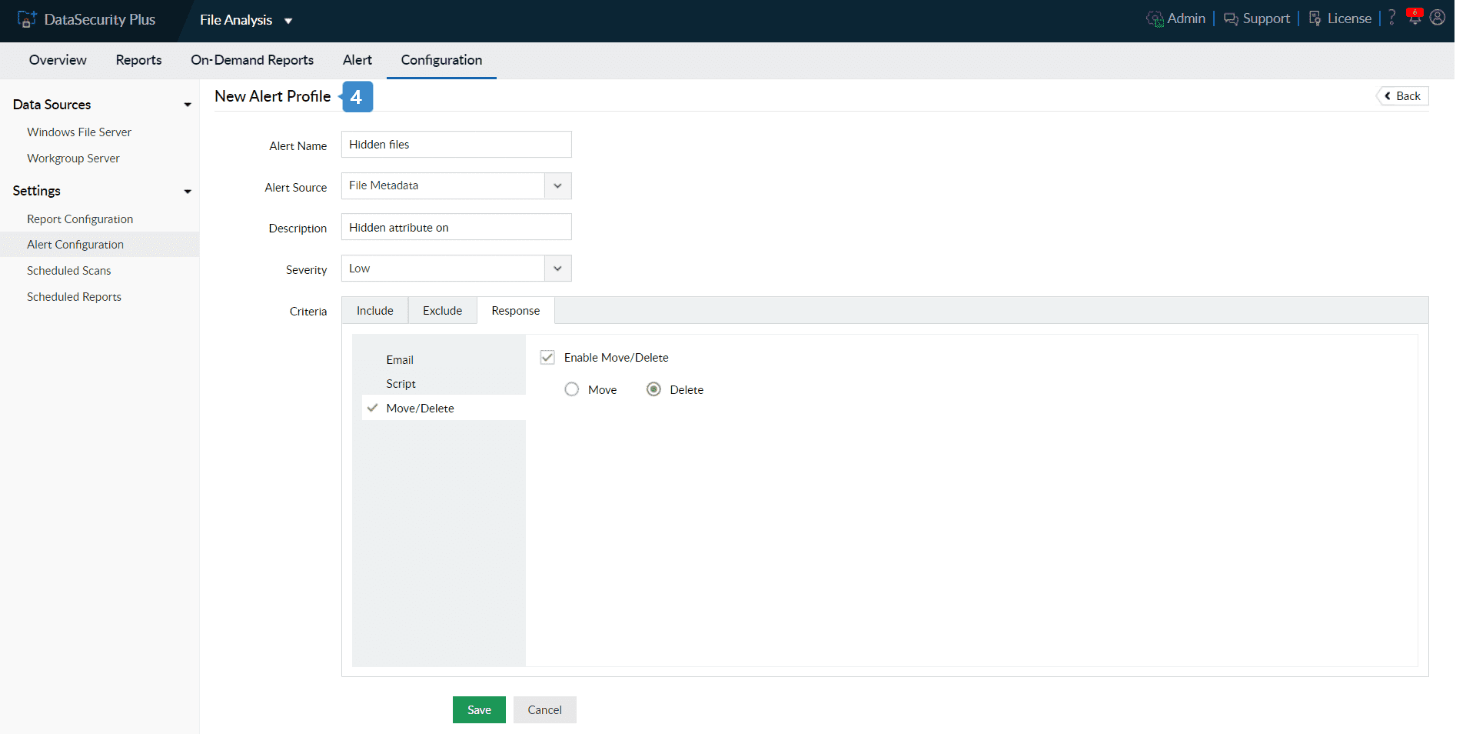
-
- In the New Alert Profile page, configure the following:
- Provide a suitable Alert Name , and select the Alert Source as FileMetadata.
- Add an appropriate Description to the alert.
- Set the Severity to suit your organization's guidelines.
- In the Include criteria, set the is Hidden filter as Equals to true. Click the + button if you want to add other criteria such as the drive name, server name, and file type.
- In the Exclude criteria, add the servers, drives, or files that you don't want to delete. Keep in mind that the exclude-based configuration has higher priority.
Note: Hidden OS files will also be displayed in the Hidden Files report. Set the include and exclude criteria carefully to avoid junk alerts and unwanted deletion of these files.
- Enable Delete in the Move/Delete option under the Response tab.
- Click Save.
Tips: As an alternative, you can also write and execute a script of your own to uncover hidden files and folders in the file system. This can be set under the Script tab under Response.
DataSecurity Plus is now successfully set up to find and remove unwanted hidden files from your Windows file server.