Navigate to the Agent tab > Agent Installation > Other methods > Download the zip folder present under SCCM tab.
Extract the UEMSAgent.msi and UEMSAgent.mst,, and paste them in a shared path accessible by all the computers you want to install the agent on.
-Kindly include DCAgentServerInfo.json file only if the build version is 10.1.2124.1 and above.
-Kindly include DMRootCA.crt and DMRootCA-Server.crt files only if the build version is 10.0.653 and above.
Change the shared path location as mentioned in the batch file, and create an SCCM package with this script.
Now, open System Center Configuration Manager (SCCM) and navigate to Software Library --> Overview--> Application Management -->Packages.
Right click on Packages and from the options listed, select Create Packages.
This will launch Create Package and Program Wizard window, in which you will be asked to fill in the necessary information like Name, Description, Manufacturer, etc.
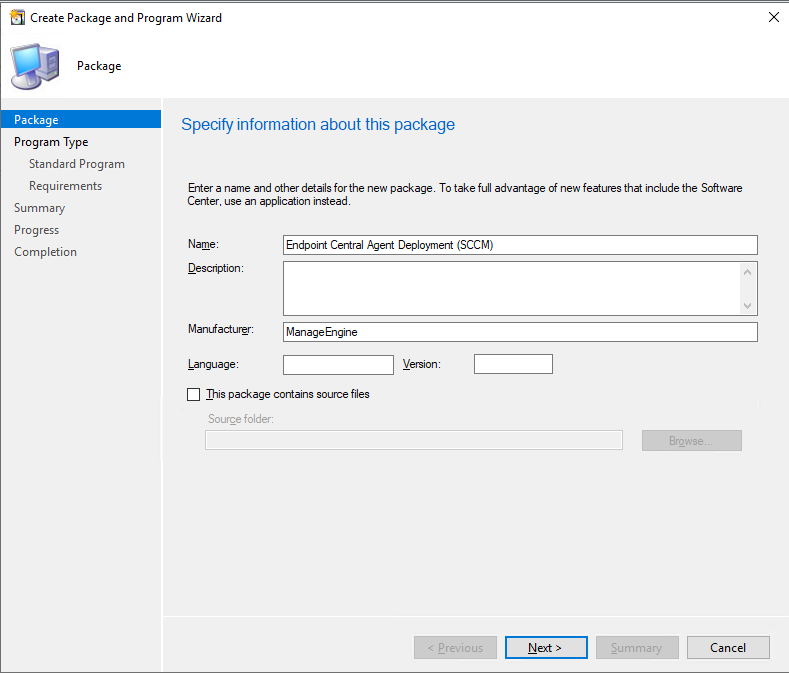
Enable the checkbox. This package contains source files. Select Network path and enter the path of the shared folder as shown below.
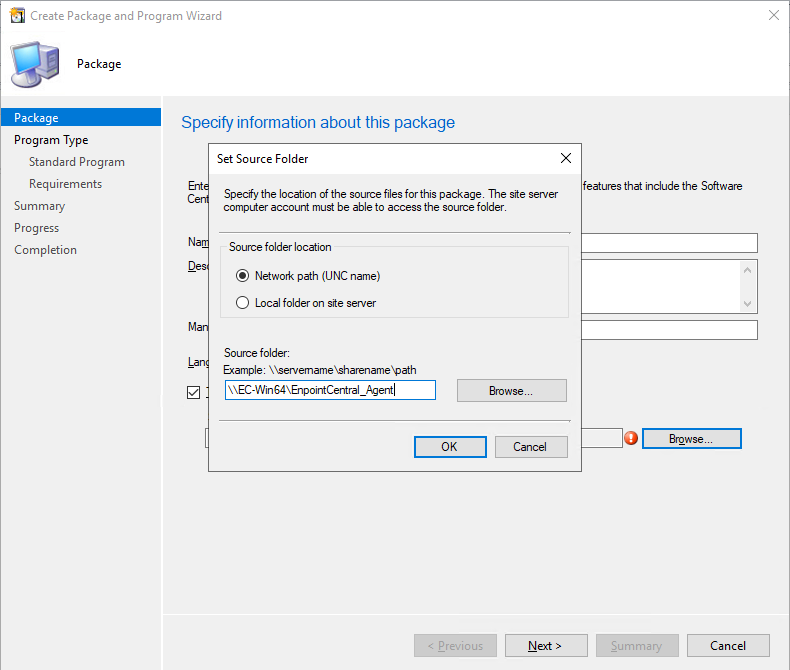
Select Architecture as x86 (if available) and the program type as Standard and click Next.
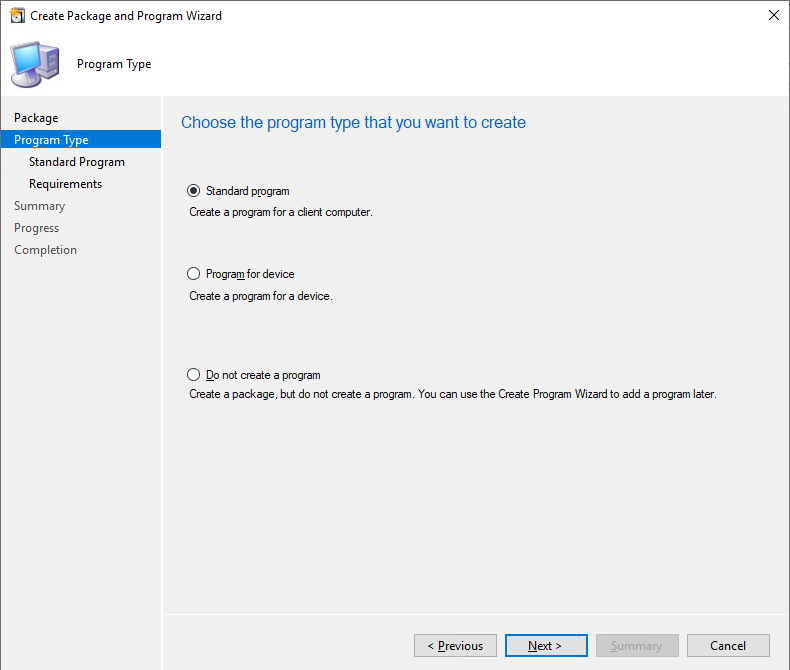
Fill in the necessary information, as shown in the image below and click Next.
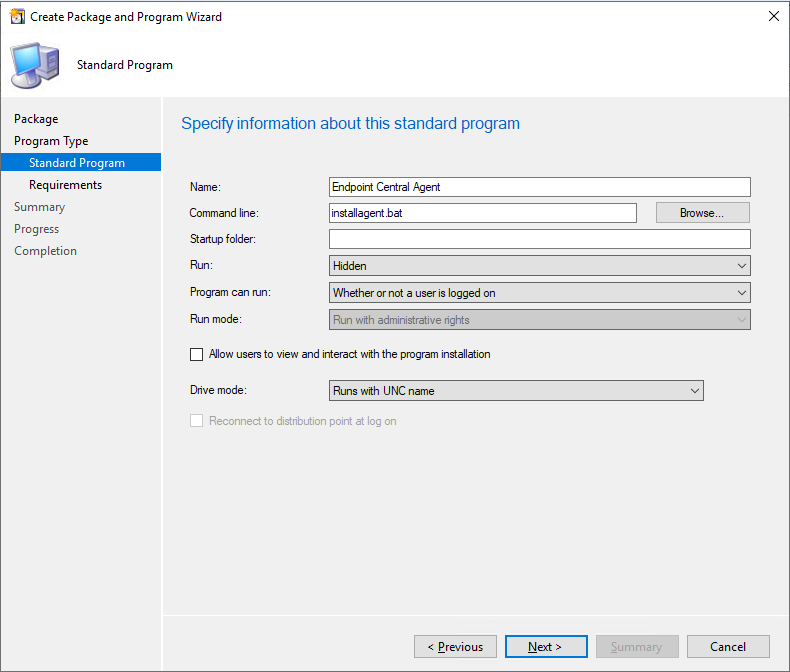
Review the requirements and ensure they are like as shown in the image below and click Next.
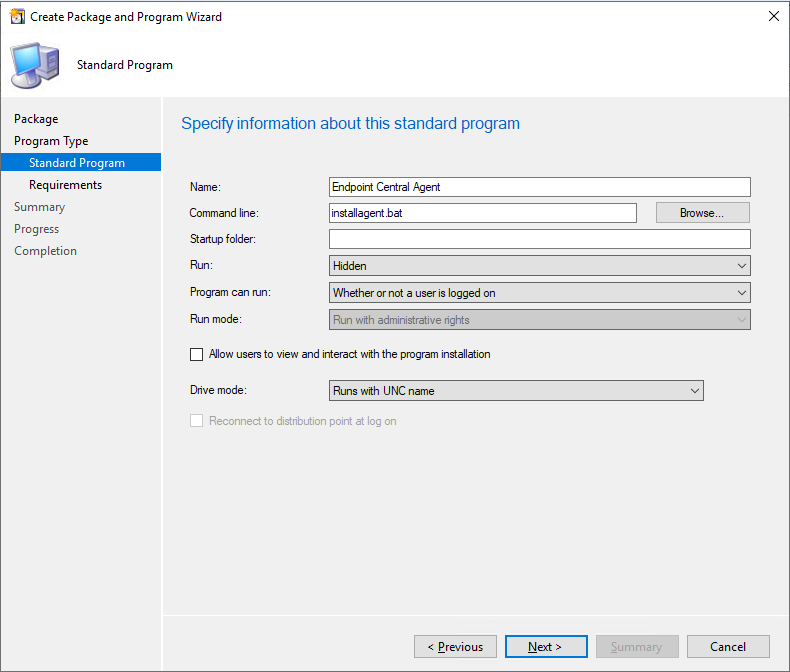
After reviewing, confirm the settings to proceed to create the package
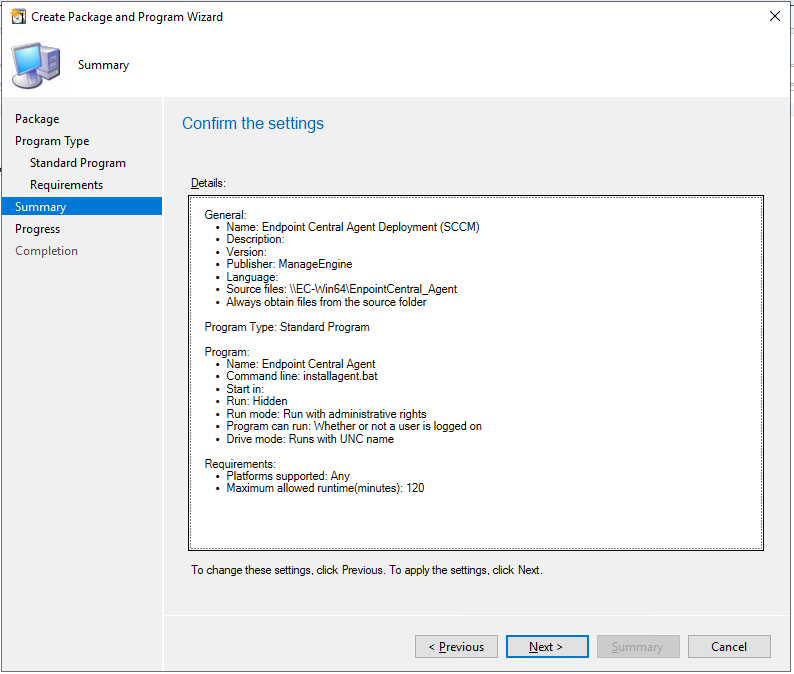
The package has been created successfully.
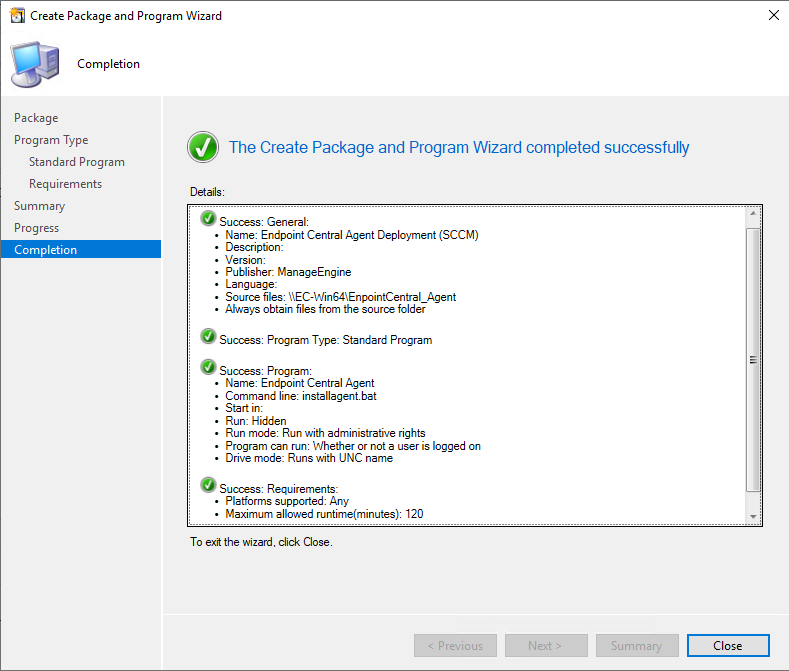
The package can now be deployed to the end user's computers.
You have now successfully installed agents in target endpoints using SCCM.