





|
This section explains the various steps involved and the workflow of App management for Android devices.
Google Play Store apps for Android devices:
Apps designed for Android devices are listed here. 'Google Play Store' has thousands of apps, from which we can choose and upload apps into the App Repository. You can add the apps to the App Repository which can be further distributed to the Devices/Groups. Refer to this, to know more about adding Play Store Apps in the App Repository.
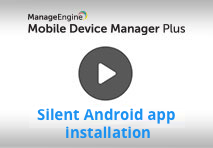 |
We have made your job simpler! Learn how to approve apps in bulk and install them silently, in 4 minutes through this demo video. |
Enterprise Apps for Android Devices:
You can add Enterprise apps (in-house apps), that are specific to your organization, to the App Repository and distribute them to your Android devices. For this, the .apk file needs to be uploaded to MDM as an Android Enterprise app, after which, the app gets add to the App repository. It can then be distributed to groups/devices. Refer to this, to know more about adding Android Enterprise apps in the App Repository. Enterprise apps can also be published as private Store apps using the Google Play console. To test and deploy Android enterprise apps seamlessly refer to this.
|
|
|
For devices provisioned as Profile Owner, different versions of the same application cannot exist, both inside and outside the work profile/container.
This section explains the workflow of App Management in Android for Work. Android for Work supports installing of free Play Store apps without any user intervention. Besides being able to install apps without any user intervention, MDM ensures users cannot uninstall these silently installed apps. Using AFW, apps can be silently installed on Samsung devices and others provisioned as Device Owner. The only pre-requisite for Play Store apps is that the apps should be approved before pushing the apps to the managed devices. The steps to approve apps are as follows:
Go to Device Management > App Repository.
Click on Add Apps.
Click on the required app, and click on Approve.
Configure the approval settings, if app permissions need to be updated automatically, or prevent app installation till the app permissions are manually updated. In addition to this, an email address can be specified to be notified of new app permissions.
The app will be added to the App Repository, and can be distributed to devices.
The apps can be arranged in the Play Store, catering to the needs of the organization by customizing the Play Store.
NOTE: Refer to this for details on paid app and in-app purchases.
Can I install apps in devices without signing up in Play Store?
Yes, you can install apps as explained here.
Can user manually update the AfW-provisioned apps installed in the devices?
Yes, users can manually update the apps through Play Store. The apps can also be updated by distributing the latest version present in the App Repository to the devices. Further, app updates can also be automated.
Why am I unable to install AfW-provisioned apps in the devices?
This could be due to any of the reasons listed here.
|
|
In case of apps that have been used in policies (such as Kiosk etc.) have an update available, it is recommended to test the updated version of the app standalone as well as test its functionality when used in policies before deploying it across the enterprise. |
Private apps can be silently installed in the managed devices by using a Google Developer account. A lifetime license for this account can be obtained with a one-time registration fee. This account provides the correct administrator privileges to upload and publish private apps to managed Google Play. The apps can then be distributed to the managed devices using MDM. Follow the given procedure:
Register as a developer:
Create a developer account in Google Play console by following the steps provided here.
Add the application:
Go to https://play.google.com/apps/publish. Now, click on Create Application and add the enterprise application which you want to publish as a private app. Following this, fill in the requisite details and click on Publish.
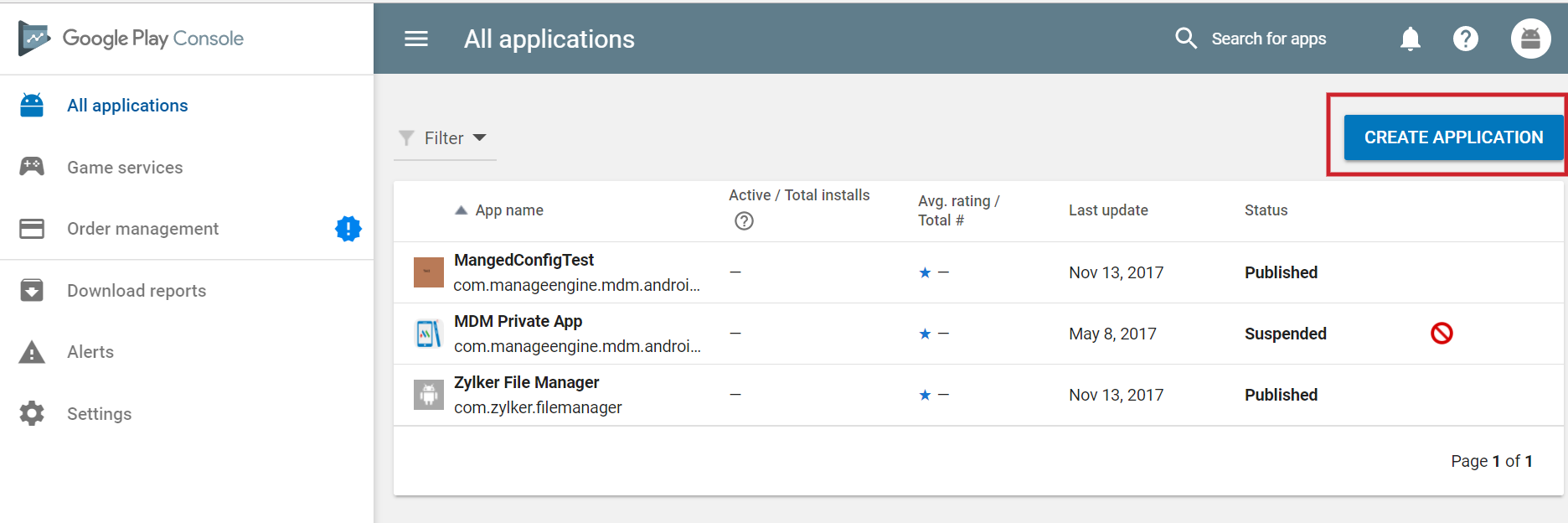
Managed Google Play settings:
After publishing the enterprise app, click on it and go to Store presence -> Pricing & distribution and click on Managed Google Play.
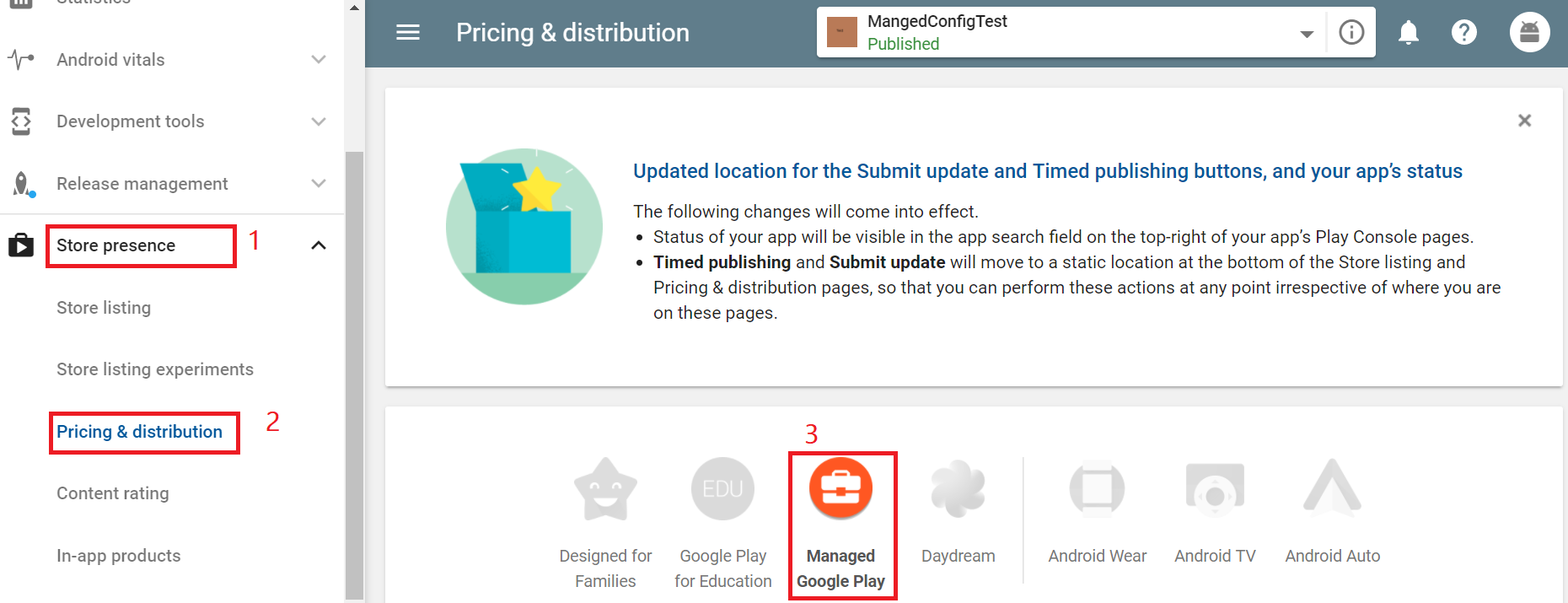
Choose organizations:
Here, choose the organization's name which is associated with the MDM server. You can additionally share private apps from one organization to another.
To do so, fetch and add the organization ID as explained below:
Note: You can share your private apps with multiple organizations by repeating these steps.
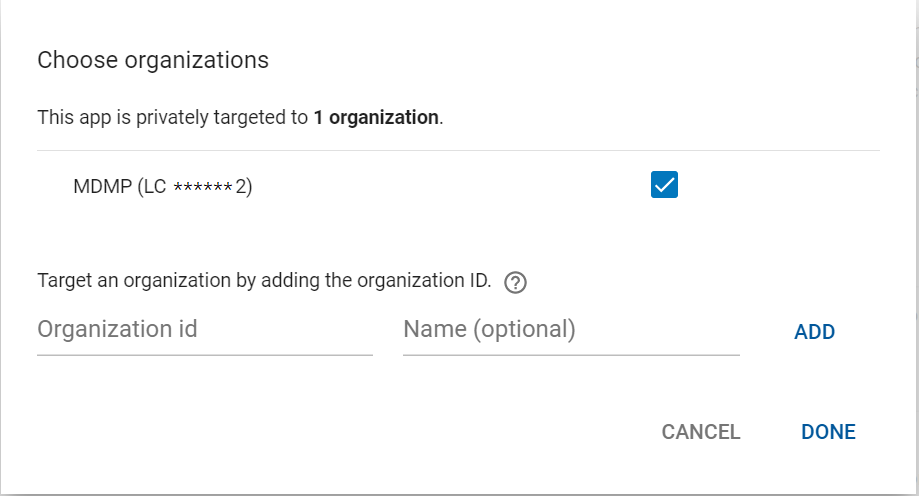
Ensure the enterprise app is present as a managed app in your organization. Else, search and approve the app here.
Sync apps:
On the MDM server, go to the Device Mgmt tab and click on App Repository in the left pane. Now, click on Sync Apps and select Sync Play Store Apps. On successful syncing, the enterprise apps, published as private apps get added to MDM's App Repository.
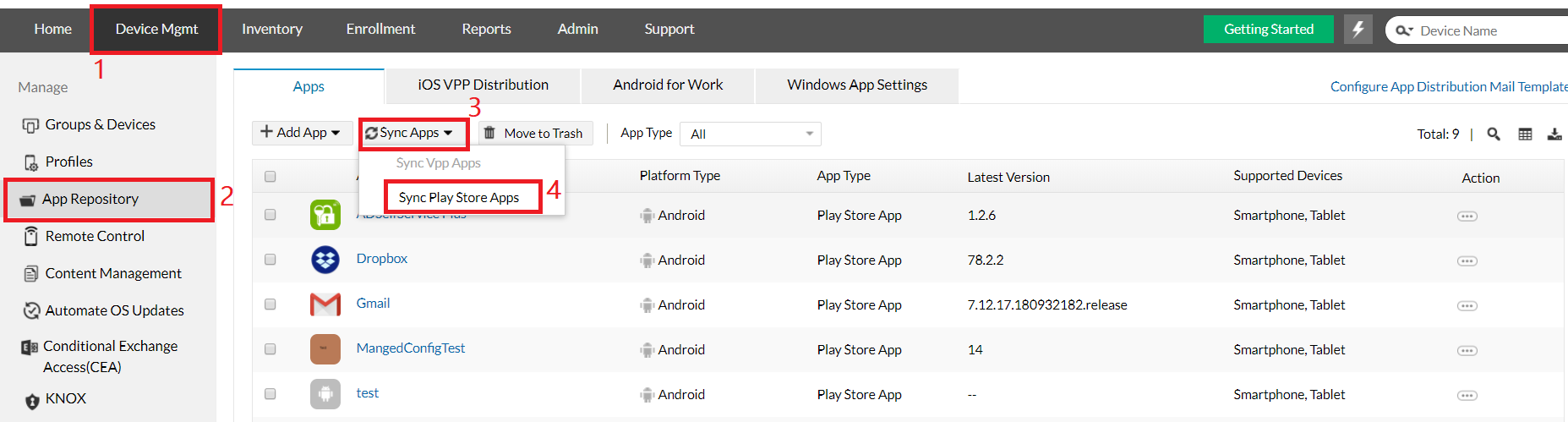
Distribute apps:
Now, distribute the app to devices or groups according to the requirement. On the MDM server, go to the Device Mgmt tab, choose the group(s)/device(s) to which the app needs to be distributed. Click on Distribute Apps. To ensure that the app is silently installed on the devices, choose Silent Installationand then, click on Select.
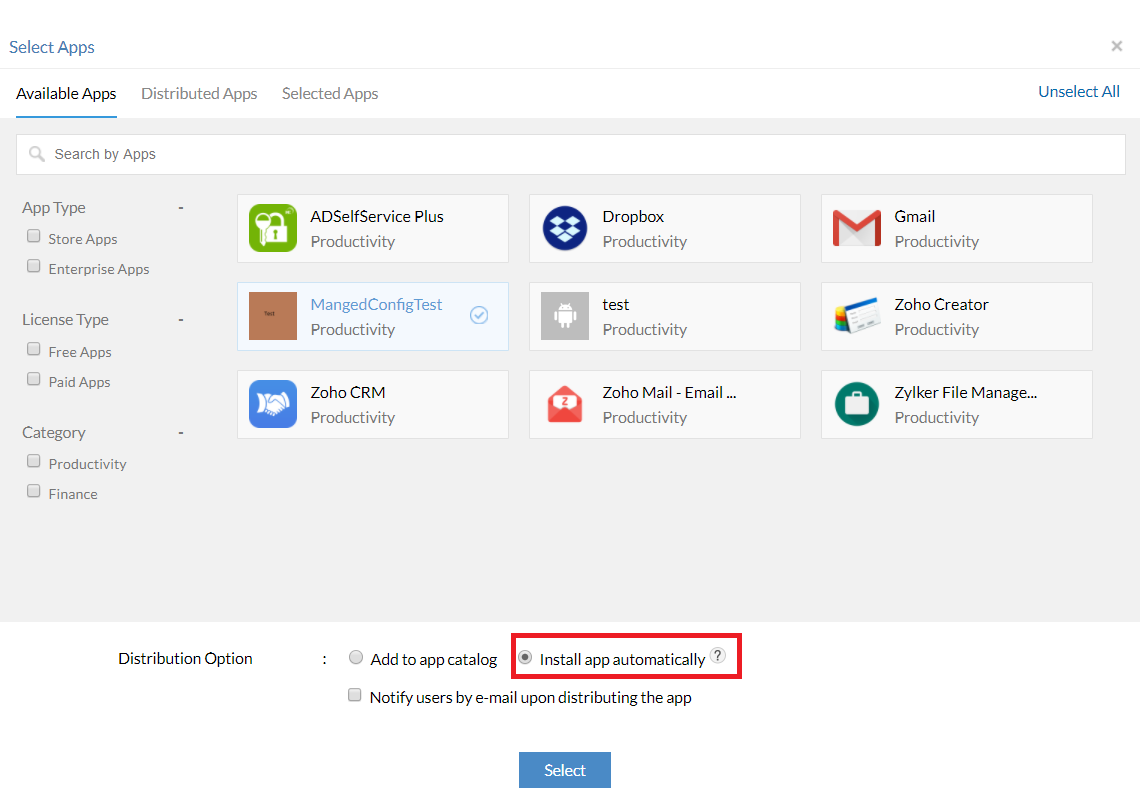
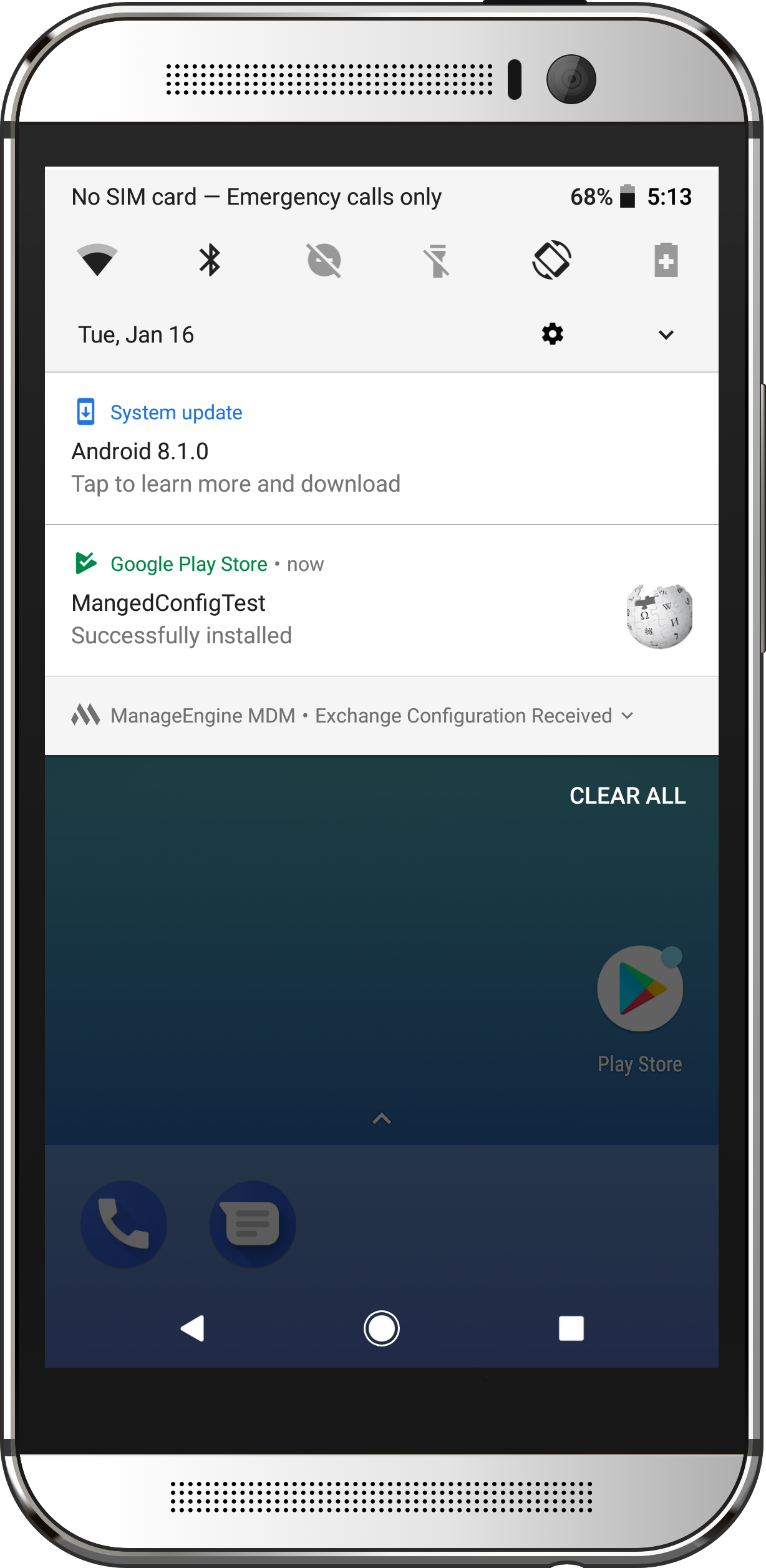
When you encounter this issue, verify if the device is listed as compatible on the app's page on Google Play Store. If the installation fails inspite of being listed as compatible, contact the concerned app developer. If you still can't install the app through MDM, try manually installing the app on the device. If the installation is successful then, contact mdm-support@manageengine.com for MDM On-Premises and mdmcloud-support@manageengine.com for MDM Cloud.
A few apps cannot be silently installed on certain versions of Xiaomi devices that have MIUI optimization turned on. To install the app, turn off MIUI optimization by navigating to Settings ->Build number. Tap on the build number 6 to 8 times to enable Developer options and disable MIUI optimization. Distribute the app again to silently install the app.
| See Also: | Configure Mobile Device Manager Plus, Device Enrollment, Location Tracking, App Management, Profile Management, Asset Management, Security Management, Reports |



|