





|
| This feature is available in Professional, Free, and Trial editions of MDM. |
With enterprises becoming mobile-first/mobile-only, mobile devices are finding an exponential level of usage across enterprises of all sizes. With this transition, comes the umpteen issues unique to mobile devices and there are cases where the IT admins need to be in possession of the devices to troubleshoot the issue. This might be cumbersome in case of remote offices or non-technical field workers. MDM’s remote troubleshoot lets you view/control the device and lets you identify and fix issues real-time. While MDM lets you remotely view the device screens of eligible iOS and Android devices, it also lets you remotely control certain Android devices listed here.
In addition to letting IT admins troubleshoot issues right from the comfort of their desks, MDM’s remote troubleshoot has the following advantages:
| The agent bandwidth consumption of Zoho Assist is 100-300 KB per second. |
In addition to remote view, you can also choose to remotely control devices manufactured by certain OEMs due to MDM's partnership with these OEMs. This partnership lets MDM get exclusive access to remote control APIs developed by the OEMs. The ME MDM app then gets signed by the OEMs to ensure MDM can remotely control the device using the ME MDM app. Here's the list of OEMs whose devices can be remotely controlled using MDM:
| MANUFACTURER | SUPPORTED MODELS |
| Samsung | Knox supported models**Knox is not applicable for Android Core and Go devices |
| Sony | All models |
| Lenovo | T3, T4, T5, and M10 |
| Denso WAVE | All models |
| WishTel | All models |
| CipherLab | All models |
| Skyworth | All models |
| Datamini | T84G and TWG10 |
| Ascom | All models |
| Cat | All models |
| RugGear | All models |
| Newland | All models |
In case you want support for newer OEMs or other models of the existing OEMs, provide your requirements here.
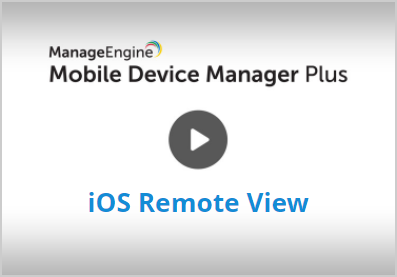 |
We have made your job simpler! Learn how to setup iOS Remote Troubleshooting with MDM, in about 3 minutes through this demo video. |
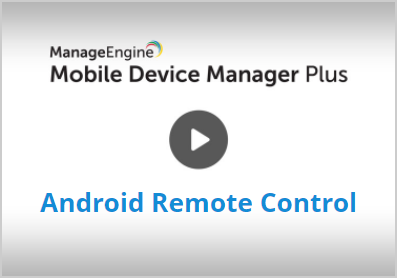 |
We have made your job simpler! Learn how to setup Android Remote Control with MDM, in about 3 minutes through this demo video. |
The following steps explain how to view the device screen and remotely troubleshoot over-the-air:
When an admin initiates a remote view session for devices running iOS 12 and above, the user receives a notification in the ME MDM app. Click on the notification to begin the screen recording. This initiates the remote session for the IT admin.
On the managed device, navigate to Settings, search and select Control Centre. Click on Customize Controls and add the Screen Recording option to the controls. When notified of a remote session, device users need to expand the control panel by sliding up and long-pressing(or 3D Touching) the Screen Recording option. Select the ME MDM app option to permit screen recording and initiate the remote session for the IT admin.
You can initiate a remote session from the Inventory tab as explained below:
Once the user accepts the remote request, the device screen is displayed and the issues can then be fixed remotely.
Errors faced in a remote control session could be due to any of the following reasons:
NOTE: Depending on your region, ensure that the following URL's are allowed:
When fixing issues remotely in real-time, IT administrators may need to contact the device user, to pass on instructions or understand the problem in greater detail. With the IT administrator already viewing the remote screen, it becomes more taxing to separately contact the device user as well. MDM solves this by allowing the administrator to chat with the device user from the screen view window itself. The IT administrator needs to click on the Chat icon, present on the left of the window to initiate a chat session with the user, which functions in parallel with the remote session. This is applicable only for Android devices
In case of devices in possession of employees, you can notify the users about the remote session to ensure user privacy.
However, in case of unattended devices such as devices used for self-service, digital signage etc, that are not in the hands of any employee, you’d want to initiate a remote session without any user intervention. You can do that by selecting the checkbox Do not show again when shown the prompt to initiate the remote session is shown on the Android device. Not applicable for devices running Android 10.0 or above.
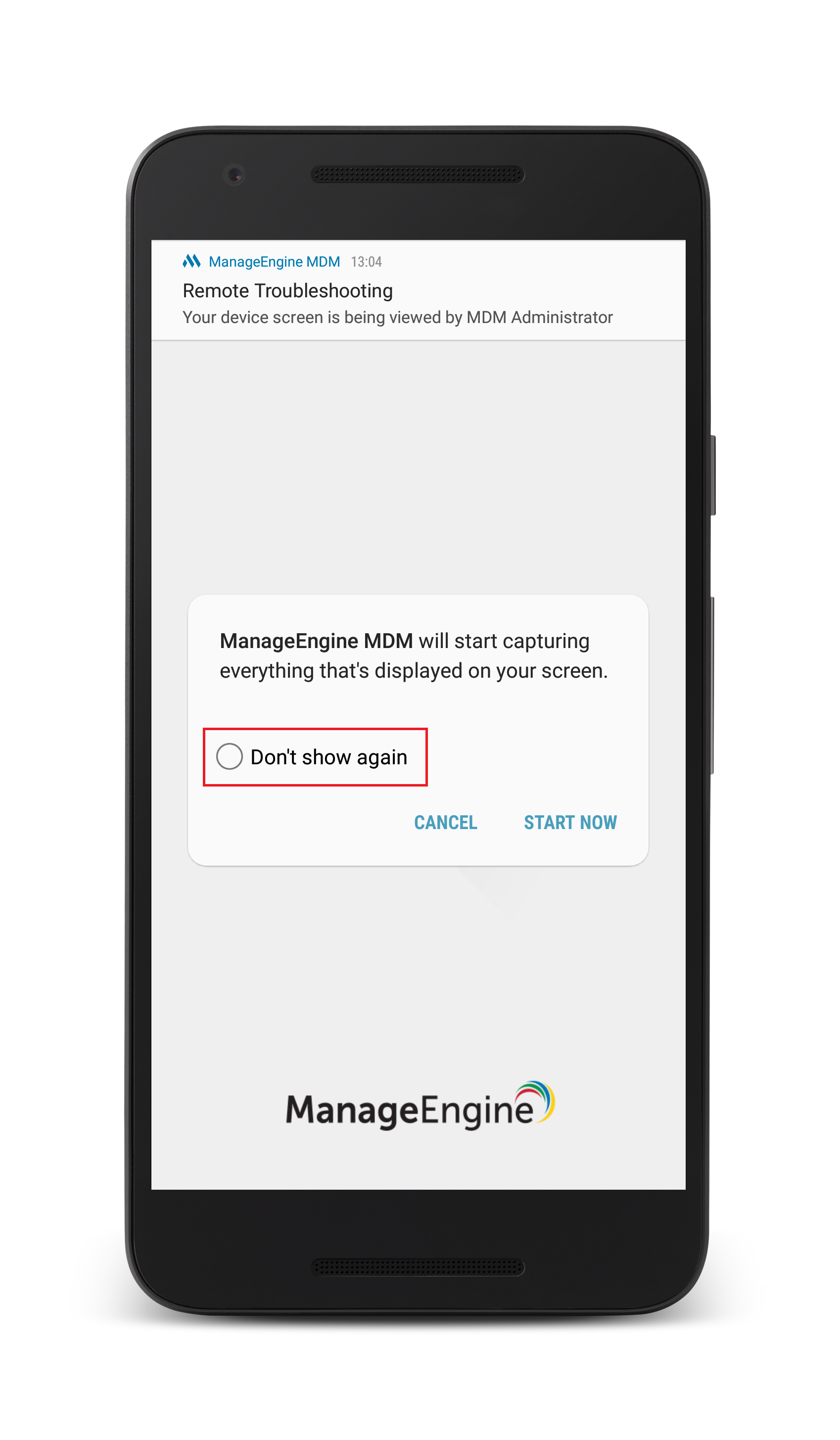
In addition to chatting with the user, you can also remotely execute commands through the chat window. This is especially useful for the IT administrators, as they execute remote commands right from the device view window itself. The following commands are supported:
| COMMAND | USE | ADDITIONAL INFORMATION |
| /LOCK | Remotely locks the device | In the case of unattended remote access, you can lock the device without requiring any assistance at the user end |
| /REBOOT | Remotely reboots the device | Admin can still view/control the device after the command is executed and the device gets rebooted. |
| /EXIT-KIOSK | Disable Kiosk mode provisioned on the device | Once Kiosk has been removed, the Admin can still continue to view/control the device |
| /ENTER-KIOSK | Re-associates the previously disassociated Kiosk policy | This command can be used, only if a Kiosk policy was previously distributed and later removed. |
| /HOME | Navigates to the homescreen on the device | This command can be used, there is no on-screen home screen button or in the case of unattended remote access. |
| /SYNC | Syncs the managed devices with the MDM server | This command can be used to immediately scan the device, in the case the ME MDM app is hidden. |
These commands can be ideally used in the case of devices provisioned with a Kiosk policy, restricting physical buttons as well. In such a scenario, basic operations such as lock, reboot etc., cannot be performed by the user. Using remote commands lets the Admin do these operations remotely, while still controlling the device.
| See Also: | Configure Mobile Device Manager Plus, Device Enrollment, Location Tracking,App Management, Profile Management, Asset Management, Security Management , Reports |



|