





|
ManageEngine MDM uses Windows Imaging and Configuration Designer (ICD) tool for bulk enrollment of Windows 10 devices including smartphones, laptops/desktops, Surface Pros, and Surface Hubs. It quickens the enrollment process by distributing a provisioning package (PPKG) file to the target devices and enrolls the device directly with MDM without any user intervention or Admin action. Admin can later assign users either on device-to-device basis or in bulk by uploading a CSV file. This enrollment is ideal for Corporate Windows devices as the devices can be enrolled at once easily and then can be assigned users and distributed on need basis.
Advantages of enrolling Windows 10 devices using ICD enrollment:
NOTE: It is suggested that laptops, desktops, and Surface Pros are enrolled via Laptop and Surface Pro enrollment.
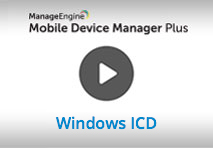 |
We have made your job simpler! Learn how to enroll multiple Windows 10 devices in a jiffy, under 3 minutes through this demo video. |
Enrolling Windows 10 devices can be done by following the given steps in the order mentioned below:
Step 1: Download Windows Imaging and Configuration Designer in a Windows machine running any of the supported platforms listed here. When installing, ensure only Configuration Designer is selected.
Step 2: After installing Windows ICD, download ME MDM PPKG Automation tool from the MDM Server and extract the contents. This tool, as the name suggests automates the PPKG creation process.
Step 3: Right click on createPPKG.bat and select Run as Administrator. This MDM batch(.bat) file uses Windows ICD to create the PPKG file.
Step 4: Windows ICD creates the PPKG file AdminEnroll.ppkg in the folder Output present in the extracted PPKG automation tool folder. Connect the target device(s) through USB to the machine and copy the PPKG file to the target device(s).
Step 5: The connected device(s) are automatically enrolled with MDM. Users can then be assigned to the enrolled devices either individually by clicking Assign User link under Action or in bulk by clicking on Assign Users button and uploading a CSV file with the user details. You can additionally add devices to multiple groups to automate the distribution of apps, profiles, and documents to devices.
SERIAL_NUMBER,USER_NAME,DOMAIN_NAME,EMAIL_ADDRESS,GROUP_NAME
C07Q853LG9RM,ANDREW,,andrew@zylker.com,zylker_drivers
NOTE:
|
All the devices are enrolled with the e-mail address of the administrator which is to be provided before downloading the PPKG automation tool, if not provided previously. The devices after enrolling can be assigned users by specifying the user details. |