Direct Inward Dialing: +1 408 916 9890
Microsoft Entra groups are used to manage users and their permissions collectively. Depending on the group membership types, you can add an existing group as a member to another group using the Microsoft 365 admin center. The steps mentioned in the table below can be used to add or remove a group from another group. ManageEngine M365 Manager Plus, the comprehensive tool for management, reporting, monitoring, and auditing, can also be utilized to accomplish this task.
The following table is a comparison on how to add or remove a group from another group in the native admin center and M365 Manager Plus.
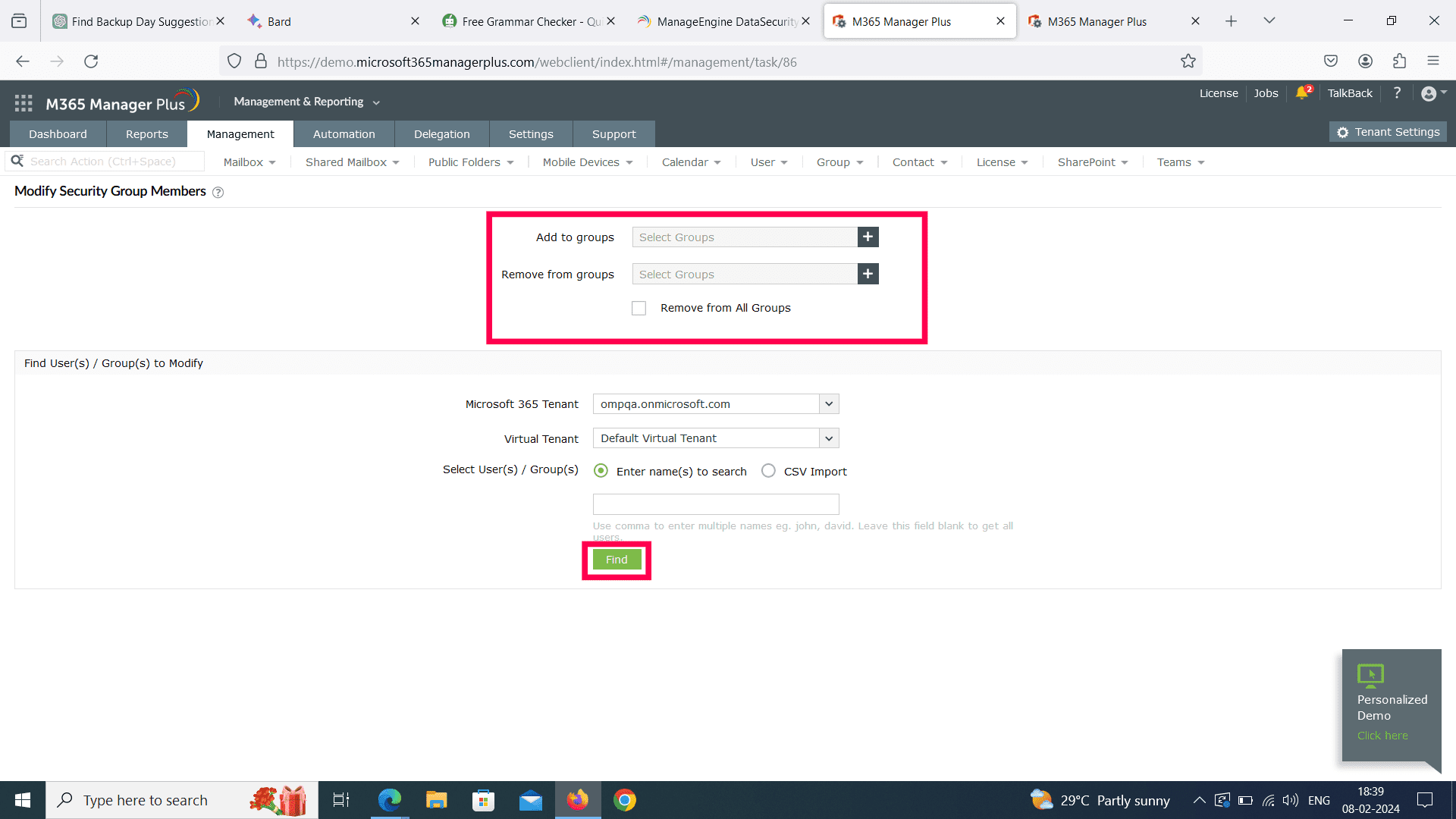
Hassle-free Entra ID group management.
Try now for free