Direct Inward Dialing: +1 408 916 9890
Several Microsoft Entra ID services require users to have active licenses to access and use them. These licenses are applied per tenant and cannot be transferred to other tenants. Microsoft Entra ID licenses are:
The table below compares assigning licenses in Microsoft Entra ID using the native admin center and M365 Manager Plus.
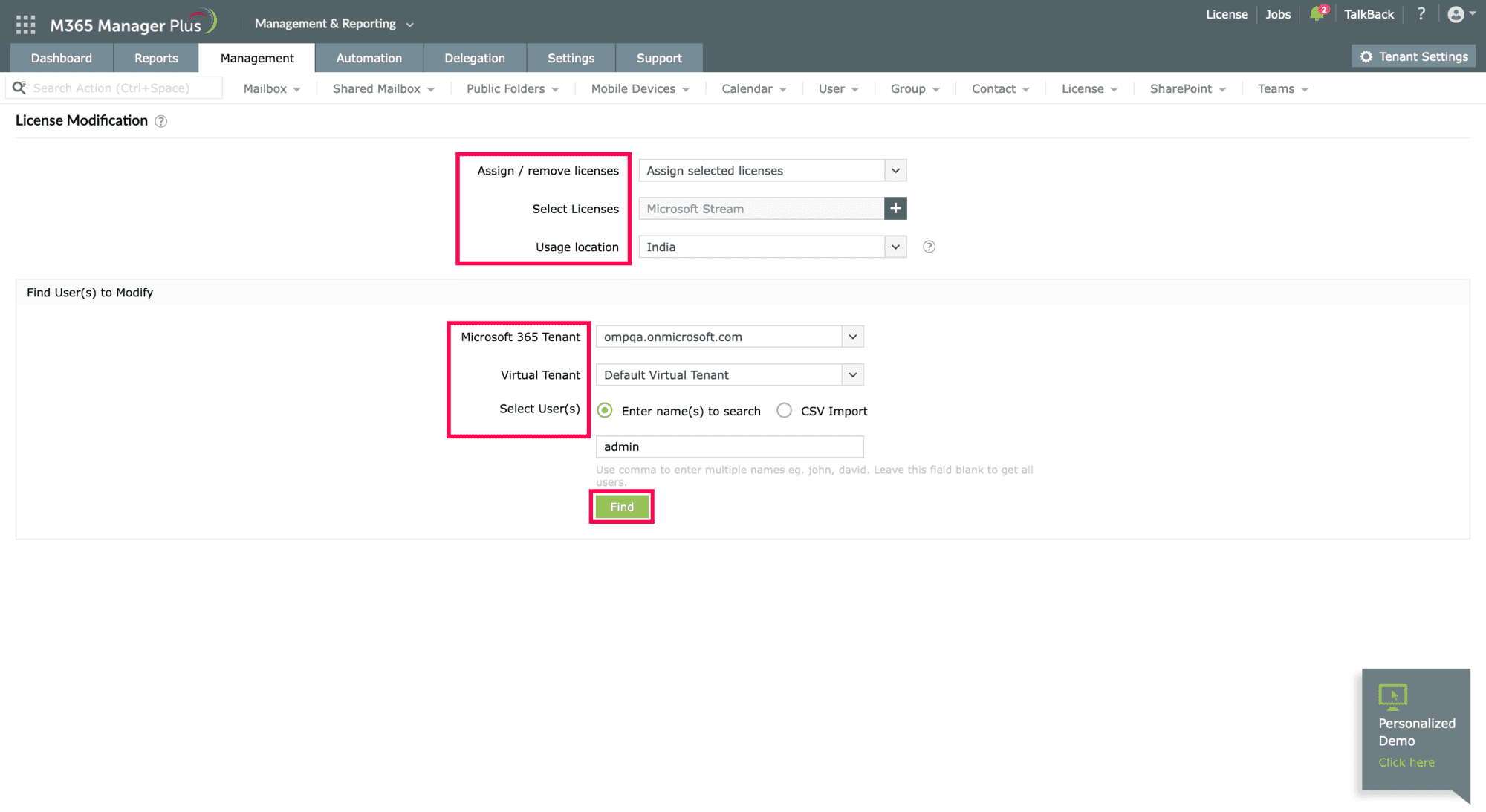
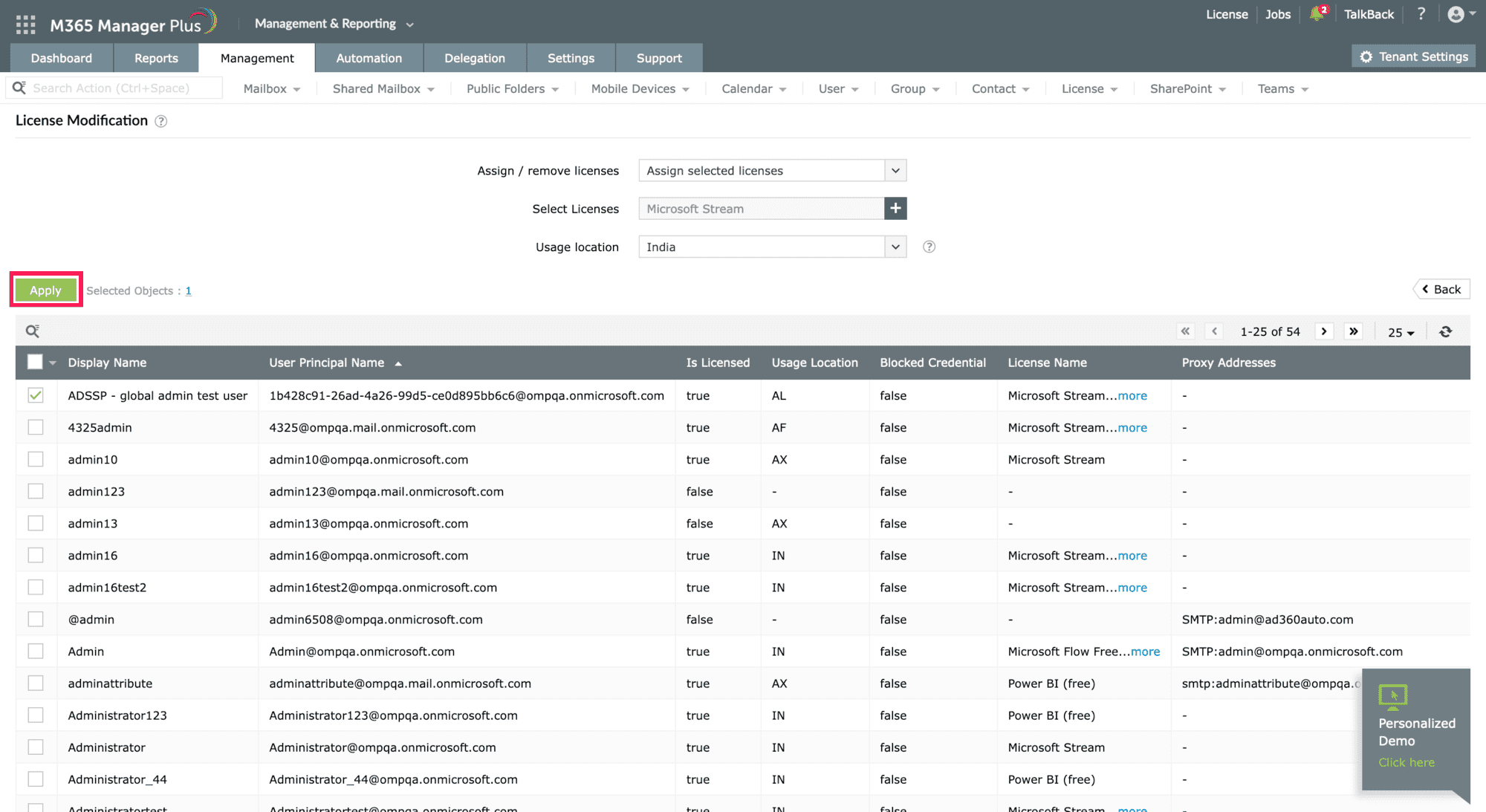
Assign, modify, and remove licenses in bulk easily.