Direct Inward Dialing: +1 408 916 9890
Entra ID (formerly Azure AD) groups are used to manage users and their permissions collectively. Members can be added or removed from Entra ID groups in bulk using CSV import. The steps mentioned in the table below can be used to check the import status of the members added to Entra ID groups. ManageEngine M365 Manager Plus, the comprehensive tool for management, reporting, monitoring, and auditing, can also be utilized to accomplish this task.
The table is a comparison on how to check the import status of the members added to Entra ID groups using the native admin center and M365 Manager Plus
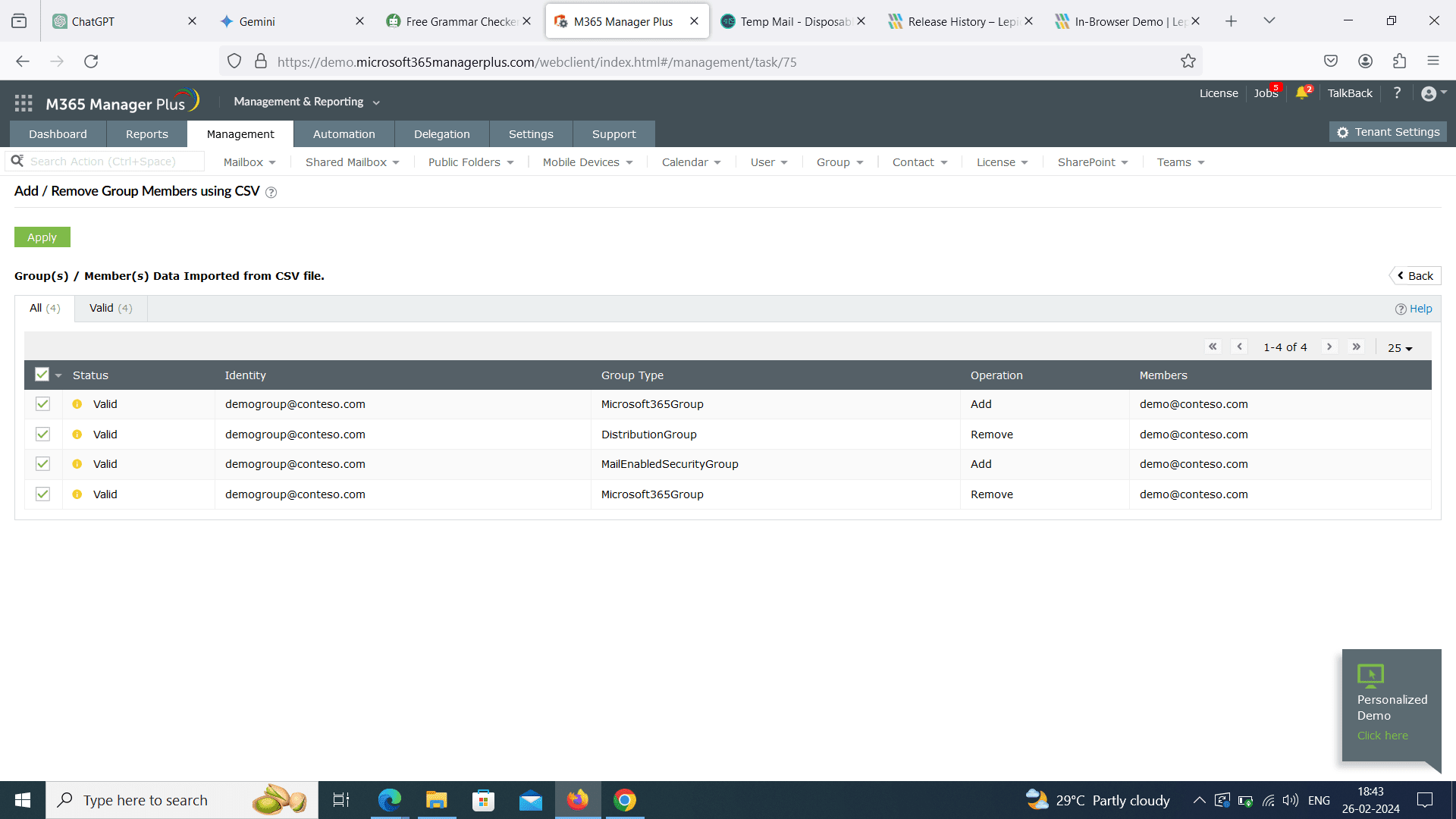
Hassle-free Entra ID group management.
Try now for free