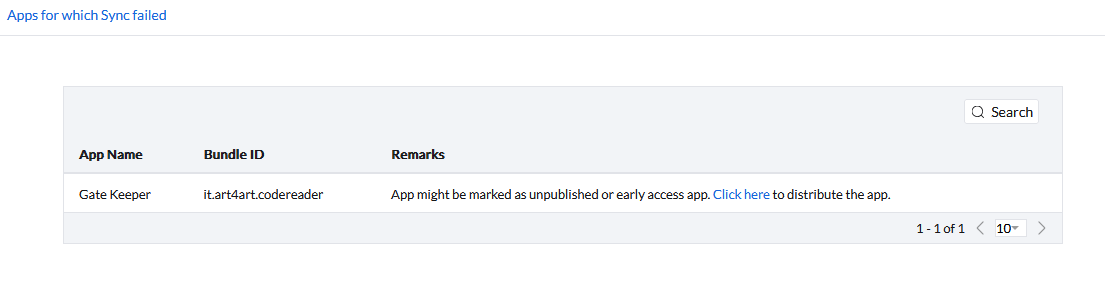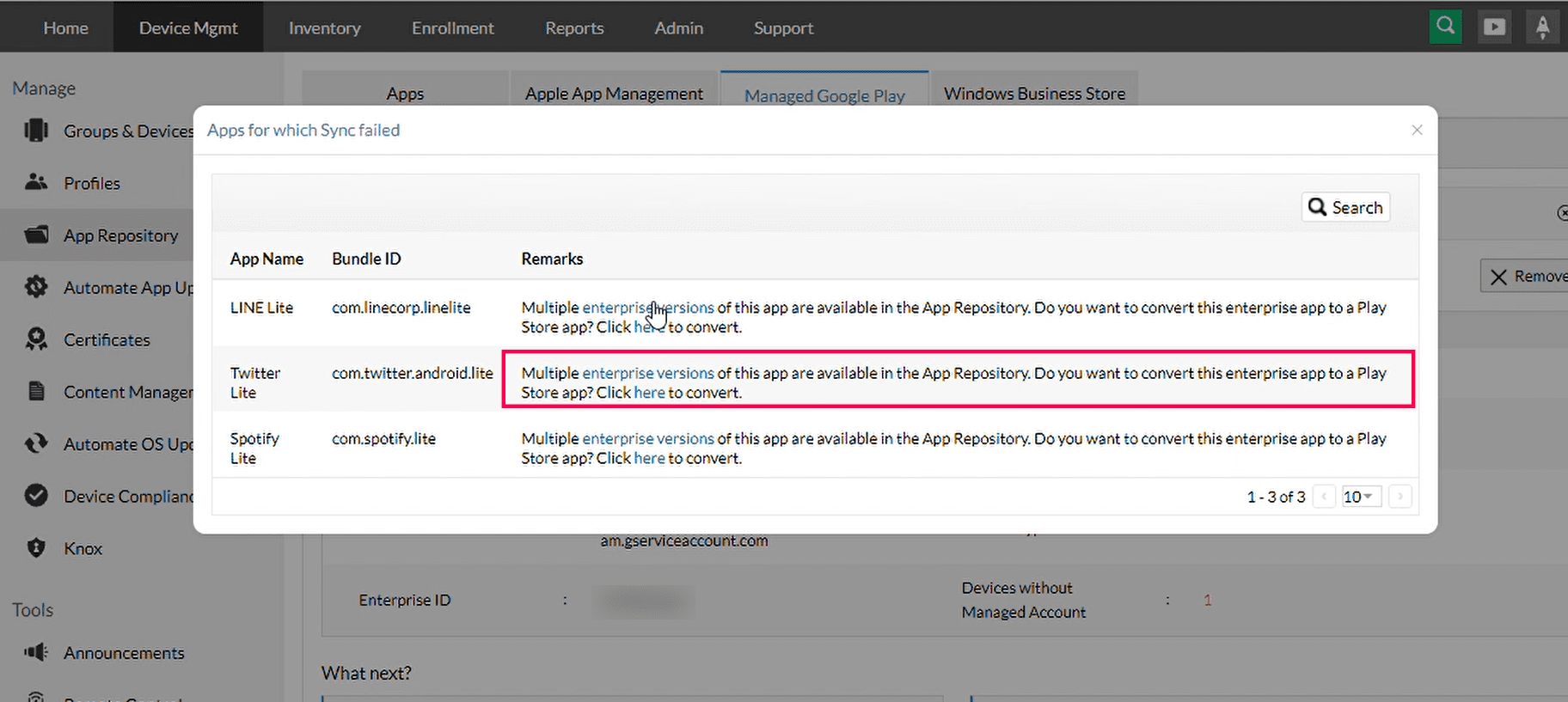Android app sync failed
Problem
You are trying to sync the apps in MDM console that are approved in Managed Google Play and you encounter the error "App sync failed/Playstore sync failed"
Cause
You might get this error message, due to the following reasons:
Resolution
Connectivity issues

Other possible errors:
- Play Store sync failed. Unable to reach Google Services due to Connection Reset.
- Play Store sync failed. Unable to reach Google Services due to Remote Host terminated the handshake.
- Play Store sync failed. Unable to reach Google Services due to Certificate fordoesn't match any of the subject alternative names: [domain name].
- Disable Firewall/Antivirus: Temporarily disable your firewall or antivirus software and check if connectivity is restored. Remember to re-enable them after testing.
- Proxy and Network Settings: Check for any recent changes to your proxy or network settings. Revert these changes if necessary and try syncing again. Ensure that your network is configured to allow communication with the required Google services.
- Certificate Validation: Confirm that certificate validation is enabled on your firewall or proxy. A common issue arises when a self-signed proxy certificate is not recognized by the MDM system. This can disrupt the connection. For further guidance, refer here.
Note:
For Cloud, the issue may be cased due to error in server's network settings. Contact support.
Domain accessibility issues

Make sure that the domain *.googleapis.com is allowed, particularly URLs such as androidenterprise.googleapis.com and oauth2.googleapis.com
Ensure the necessary ports are open, specifically port 443 for secure connections.
Note:
For Cloud, the issue may be cased due to error in server's network settings. Contact support.
Incorrect server time
Ensure that the server time matches the local standard time. If not, change the date and time settings in the machine and restart the server.
Enterprise not found
The associated organization or enterprise is removed from Managed Google Play account. Remove the Managed Google Play account on the console and add the account again.
Specific apps are not synced
- Manage Early Access and Unpublished Apps in MDM.
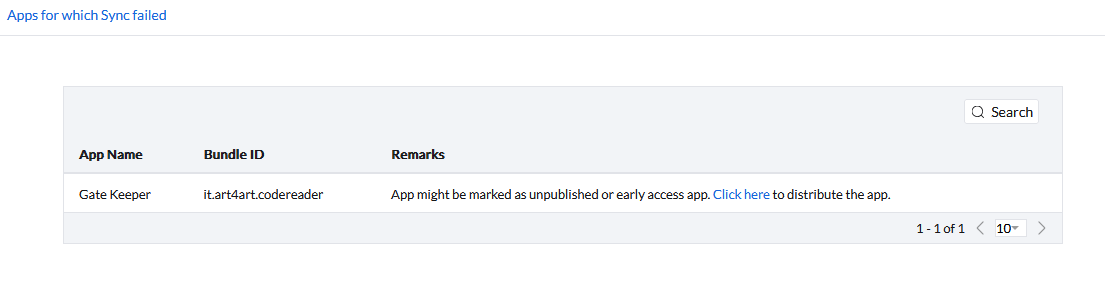
- If the chosen app is an early access app (These apps are not fully published by the developers). The app can be synced in MDM when the app developer publishes it to production making it publicly available on Google Play.
- When the developer unpublishes the app. The app will still be available on the PlayStore but cannot be added to the App Repository. As, MDM cannot fetch the details of an unpublished app from Google.
- App is already present in App Repository or Trash - If an app you are trying to sync is added both as beta and stable version in the App Repository as enterprise apps, mark the beta version as stable and retry syncing when only one version of an app is present in the Repository. When an app is already present in the Trash, restore or permanently delete the app and resync.
- App Sync Failed due to Multiple Enterprise Versions of an App available in the App Repsitory-
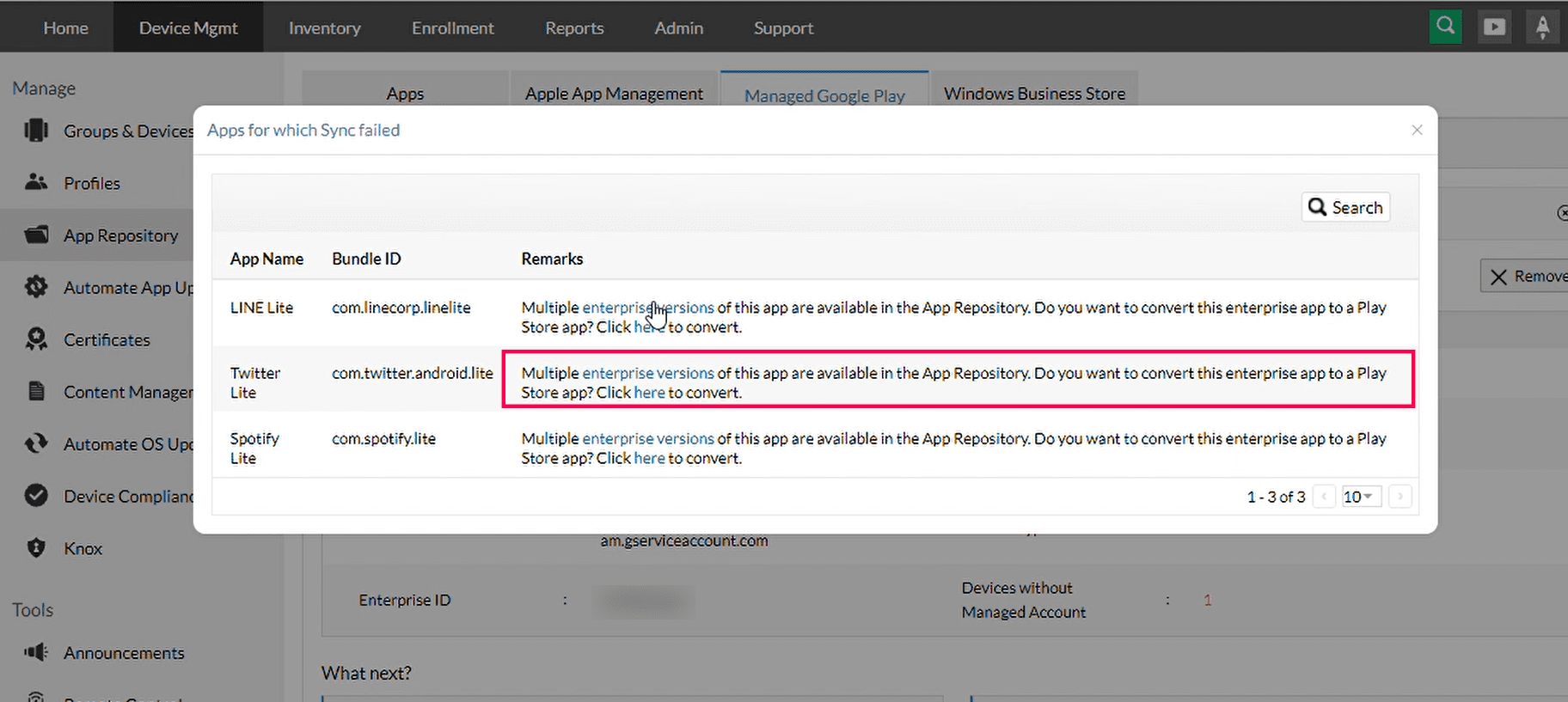
An enterprise app with multiple app versions would lose all of its older versions from the app repository and will be updated to the latest version if it were to be converted and synced as a Playstore app. After then, the MDM server won't be able to retrieve the previous versions.
Empty Google Play Window launched while adding an Android app
This error arises because the redirection from https://play.google.com/work/embedded/search to https://play.google.com/managed/browse is not occurring while loading the Play Store apps.
Verify if the URLs mentioned above are blocked in your proxy or network settings. If this does not resolve the issue,Contact support with HAR logs and server logs.
Managed Google Play Sync Failure Due to Deleted Service Account
When a service account associated with your Google Workspace is deleted, syncing with Managed Google Play can fail, preventing you from managing apps effectively.
Error Message: "Playstore sync failed. Ensure Service Account is enabled for the project in Google Developers Console and try again."
Resolutions: To resolve the sync failure caused by the deletion of the service account, follow these steps:
A. Verify Service Account Status: Navigate to App Repo > Managed Google Play > Service Account to identify the service account in use.
B. Check if the Account is Disabled:
- Log in to Google Cloud Console using admin credentials.
- Select the project for which the ESA JSON file was previously obtained and click on Go to Project Settings.
- Navigate to IAM & Admin > Service Accounts.
- Click on Actions next to the identified service account from step A.
- Check the status of the account; if it is disabled, enable the account and try re-syncing the app.
C. If the Service Account is Deleted:
- First, remove the previously configured Managed Google Play settings.
- Create a new ESA JSON file by following the instructions in the MDM AFW Prerequisites guide.
- Reconfigure Managed Google Play with Google Workspace using the new ESA JSON file obtained in the previous step.
Note: Remember to re-create the token as it is necessary for the new setup.
By following these steps, you can restore synchronization with Managed Google Play and continue managing your apps without interruptions.