PAM360 User Account Settings
Note: The procedure outlined in this document applies only till PAM360 builds 8201. For user account settings in builds 8300 and above, please refer to this help document.
A PAM360 user granted web access can customize their user account by accessing the My Profile icon located at the top-right corner of the PAM360 webpage.
1. Clear Clipboard
By selecting this action from the drop-down list under the My Profile icon, all passwords, account/resource details, sample codes, or any other copied information from the sessions will be removed from the clipboard.
2. Accessibility Controls
(Applicable from build 8200 and above only)
Note: Currently, accessibility control settings in PAM360 are available only for users with the Password User and Connection User roles. Support for other user roles will be introduced in upcoming releases.
The built-in accessibility controls in PAM360 aim to make navigation and interaction simpler, with reducing efforts and enhancing usability. The accessibility controls are particularly beneficial for individuals with visual, auditory, or sensory challenges, helping them experience a smoother and more intuitive workflow within PAM360.
2.1 Benefits of Accessibility Features
- Empower users of different abilities by providing multiple modes of interaction with the PAM360 interface.
- Enhance the overall user experience by offering customizable accessibility options.
- Align with accessibility regulations and standards to meet legal and organizational requirements.
2.2 Configuring the Accessibility Controls
PAM360 provides a comprehensive set of accessibility controls to ensure a smooth and inclusive user experience for individuals with diverse needs. These controls can be customized based on motor, vision, interaction, and mobility requirements. To access the accessibility controls, click on the My Profile icon and select Accessibility Controls. In the slider that expands, enable or configure the required options under the following categories:
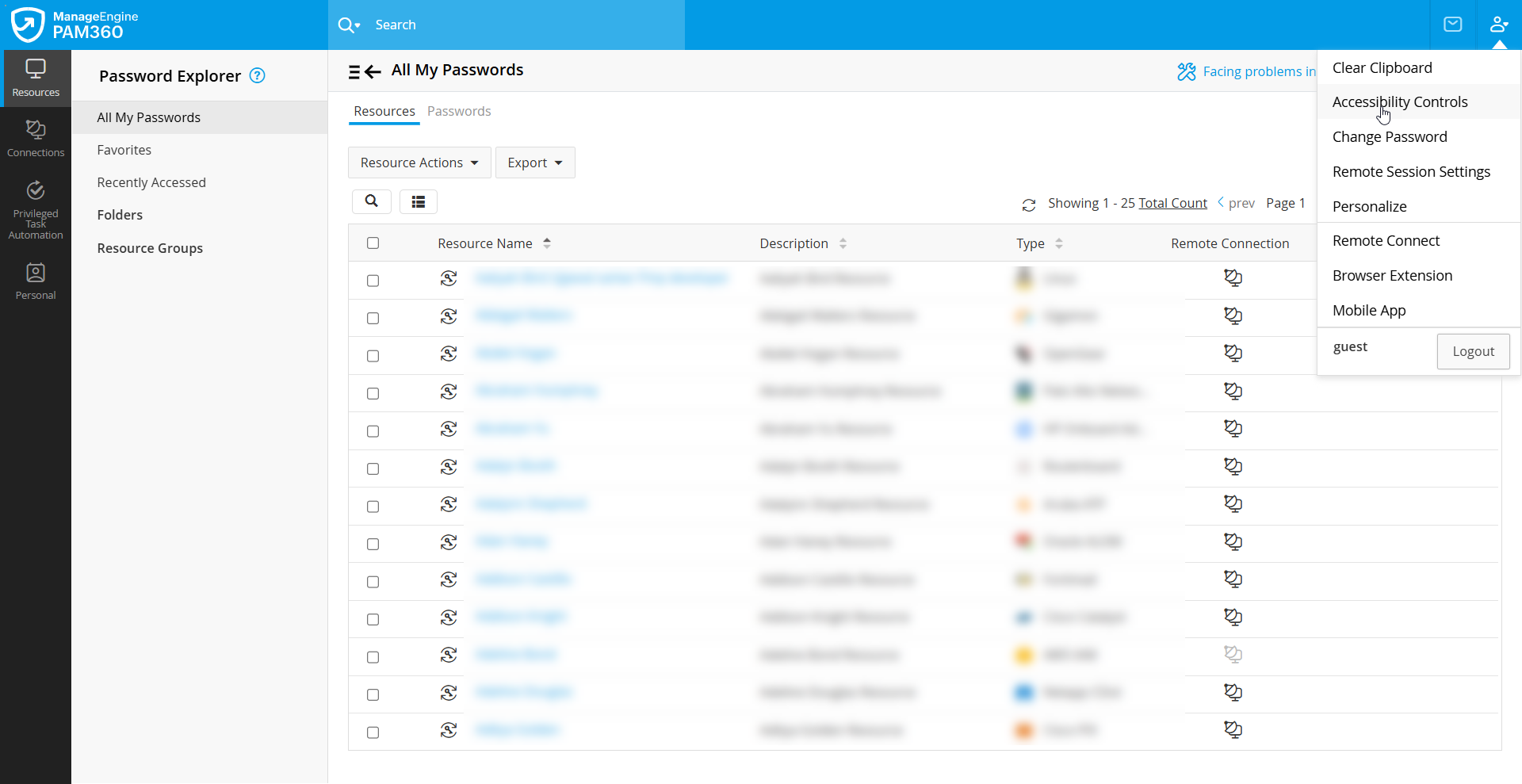

- Hearing
- Narrator: Narrates the selected screen content with voice output and visual captions. To enable the screen reader, press Ctrl + Window + Enter for Windows, Command + F5 for Mac, and Super + Alt + S for Linux.
- Vision
- Focus Outlines: Highlights the user interface interactive element with a focused outline while navigating with the keyboard.
- High Contrast: Improves visibility by enhancing the contrast of text, interactive elements, separators, and outlines.
- Font Size: Adjust the font size for improved readability and comfort.
- Highlight Mandatory Fields: Indicates mandatory fields by applying a red outline for easy identification.
- * Asterisk: Adds an asterisk (*) next to mandatory fields for easy recognition.
- Interaction
- Font Spacing: Adjust the font spacing for better readability and comfort.
- Focus Mask: Hides the surrounding areas to reduce distractions and emphasize the hover or focus area.
- Underline Links: Adds underlines to hyperlinks to improve visibility.
- Strike-through Disabled Buttons: Marks disabled buttons with a strike-through to show they are inactive.
- Mobility
- Cursor Style: Customize the cursor’s style and size for easier tracking.
- Enlarge Clickables: Enlarges the size of checkboxes, buttons, and other interactive elements to make clicking actions easier.
Once accessibility controls are enabled, the following shortcut keys help you navigate PAM360 efficiently:
- Skip to Main Content (Ctrl + M): Directly jumps to the main content, bypassing navigation elements.
- Primary Click (Ctrl + K): Activates the selected button, checkbox, or toggle.
- Close / Cancel (Ctrl + Q): Closes form, dialogs, or pop-ups.
- Search (Ctrl + /): Opens the search box to perform a global search.
- Skip Menu (Escape key): Skips the main menu to quickly navigate across sections.
3. Change Password
To modify your local authentication password, click on Change Password. In the ensuing pop-up window, enter all the required information and click Save.
Please note that if your IT administrator has implemented a password policy for your organization, the new password must comply with these guidelines. You can access information about the password policy set by your IT administrator by clicking on the information icon. The Generate Password option can be used to create a password that aligns with your organization's policies.
Always remember your new password, as it will not be sent via email. If you have forgotten your password, use the Forgot password link on the PAM360 login page to initiate the reset process. If this link is unavailable, please contact your administrator.
4. Remote Session Settings
(Applicable from build 7200 and above only)
Modify the keyboard language preference for remote sessions from here. In the dialog box that opens, select the Keyboard Language. This keyboard language will apply to all the RDP remote sessions initiated via the PAM360 interface.
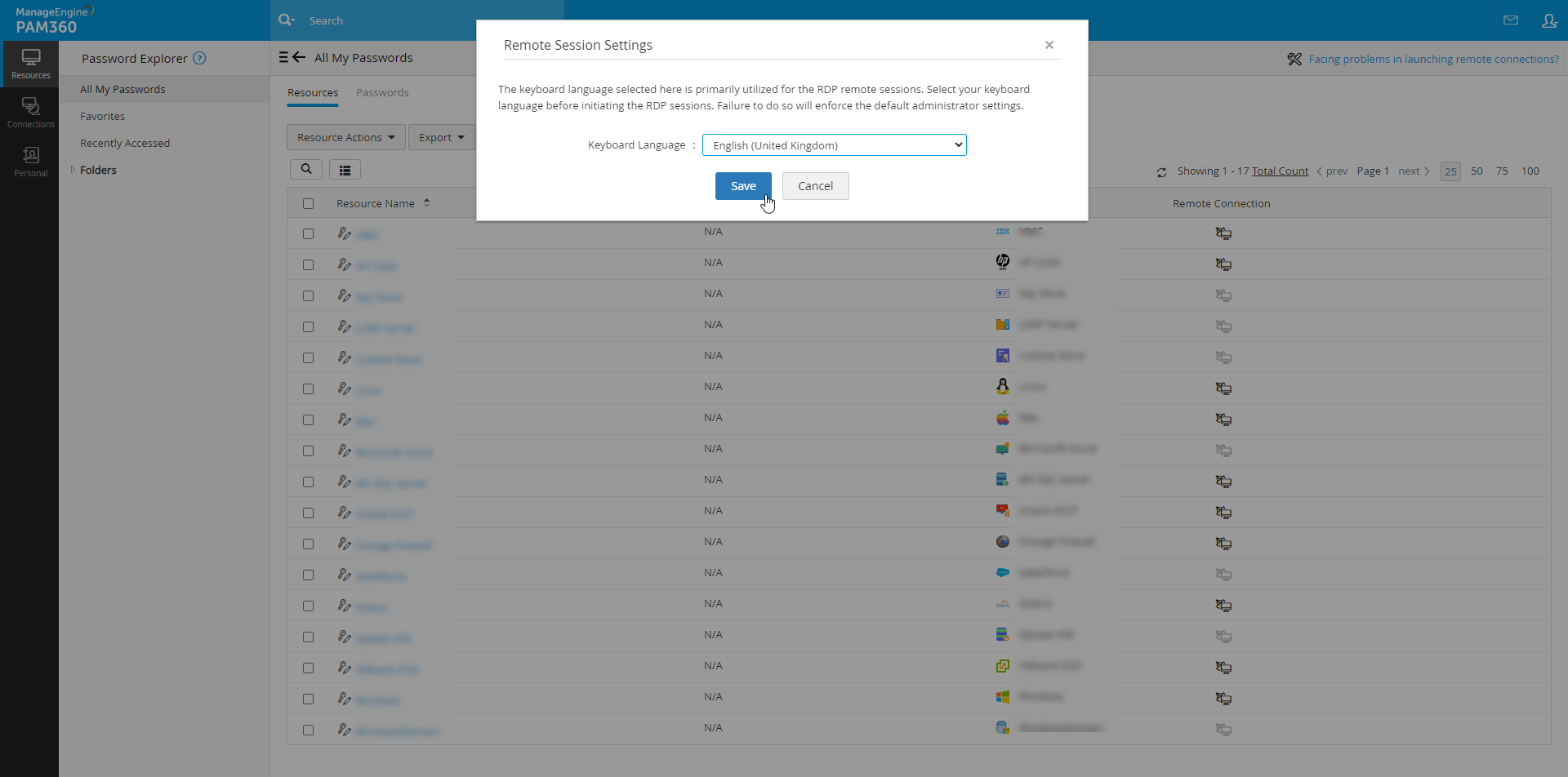
Note: The keyboard language configured will only apply to the remote sessions initiated after configuration.
5. Export Settings
(Applicable from build 7200 and above only)
To protect all the exported files across PAM360, administrators can either set a single password, which will be uniformly used for all export operations or allow the users to set their passwords for the files they export. Click Export Settings to know the global encryption password set by the administrators or to set your password for further exports.
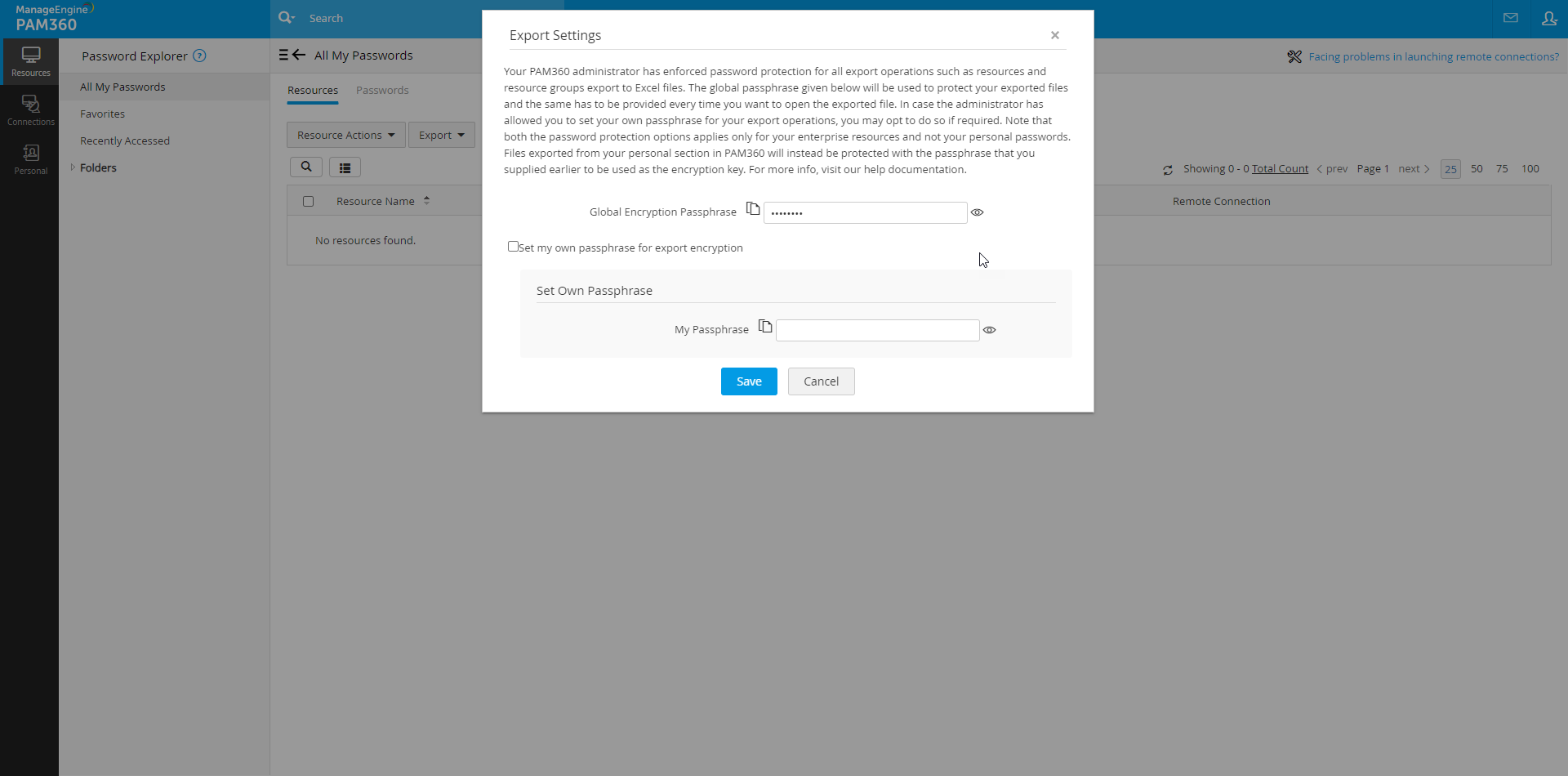
6. User Settings
Note: This setting will only be visible to users who are provided with REST and Application Access in PAM360 from the build following 6700.
Click on the User Settings option; a dialogue box will open and list the REST and Application access of your user account within PAM360. You can disable the REST API/SDK Access and re-enable it when required, and also regenerate the user Authentication Token if you feel suspicious about the existing token.
Note: Upon creating a user account, the user should initially regenerate the authentication token from here for subsequent use of the PAM360 APIs.
7. Personalize
PAM360 allows its users to personalize display settings for their PAM360 account. Users can choose a convenient language from a list of options, enable night mode, and also choose a theme and background color for their account.
To personalize PAM360,
- Click the My Profile icon on the top-right corner and select Personalize from the drop-down list.
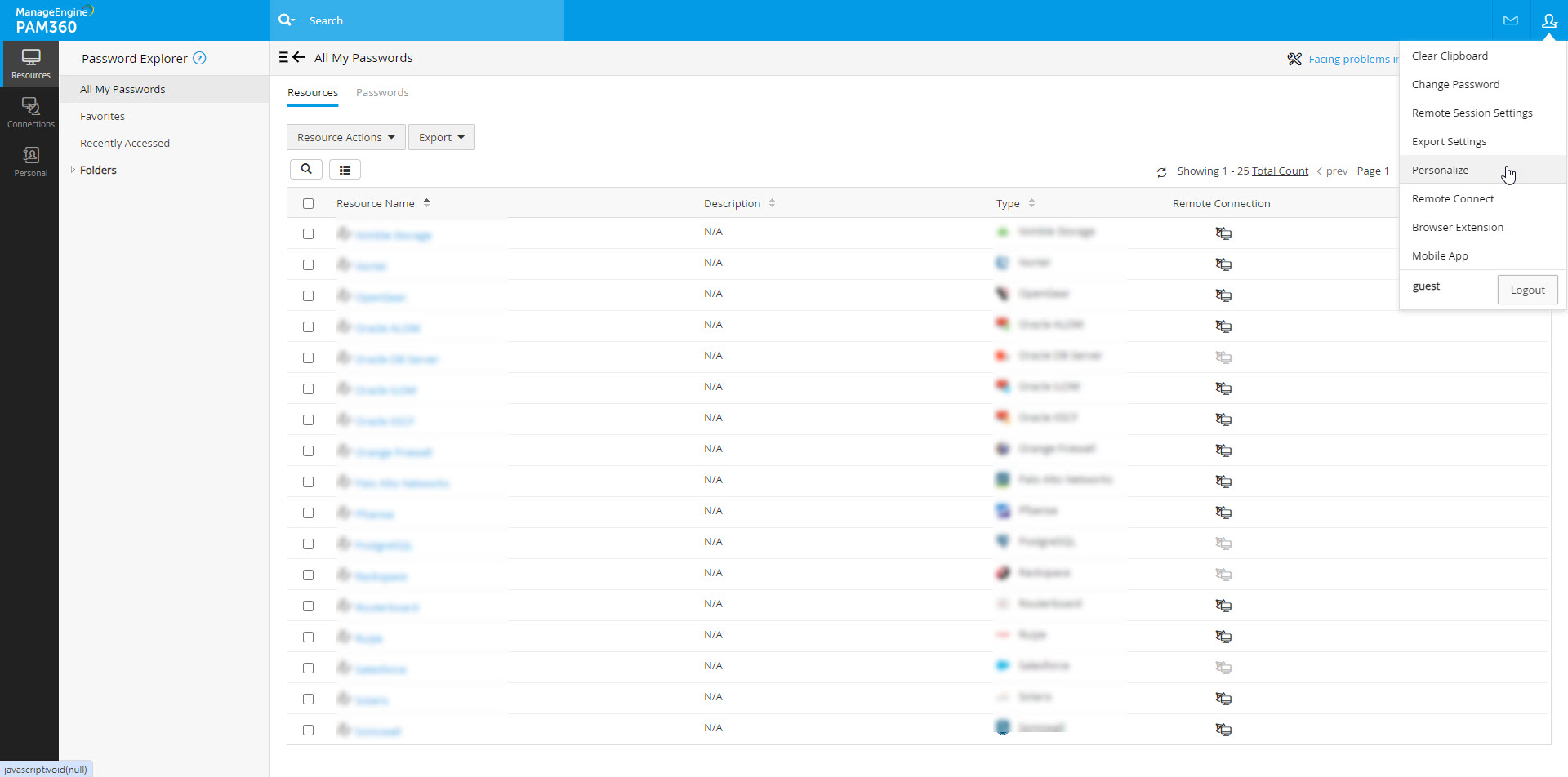
- In the Personalize window that appears:
- From the Language drop-down menu, choose any language, and the changes will be reflected on the web interface.
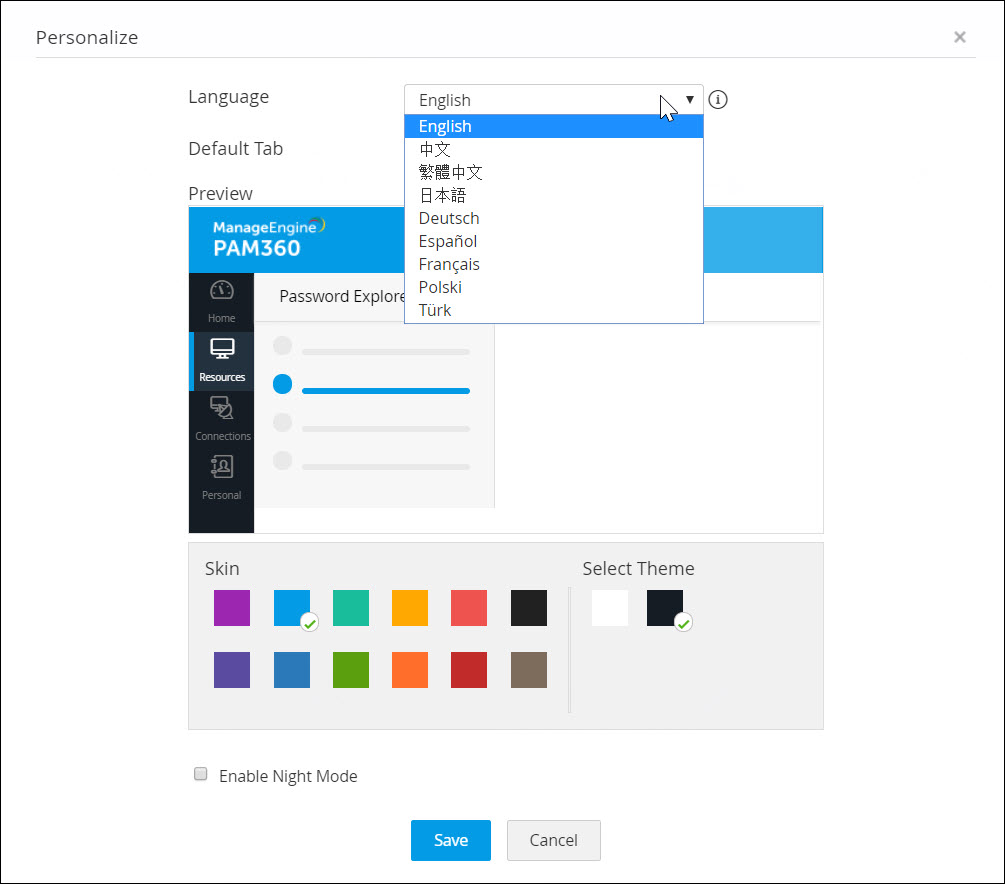
- The Default Tab dropdown allows you to choose a particular tab to be loaded every time the website is being launched.

- Choose a background color from the list of Skins available.

- Choose between Light and Dark themes to be applied throughout the interface.
- Enable the night mode if required, by selecting Enable Night Mode.
- A preview of all the changes made will be available under Preview.
- Click Save to apply the changes.
- From the Language drop-down menu, choose any language, and the changes will be reflected on the web interface.
Now, the PAM360 will apply the changes and will look based on your selection.

The remaining Browser Extension, Remote Connect, and Mobile Application will lead you to the respective web pages from where they can be utilized and used.
Further, the Logout option will log you out from the PAM360 interface.