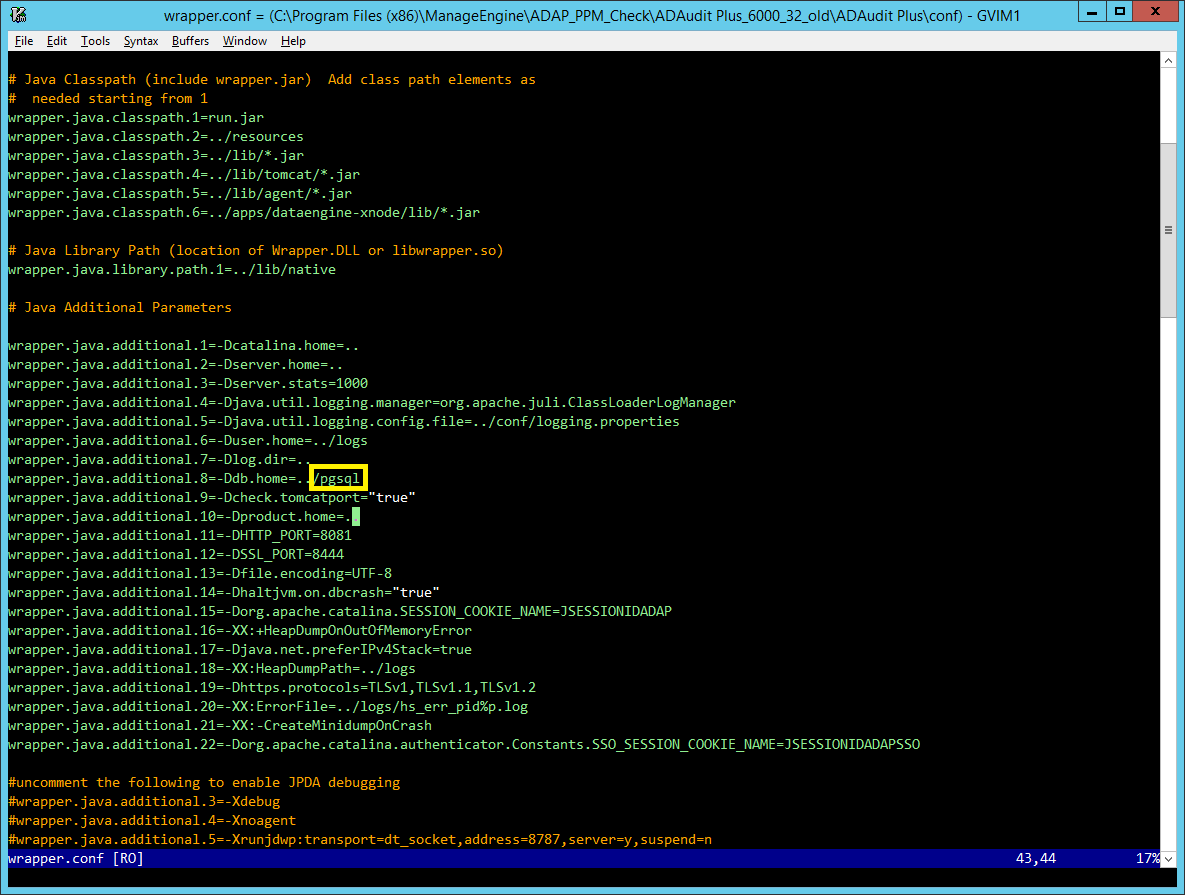Note:
If the back-end DataBase is MS SQL, in addition to copying and pasting the lib, jre, and bin folders,
- Go to bin_old folder found under the 32-bit installation folder, copy and paste the following 2 files- bcp.exe and bcp.rll to the bin folder found under the 32-bit installation folder (copy-pasted in step 6).
If the back-end DataBase is MySQL, in addition to copying and pasting the lib, jre, and bin folders,
- Go to bin_old folder found under the 32-bit installation folder, copy and paste the following 3 files- StartDB.bat, StopDB.bat, and SetCommonEnv.bat, to the bin folder found under the 32-bit installation folder (copy-pasted in step 6).
- Go to conf folder under the 64-bit installation folder, copy and paste the file wrapper.conf to the conf folder under the 32-bit installation folder. Open the wrapper.conf file and change pgsql (refer to the image below) to mysql.
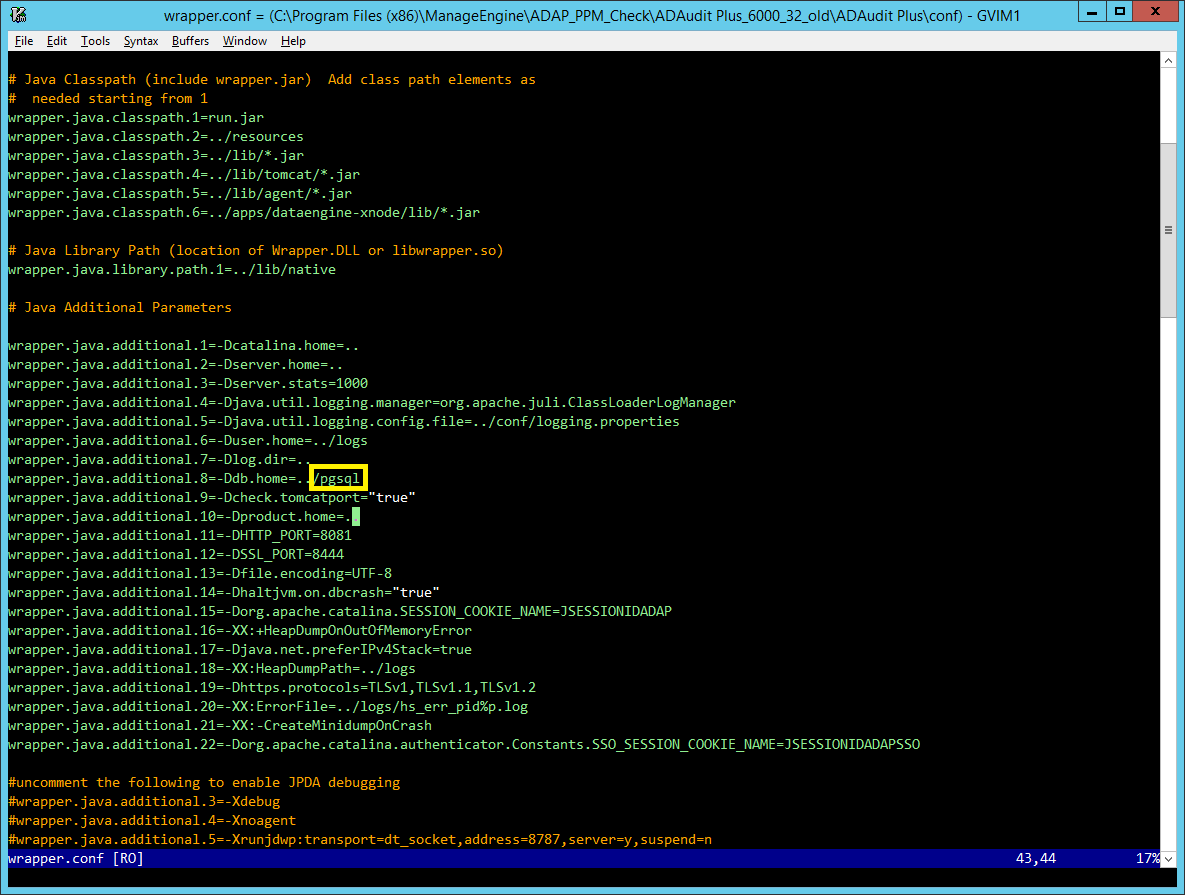

 Click here to expand
Click here to expand