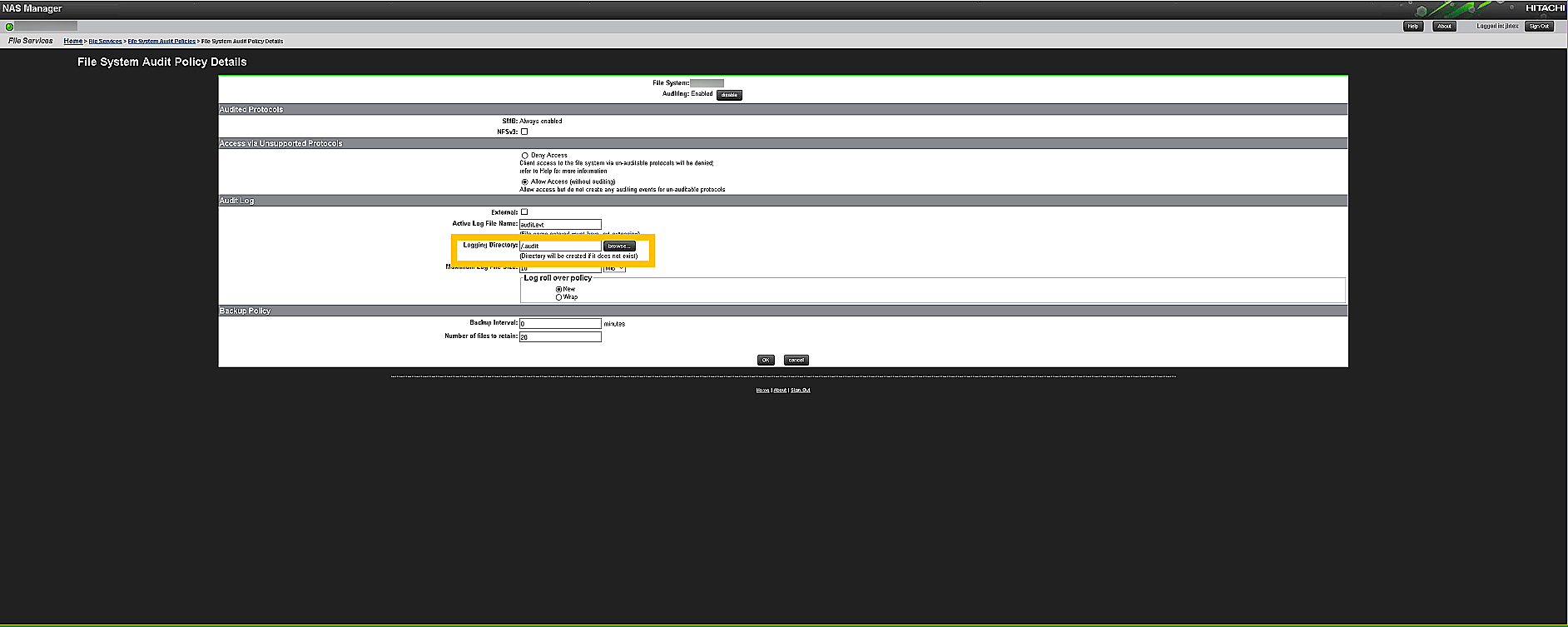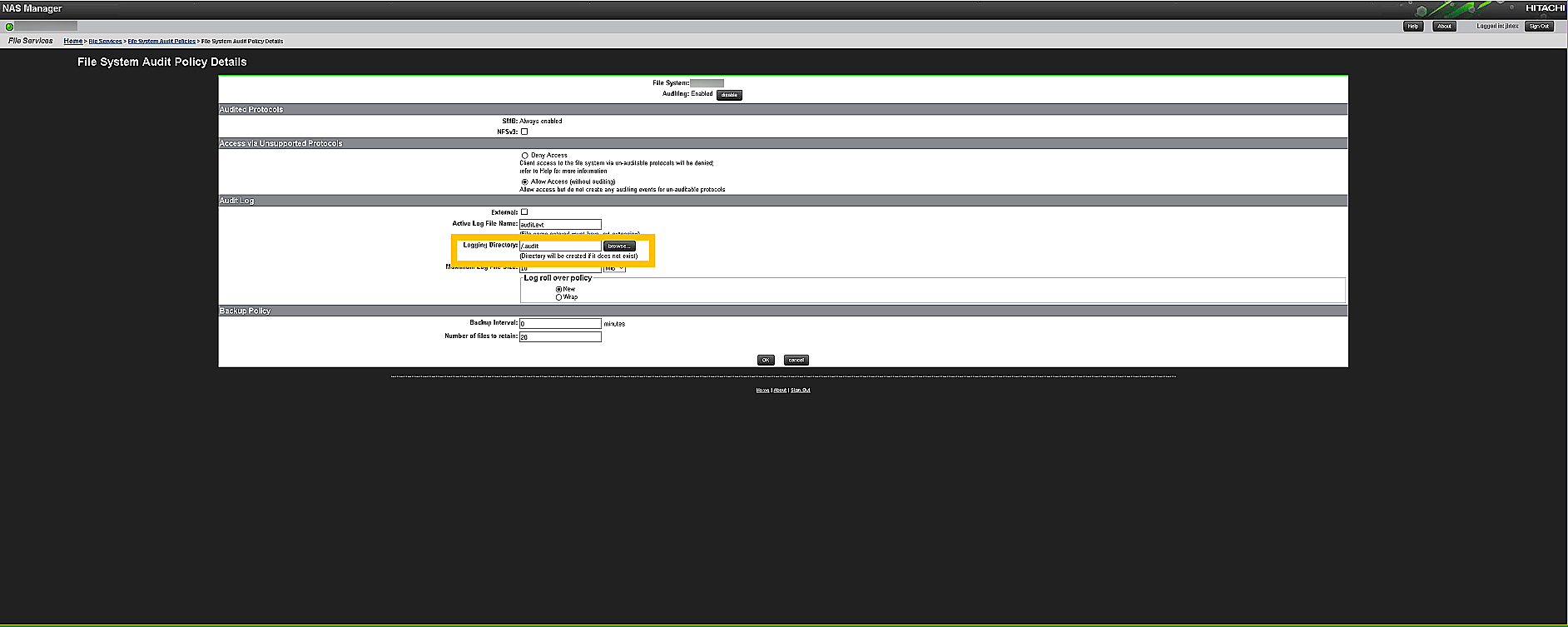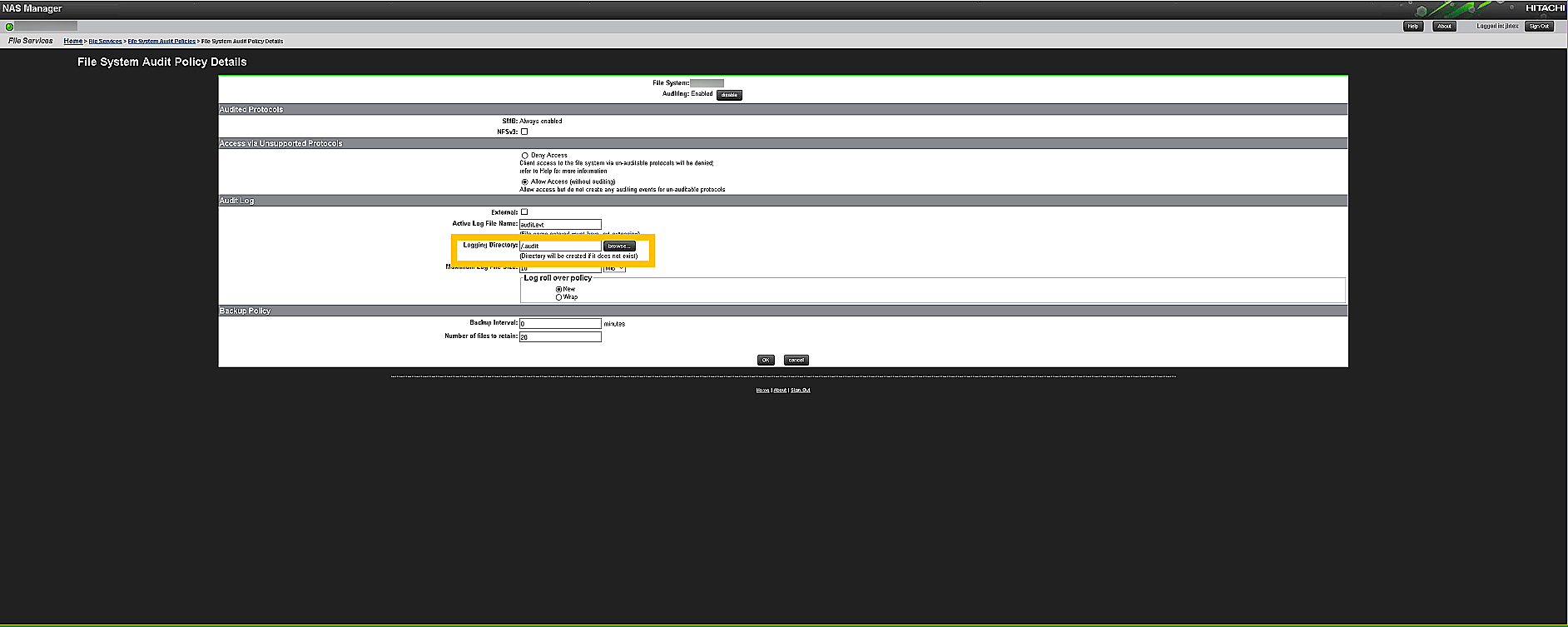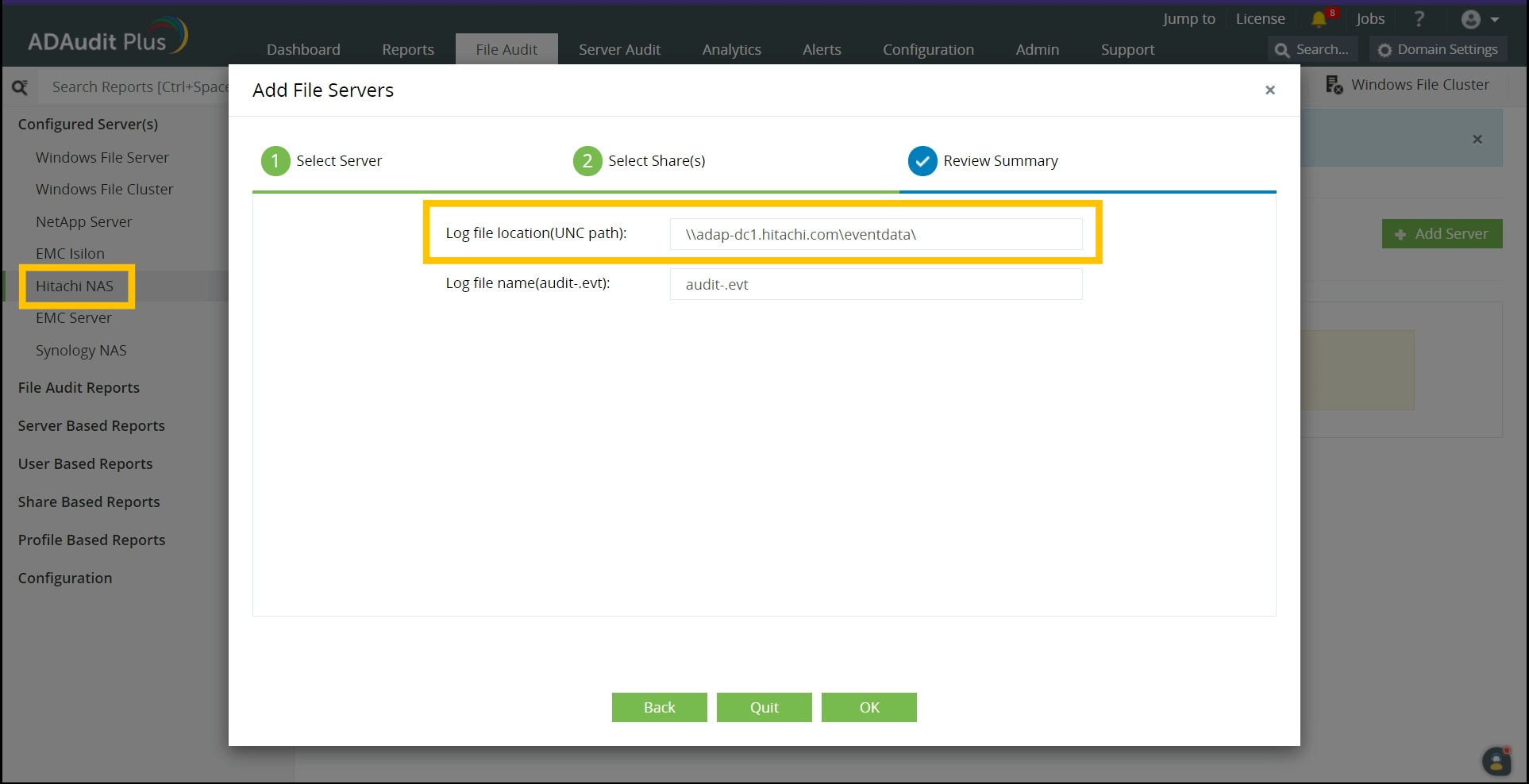Hitachi error codes
The network name cannot be found
Cause:
This error occurs when the DNS server is not reachable or if the Hitachi server's name is not registered in the DNS.
Troubleshooting:
- Check whether the audit files (evt file shares) located in the logging directory are accessible from the ADAudit Plus server.
- Open File Explorer in the ADAudit Plus server and select Network from the left tree.
- In the Network window, double click on the target Hitachi server.
- Navigate to the audit file share path (Logging Directory) as specified in the Hitachi web console and try to access the audit file shares. Alternatively, you can run the UNC path to the audit file logging directory and try to access the shares.
- If you are able to access the shares on the target Hitachi server, ping the Hitachi server.
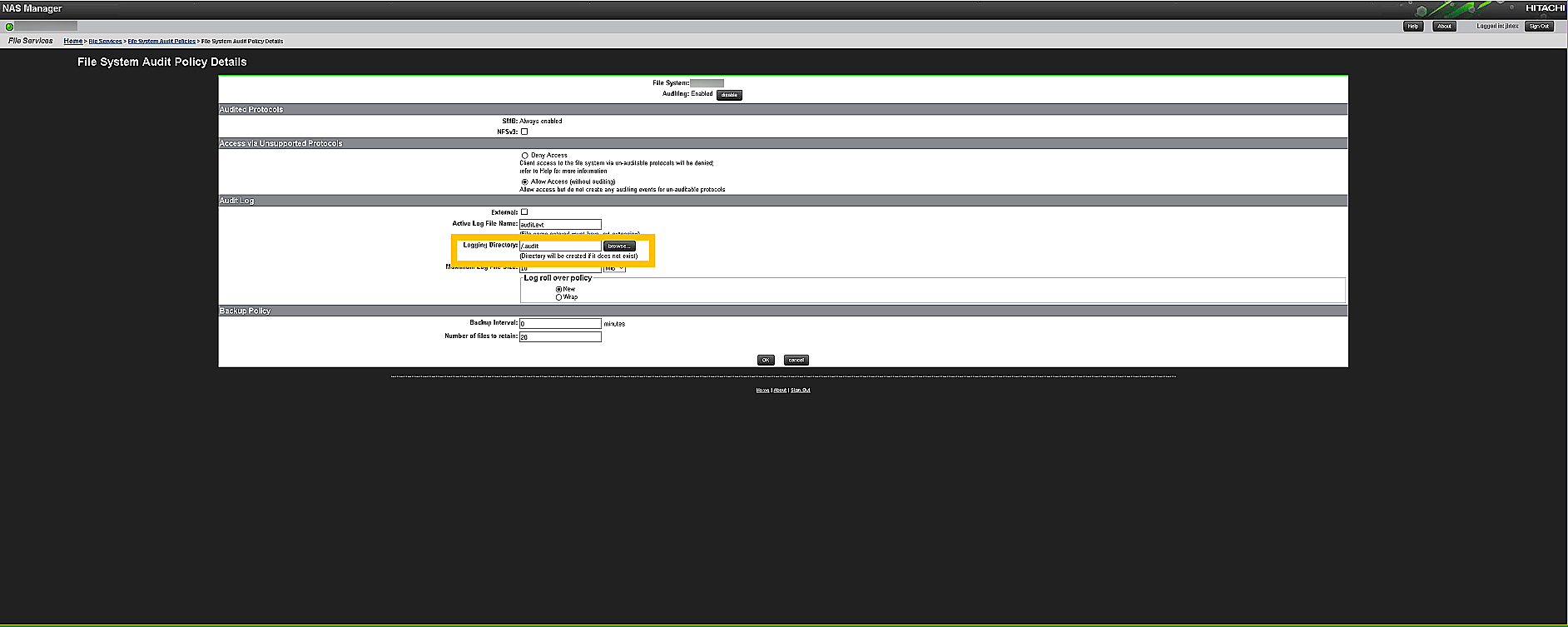
- Ping the Hitachi server by name from the ADAudit Plus server.
- Login to your ADAudit Plus web console.
- Navigate to File Audit > Configured Servers > Hitachi NAS.
- Select your domain and note the name of the Hitachi server as found in ADAudit Plus console.
- Open Command Prompt in the ADAudit Plus server and ping the Hitachi server by its name as noted from the ADAudit Plus console to verify that the name resolves to the correct IP address.
- If the ping to the Hitachi server is successful, name resolution is not likely to be the cause of the issue.
- If the ping to the Hitachi server fails, append the DNS suffix in the Advanced TCP/IP settings or add a host record in the DNS server, mapping this name to the Hitachi server's IP address.
There are no more files - Error code - 12
Cause:
This error occurs when all the events from the audit file share have been processed and no more audit files (evt file shares) are available for processing.
The network path was not found
Cause:
This error occurs when the ADAudit Plus server is unable to contact the target Hitachi server.
Troubleshooting:
- Try to connect to the audit files (evt files shares) from the ADAudit Plus server.
- Open File Explorer in the ADAudit Plus server and select Network from the left tree.
- In the Network window, double click on the target Hitachi server which contains the shared folder.
- Navigate to the audit file share path (Logging directory) as specified in the Hitachi web console and double click on the share you want to access.
- If you are able to access the shares on the target Hitachi server, ping the Hitachi server.
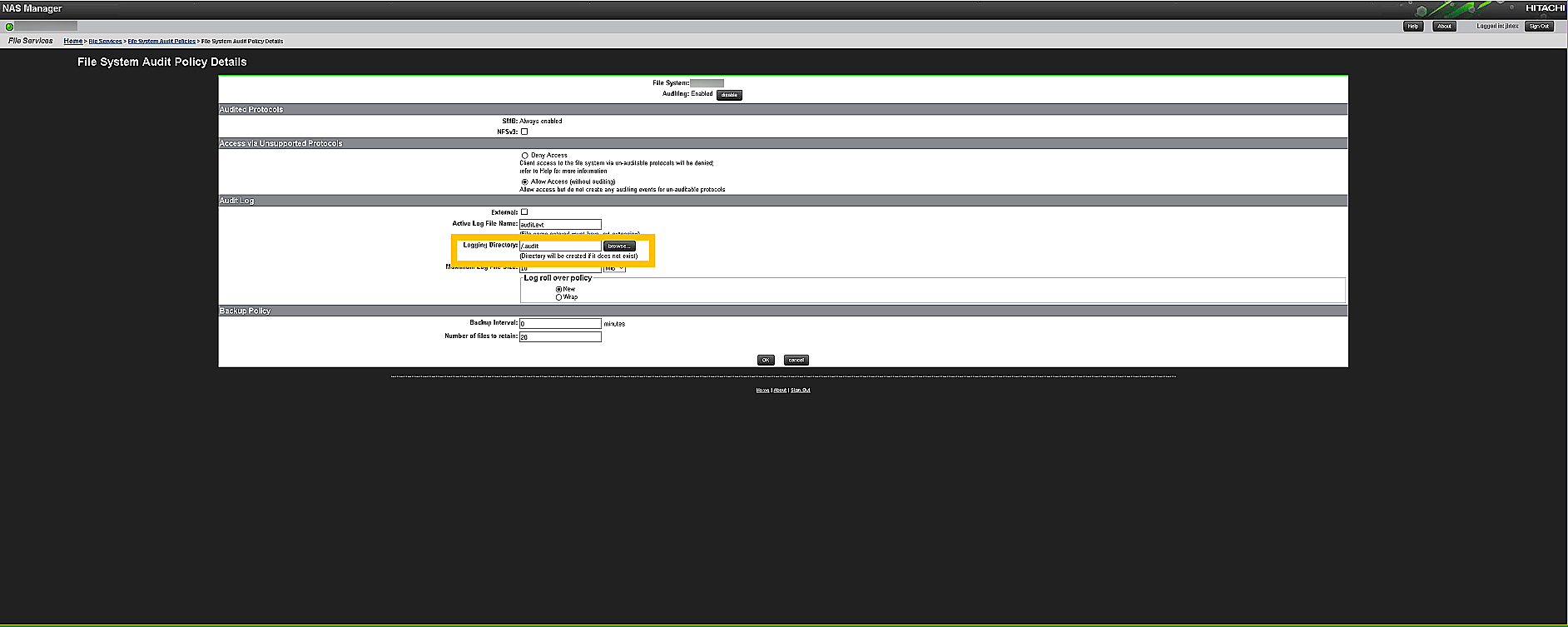
- Ping the Hitachi server by name from the ADAudit Plus server.
- Login to your ADAudit Plus web console.
- Navigate to File Audit > Configured Servers > Hitachi NAS and select your domain.
- Identify and note the name of the Hitachi server showing the error.
- Open Command Prompt in the ADAudit Plus server and ping the Hitachi server by its name as noted from ADAudit Plus console to verify that the name resolves to the correct IP address.
- If the ping to the Hitachi server is successful, name resolution is not likely to be the cause of the issue.
- If the ping to the Hitachi server fails, append the DNS suffix in the Advanced TCP/IP settings or add a host record in the DNS server, mapping this name to the Hitachi server's IP address.
The system cannot find the path specified
Cause:
This error occurs when the the Hitachi audit file path configured in ADAudit Plus is incorrect.
Solutions:
- Verify if the service account used to run ADAudit Plus has access to the audit files (evt files) in logging directory from the ADAudit Plus server.
- Open File Explorer in the ADAudit Plus server and select Network from the left tree.
- In the Network window, double click on the target Hitachi server which contains the shared folder.
- Navigate to the audit file share path (Logging directory) as specified in the ADAudit Plus web console (File Audit > Configured Servers > Hitachi NAS) during Hitachi file server configuration and double click on the share you want to access.
- Alternatively, you can run the UNC path to the audit file logging directory and try to access the shares.
- If you are unable to access the shares on the Hitachi server, the service account used to run ADAudit Plus does not have access to the audit files.
- Check the audit file path specified in the Hitachi web console.
- Open the Hitachi web console.
- Navigate to Home > File Services > File System Audit Policies > File System Audit Policy Details.
- Note the audit file share path specified in the Logging Directory field.
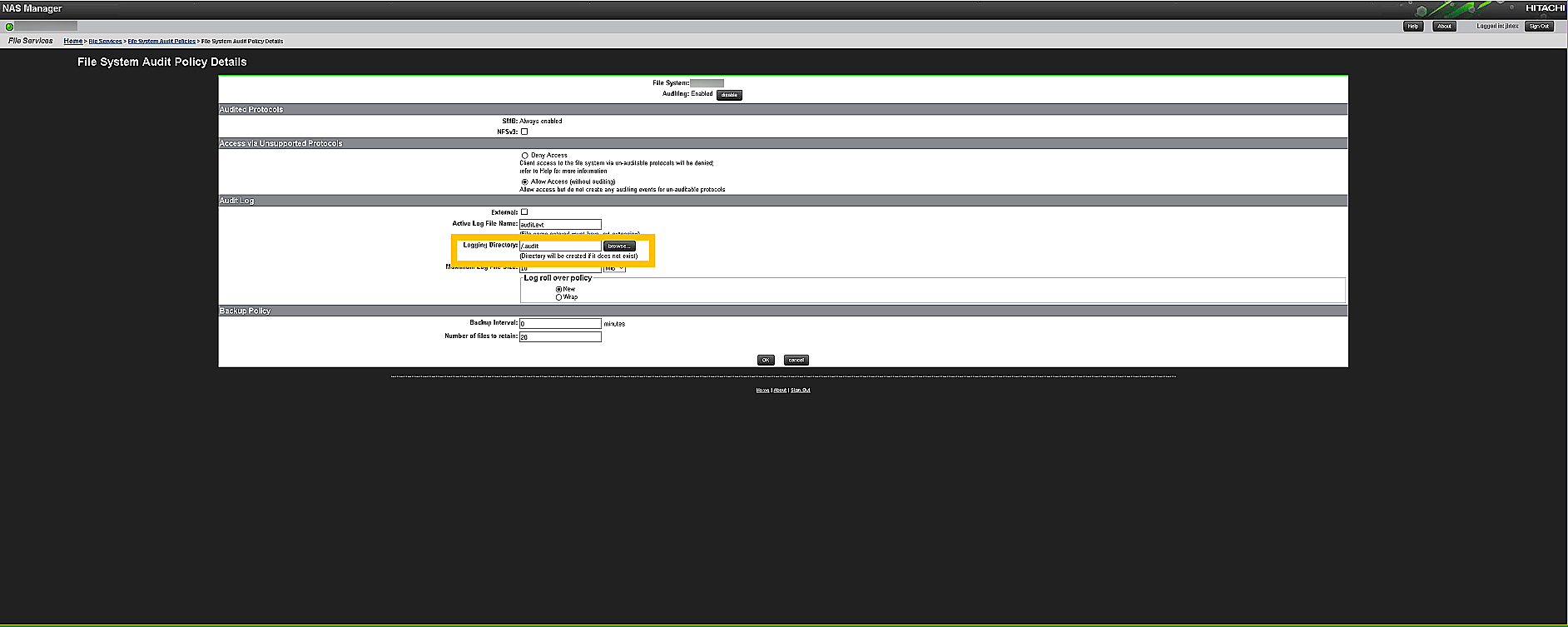
- Login to your ADAudit Plus web console.
- Navigate to File Audit > Configured Servers > Hitachi NAS.
- Check if the path to the audit file share found in ADAudit Plus web console is the same as the one found in Hitachi web console.
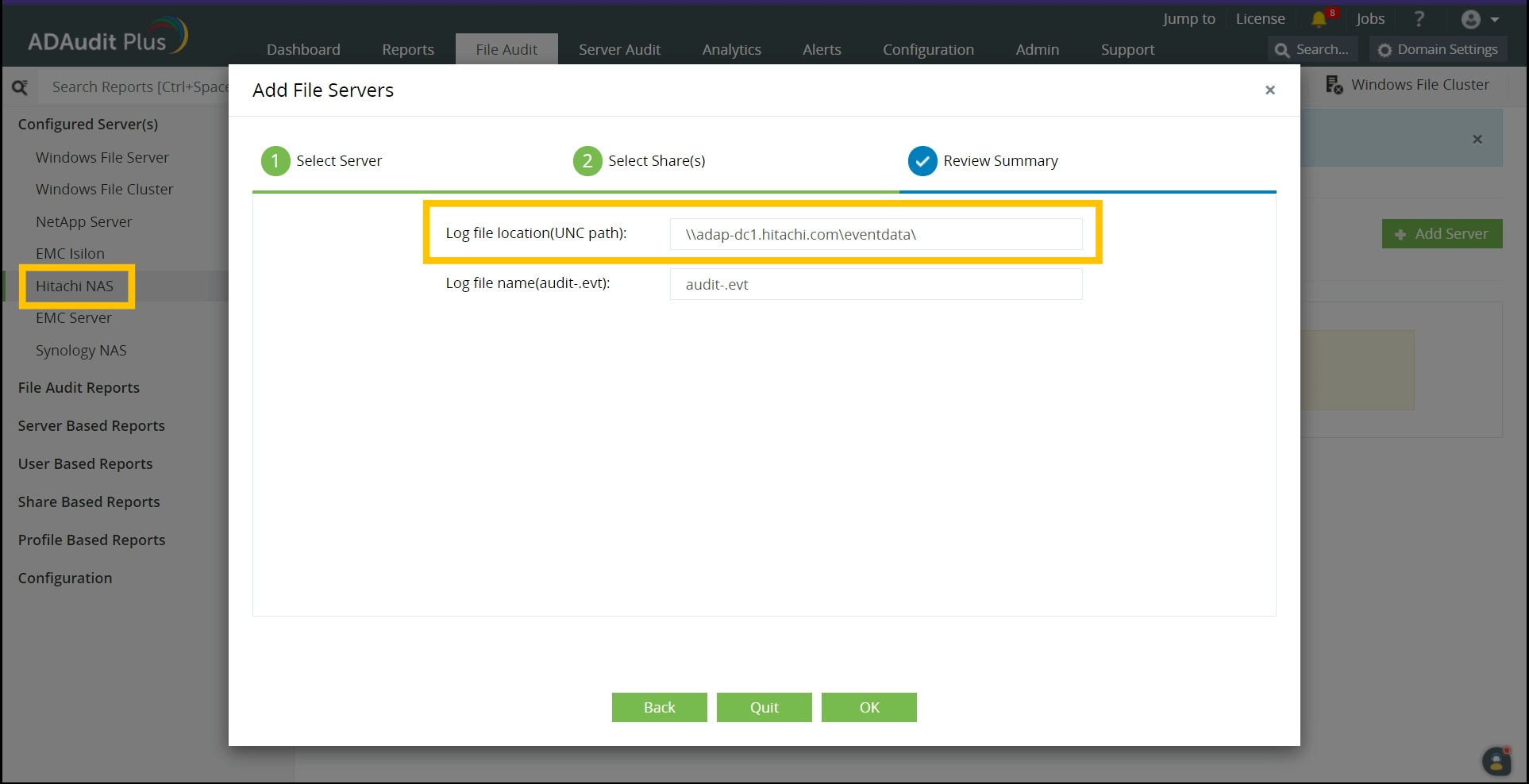
The system cannot find the file specified
Cause:
This error occurs when the Hitachi audit files do not exist in the specified location.
Solution:
Check whether the audit files (evt file shares) exist in the specified location.
- Open File Explorer in the ADAudit Plus server and select Network from the left tree.
- In the Network window, double click on the target Hitachi server which contains the shared folder.
- Navigate to the audit file logging directory as specified in the Hitachi web console and check whether the audit files exist.
- Alternatively, you can run the UNC path to the audit file logging directory and check whether the audit files exist.
Access denied
Cause:
This error occurs when the service account used to run ADAudit Plus does not have sufficient privileges to read the audit files (evt file shares).
Solution:
Check whether the Hitachi audit file share location is accessible from ADAudit Plus server.
- Open File Explorer in the ADAudit Plus server and select Network from the left tree.
- In the Network window, double click on the target Hitachi server which contains the shared folder.
- Navigate to the audit file share path (Logging directory) as specified in the Hitachi web console and double click on the share you want to access.
- Alternatively, you can run the UNC path to the audit file logging directory and try to access the shares.
Don't see what you're looking for?
-
Visit our community
Post your questions in the forum.
-
Request additional resources
Send us your requirements.
-
Need implementation assistance?
Try OnboardPro

 Click here to expand
Click here to expand