- Related Products
- ADManager Plus
- ADSelfService Plus
- EventLog Analyzer
- Exchange Reporter Plus
- AD360
- Log360

 Click here to expand
Click here to expand
You can configure any custom identity provider of your choice to enable single sign-on to access ADAudit Plus. To do this, follow these steps:
Log in to the ADAudit Plus web console with admin credentials, and navigate to Admin → Administration → Logon Settings → Single Sign-On. Check the box next to Enable Single Sign-On, and select SAML Authentication → Identity Provider (IdP) → Custom Identity Provider. Upload the metadata file of the custom identity provider, and click Save.
If you want to mandate domain technicians to log into ADAudit Plus only through SAML authentication, check the Force SAML Login box in the bottom-right corner.
Note: Once enabled, accessing ADAudit Plus' login page will redirect domain technicians to the single sign-on URL. However, administrators and technicians with ADAudit Plus authentication credentials can access the ADAudit Plus login page by using the /adminLogin tag after the login page URL.

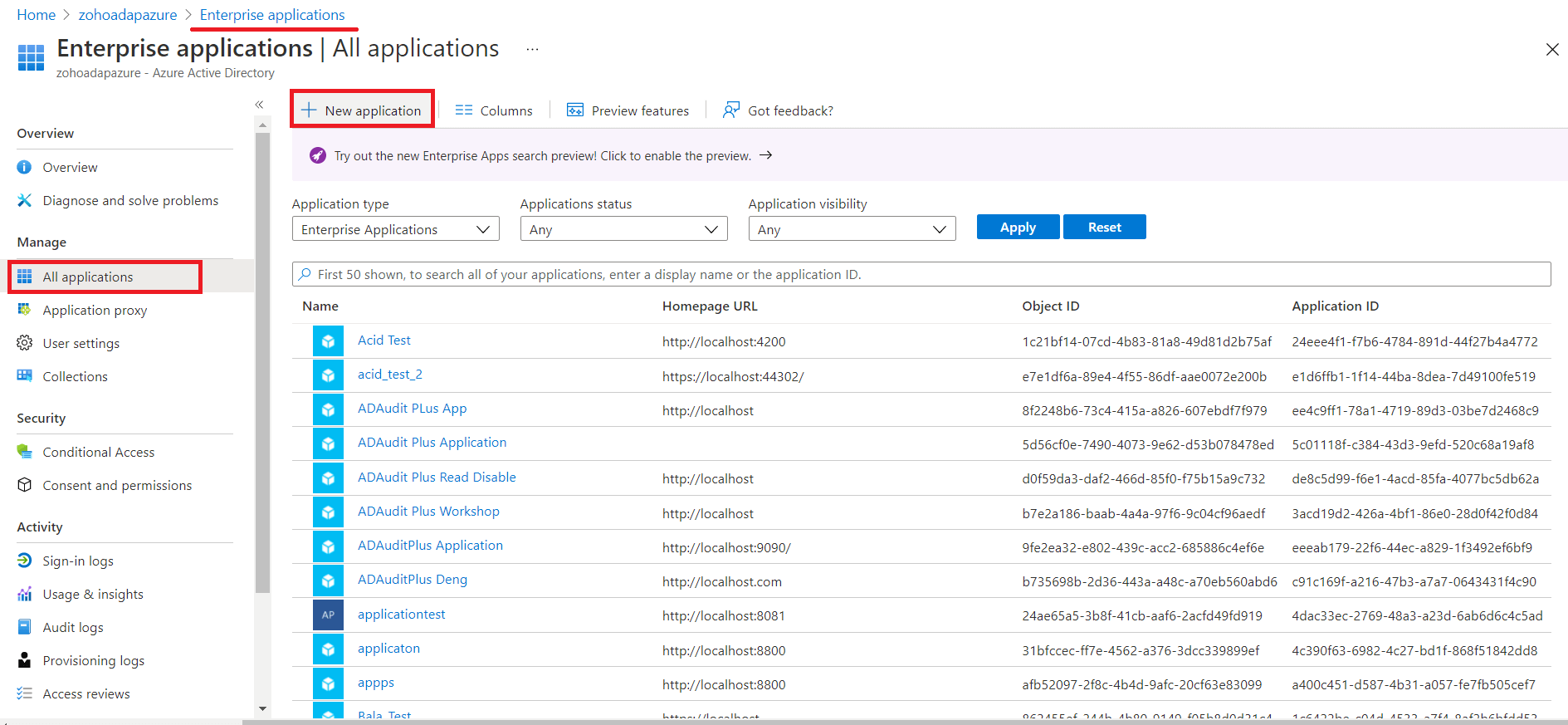
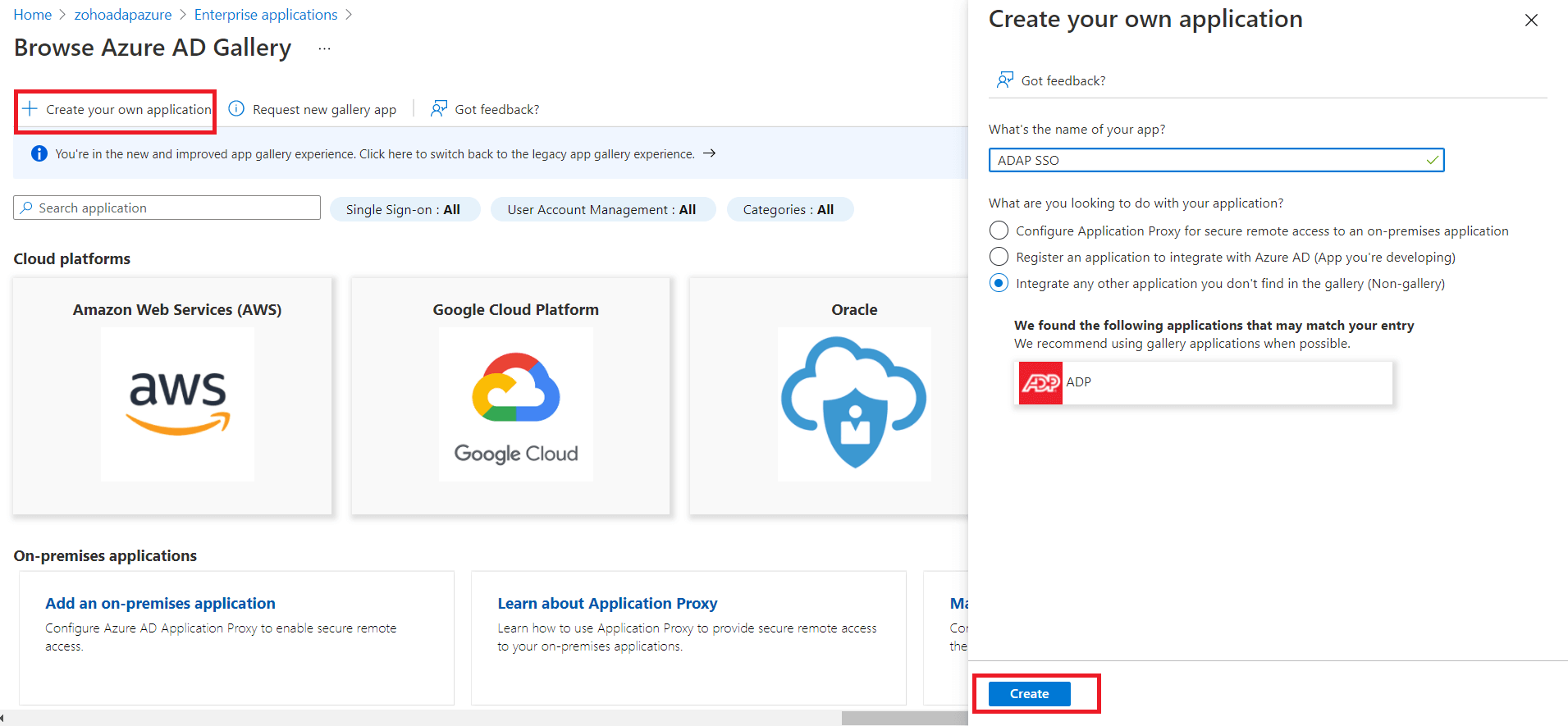
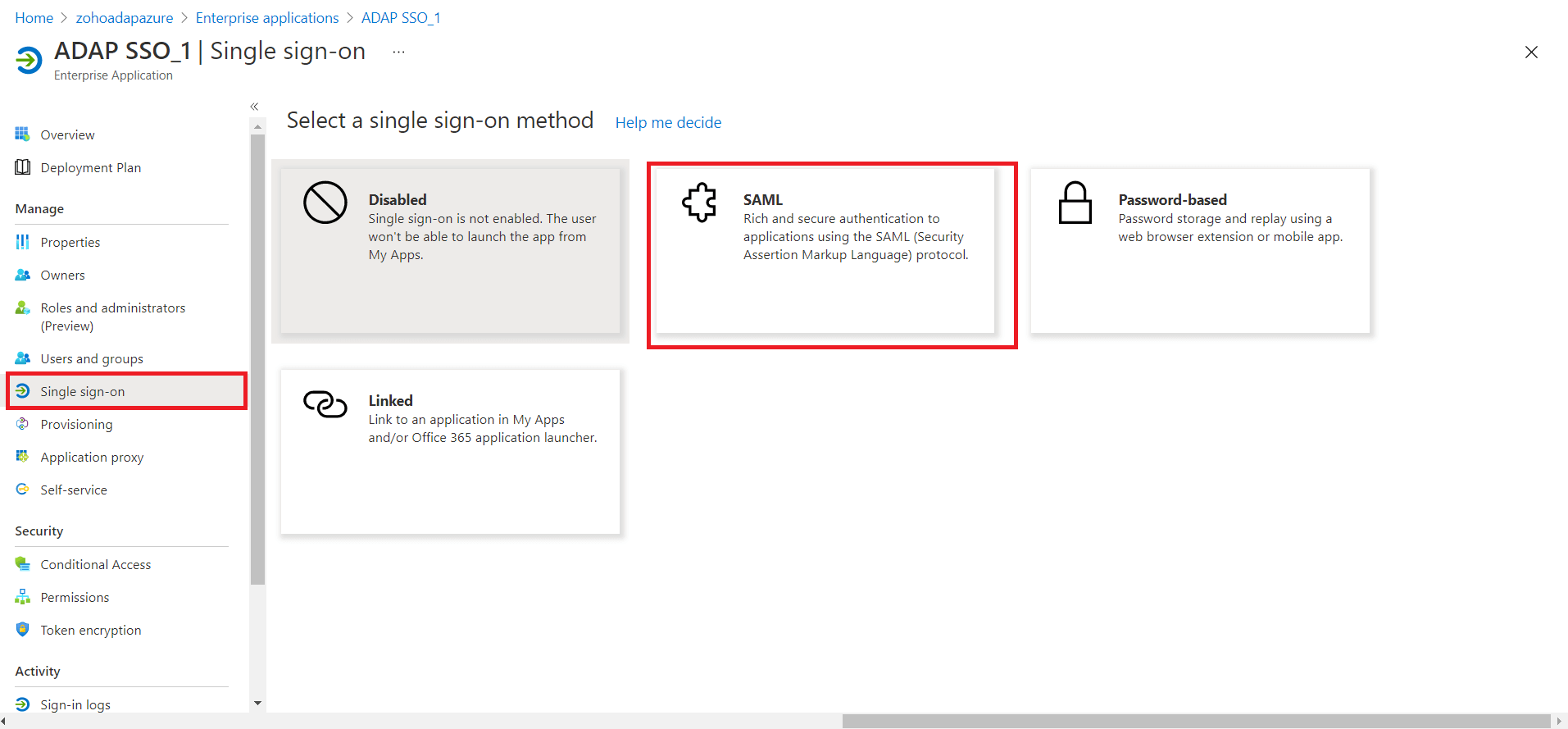
Note: To find the values for the ACS URL, log in to the ADAudit Plus console, navigate to Admin > Administration > Logon Settings > Single Sign-On. Check the box next to Enable Single Sign-On, and select SAML Authentication > Identity Provider (IdP) > Custom Identity Provider. You can find the ACS URL value here.
Note: To get the Logout URL, log in to the ADAudit Plus console, navigate to Admin > Administration > Logon Settings > Single Sign-On. Check the box next to Enable Single Sign-On, and select SAML Authentication > Identity Provider (IdP) > Custom Identity Provider. You can find the Logout URL value here.
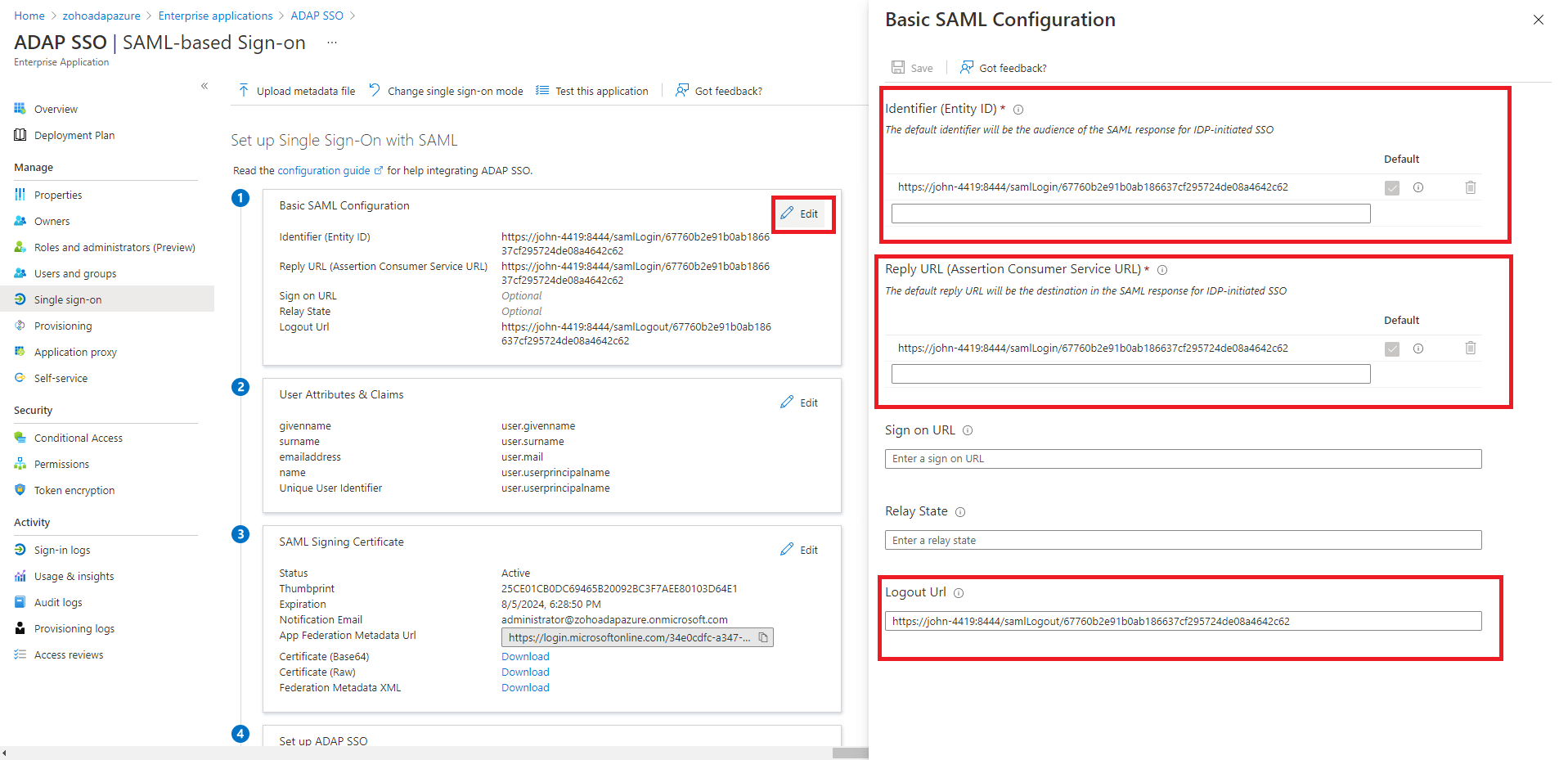
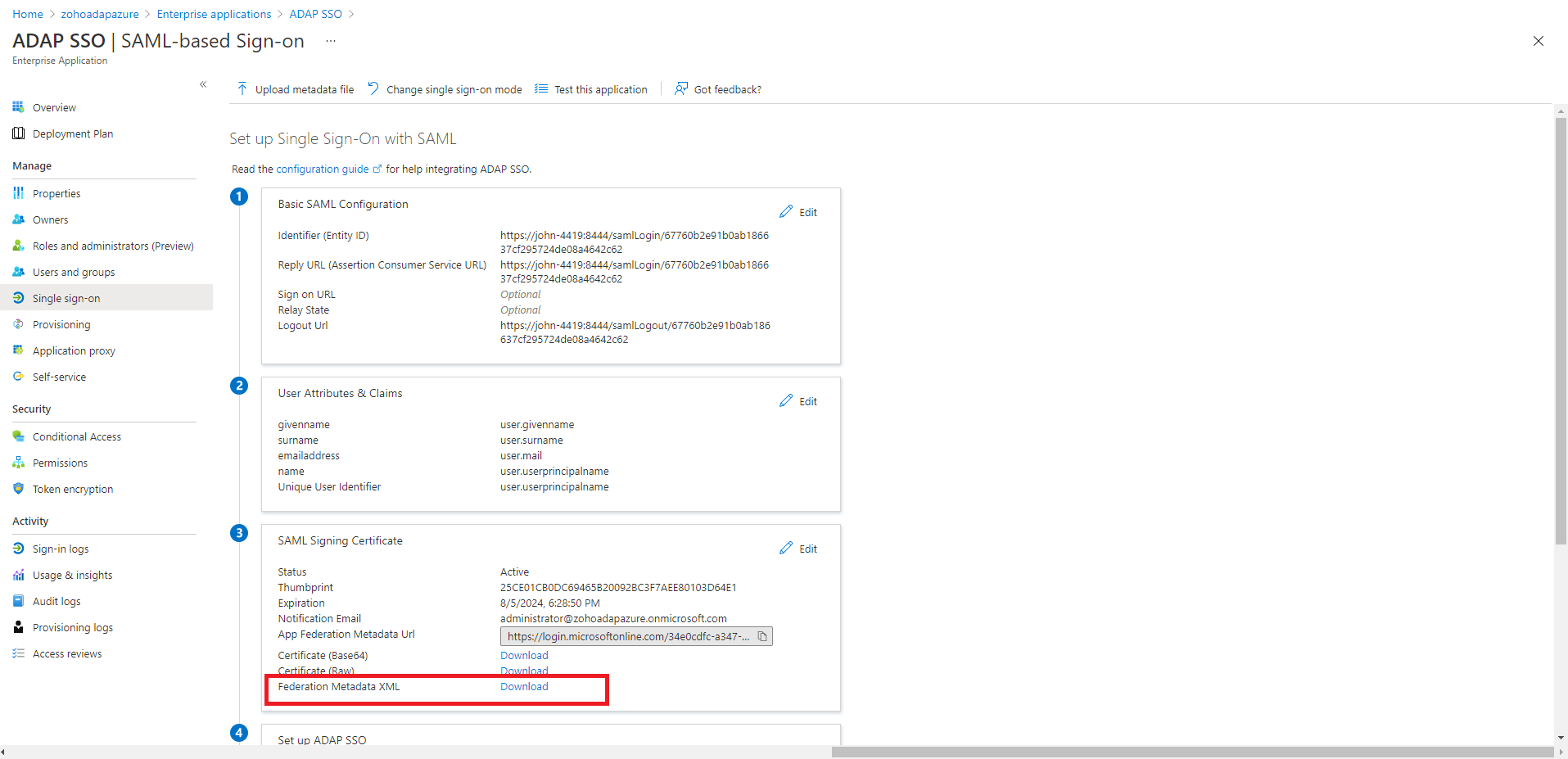
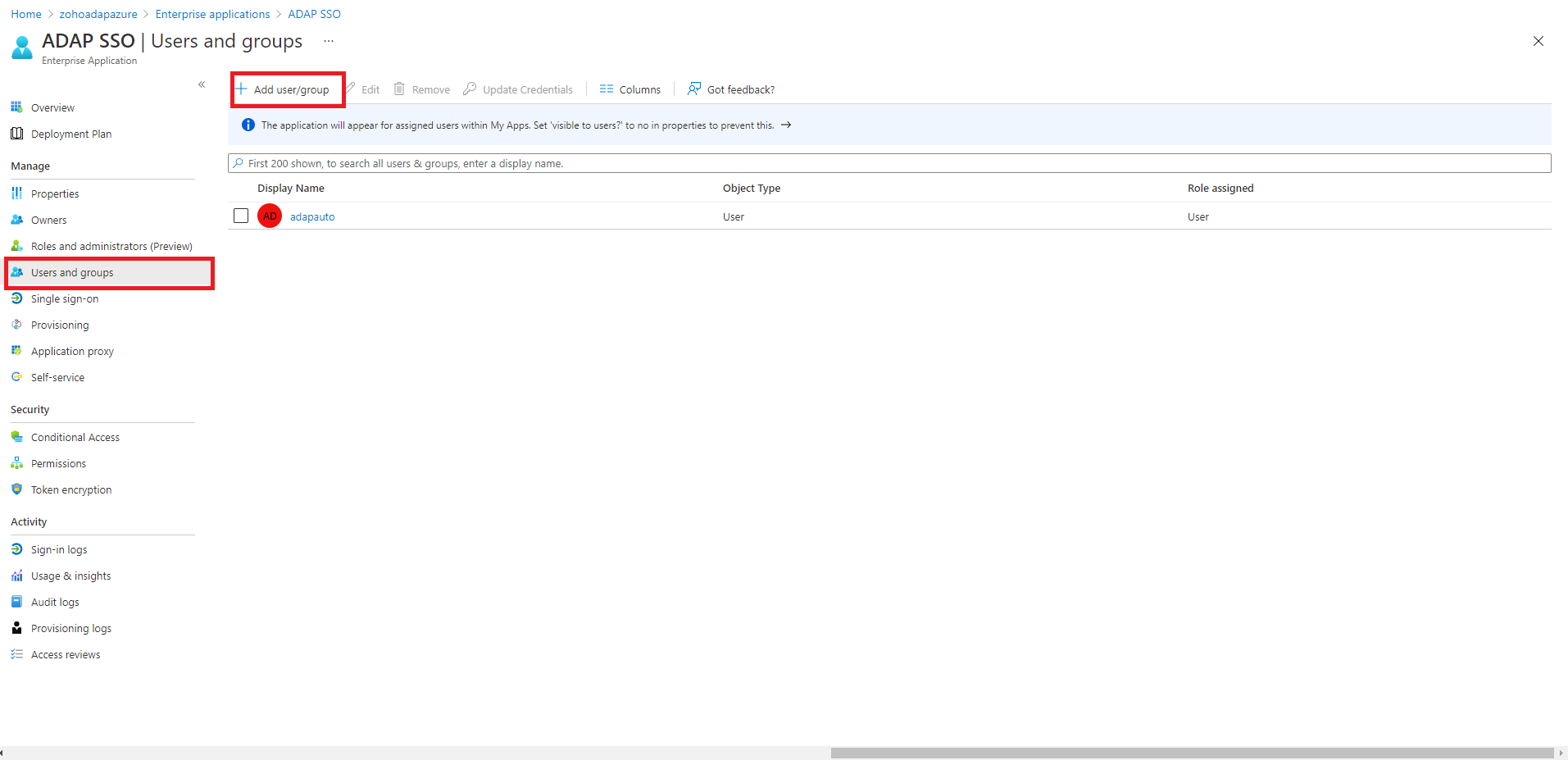
Copyright © 2020, ZOHO Corp. All Rights Reserved.