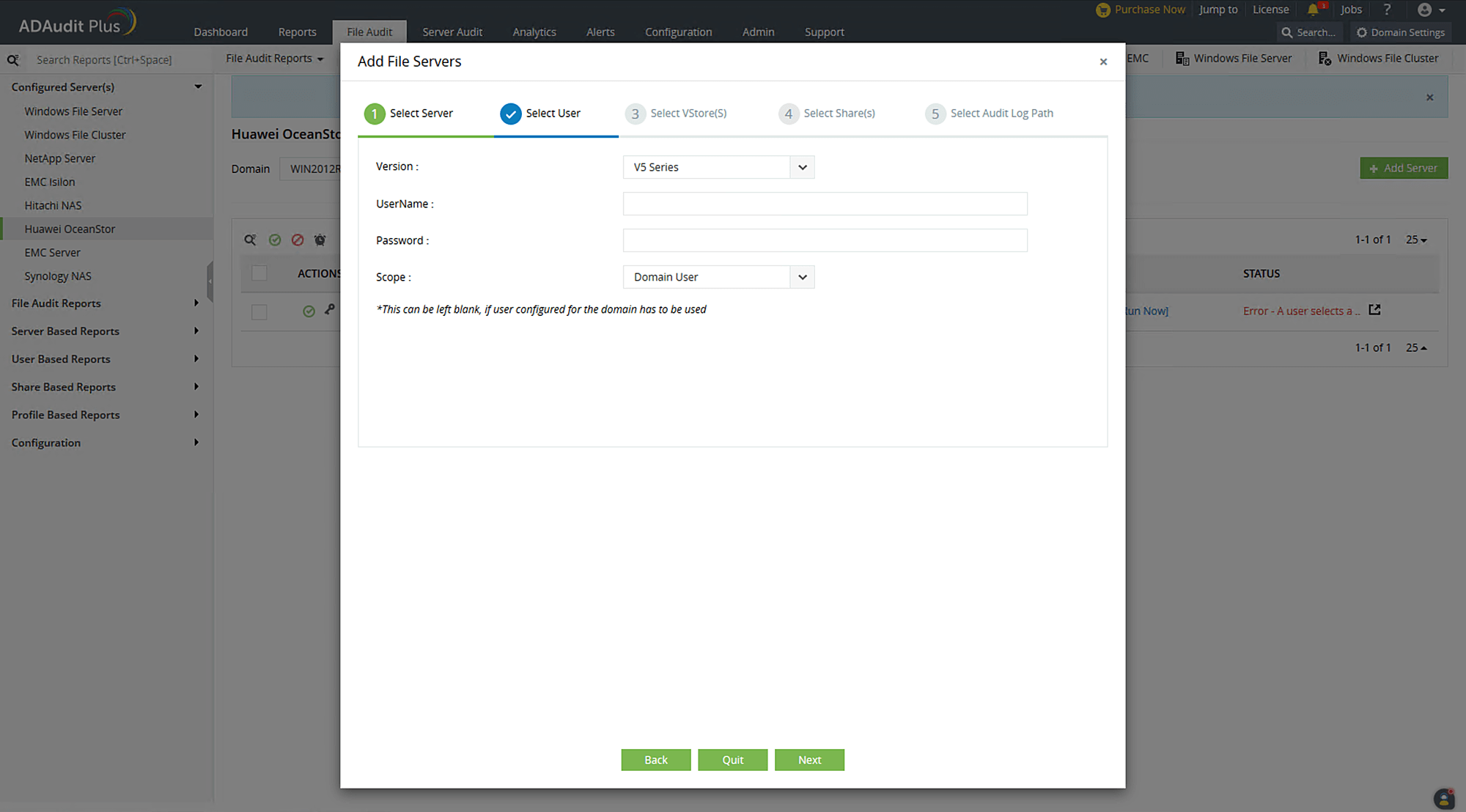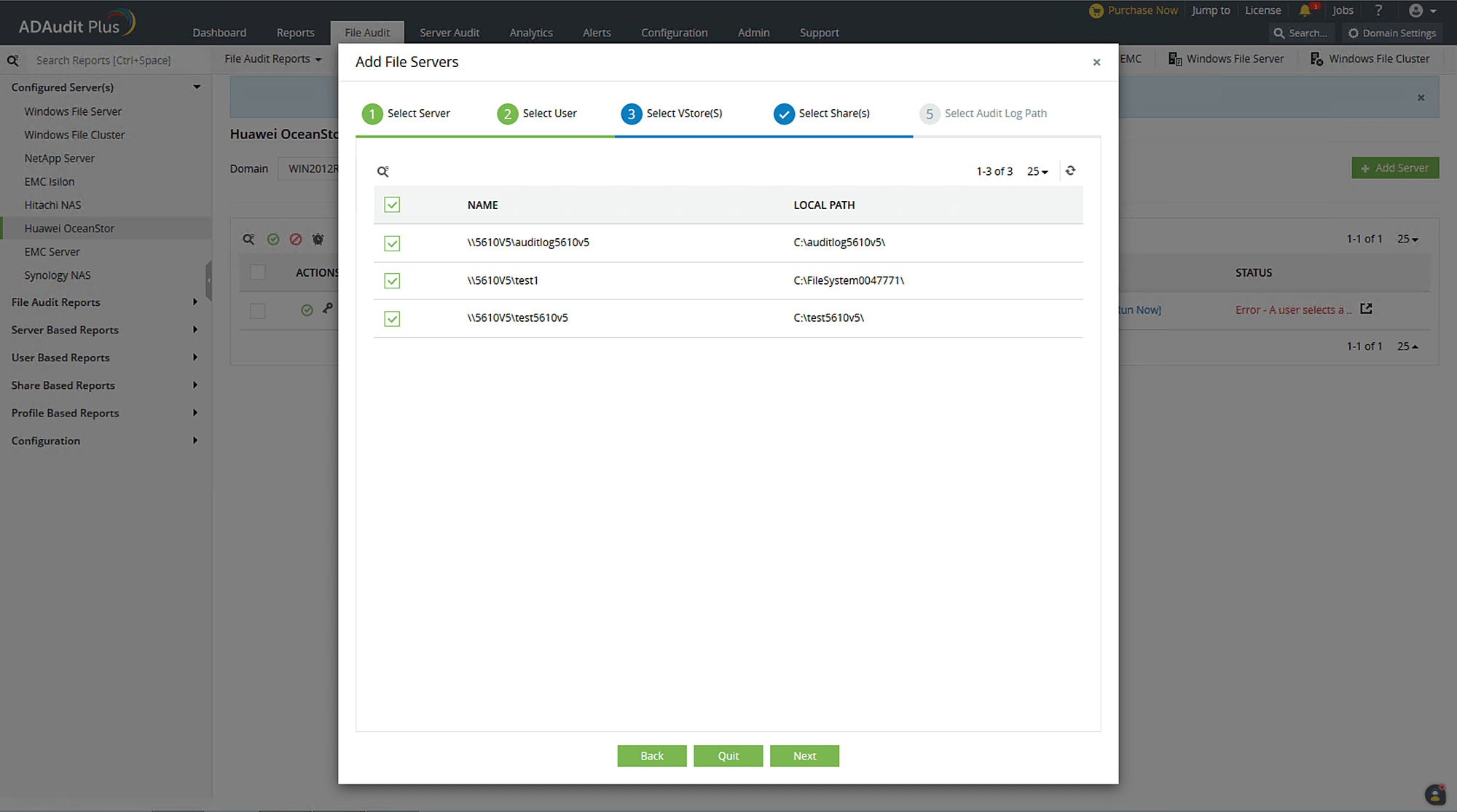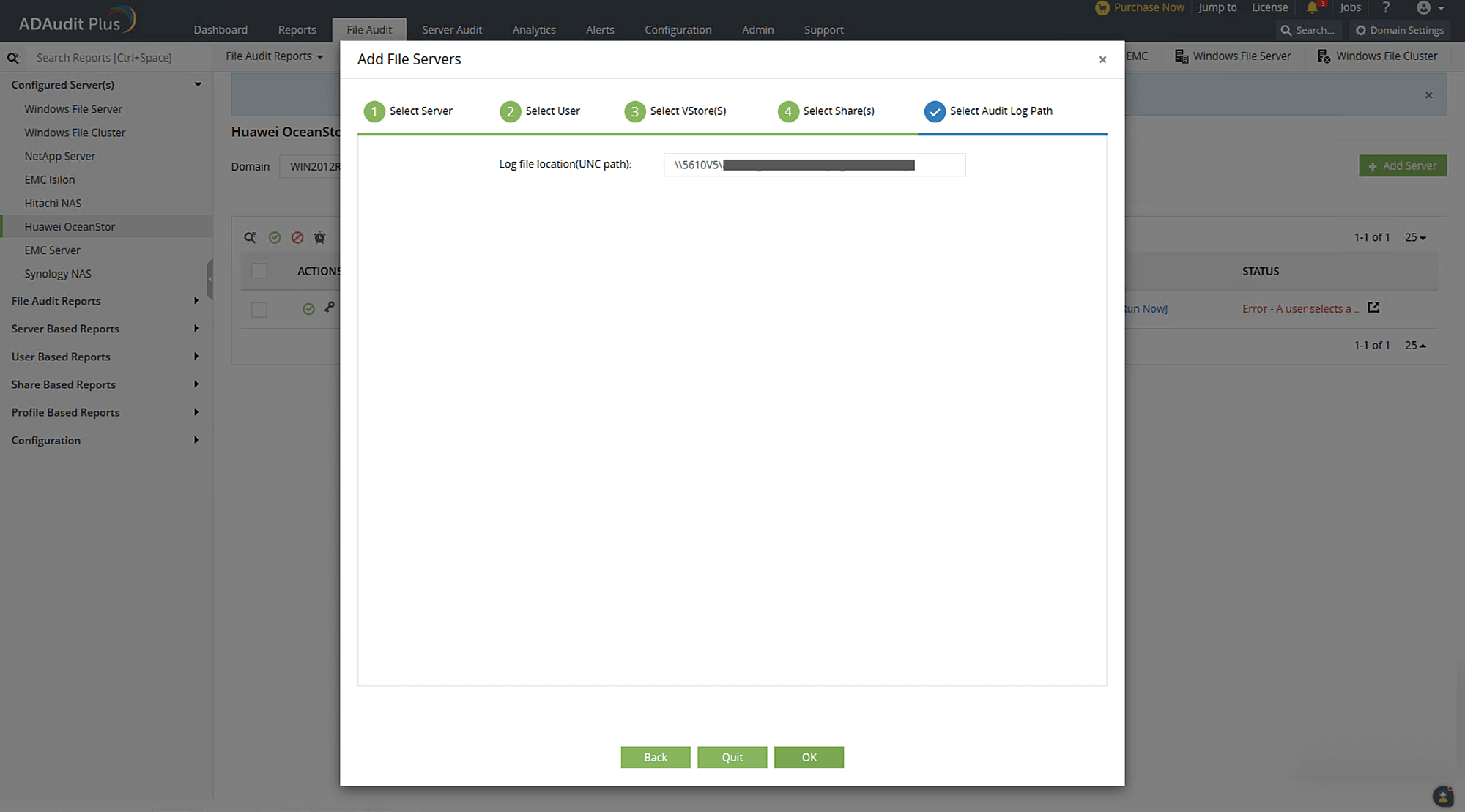Adding Huawei OceanStor systems in ADAudit Plus
To add a Huawei OceanStor storage system to the ADAudit Plus console, follow the steps below.
- Log on to the ADAudit Plus web console.
- Go to File Audit > Configured Server(s) > Huawei OceanStor.
- Click + Add Server in the top-right corner. This will open the Add File Servers pop-up.
- Select the storage system you wish to audit with ADAudit Plus. In case the server has a different AD join name and vStore name, the former will be displayed in the pop-up. Here, for an OceanStor V5 series system, always select the storage system vStore0 for all the vStores.
- Click Next.

Troubleshooting tip
If the storage system you wish to audit is not listed in the Add File Servers pop-up, check that it is connected to the target domain. If it is, refresh the computer objects for that domain by following the steps below.
- In the ADAudit Plus console, go to Domain Settings in the top-right corner.
- From the domain drop-down, select Update Domain Objects to open the corresponding pop-up.
- Select Computers from the list and click Save.
- Now, provide the following details.
- Provide the Version of the target OceanStor system: V5 Series, 9000 V5, or V6.
Note: Select V6 for OceanStor Pacific series.
- If you are using a dedicated ADAudit Plus Huawei user account, provide the UserName and Password. If you are using a domain user account, ADAudit Plus will automatically use those credentials, and you can move to the next step.
Note: If you are configuring the Huawei V6 series or Pacific series, you can leave the username and password fields empty while setting the scope as "Local user" (for the V6 series, auditing is possible without configuring a specific user in Huawei Device Manager).
- Provide the Scope of the provided user.
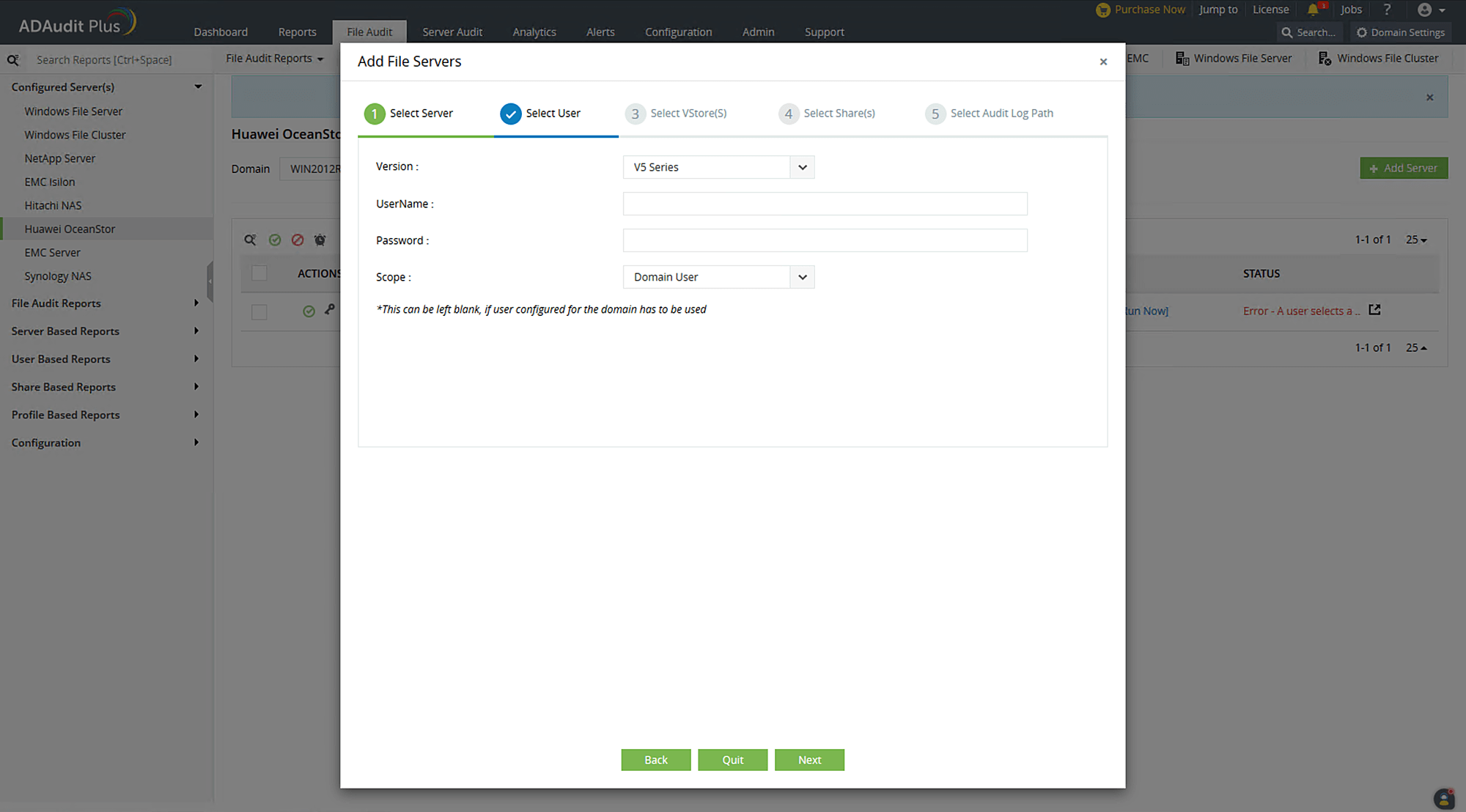
Troubleshooting tip
If you encounter an error while adding the ADAudit Plus Huawei user's credentials, check that the user has the privileges detailed in this section
- Select the target vStore and click Next. For OceanStor 9000 V5, this step is not required.
Troubleshooting tip
If no vStores are listed, or if only the system or default vStores are listed, check that the ADAudit Plus Huawei user has the required minimum privileges. If the issue persists after the privileges have been assigned correctly, contact the support team at support@adauditplus.com for further assistance.
- Select the shares you want to audit in the chosen vStore and click Next.
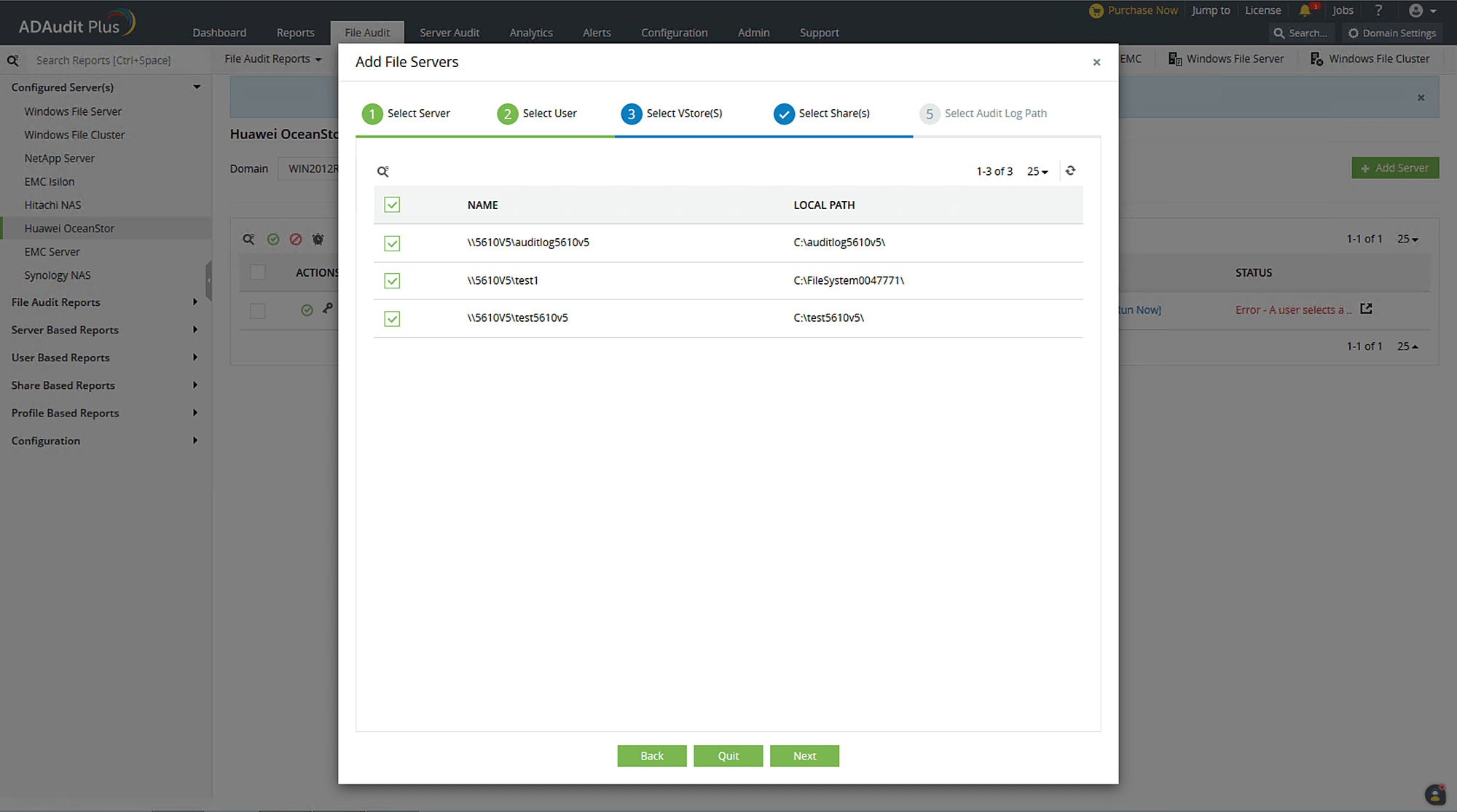
- Provide the Universal Naming Convention (UNC) path of the audit log's location. For OceanStor V5 series, the UNC path is discovered automatically. For OceanStor 9000 V5 and in cases where the path is not detected automatically, input the UNC path manually. Click OK.
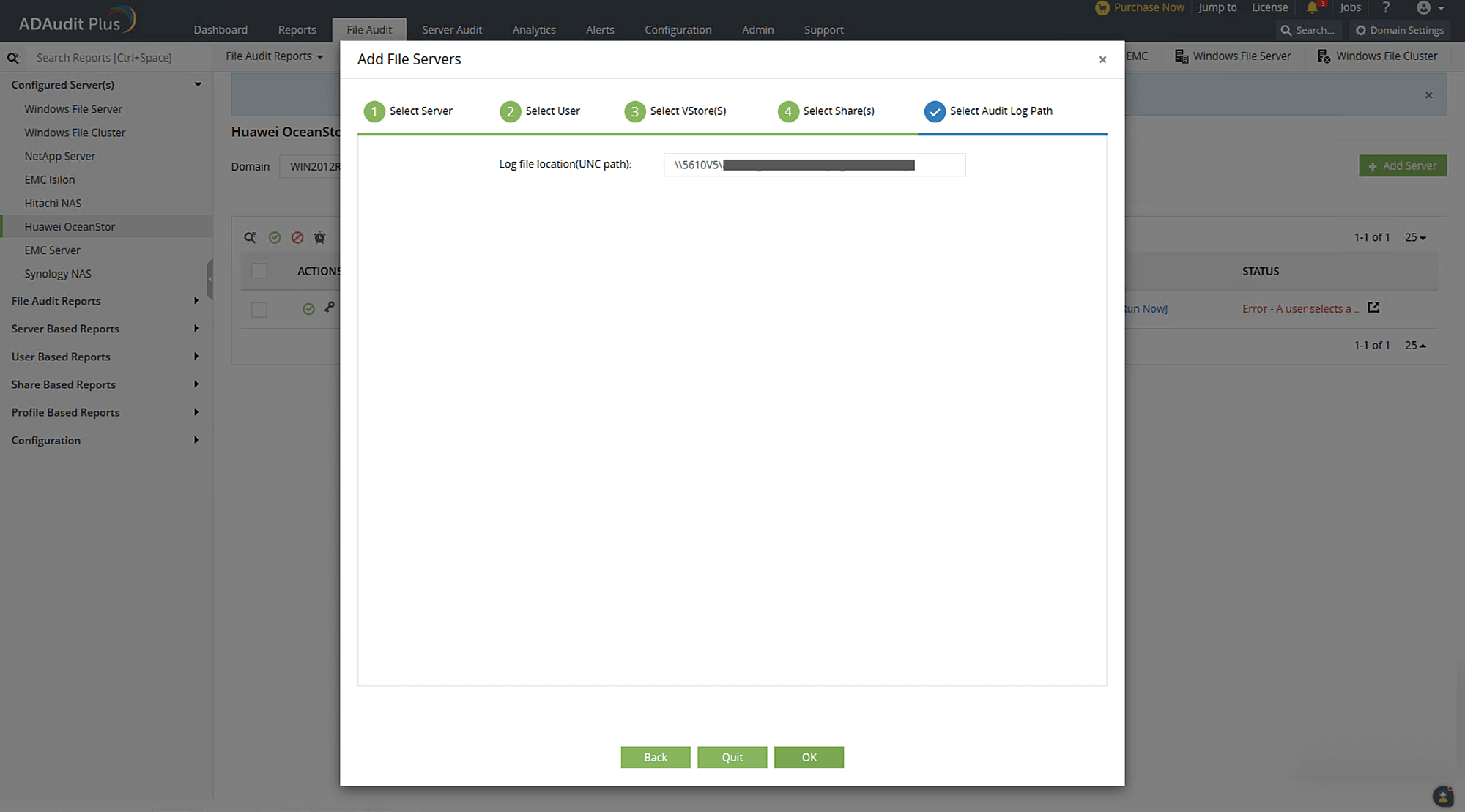
Your target OceanStor storage system will be added to the web console, and ADAudit Plus will begin reporting on access to the target shares.
Don't see what you're looking for?
-
Visit our community
Post your questions in the forum.
-
Request additional resources
Send us your requirements.
-
Need implementation assistance?
Try OnboardPro

 Click here to expand
Click here to expand