Direct Inward Dialing: +1 408 916 9393
Group Policies are Microsoft Windows features that enable administrators to manage and secure both user and computer settings across the Active Directory (AD) environment. The configurations are organized into Group Policy Objects (GPOs) that are applied to users or computers based on the GPO's specified scope. Local and domain Group Policies differ from each other by the structure and size of the organization.
The difference between local and domain Group Policies is as follows.
| Local Group Policy | Domain Group Policy |
|---|---|
| Local policies are applied to an individual computer. | Domain Group Policies are applied to multiple computers and users within a network. |
| These policies are managed through the Local Group Policy Editor (gpedit.msc). | These policies are managed centrally using the Group Policy Management Console (GPMC) in AD. |
| These policies are stored on the local computer and are separate from AD. | These policies are created and applied at the domain level. |
| These policies are suitable for stand-alone computers or environments where centralized management is not necessary. | These policies are ideal for larger organizations where policies need to be consistently enforced across numerous systems. |
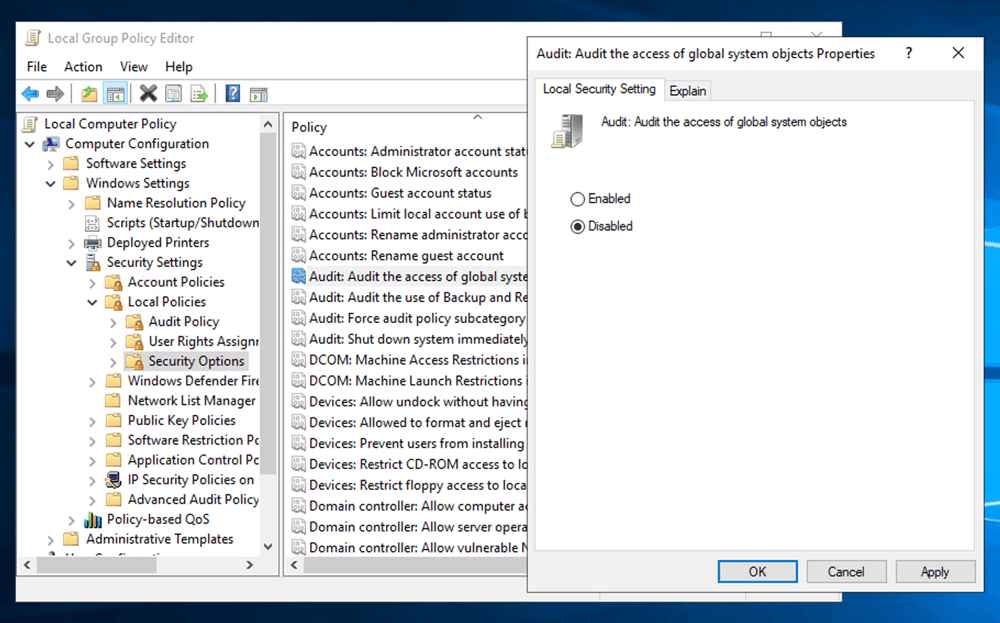
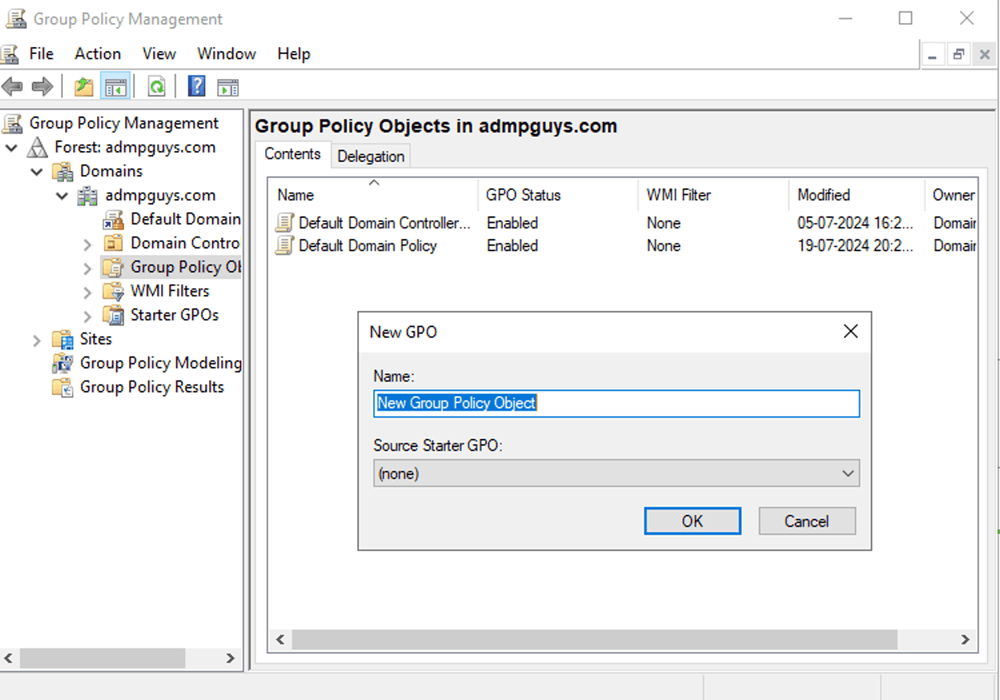
ADManager Plus, unlike the native GPMC, is a comprehensive GPO management and reporting tool. It allows administrators to create, modify, and manage Group Policies from a single console. The user-friendly interface simplifies the complex process of managing Group Policies, making it easier to maintain consistency across the organization.
With ADManager Plus, administrators can manage GPO links, enable or disable user and computer configurations, and more. This tool not only makes GPO management effortless but also saves administrators valuable time, making it an essential tool for IT teams.