- Related Products
- ADAudit Plus
- ADSelfService Plus
- EventLog Analyzer
- Exchange Reporter Plus
- AD360
- Log360
Retention Settings
ADManager Plus allows you to configure the retention period for database backups, archived audit reports, scheduled reports, and more from a single place.
To configure the retention settings:
- Log in to ADManager Plus and select the Admin tab.
- In the left pane under General Settings, click Server Settings.
- Navigate to the Retention Settings tab and configure the following:
- Retain database backup files: Specify how long you would like to retain database backups or the number of backups that you would like to retain. Alternatively, you can also configure the retention period for database backups in Database Settings.
Note: The retention period for database backups can only be configured when database backups are scheduled in ADManager Plus.
- Archive logs retention period: Specify how long archive logs should be retained in ADManager Plus in months and years.
- Micellaneous files retention period: Specify how long you would like to retain CSV files, patch folders, temporary folders, and other files in months and years.
- Archived audit reports retention period: Specify the retention period for archived audit reports in years. You can also configure the retention period for archived audit reports in Help Desk Audit Reports.
- Automation history retention period: Specify how long the automation history should be retained.
- Applications automation report retention period: Specify how long the history of input data fetched from the external application in automation should be retained.
- Scheduled reports history retention period: Specify how long you would to retain the scheduled reports history in months and years.
- Advanced scheduled reports history retention period: Specify how long you would like to retain the advanced scheduler history reports.
- Authtoken history retention period: Specify how long the history of technician authtoken should be retained.
- Notification history retention period: Specify how long the history of SMS and email notifications sent from ADManager Plus should be retained.
- Webhook history retention period: Specify how long the webhook execution history should be retained.
Note: All the schedulers, except for the database backup scheduler and archived audit reports scheduler, will run every week by default.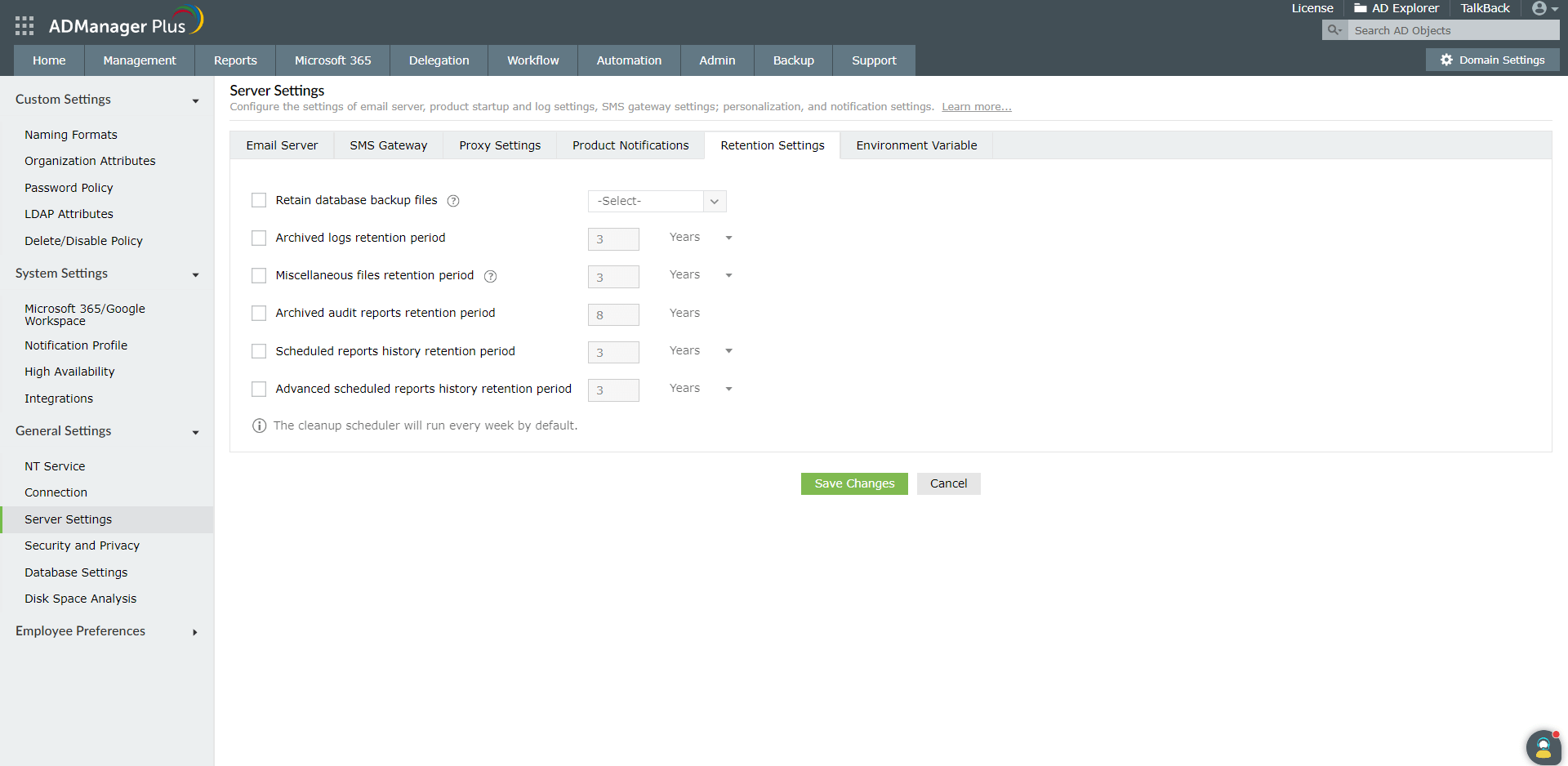
- Retain database backup files: Specify how long you would like to retain database backups or the number of backups that you would like to retain. Alternatively, you can also configure the retention period for database backups in Database Settings.
- Once you've configured the required settings, click Save Changes.
