- Related Products
- AD360
- Log360
- ADAudit Plus
- ADSelfService Plus
- EventLog Analyzer
- Exchange Reporter Plus
ServiceDesk Plus Cloud settings
ServiceDesk Plus Cloud is a cloud-based help desk solution with an integrated asset management solution. It can also be used by help desk technicians to perform critical identity management tasks like creating, deleting, enabling, disabling or unlocking a user account, and resetting passwords by integrating it with ADManager Plus.
Steps to integrate ServiceDesk Plus Cloud
- Log in to ADManager Plus and navigate to the Admin tab.
- Under System Settings, click Integrations.
- Click on ServiceDesk Plus Cloud located under ITSM/Help Desk Tools.
Note: The Enable Integration button is turned on by default. Toggle it off to disable ServiceDesk Plus Cloud integration.
Before getting started:
- If you haven't deployed ADManager Plus yet, download it from here. For detailed installation steps, click here.
- If you're an existing user, ensure that you've updated ADManager Plus to the latest version. The integration with ServiceDesk Plus Cloud is supported by versions 7064 and above.
Steps to configure the ADManager Plus plugin in ServiceDesk Plus Cloud
- Log in to your ServiceDesk Plus Cloud instance as the admin.
- Open Settings from the top-right corner of the page.
- In the left pane, under Apps & Add-ons, click Integrations.
- Click ManageEngine Integrations and enable ADManager Plus. The ADManager Plus tab will now be available in the left pane.
Note: The ADManager Plus plugin can be updated to its latest version by clicking the Update To button, whenever a new version is available.
- Alternatively, you can navigate to Developer Space → Custom Widget → New Custom Widget and upload the ADManager Plus plugin file (.zip). After the plugin finishes installing, the ADManager Plus tab will become available. You can download the ADManager Plus plugin from here.
- Navigate to the ADManager Plus tab, then click Integrate Now!
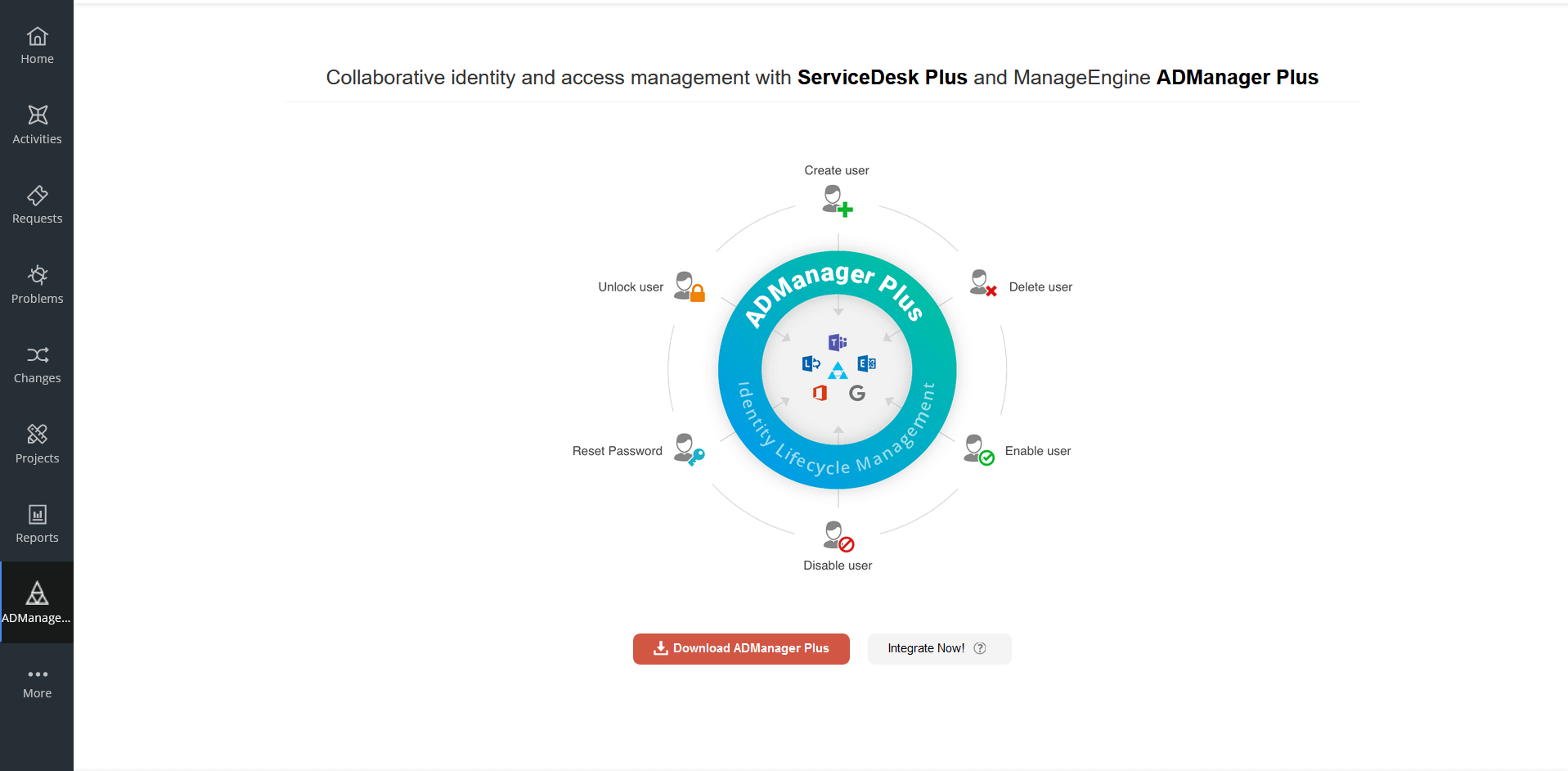
- A referer URL that has to be entered in ADManager Plus is generated. Copy the Referer URL and leave the console open on this page. Now log in to ADManager Plus and navigate to Admin → Integrations → ServiceDesk Plus Cloud. Paste the copied URL in the Referer URL field.
- After entering the URL in ADManager Plus, return to the ServiceDesk Plus console and click Next.
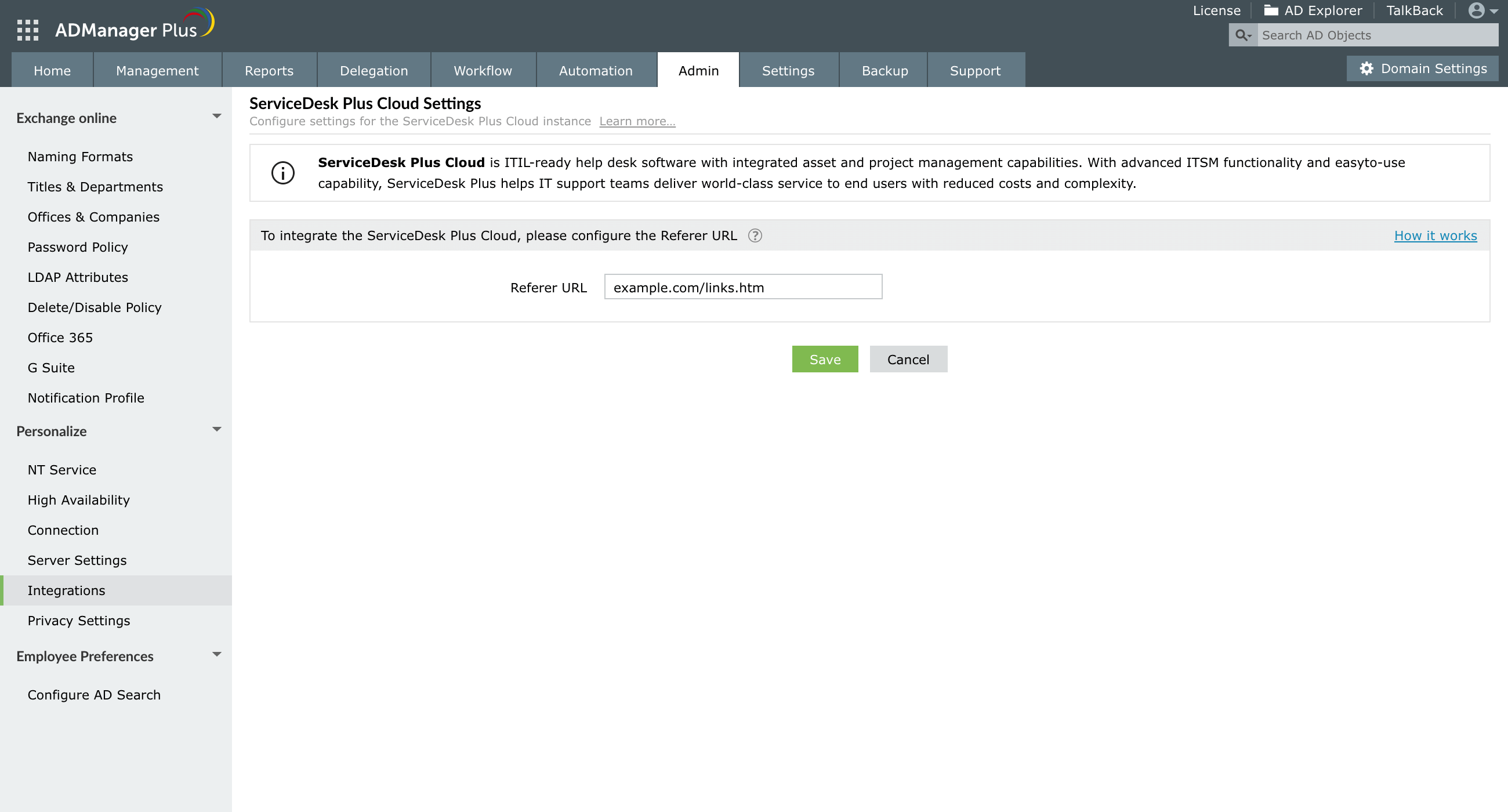
- Now enter the ADManager Plus URL and select a probe.
What is a probe?
Probes are used to access on-premises software/applications from ServiceDesk Plus Cloud. Since ADManager Plus is an on-premises application, the probe must also be installed on the same network. Click here to learn how to configure probe in ServiceDesk Plus.
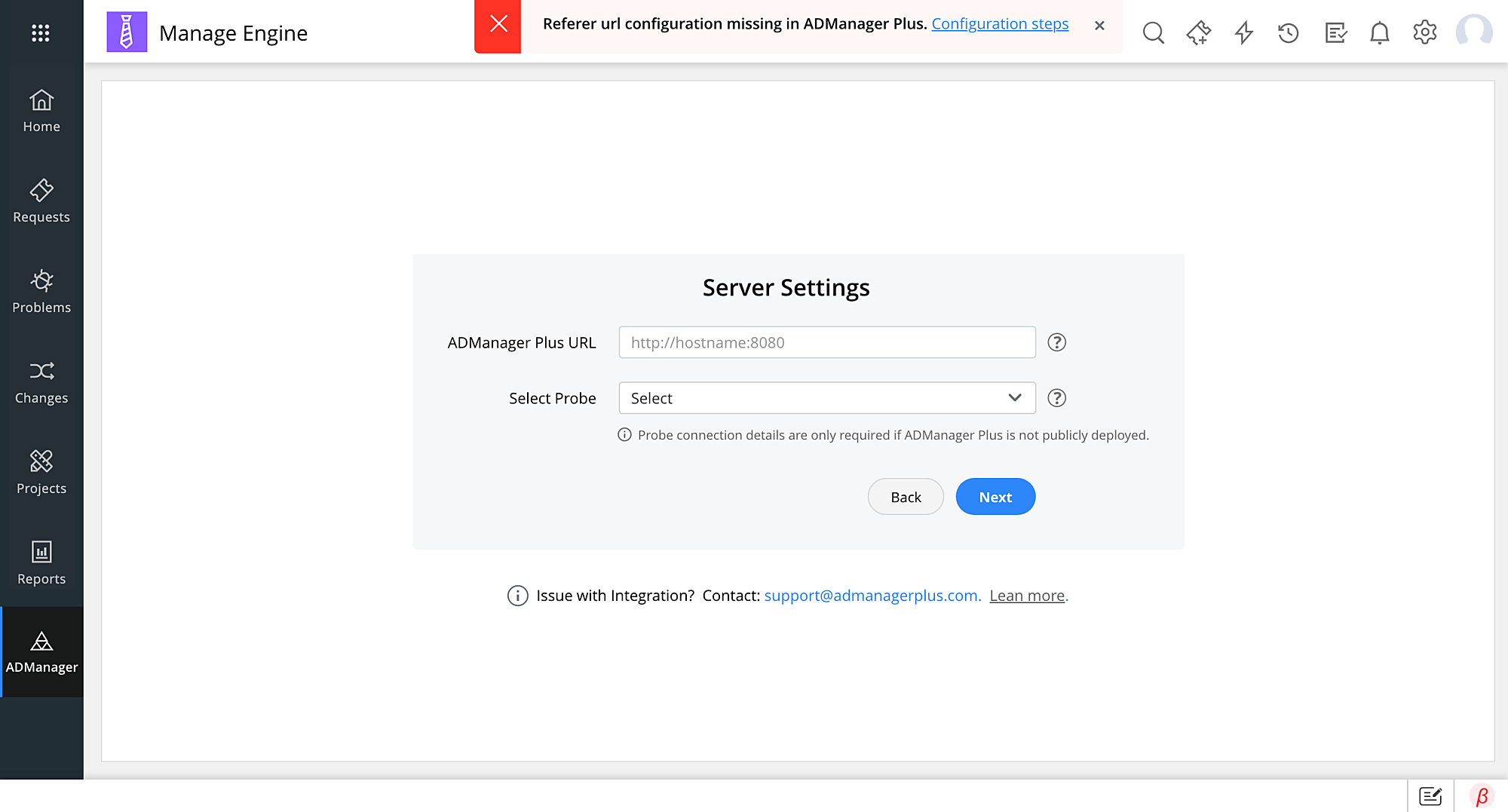
- Enter the ADManager Plus admin Authtoken and click Validate. You can fetch the admin authtoken in ADManager Plus by navigating to Delegation tab → Configuration → Technician Authtokens.
- Upon entering the authtoken, the corresponding technician will be fetched. Click Next.
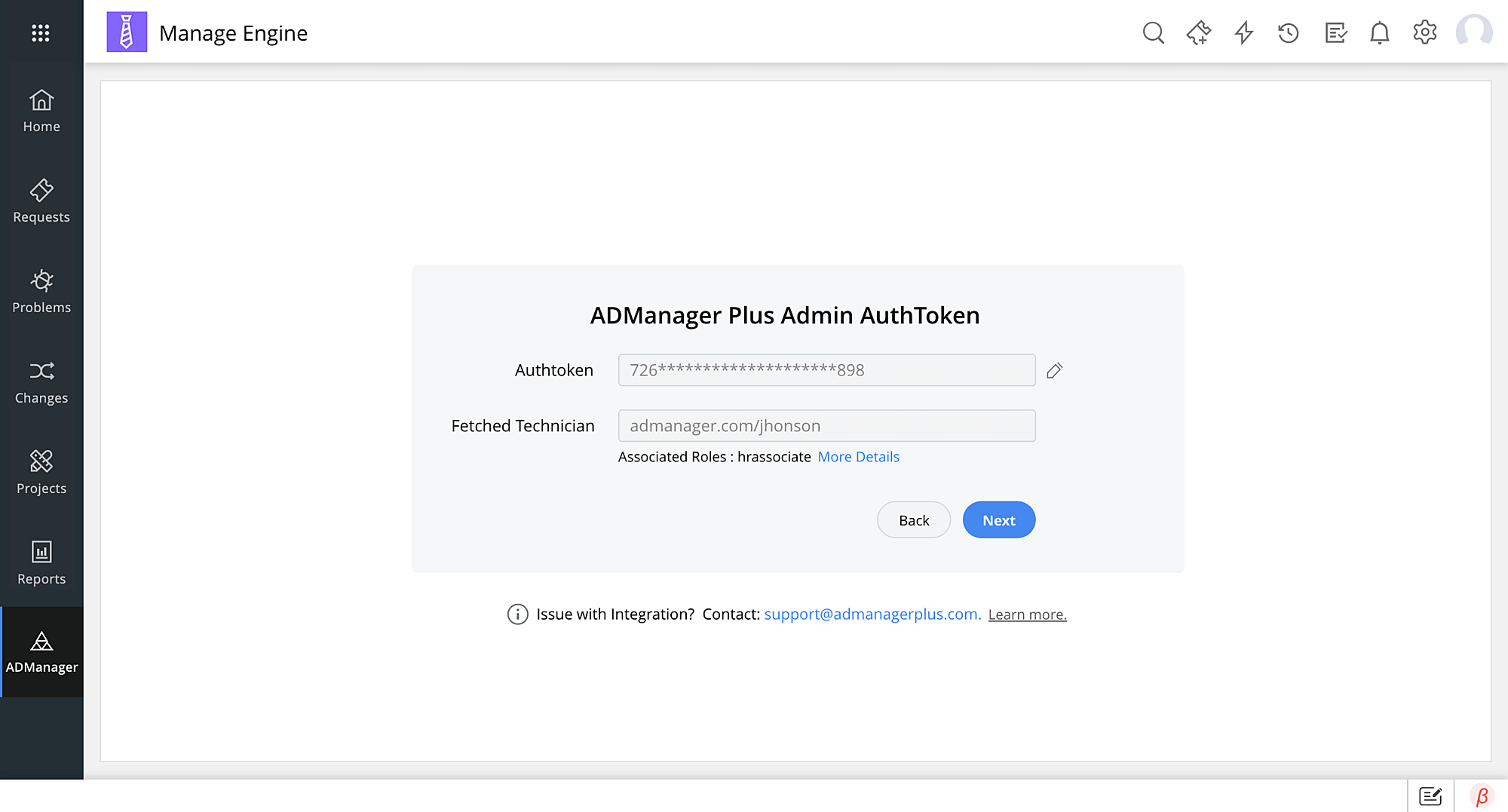
- You can associate ADManager Plus technicians in ServiceDesk Plus by providing appropriate Authtokens. Once you have entered the technician authtoken, click Associate User.
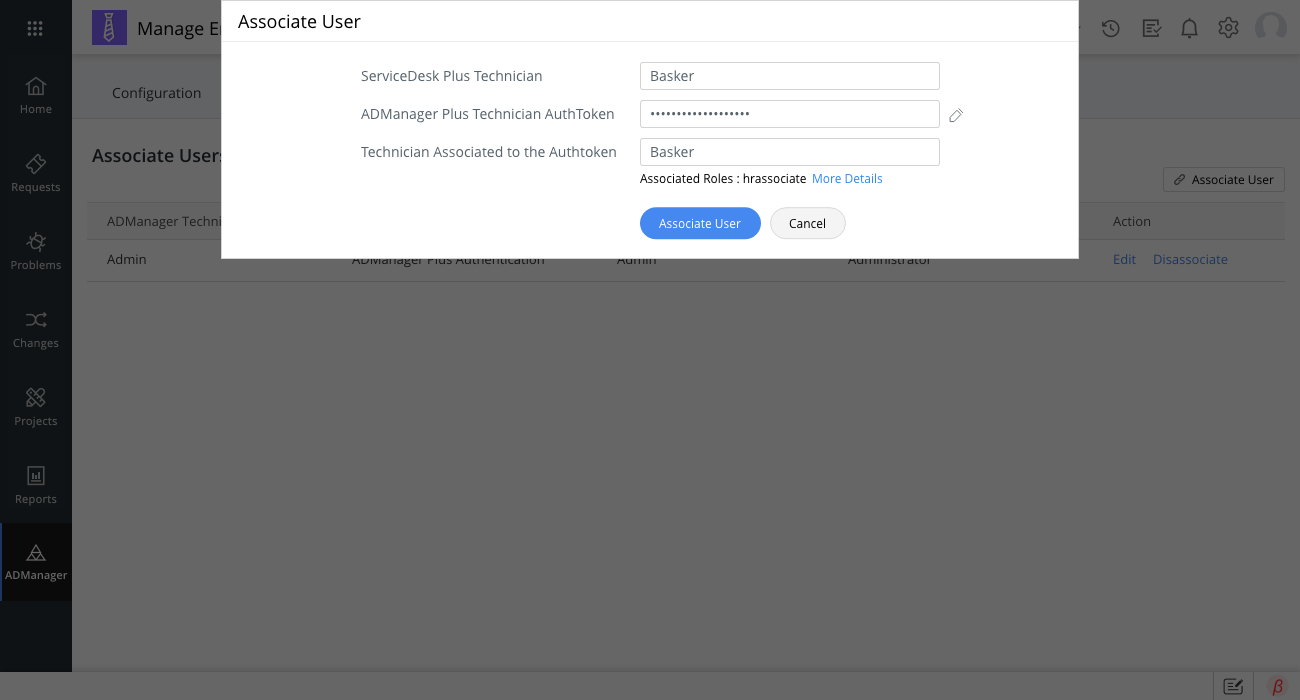
Note: In case the ADManager Plus admin authtoken has expired and you have updated the authtoken, you can enter the updated authtoken in ServiceDesk Plus by clicking Edit in the Configuration tab.
Customizing user creation forms in ServiceDesk Plus Cloud
The user creation fields in ServiceDesk Plus Cloud can be customized to suit your organization's needs. You can add or remove fields, or make them mandatory or non-mandatory in a few clicks. To do this:
- Log in to your ServiceDesk Plus Cloud instance.
- In the left pane, click ADManager Plus and navigate to the Actions tab.
- Hover and click the edit icon next to Create User option.
- In the User Creation Fields field:
- Click the + icon to add a field from the list of available fields to the user creation form in ServiceDesk Plus Cloud.
- Hover over a field and click X to remove that field.
- If you'd like to make a field mandatory, hover over the field and click Set as Mandatory.
- Click Save to update the changes.
Note:
- User creation fields can be customized in instances integrated with ADManager Plus builds 7180 and above, and SDP plugin versions 1.5.0 and higher.
- The user creation fields are text boxes and require technicians to enter a value.
- Fields can also be added or removed and made silent or read-only in the User Creation Templates in ADManager Plus. Therefore, it is recommended to add only the required fields to the user creation form in ServiceDesk Plus.
- All management actions performed through ServiceDesk Plus Cloud are carried out using REST APIs. These REST API calls have usage limit based on the number of technicians licenses. To learn more about the REST API usage limit, click here.
Actions supported
- User provisioning
- Enable or disable user accounts
- Reset passwords
- Unlock user accounts
- User de provisioning
- Add users to group
- Remove users from group
- Modify Manager
- Modify Department
