- Related Products
- AD360
- Log360
- ADAudit Plus
- ADSelfService Plus
- EventLog Analyzer
- Exchange Reporter Plus
Restore
- This section will explain how you can restore emails, contacts, calendar entries, and user drive data of your Google accounts.
- Log in to ADManager Plus as an administrator.
- Navigate to the Backup tab → Google Workspace tab → Restore.
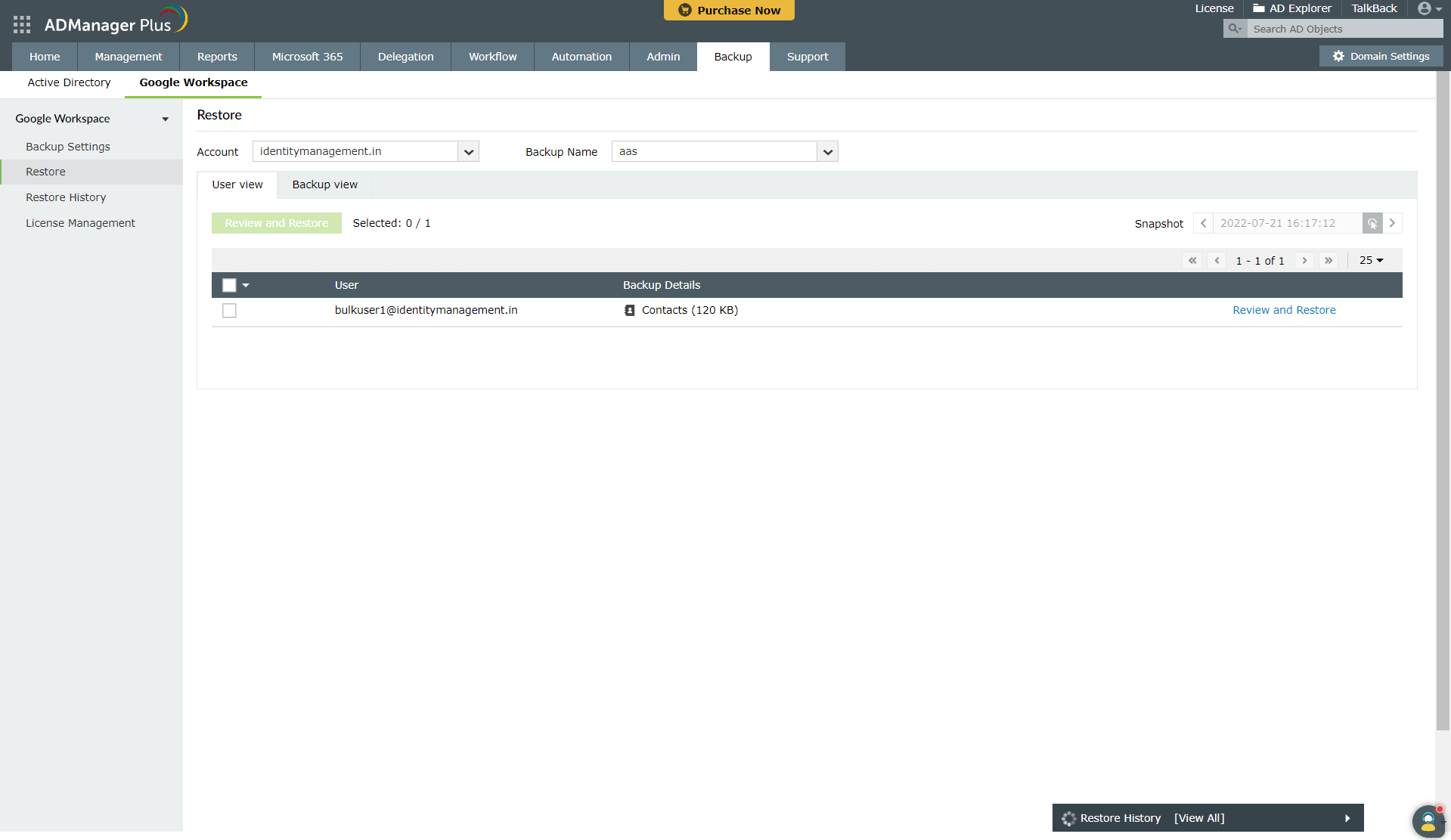
- Select the Account that has the Google Workspace account for which you need to restore data.
- In the Select Backup drop-down menu, select the schedule that contains the backed up data of the account to be restored.
- ADManager Plus provides two views to explore objects in each backup:
- User view: This is the default restoration view that provides a list of all users that were backed up in the selected schedule. This view also contains information like the total size of the backed up emails, contacts, calendars, and user drive data. Select the user you want to restore and click Review and Restore.
- Backup view: This view provides the complete execution history of the selected backup schedule along with the number of items backed up during each cycle. Click the Review and Restore link beside the backup that contains the items to be restored.
- On the next screen that appears, the left pane provides the list of all users you have selected.
- To view how your Google Workspace account looked at any point in the past, select a date and time from the Snapshot field. The tree in the left pane will provide an exact representation of your Google Workspace account data at the selected instant. You can restore any item to its backed up state.
- Clicking on the name of any site will expand it and display its contents.
- Select the required items and click Restore to begin the restoration process.
- Click the Restore History link in the bottom-right corner of the screen to view the status of the last five restorations performed. Clicking the View All link in the pop-up will take you to the Restore History screen. For more information on what the Restore History section provides, click here.
