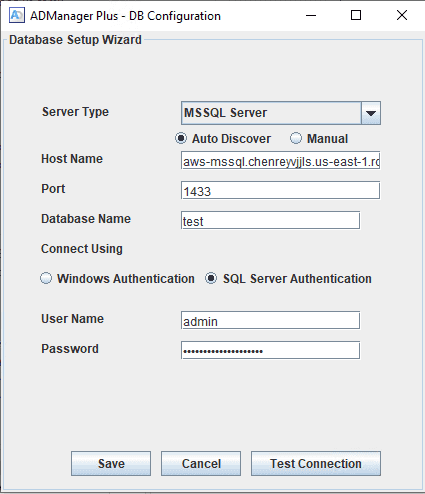- Welcome to ADManager Plus
- Technology Overview
- Getting Started
- Database Migration
- PostgreSQL/MySQL to MS SQL
- MySQL to PostgreSQL
- Existing PostgreSQL/MS SQL to an external PostgreSQL
- Existing PostgreSQL or MS SQL to Azure, AWS SQL or Cloud SQL
- Existing PostgreSQL/MS SQL to a bundled PostgreSQL
- ADManager Plus database to a MS SQL Always On availability group
- ADManager Plus database to a MS SQL failover cluster instance
- Dashboard View
- Directory and Application Settings
- CSV Import
- Active Directory Management
- Active Directory User Management
- Active Directory Computer Management
- Modify Single Computer
- Creating Computer Creation Templates
- Creating Computer modification Templates
- Creating Computer Creation Templates with Drag-n-Drop Enabled
- View/Modify Computer Creation Template
- Active Directory Group Management
- Active Directory Contact Management
- Active Directory OU Management
- Active Directory Exchange Management
- Modify Delivery Restrictions
- Modify SMTP Address
- Modify Delivery Options
- Modify Storage Limits
- Modify Naming Attributes
- Modify Exchange Policies
- Modify Exchange Features
- Create Mailbox for Users
- Disable/Delete User Mailbox
- Set Mailbox rights
- Modify exchange off-line address book
- Exchange Mailbox Migration
- Configure Exchange Automatic Reply Settings
- Enable Remote Mailbox
- Active Directory File Permissions management
- Active Directory GPO Management
- Mailbox Management
- Active Directory Migration
- Advanced Management
- Active Directory Reports
- Active Directory User Reports
- Active Directory Contact Reports
- Active Directory Password Reports
- Active Directory Group Reports
- Active Directory Computer Reports
- Active Directory Exchange Reports
- Active Directory Terminal Services Reports
- Active Directory GPO Reports
- Active Directory OU Reports
- Active Directory NTFS Reports
- Active Directory Security Reports
- Active Directory Other Reports
- Google Workspace Reports
- Custom Reports
- Identity Risk Assessment Report
- Scheduled Reports
- Audit Logs
- Microsoft 365
- Workflow
- Automation
- Scheduled Automation
- Event-driven Automation
- Access Certification
- Active Directory Backup and Recovery
- Entra ID Backup and Recovery
- Google Workspace backup and recovery
- Help Desk Delegation Overview
- Help Desk Delegation
- OU-based delegation
- Group-based Delegation
- Site based delegation
- Help Desk Reset Password Console
- Creating New Help Desk Roles
- Copying Help Desk Role
- Creating Help Desk Technicians
- Modifying Help Desk Technicians
- Help Desk Audit Report
- Help Desk Admin Audit Report
- Help Desk Technicians Report
- Technician Logon Report
- Authtoken Management
- Anomaly Report
- Logon Settings
- Active Directory Security Management
- Admin Settings
- Customize Naming Formats
- Customize organizational attributes
- Customize Password Settings
- Customize LDAP Attributes
- Configure Delete/Disable Policy
- Custom Functions
- Notification Profile
- Connection Settings
- Server Settings
- Security and Privacy
- Personalize Settings
- AD Search Settings
- Database Settings
- Disk Space Analysis
- Enterprise Essentials
- Integrations
- Mobile App User Manual
- Active Directory portable people search
- Active Directory Explorer
- Troubleshooting Tips
- FAQ
- Third-party Software Used
- Known Issues and Limitations
- Compliance
- Related Products
- AD360
- Log360
- ADAudit Plus
- ADSelfService Plus
- EventLog Analyzer
- Exchange Reporter Plus