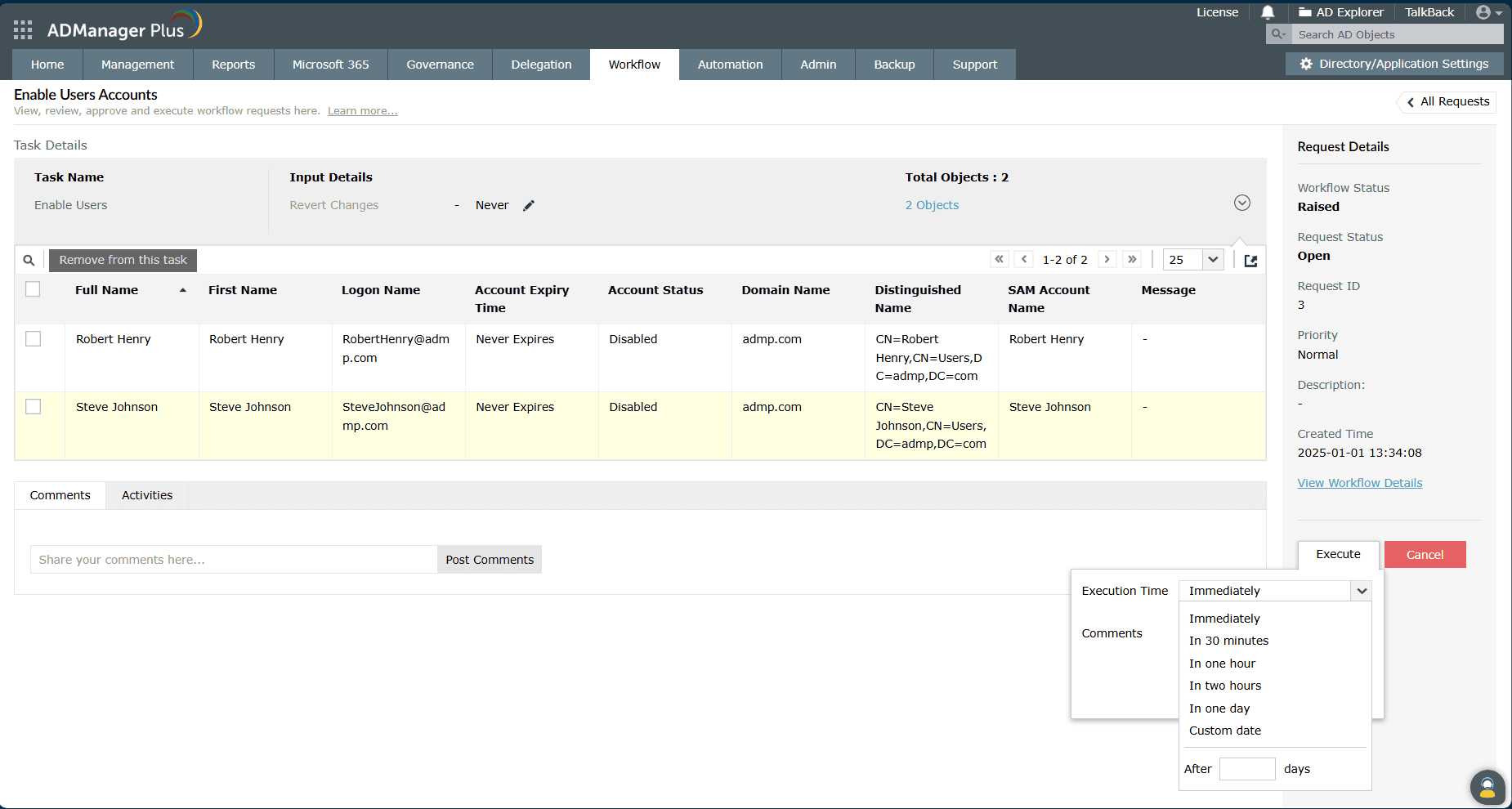- Related Products
- AD360
- Log360
- ADAudit Plus
- ADSelfService Plus
- EventLog Analyzer
- Exchange Reporter Plus
Workflow request
Once a workflow request is created, it can be viewed in the All Requests section in the Workflow tab.
- Request-related information is displayed on top. The following are the fields in this section:
- The Workflow Status field describes the level at which a workflow request is - raised, reviewed, approved or executed.
- The Request Status field displays the status of a request - if it is open or closed.
- The Priority field describes the priority of a request - if it is of lower, higher or medium priority.
- Requests have a unique ID called the Request ID, which is automatically assigned by ADManager Plus.
- The Description field displays the description provided during request creation.
- The Created Time field displays the date and time at which a request was created.
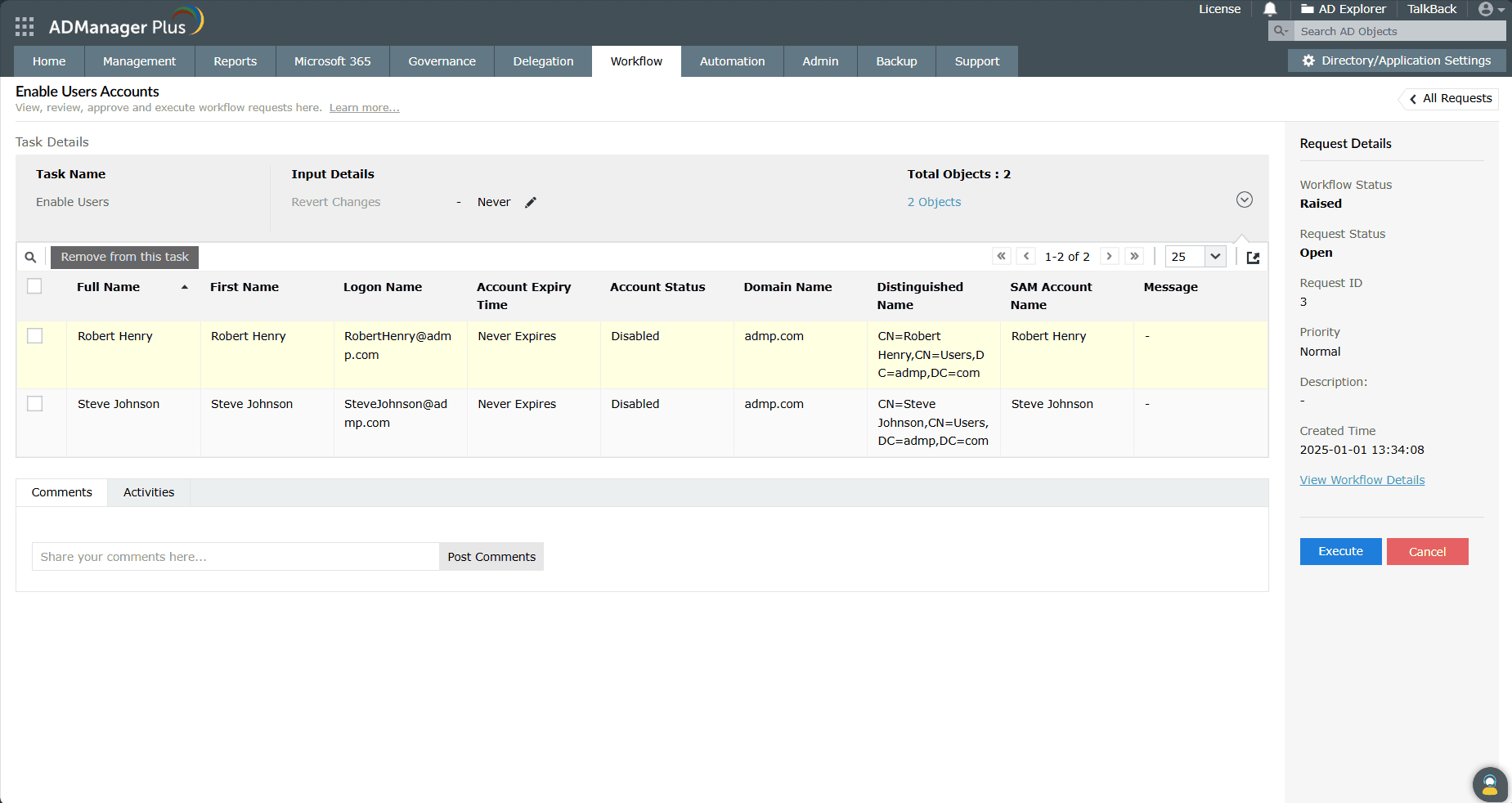
- The details of a request are displayed in the Task Details section. For instance, in a user creation request,
- The details of the user account to be created, the target location (container), the selected template and more are displayed. Technicians can also change the template and container selected using the change link and Edit icon, respectively.
- The Export icon lets you export the request in the desired format.
- Technicians can remove objects from a request using the Remove from this task drop down.
- The Comments and Activities tab display the comments and the changes made by workflow agents, respectively.
- Reviewers, approvers and executors have the flexibility to review, approve or execute a request immediately, or as per a predefined schedule (an hour, a day later or at a custom date and time).