SAP SuccessFactors
Automate user lifecycle management with SAP Successfactor - ADManager Plus integration
- Overview
- Configuration
- Build Integration
Achieve seamless SAP Successfactors to Active Directory integration using ADManager Plus. The integration of SAP SuccessFactors with ADManager Plus enhances your organization’s ability to streamline user lifecycle management by automating user provisioning. By automating key processes and ensuring real-time synchronization, this integration not only boosts operational efficiency but also strengthens compliance and security within your IT environment.
Hands-free user provisioning and deprovisioning
Automate user provisioning and deprovisioning across enterprise applications to cut down HR waiting time and to streamline identity life cycle management.
Real-time notifications
Draft custom notifications and alert stakeholders via email and SMS every time a user account is created, modified, or deleted.
How to integrate ADManager Plus and SAP SuccessFactors
- Log in to ADManager Plus.
- Navigate to the Automation tab and click HCM Integrations.
- Under HCM applications, click the Custom HCM tile to integrate a new custom HCM solution.

- In the Custom HCM Integration window that pops up, enter a suitable Name and Description, upload a Logo for SAP SuccessFactors, and click Save.
- Click the SAP SuccessFactors tile added in the previous step to configure API authorization methods, endpoints, and LDAP data mapping.
- In the Authorization section, select Basic Authentication or API Key as the Authorization Type.
- API Key
If you select API key as the authorization type:
- Enter the key name and value in the Key and Value fields respectively.
- Associate the key to a header or query parameter using the Add To drop-down menu and click Configure.
-
Basic Authentication
If you select Basic Authentication as the authorization type, specify a Username and Password and click Configure.
- API Key
- In the API Endpoint Configuration section, add the following:
- Endpoint URL: http://< hostname > Note: Click here to view SAP SuccessFactors' API references.
- Click Advanced Options to add headers and parameters.
- Method: Choose Get.
- Headers: Click and configure the respective HTTP headers as configured in the endpoint.
- Parameters: Click and configure the query parameters as configured in the endpoint.
- Message Type: Select None.
- Check the Repeat calling this Endpoint option to repeatedly call the API until you get the required response. From the drop-down menu, select the parameter and specify the increment value. You can also set a condition, which when satisfied calls the endpoint repeatedly.

- Once done, click Test & Save. A response window will display all the requested elements.
- Click Data Source - LDAP Attribute Mapping to match endpoints and to map AD LDAP attributes with the respective attributes in the HCM solution.
- Enter the Configuration Name and Description, and select the Automation Category from the drop-down menu.
- In the Select Endpoint field, select those columns that are unique to users (employeeIdenifier, username, etc.) but hold the same value in all the endpoints.
- In the Attribute Mapping field, select the attribute from the LDAP Attribute Name drop-down menu and map it with the respective column in the HCM solution.
- Click Save.
Sample response:
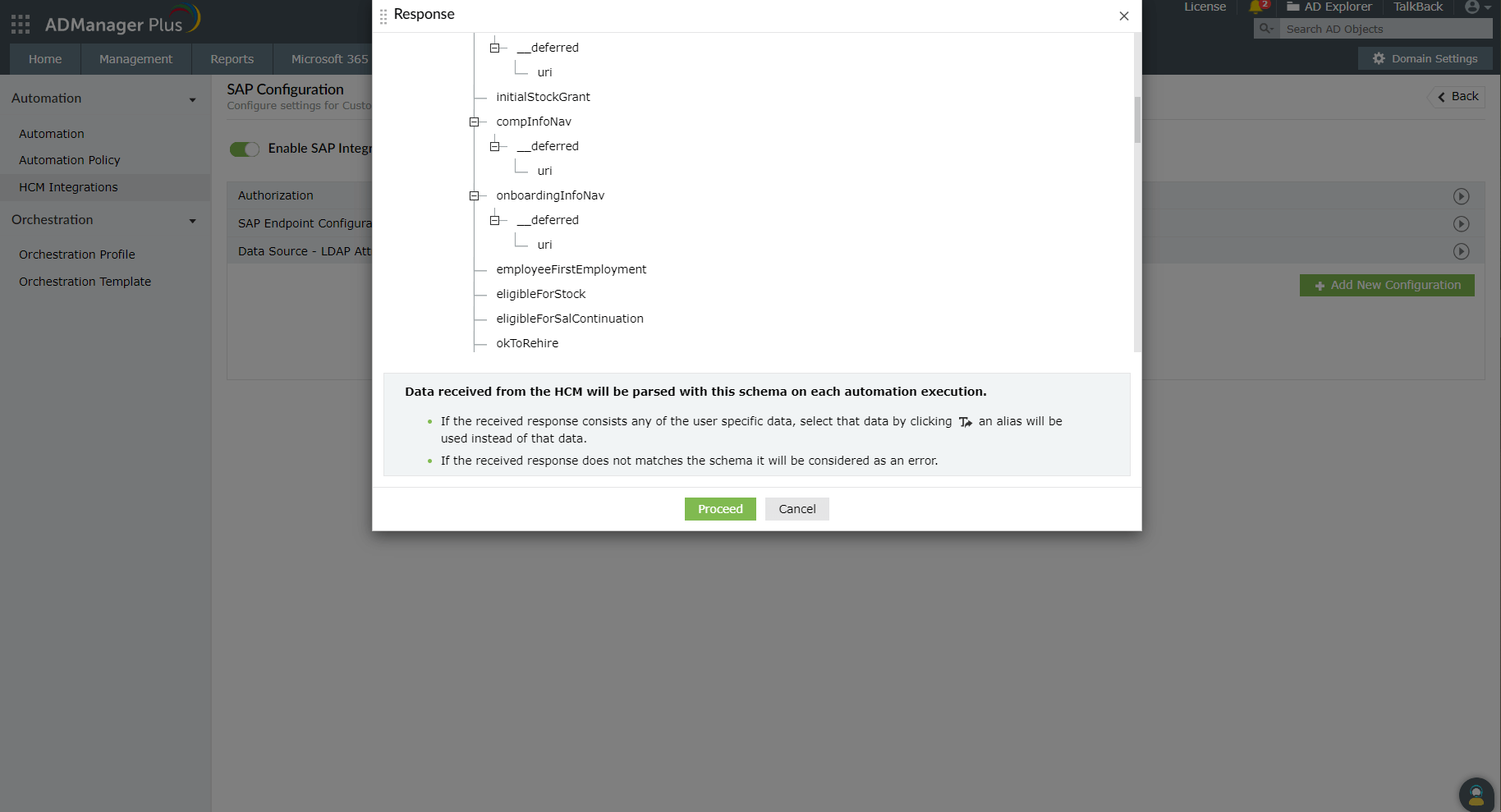
Actions supported
Upon integration, administrators can configure automations to carry out desired tasks. These automations can be monitored and controlled by implementing multi-level business workflows, which ensure that they are reviewed and approved before execution. The following actions can be automated:
- Create user accounts
- Modify user attributes
- Modify user accounts by Template
- Reset passwords
- Unlock user accounts
- Enable user accounts
- Disable user accounts
- Delete user accounts
- Run custom scripts
- Move users across groups
- Add users to groups
- Remove users from groups
- Create mailbox
- Disable or delete mailbox
- Move Home Folder
- Delete Home Folder
- Revoke Microsoft 365 licenses
- Manage users' photos
- Disable Lync accounts
- Configure auto reply settings
Need help integrating your application with ADManager Plus?
Get custom support from our solution experts to match your specific requirements.
- Eliminate any scope for error.
- Save time and resources.
- Expedite time-to-value.