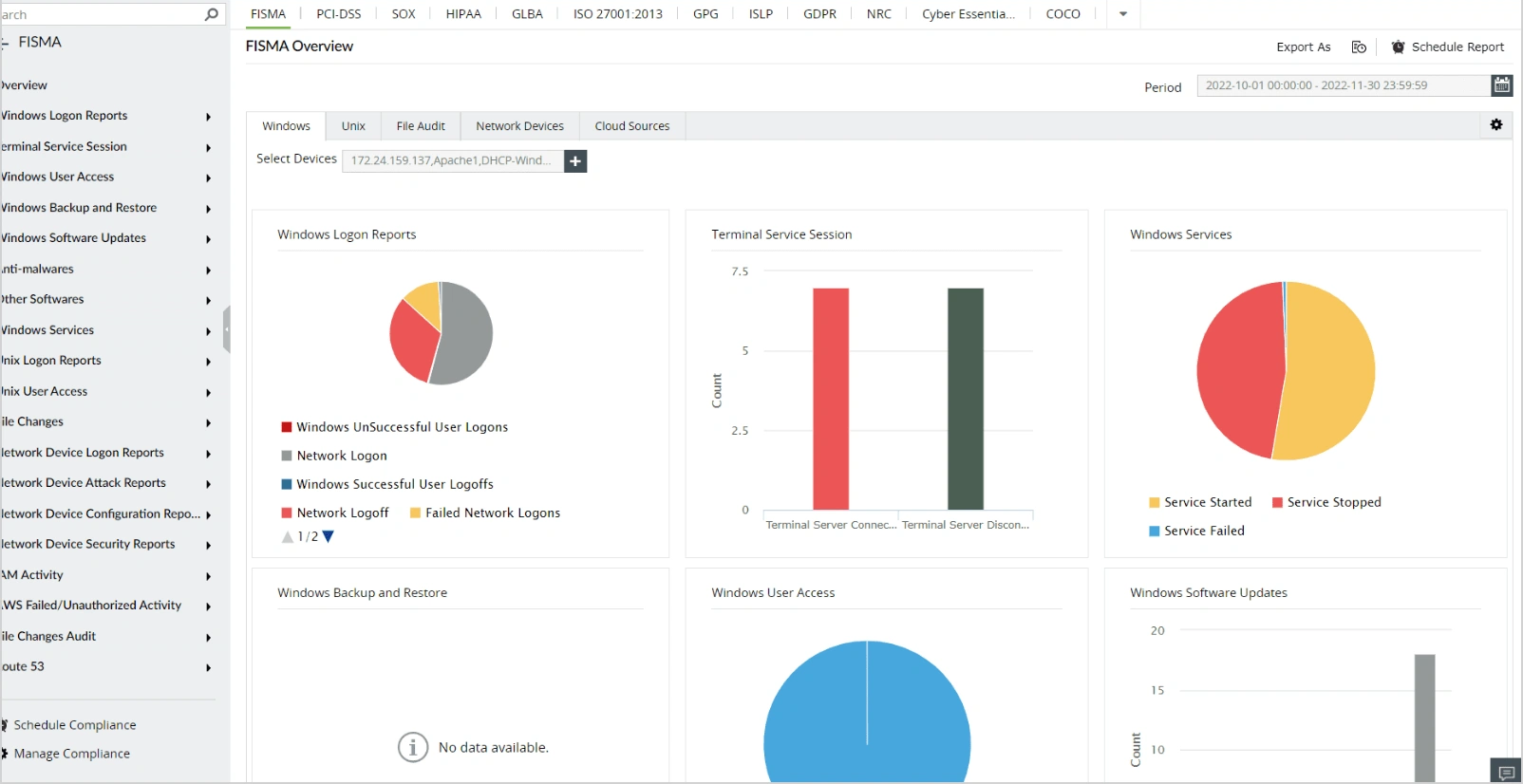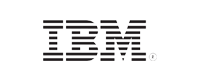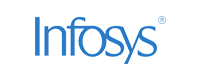- Free Edition
- What's New?
- Key Highlights
- Suggested Reading
- All Capabilities
-
Log Management
- Event Log Management
- Syslog Management
- Log Collection
- Agent-less Log Collection
- Agent Based Log collection
- Windows Log Analysis
- Event Log Auditing
- Remote Log Management
- Cloud Log Management
- Security Log Management
- Server Log Management
- Linux Auditing and Reporting
- Auditing Syslog Devices
- Windows Registry Auditing
- Privileged User Activity Auditing
-
Application Log Management
- Application Log Monitoring
- Web Server Auditing
- Database Activity Monitoring
- Database Auditing
- IIS Log Analyzer
- Apache Log Analyzer
- SQL Database Auditing
- VMware Log Analyzer
- Hyper V Event Log Auditing
- MySQL Log Analyzer
- DHCP Server Auditing
- Oracle Database Auditing
- SQL Database Auditing
- IIS FTP Log Analyzer
- IIS Web Log Analyzer
- IIS Viewer
- IIS Log Parser
- Apache Log Viewer
- Apache Log Parser
- Oracle Database Auditing
-
IT Compliance Auditing
- ISO 27001 Compliance
- HIPAA Compliance
- PCI DSS Compliance
- SOX Compliance
- GDPR Compliance
- FISMA Compliance Audit
- GLBA Compliance Audit
- CCPA Compliance Audit
- Cyber Essentials Compliance Audit
- GPG Compliance Audit
- ISLP Compliance Audit
- FERPA Compliance Audit
- NERC Compliance Audit Reports
- PDPA Compliance Audit reports
- CMMC Compliance Audit
- Reports for New Regulatory Compliance
- Customizing Compliance Reports
-
Security Monitoring
- Threat Intelligence
- STIX/TAXII Feed Processor
- Threat Whitelisting
- Real-Time Event Correlation
- Log Forensics
- Incident Management System
- Automated Incident Response
- Linux File Integrity Monitoring
- Detecting Threats in Windows
- External Threat Mitigation
- Malwarebytes Threat Reports
- FireEye Threat Intelligence
- Application Log Management
- Security Information and Event Management (SIEM)
- Real-Time Event Alerts
- Privileged User Activity Auditing
-
Network Device Monitoring
- Network Device Monitoring
- Router Log Auditing
- Switch Log Monitoring
- Firewall Log Analyzer
- Cisco Logs Analyzer
- VPN Log Analyzer
- IDS/IPS Log Monitoring
- Solaris Device Auditing
- Monitoring User Activity in Routers
- Monitoring Router Traffic
- Arista Switch Log Monitoring
- Firewall Traffic Monitoring
- Windows Firewall Auditing
- SonicWall Log Analyzer
- H3C Firewall Auditing
- Barracuda Device Auditing
- Palo Alto Networks Firewall Auditing
- Juniper Device Auditing
- Fortinet Device Auditing
- pfSense Firewall Log Analyzer
- NetScreen Log Analysis
- WatchGuard Traffic Monitoring
- Check Point Device Auditing
- Sophos Log Monitoring
- Huawei Device Monitoring
- HP Log Analysis
- F5 Logs Monitoring
- Fortinet Log Analyzer
- Endpoint Log Management
- System and User Monitoring Reports
-
Log Management
- Product Resources
- Related Products
- Log360 (On-Premise | Cloud) Comprehensive SIEM and UEBA
- ADManager Plus Active Directory Management & Reporting
- ADAudit Plus Real-time Active Directory Auditing and UBA
- ADSelfService Plus Identity security with MFA, SSO, and SSPR
- DataSecurity Plus File server auditing & data discovery
- Exchange Reporter Plus Exchange Server Auditing & Reporting
- M365 Manager Plus Microsoft 365 Management & Reporting Tool
- RecoveryManager Plus Enterprise backup and recovery tool
- SharePoint Manager Plus SharePoint Reporting and Auditing
- AD360 Integrated Identity & Access Management
- AD Free Tools Active Directory FREE Tools
What is Windows Firewall?
Windows Firewall, also called Windows Defender Firewall, is a built-in security feature that actively monitors and analyzes the network traffic that passes through the Windows Firewall on a computer running the Windows operating system. Its main purpose is to act as a barrier between your computer and the internet or other networks, allowing you to control which programs and services can communicate over the network.
Analyzing Windows Firewall logs is essential for gaining insights into network behavior and ensuring that the firewall is effectively protecting your computer. The Windows Firewall generates logs that record allowed and denied connections, along with other firewall-related details. These logs play a vital role in monitoring, troubleshooting, and identifying any potential security threats.
Firewall profiles
Windows Firewall is comprised of three firewall network profiles: Domain, Private, and Public. These profiles help define the level of security and access controls applied based on the type of network your computer is connected to.
- Domain profile The domain profile is designed so that the system is connected to a domain network of an organization and ensures that the host system can authenticate to a domain controller. This profile cannot be set manually. For example, a company laptop authenticating to the domain controller within the office network is selected automatically to allow more inbound connections for file sharing.
- Private profile The private profile is a user-assigned profile, and the system is connected to a private/ home network. It can be manually set by an administrator. For example, consider a remote employee's computer connected to a private home network.
- Public profile The default or public profile is designed for a public network; picture a laptop connected to an open Wi-Fi network in a coffee shop or an airport. The public profile might have stricter firewall settings compared to the private profile, limiting network visibility and preventing certain types of incoming connections.
How do you analyze Windows Firewall logs?
Analyzing Windows Firewall logs is necessary as this helps us understand network activity, identify potential security incidents, and maintain a secure computing environment. This can be accomplished by analyzing log data manually or using automated tools.
Manual Windows Firewall log analysis
Analyzing the firewall logs manually involves accessing the log files that are stored in the "%windir%\system32\LogFiles\Firewall\ directory", typically named "pfirewall.log". The Windows Firewall logs can be viewed either in a Notepad++ or a MS Excel file to extract fields and analyze them for troubleshooting. Understanding the log entry format is crucial, as each entry contains information such as:
- Date and time: Timestamp indicating when the event occurred.
- Action: Whether the connection was allowed or blocked.
- Protocol: The communication protocol used include TCP and UDP.
- Source and destination IP addresses: Identifies the source and destination of the network traffic.
- Source and destination port numbers: Specifies the ports used in the connection.
- Result: Provides additional details about the connection attempt.
To extract any information from the log files, filter out the logs based on timestamps, actions (allowed/blocked), source and destination IP addresses, and specific ports or protocols.
A sample firewall log entry looks like this:
2022-01-15 12:30:45 | Allowed | TCP | 192.168.1.2 | 203.0.113.5 | 80 | 443 | Successful Connection
The firewall log is divided into two parts: the header and the body. The header has fixed details about the log version and available fields. The body logs information about attempted traffic circumventing the firewall. The new entries are added at the bottom, and in instances where no entries exist for a particular field, it is denoted by a hyphen (-). This standardized format enables administrators to analyze and interpret the logs effectively, gaining insights into network activity and potential security incidents.
To extract specific information from log files:
- For action, protocol, source/destination IP, and Port numbers: Utilize text search functions or Excel formulas to extract relevant details.
- For result: Analyze the log entry message for additional information on the connection attempt.
Analyzing the logs manually is daunting as each log entry needs to be cross-checked. While manually troubleshooting issues related to Windows Firewall is important, it doesn't necessarily help with overall security monitoring due to the volume of network devices, data, or incoming traffic in an organization. Security analysts often need to rely on automatic tools.
Automatic analysis using log analyzer tools
Using a Windows Firewall log analyzer, such as ManageEngine EventLog Analyzer, you are empowered to monitor Windows Firewall activity and receive comprehensive, predefined graphical reports, as well as analyze this information to gain useful insights. Auditing changes made to firewall configurations allows you to gain full control over the firewall settings and policies. In addition, with the real-time security alerts via SMS or email, any attack on the network can be quickly identified and mitigated.
What are the key uses of a firewall log analysis tool?
A firewall rule change, be it by mistake or with malicious intent, might inadvertently grant access, putting your systems at risk. It is ideal to keep an eye on all firewall rule changes, including rules that are added, deleted, or modified. With the help of EventLog Analyzer, organizations can efficiently conduct Windows Firewall audits and track changes made to settings and configurations, including configuration resets and group policy changes.
Threat detection
By analyzing the firewall logs for any malicious IP addresses using EventLog Analyzer, organizations can detect cyberattacks like flood attacks, spoof attacks, SYN attacks, DoS or DDoS attacks, Ping of Death attacks, and half scan attacks. Organizations can take necessary actions to avoid further damages. For example, let's look at a DDoS attack, which aims to overwhelm the target system or network by flooding it with an excessive amount of traffic.
With EventLog Analyzer, administrators receive an alert indicating a potential DDoS attack when it detects an unusually high number of connection attempts within a short timeframe from different IP addresses. Administrators can then take immediate actions, like implementing firewall rules to block the malicious IP addresses, or diverting traffic through DDoS mitigation services, thus mitigating the impact of the attack.
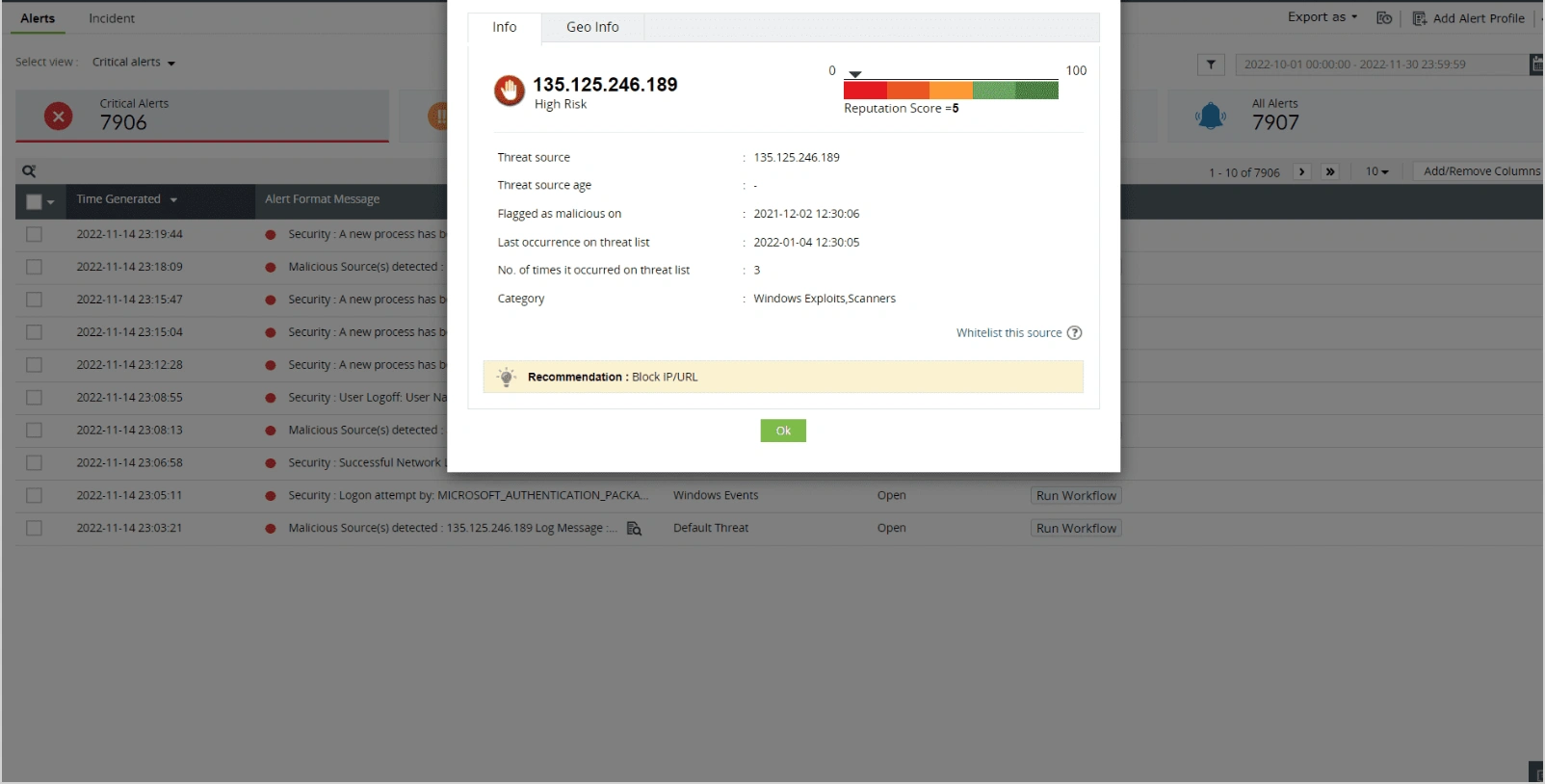
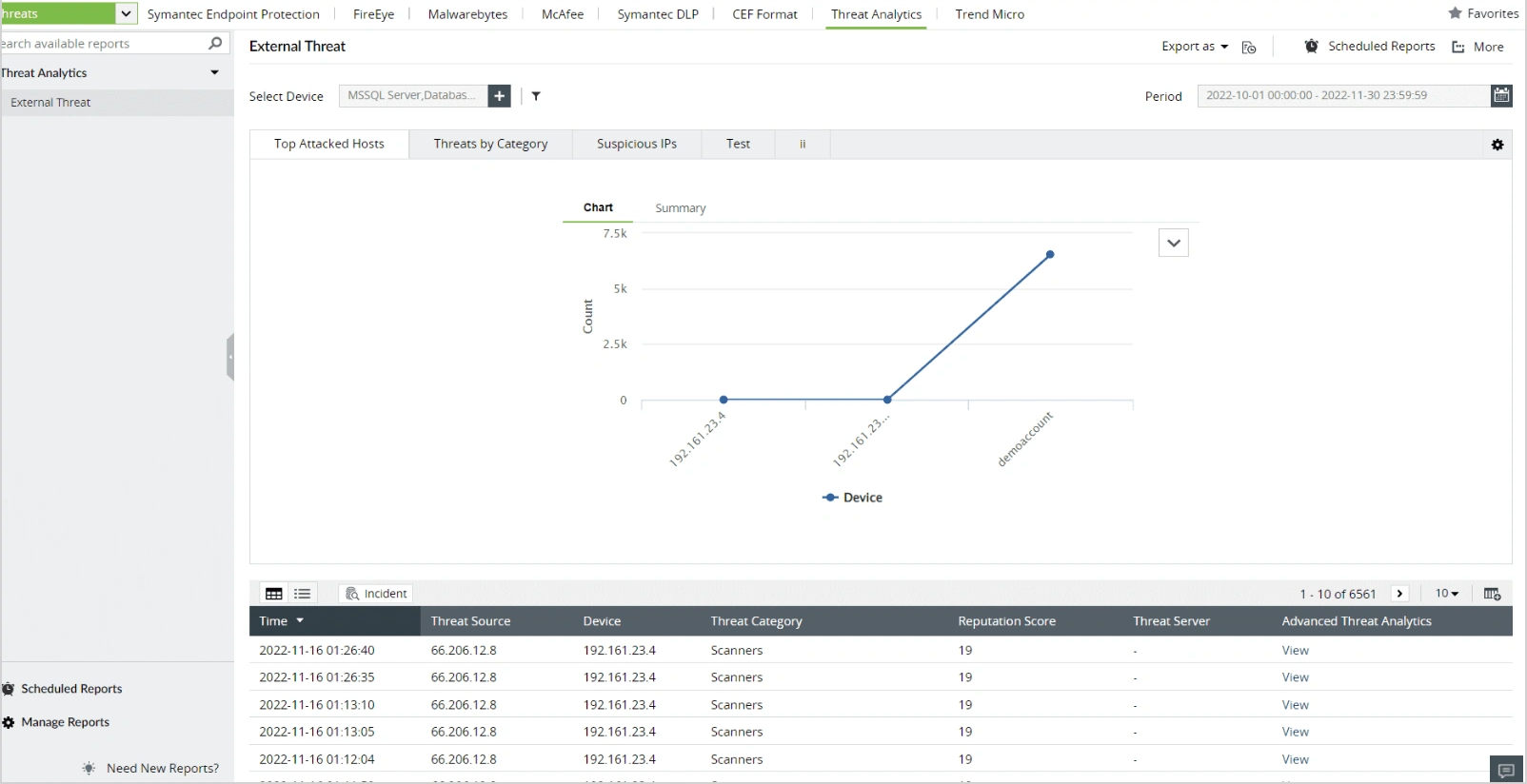
Forensic analysis
Utilizing EventLog Analyzer, Windows Firewall logs are collected, archived, and subject to forensic analysis. This process enables security analysts to detect the root cause of cyberattacks, refine firewall configurations to reduce false positives, and assess the performance of security rules.
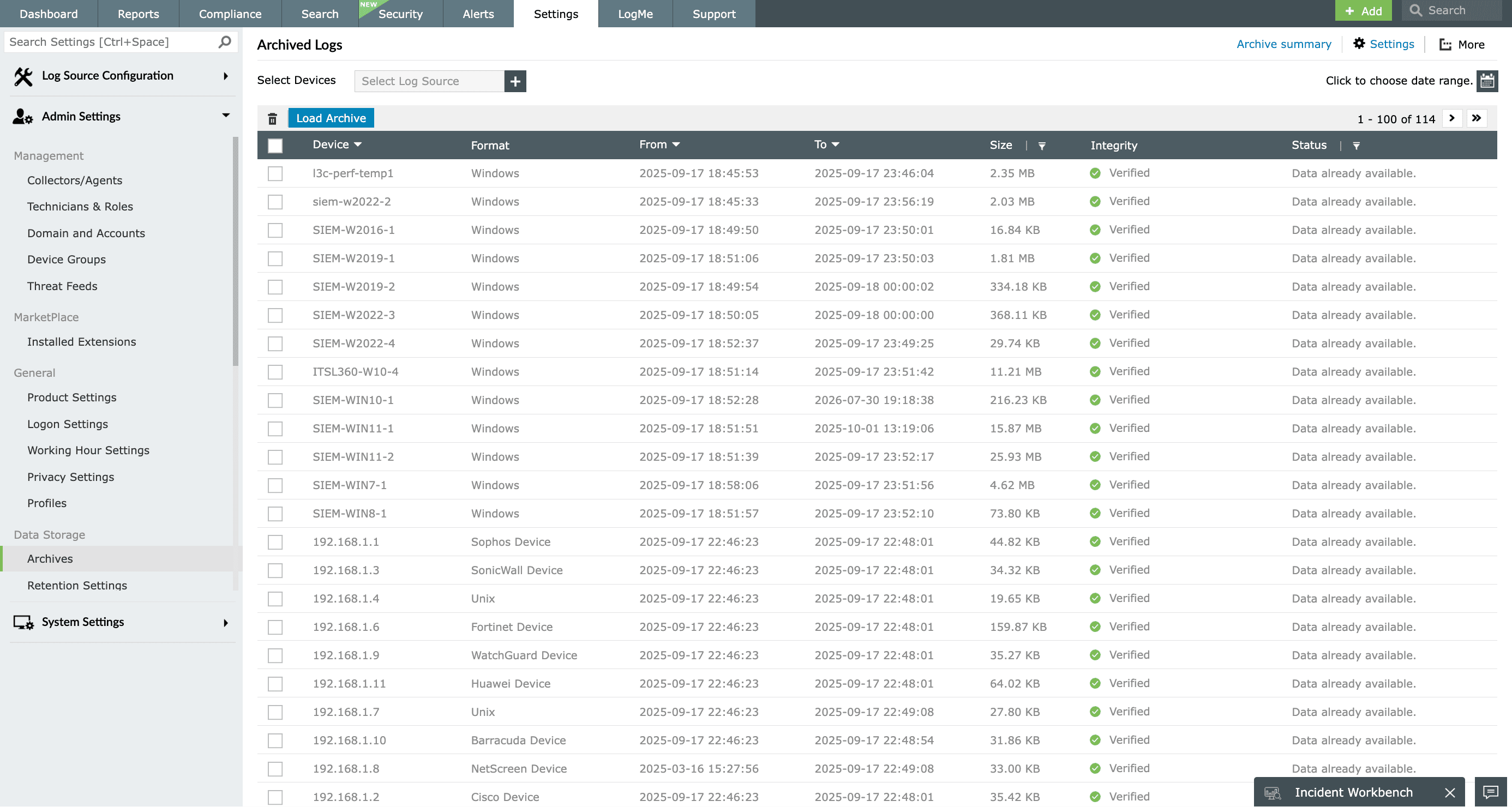
Incident response and real-time alerts
The Windows Firewall log analyzer acts as a vital tool for incident response and real-time alerts. The event correlation engine identifies malicious activity taking place in your Windows Firewall with its built-in correlation rules. Security analysts can monitor for any patterns that might indicate a data breach or any cyberattacks like repeated denied connections or unexpected access attempts.
EventLog Analyzer helps automated incident workflows get executed once the alerts are triggered. This helps security analysts save time, ensure all incidents have been addressed, and protect the organization from any damage.
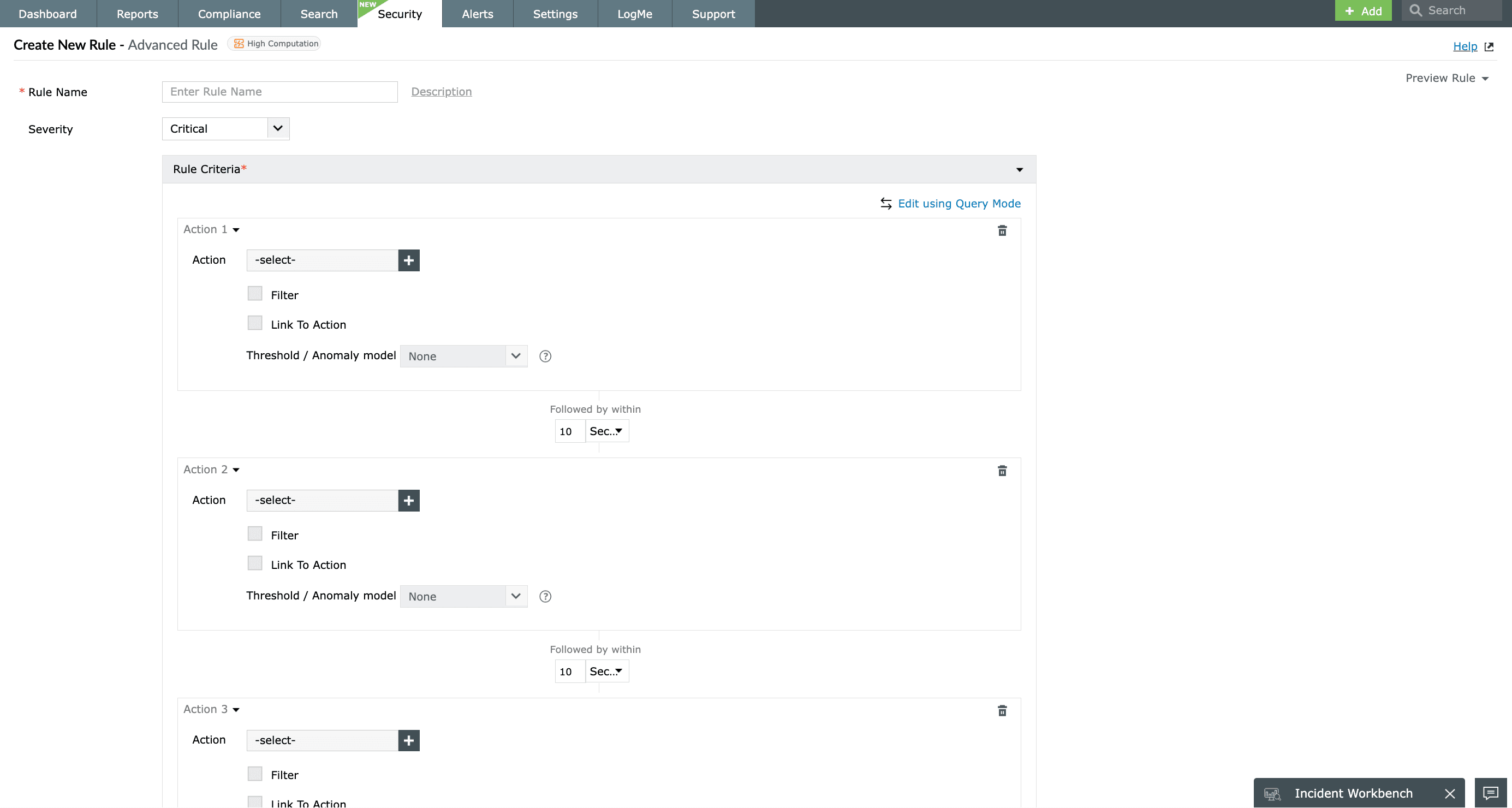
Compliance
EventLog Analyzer, which also acts as a firewall auditing tool, ensures it is easy to monitor network traffic and security events, as well as access control. Organizations can not only protect sensitive data, but also maintain the records and audit trails required to prove compliance during regulatory assessments and audits. This proactive approach to security aligns with the objectives of compliance mandates like PCI DSS, GLBA, HIPAA or SOX, ultimately reducing the risk of data breaches and penalties associated with non-compliance.