We will send the download link to the registered email ID shortly.
Description: The Get-ActiveSyncMailboxPolicy cmdlet retrieves the mobile device mailbox policy settings for a specific mobile device mailbox policy.
This cmdlet works for Exchange servers earlier than 2013. For Exchange 2013 or later, Get-MobileDeviceMailboxPolicy cmdlet should be used instead.
A mobile device mailbox policy is a group of settings that specifies how ActiveSync enabled mobile devices connect to the Exchange Server.
The Get-ActiveSyncMailboxPolicy cmdlet displays all the policy settings for the specified policy. These settings include password settings, file access settings and attachment settings.
In Exchange, sepcific permissions are required to run a cmdlet. To find the permissions required to run any cmdlet or parameter, use the PowerShell script given below
Run the following command to identify the cmdlet and, optionally, one or more parameters of the cmdlet. Replace <Cmdlet> and optionally, <Parameter1>,<Parameter2>,... with the actual cmdlet and parameter names you are interested in. If you specify multiple parameters separated by commas, only the roles that include all of the parameters are returned.
The results contain:
This example returns the policy settings for the Mobile Device mailbox policy named DepartmentPolicy.
Example 2:This example returns the policy settings for the Mobile Device mailbox policy named Managers.
As aforementioned, you need specific permissions to run a cmdlet in Exchange and those permissions vary based on the parameter you need to retrieve. With Exchange Reporter Plus you don't have to go through this tedious process of assigning permissions and writing lengthy scripts. All you have to do is download Exchange Reporter Plus and configure your Exchange Servers. You will have instant access to more than 200 pre-defined reports on Exchange mailbox size, mail traffic, mailbox permissions, and other aspects including 20 exclusive reports on ActiveSync and OWA.
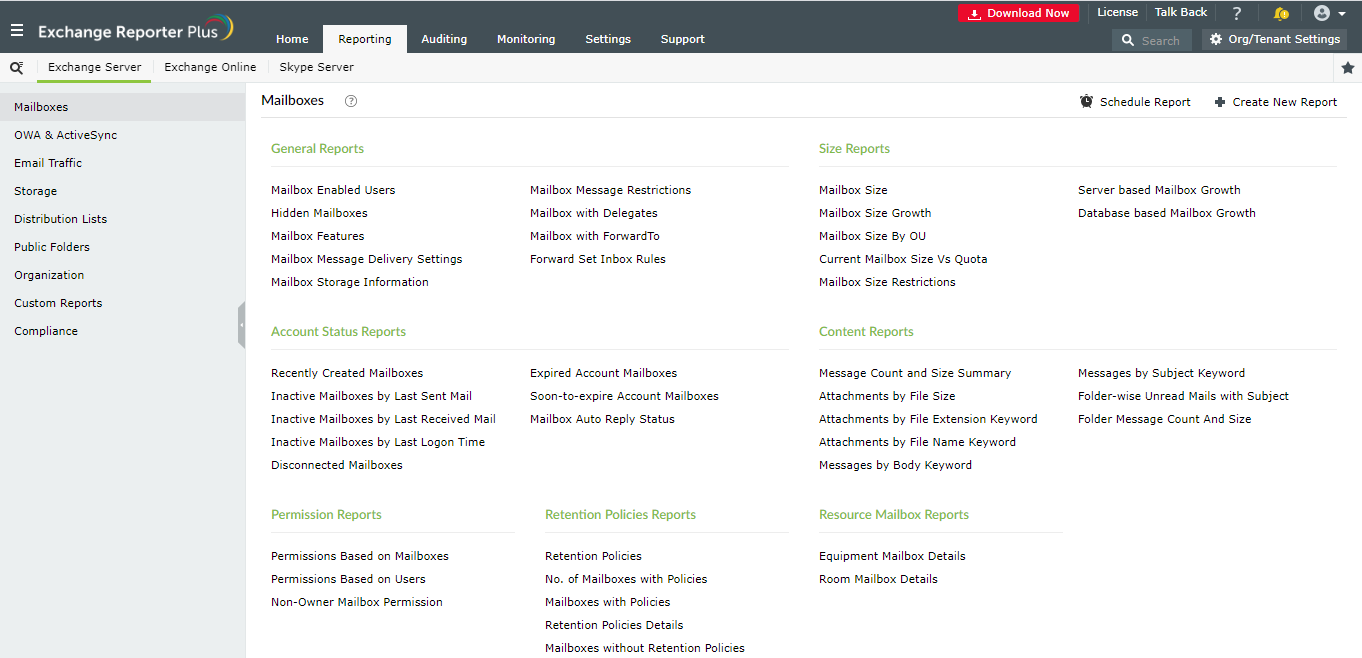
Read more about the mailbox reports of Exchange Reporter Plus,here.