cmdlet: Test-WebServicesConnectivity
Description: Use this cmdlet to test the connectivity to Exchange Web Services virtual directory. This cmdlet works for Exchange server 2010. For Exchange 2013 or later, please use Get-serverhealth cmdlet.
Test-WebServicesConnectivity
[[-ClientAccessServer]<ServerIdParameter>]
[-AllowUnsecureAccess]
[-Confirm]
[-DomainController<Fqdn>]
[-LightMode]
[-MailboxCredential<PSCredential>]
[-MailboxServer<ServerIdParameter>]
[-ResetTestAccountCredentials]
[-Timeout<UInt32>]
[-TrustAnySSLCertificate]
[-UseAutodiscoverForClientAccessServer]
[-WhatIf]
[<CommonParameters>]
When you use this cmdlet for the first time, you need a test user. Create a test user, using this command:
1 & $env:ExchangeInstallPath\Scripts\New-TestCasConnectivityUser.ps1
Results returned by the cmdlet include:
- Source: Name of the source server.
- ServiceEndpoint: Name of the destination server.
- Scenario: Details of the operations that are tested. Values are Autodiscover: SOAP, Provider and EWS: GetFolder (full mode) or EWS: ConvertID (light mode).
- Result: Success or *FAILURE*.
- Latency(MS): The time taken, in milliseconds, to complete the test
Why Exchange Reporter Plus is a better option.
Exchange Reporter Plus is a reporting and change auditing tool for MS Exchange server, Exchange Online, and Skype for Business. Its built-in reports are generated in a single click and are easy to customize with the advanced filters provided by the tool. The monitoring reports provide near real -time data which does not require one to proficient in scripting.
Steps to generate Web Service Connectivity report in Exchange Reporter Plus:
- Go to the Monitoring tab.
- Navigate to Server Monitoring > Web Service Connectivity in the left pane.
- Enter the Period for which the data must be shown.
- Select the view of the report. (Summary, default or custom view).
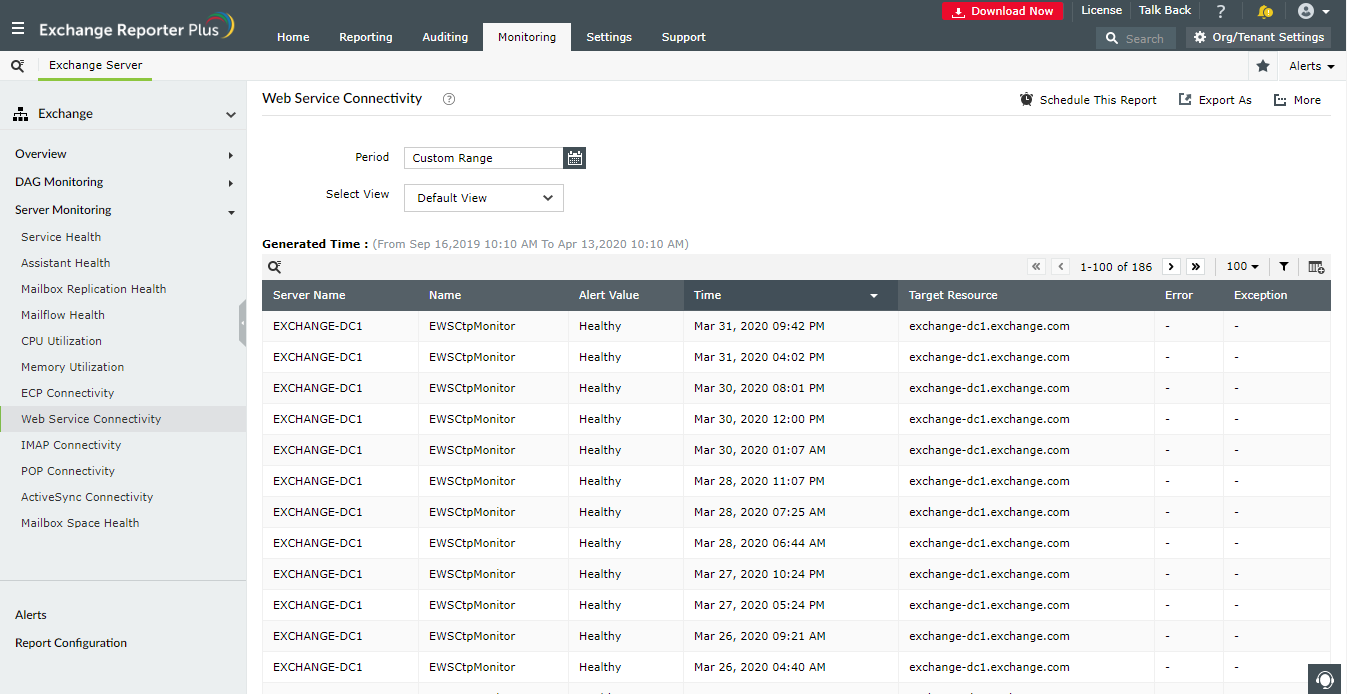
Advantages of using Exchange Reporter Plus
- Reports scheduler: Reports can be scheduled to be generated at regular intervals to reduce the overhead of generating reports manually.
- Report export: The reports can be exported to PDF, XLS, HTML, or CSV formats and emailed to the administrator.
- Advanced filters: Use attribute-based filters to get the data you need without lengthy PowerShell scripts.
- Secure delegation: Securely delegate the task of report generation to technicians and IT staff without giving them admin access.
Read more about the Exchange Reporter Plus, here.