Creating a New Problem
The goal of problem management is to minimize the adverse impact of incidents and problems on the business that are caused by errors within the IT infrastructure and to prevent recurrence of incidents related to these errors.
To create a new problem,
-
Log in to the ServiceDesk Plus - MSP application using your user name and password.
-
Click the Problems tab in the header pane.
-
Click the New Problem button. This opens the New Problem form. Or click the Create New link at the left hand side of the page below the tabs then select the Problem option.
-
Select the Reported By requester from the list by clicking on the Requester icon
 .This opens the requester list page and click the requester title.
.This opens the requester list page and click the requester title. -
Select the Technician from the combo box.
-
Select the Category, Sub Category and Item from the combo box.
-
Select the Status of the problem say Open from the combo box.
-
Select the Impact, Urgency and Priority of the problem from the combo box.
-
Select the Due by Date and the Closed Date from thecalender button.
-
Select the affected IT Services from the list by clicking on the icon
 .This opens the Services Affected pop up box as shown below. Select the affected IT services and Save the changes.
.This opens the Services Affected pop up box as shown below. Select the affected IT services and Save the changes.
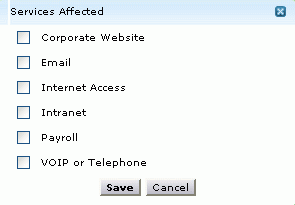
-
Select the Assets Involved with the problem by clicking the icon
 .This opens the Select Assets page. Select the Type of Assets or the category of assets to be involved from the combo box. Ex: Workstations, Routers, Switches and so on. Select the Available Assets under the selected type from the list and move to Assets involved using >> button. And Save the changes.
.This opens the Select Assets page. Select the Type of Assets or the category of assets to be involved from the combo box. Ex: Workstations, Routers, Switches and so on. Select the Available Assets under the selected type from the list and move to Assets involved using >> button. And Save the changes. -
Specify the Title of the problem in the given text field. This is a mandatory field.
-
Specify the details about the problem in the Description field.
-
If you have any file attachments for the problem click the Attach File button and attach files.
Note: Maximum size of an attachment can be 10MB.
-
Save the changes.

