Publishing Announcements
ServiceDesk Plus - MSP gives you an option to publish announcements while fixing the problem without breaking the work flow. Say if you want to inform the company that, the mail server will be down for next five hours and your are fixing the problem then in this case you need not go to the home page to make an announcement you can publish the announcement from the problem module.
To Publish Announcements,
-
In the Problem details page click the Actions combo box and select the Make an announcement option. This opens the Add New page.
-
The announcement Title and Description of the problem gets displayed automatically. This is a mandatory field. You can also modify the title and description of the problem.
-
Specify any relevant information about the announcement in the Description field. Also specify the result under the Resolution title.
-
Specify the date and time to Show this announcement, between these dates from the calender button. If this field is not entered the announcement will be displayed in the dashboard for ever.
-
To Show this announcement only to techniciansselect the check box.
-
To Send this announcement as mail select the check box.
-
Save the changes. You can see the announcement page as shown below. To view the next and previous announcement in the dash board click the Next and Previous buttons on the right side of the page.
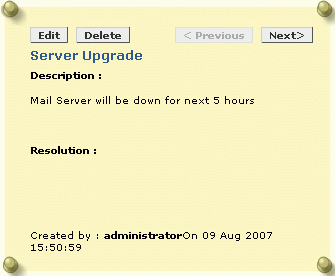
You can also edit and delete the announcement in the same page.
To edit the announcement,
-
Click Edit button. This opens the Edit Announcement form.
-
Change the details of the announcement in form.
-
Save the changes. All the changes made in the announcement will be saved.
To delete an announcement,
-
To delete the announcement click Delete button. A dialog pops up asking you confirm on the delete operation.
-
Click OK to delete. Or click Cancel to retain the announcement.
Alternatively you can also publish announcements to all requesters across accounts or only to the technicians group from the Home page. The announcements are displayed just below the my view requests tab in the home page as shown below,
All recent announcements will be displayed first based on the date. To view all the announcements (even completed ones), click the Show All button on the right side of the page.
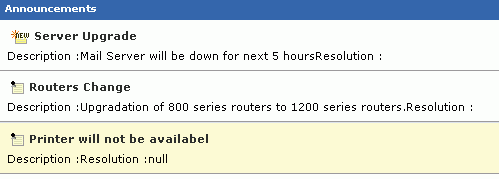
To add a new announcement
-
Login to ServiceDesk Plus - MSP using the administrator / technician user name and password.
-
In the login home page, if you have permissions to add an announcement, you will notice the Add New button in the announcements box as shown above. Click the button. The Add New Announcement dialog pops up.
-
Enter the Announcement Title. This can be a short statement that describes the announcement.
-
Type the Announcement Content in the text box provided for the same.
-
Select the From date and To date using the calender icon beside the respective fields.
-
If you wish to publish the announcement only to the technicians and do not wish to expose it to your requesters, then select the check box Show this announcement only to technicians. The announcement will be displayed in the home page with a lock beside it.
-
If you wish to Send this announcement as mail then select the corresponding option by enabling the check box.
-
Click Save. At any point of time, you do not wish to add the announcement, click Cancel.
The announcement will be added and the pop-up will display the announcement details as entered by you. The announcement title will be displayed in the login home in bold text in the announcement box with a new icon beside it.

