Viewing Reminders
You can view the reminders specific to each problem in this module.
To view reminders,
-
Log in to the ServiceDesk Plus - MSP application using your user name and password.
-
Click the Problems tab. This opens the problems list page.
-
Click the Title of the problem for which you like to view the reminder. This opens the problem details page.
-
Click the Actions combo box -> Click the View Reminders option. This opens the Showing All Reminders Page as shown below. This lists all the reminders in ascending order based on the date.
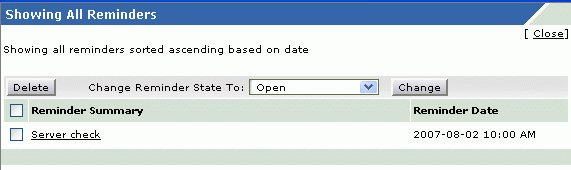
-
Once the task is completed you can change the state of the reminder from open to completed. To do this, select the reminder from the listto be closed by enabling the check box beside each of the reminder.
-
Select the Change Reminder State To Completed then -> click Change button to change the state. You can see the reminder striked off to indicate the change.
Alternatively, you can also view the reminders by, clicking Quick Actions link -> My Reminder(s) option under the Reminders block. This opens the My Reminders pop up window as shown below. This shows all your reminders irrespective any specific module.
-> My Reminder(s) option under the Reminders block. This opens the My Reminders pop up window as shown below. This shows all your reminders irrespective any specific module.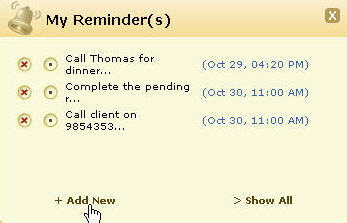
- You can also add new reminders by clicking + Add New link at the bottom of the my reminders form. The new task is added and is listed along with the already existing tasks in the ascending order based on date and time.
- When you have completed the task, you can just strike out the task to indicate that it is completed by selecting the radio button
 beside the task summary.
beside the task summary. - You can also delete the task by clicking the delete icon beside
 the task.
the task.

